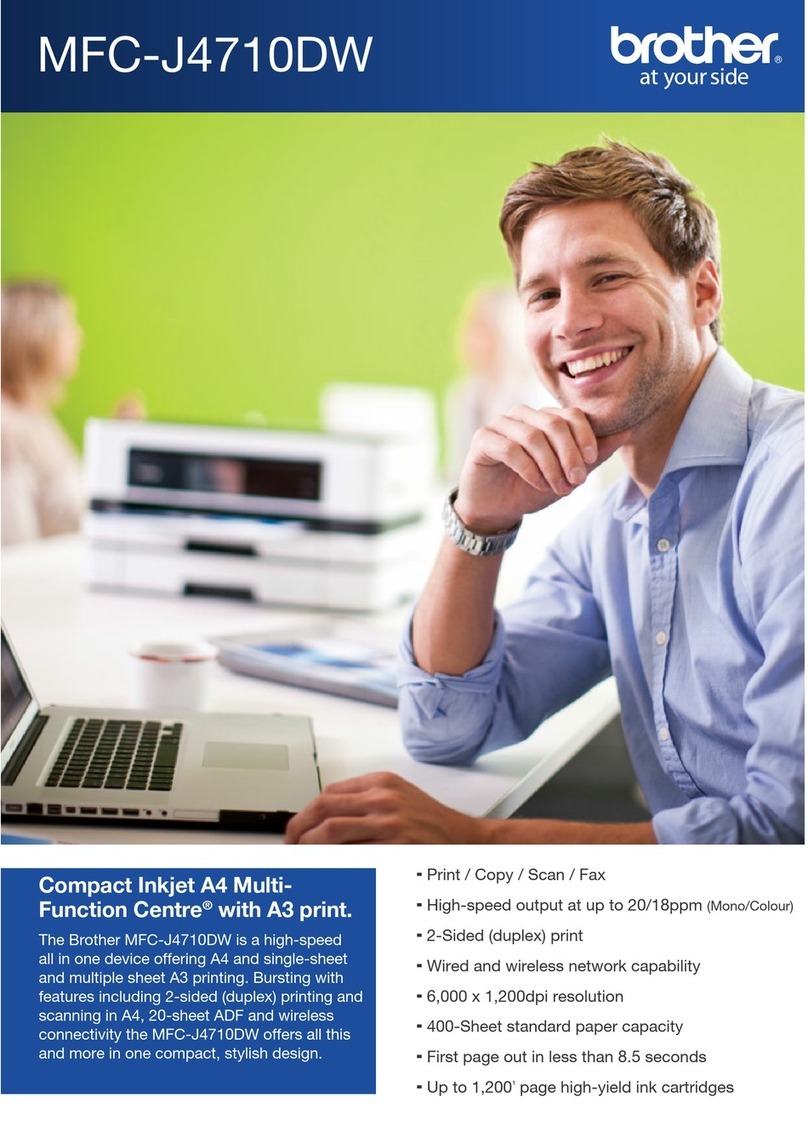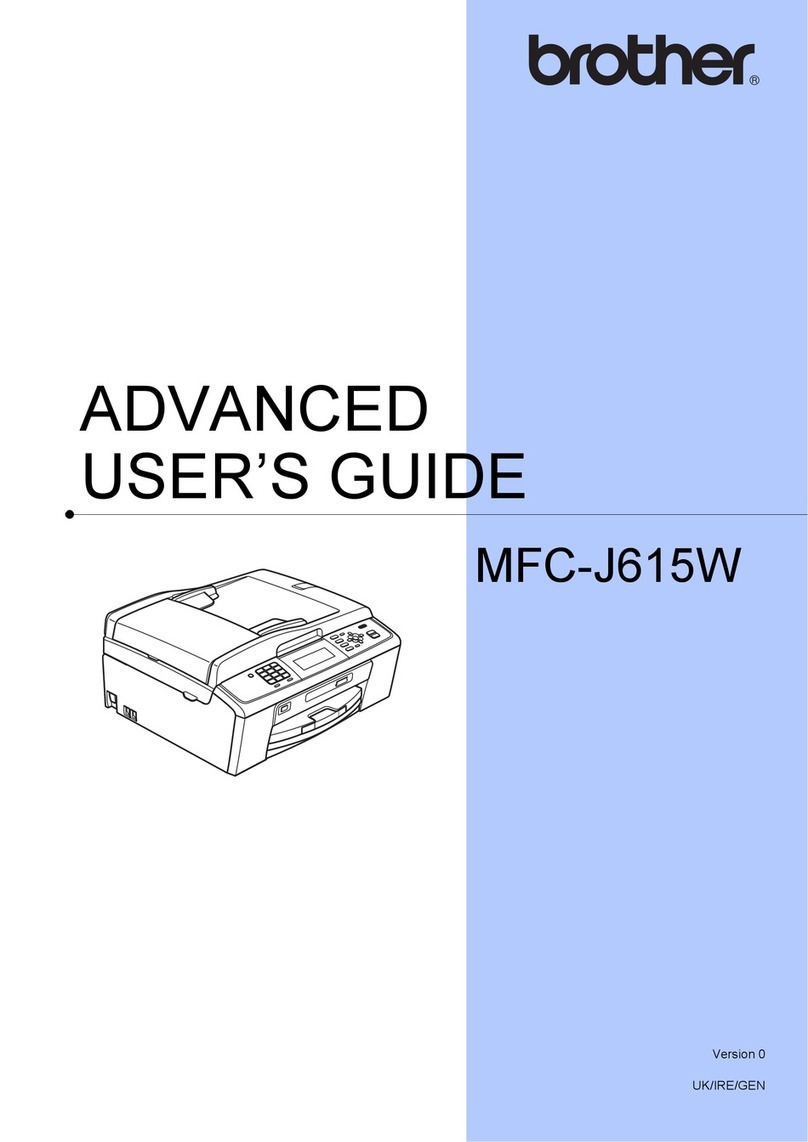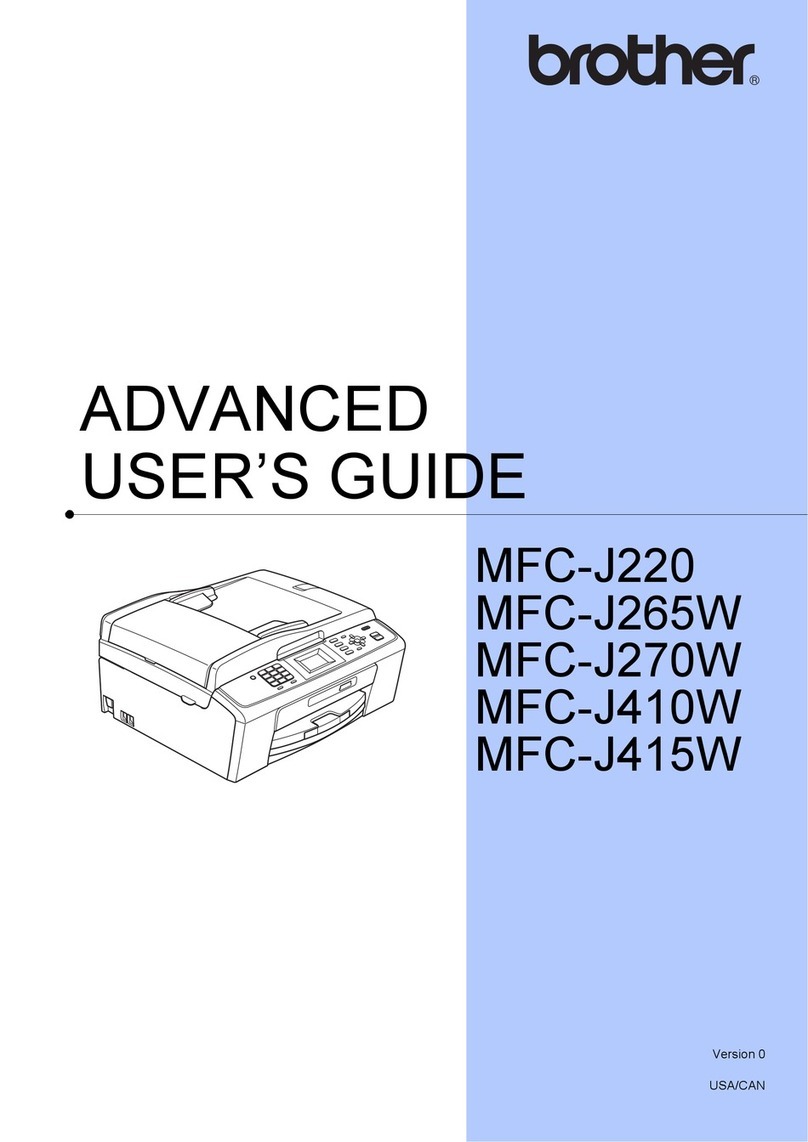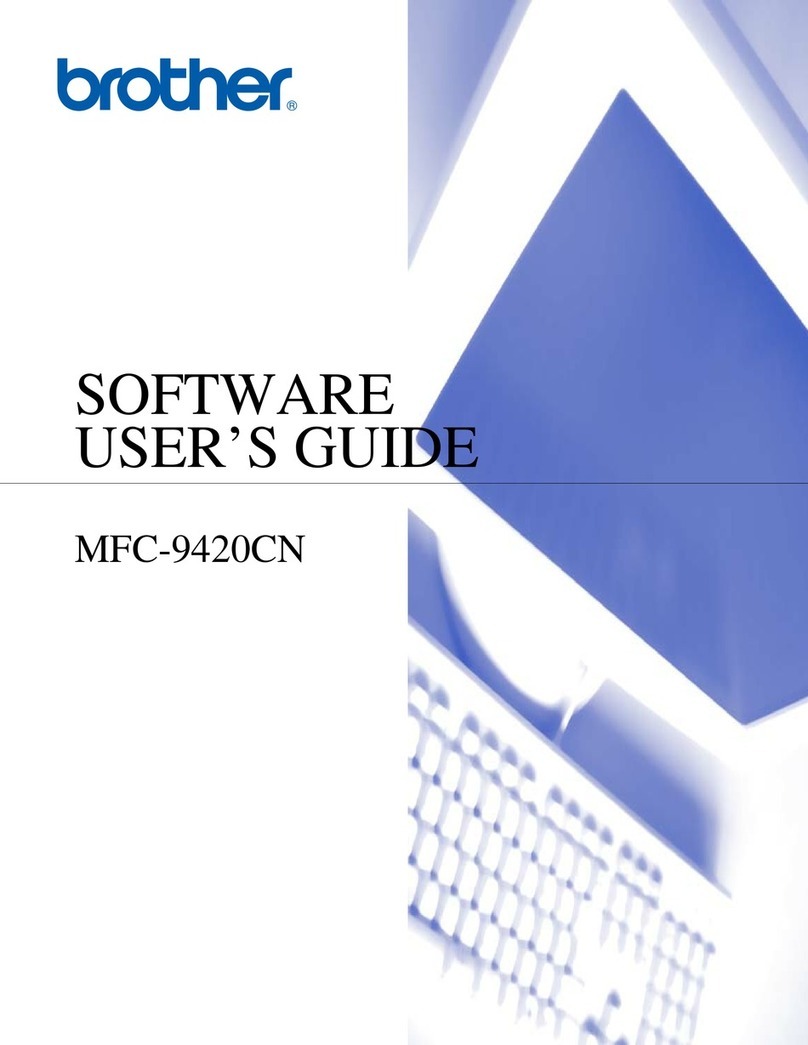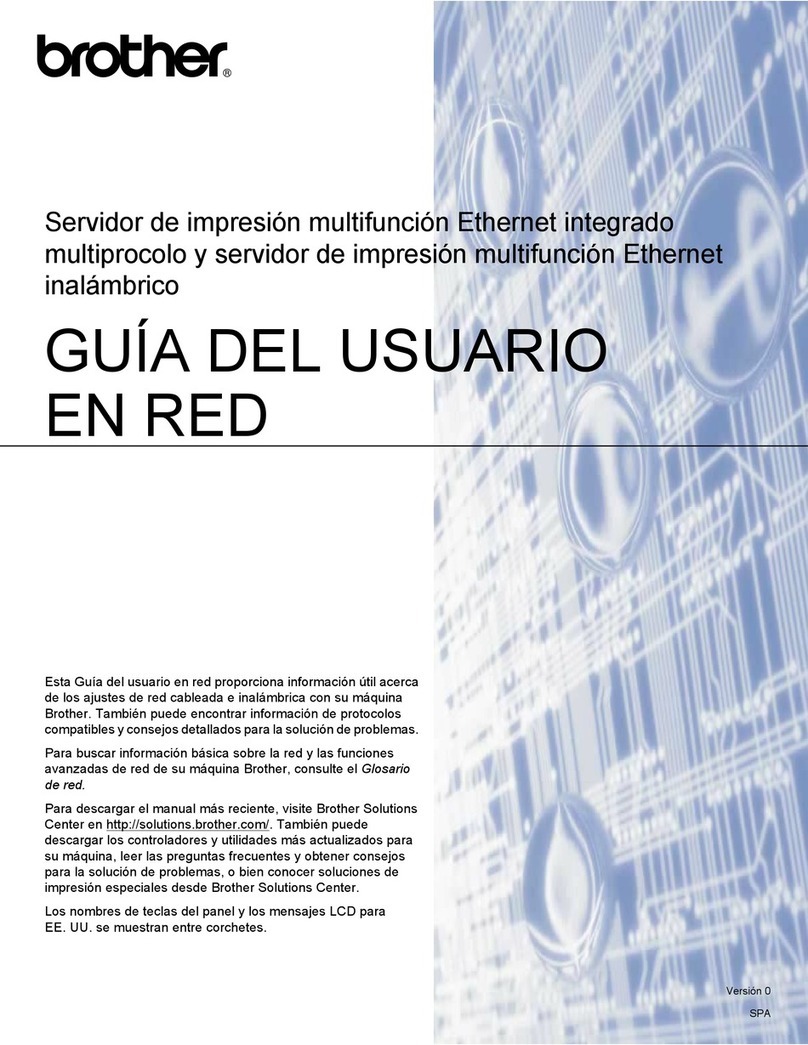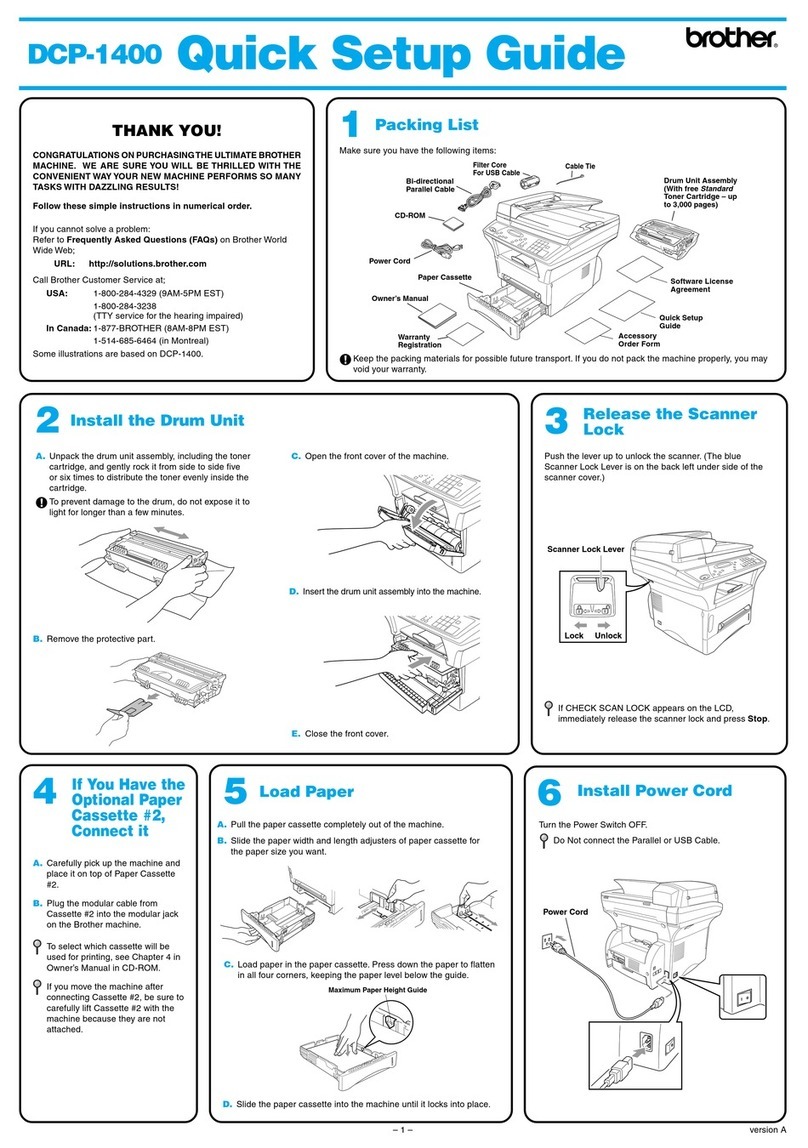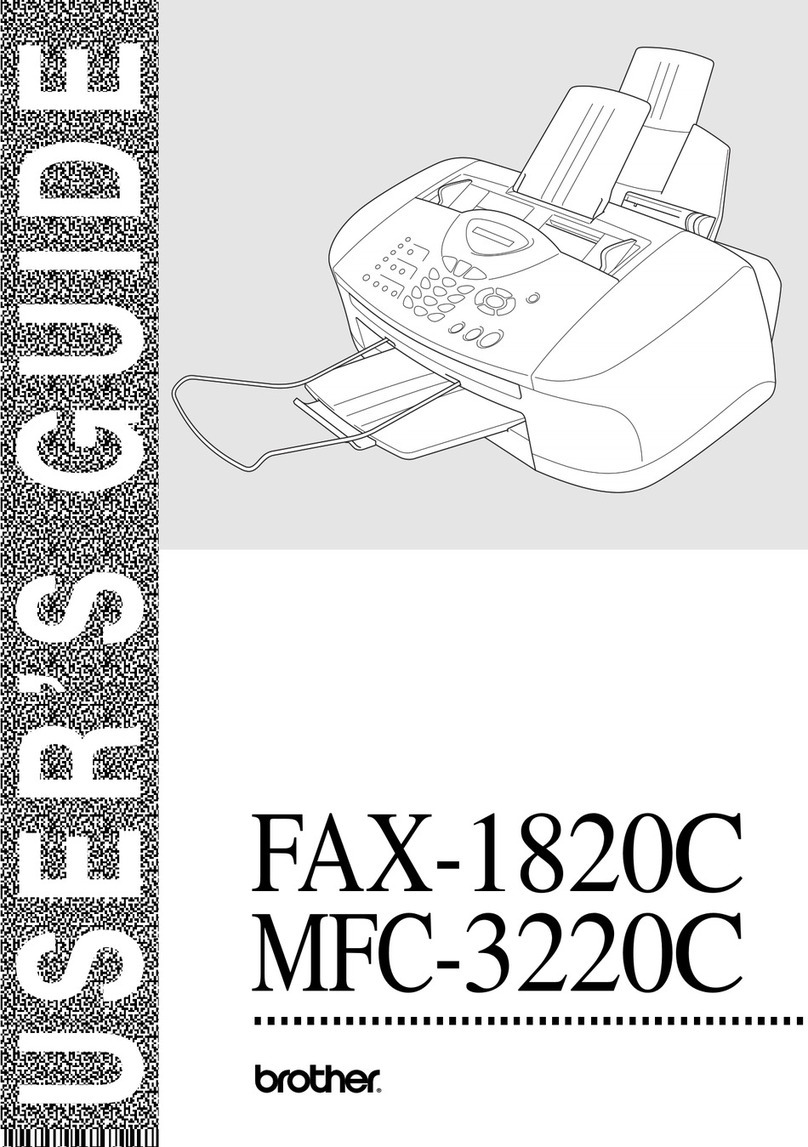©2018BrotherIndustries,Ltd.Allrightsreserved.ForFAQs,Troubleshooting,andtodownloadsoftwareandmanuals,visitsupport.brother.com.Forproductspecifications,seetheOnline User’s Guide.
10 Select a device to connect to your machine
11 Connect your computer
12 Alternative wireless setup
13 Print or scan using your mobile device
YourmobiledevicemustbeconnectedtothesamewirelessnetworkasyourBrothermachine.
D0103M001-01
PuttheinstallationdiscintoyourCD/DVDdrive,or
downloadtheFullDriver&SoftwarePackageat:
ForWindows®:support.brother.com/windows
ForMac:support.brother.com/mac
Ifyouareusingarecentlyreleasedoperating
systemonyourcomputer,visittheabovewebsites
forupdateddriverandsoftwareinformation.
Follow the on-screen instructions and prompts.
ForWindows®:
IftheBrotherscreendoesnotappear
automatically,gotoComputer(My
Computer/This PC).Double-clickthe
CD/DVD-ROMicon,andthendouble-click
start.exe.
ForMac:
Forfulldriverfunctionality,werecommend
choosingtheCUPS driverwhenaddinga
printer.
Ifyoucannotfindthisinformation,askyournetwork
administratororwirelessaccesspoint/routermanufacturer.
Ifsetupisnotsuccessful,restart
yourBrothermachineandyour
wirelessaccesspoint/router,and
repeat 12 .
FindyourSSID(NetworkName)andNetworkKey(Password)onyour
wirelessaccesspoint/routerandwritetheminthetableprovidedbelow. SelecttheSSID(NetworkName)for
youraccesspoint/routerandenterthe
NetworkKey(Password).
Formoreinformation,seeEnter Text
on Your Brother MachineintheOnline
User’s Guide.
Whenthewirelesssetupissuccessful,
theLCDdisplays[Connected].
Goto 11 toinstallsoftware.
Goto 13 toinstallapps.
SSID (Network Name)
Network Key (Password)
Computer Mobile Device
Goto 11 andfollowtheinstructions. Goto 12 andfollowtheinstructions.
For Computer
For Mobile Device
Can’t Connect? Check the following:
Brotherregularlyupdatesfirmwaretoaddfeaturesandapplybugfixes.
Tocheckforthelatestfirmware,visitsupport.brother.com/up4.
Evenifyoudonothaveawirelessaccesspoint/router,youcanconnect
yourdeviceandyourmachinedirectly.Foradditionalwirelessnetwork
support,gotosupport.brother.com/wireless-support.
Wirelessnetwork
USBconnection
Restartyourwirelessaccesspoint/router
(ifpossible). Ifstillnotsuccessful,goto 12 .
Disconnectthecable. Ifstillnotsuccessful,visitsupport.brother.com
forFAQsandTroubleshooting.
Restartyourmachineandcomputer,
andthengoto 11 .
AdditionalWirelessSupport:support.brother.com/wireless-support
Download
SSID:XXXXXXX
Networkkey:XXXX
Finished
AirPrintisavailableforallsupportediOSdevicesincluding
iPhone,iPad,andiPodtouch.Youdonotneedtodownload
anysoftwaretouseAirPrint.Formoreinformation,seethe
Online User’s Guide.
DownloadandinstalltheMopria®PrintServiceappfrom
GooglePlay™usingyourAndroid™device.
DownloadandinstallourfreeapplicationBrother iPrint&Scan
fromamobileapplicationstore,suchastheAppStore,Google
Play™,orMicrosoft®Storeusingyourmobiledevice.
1. Gotoyourmachine,
andpressWiFionthe
panel.PressOKtoselect
[Setup Wizard].
The[Enable WLAN?]
messageappearsonthe
LCD.
2. PressctoselectYes.
BrotherSupportCenterisamobileappthatprovidesthelatest
supportinformationforyourBrotherproduct.
VisittheAppStoreorGooglePlay™todownload.
Optional apps
Youcanprintfromandscantoyourmobiledeviceusingvariousapps.
Forinstructions,seetheOnline User’s Guide.
ForUSBConnection:
Locatethecorrectportinsidethemachine
asshown.