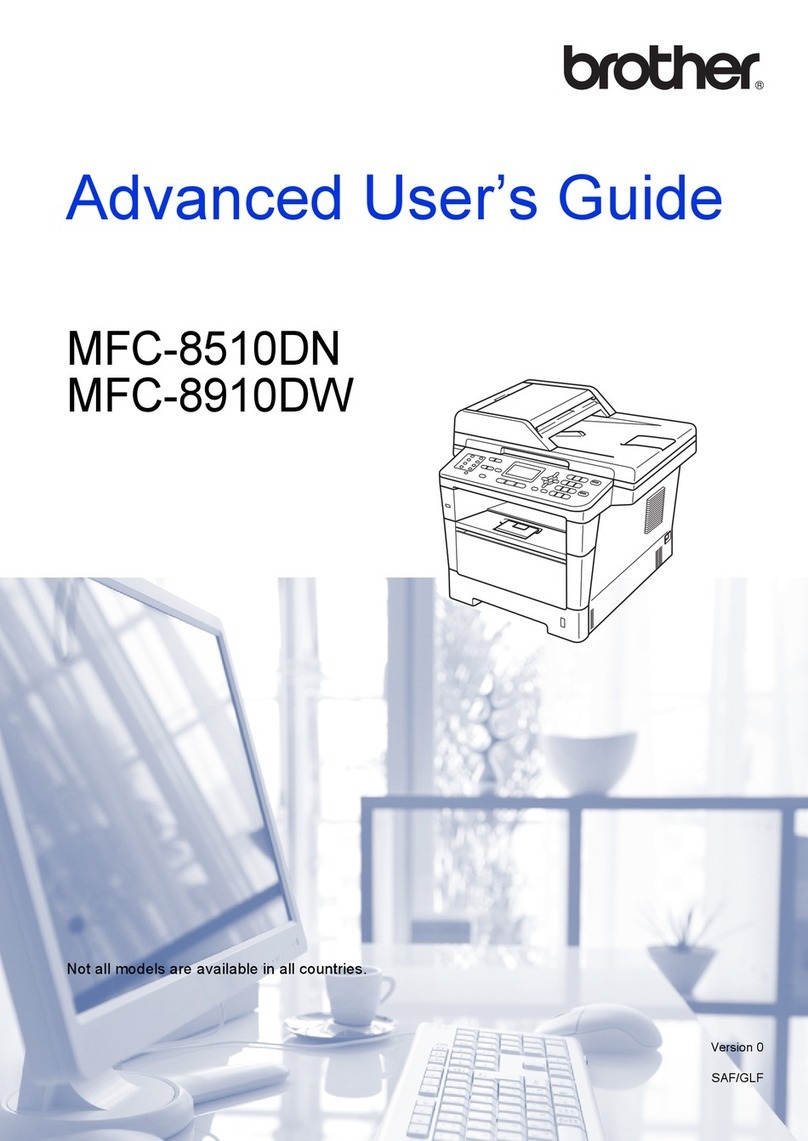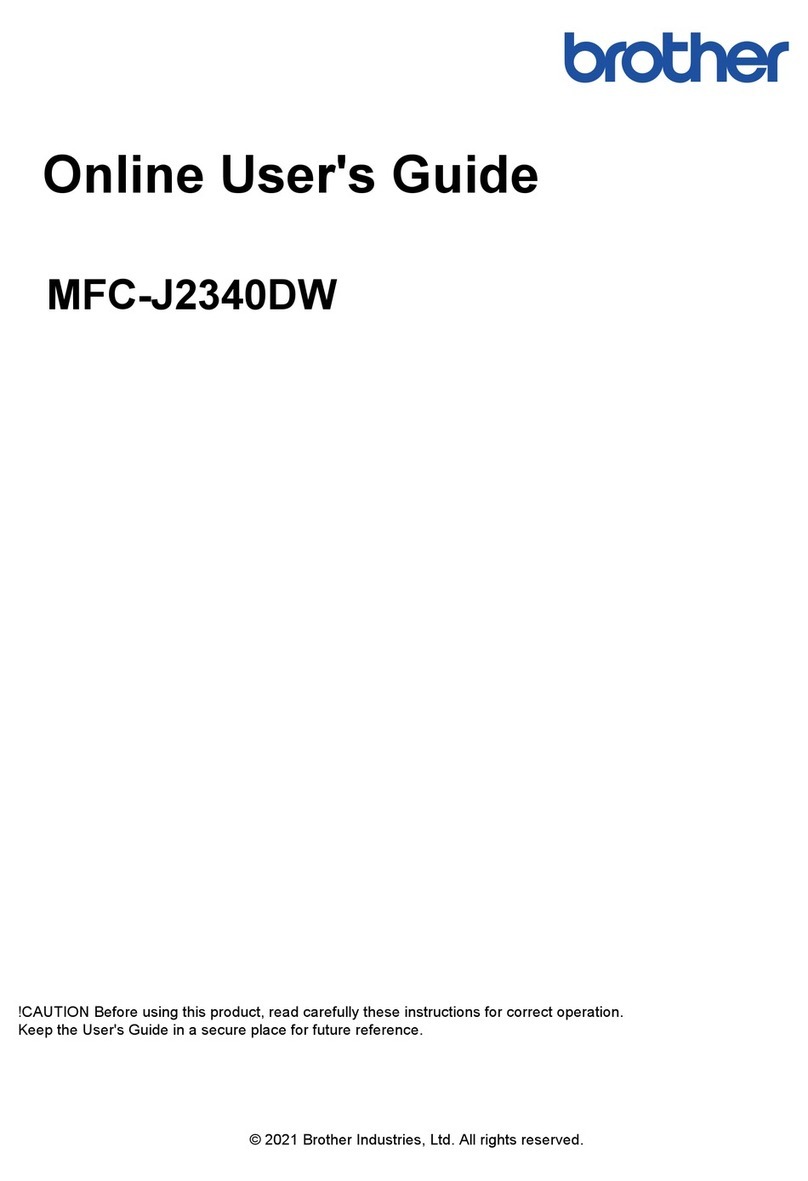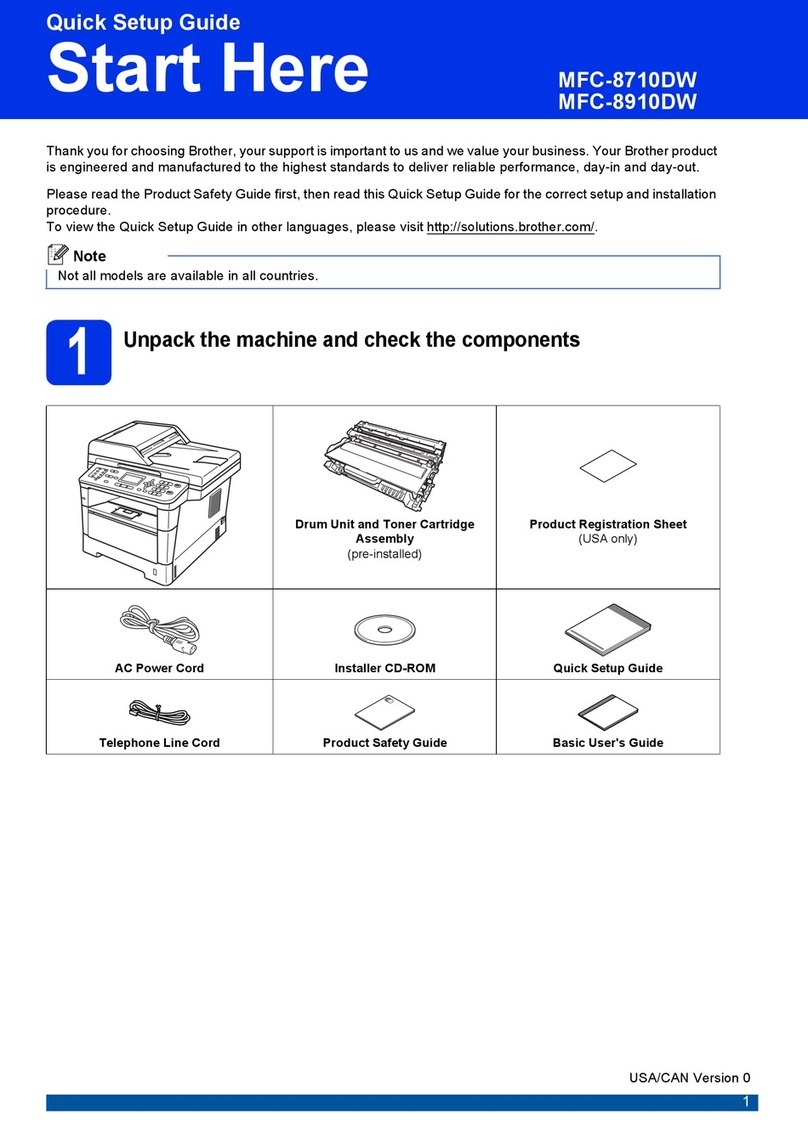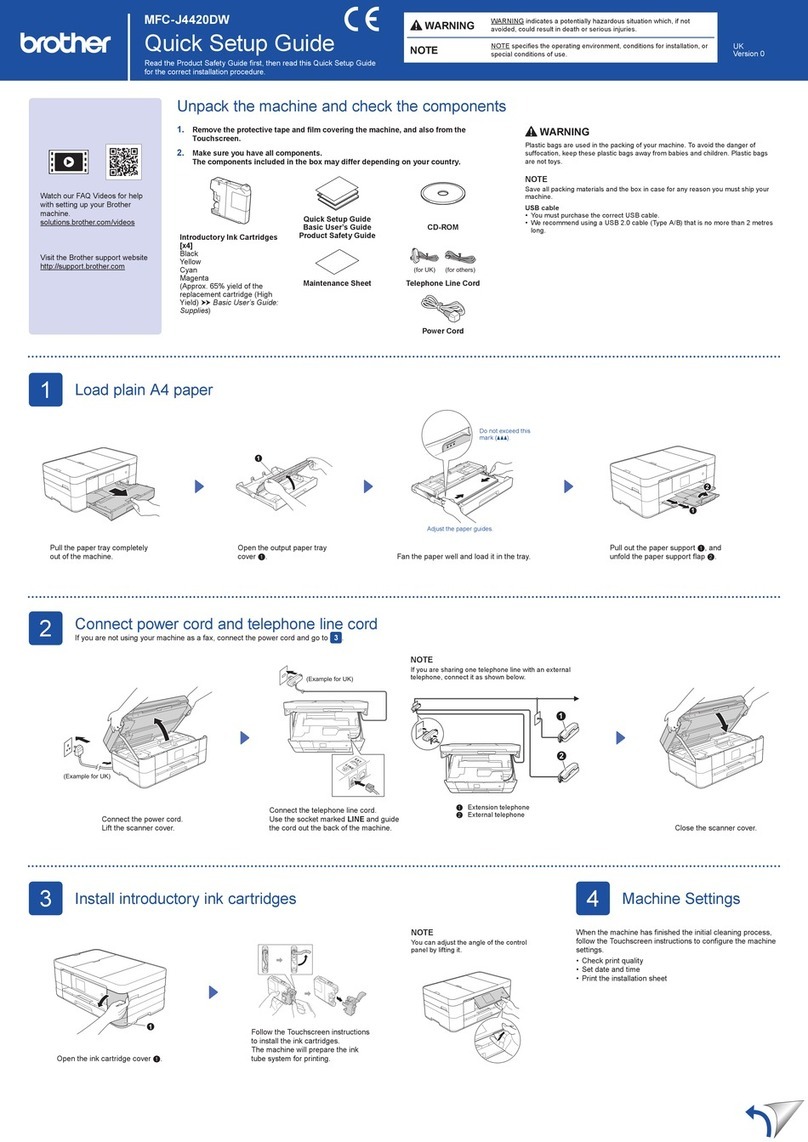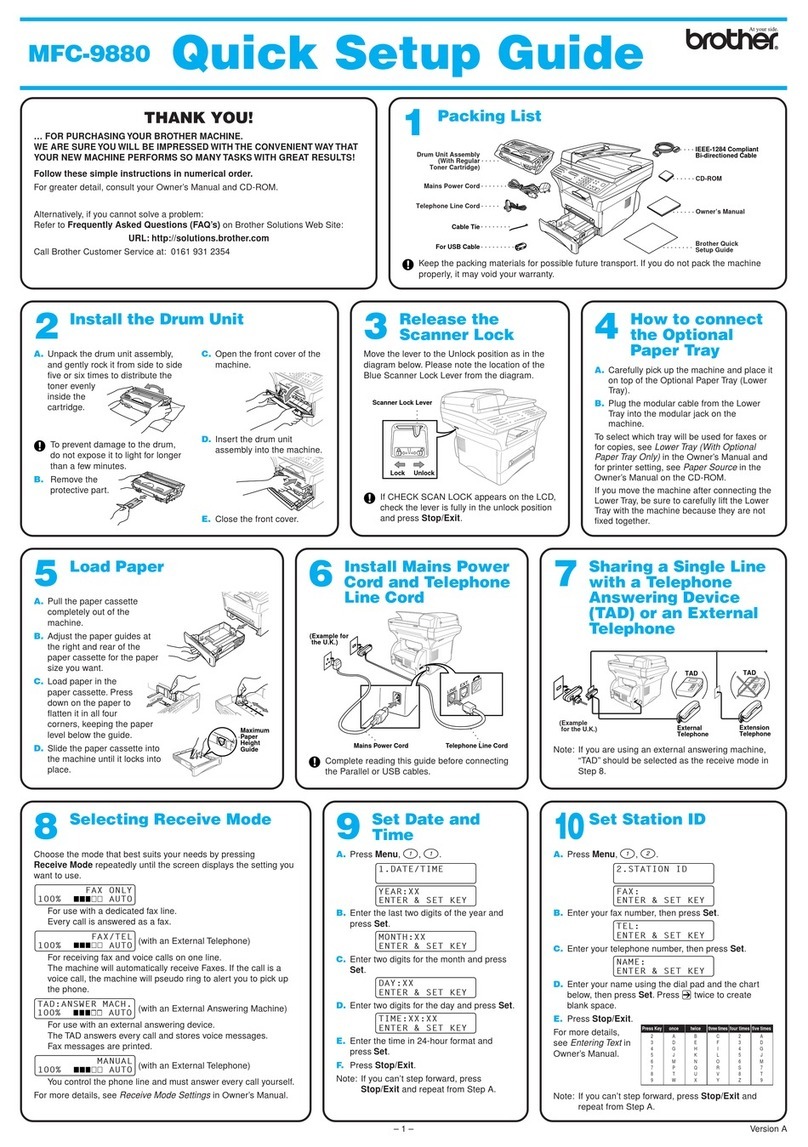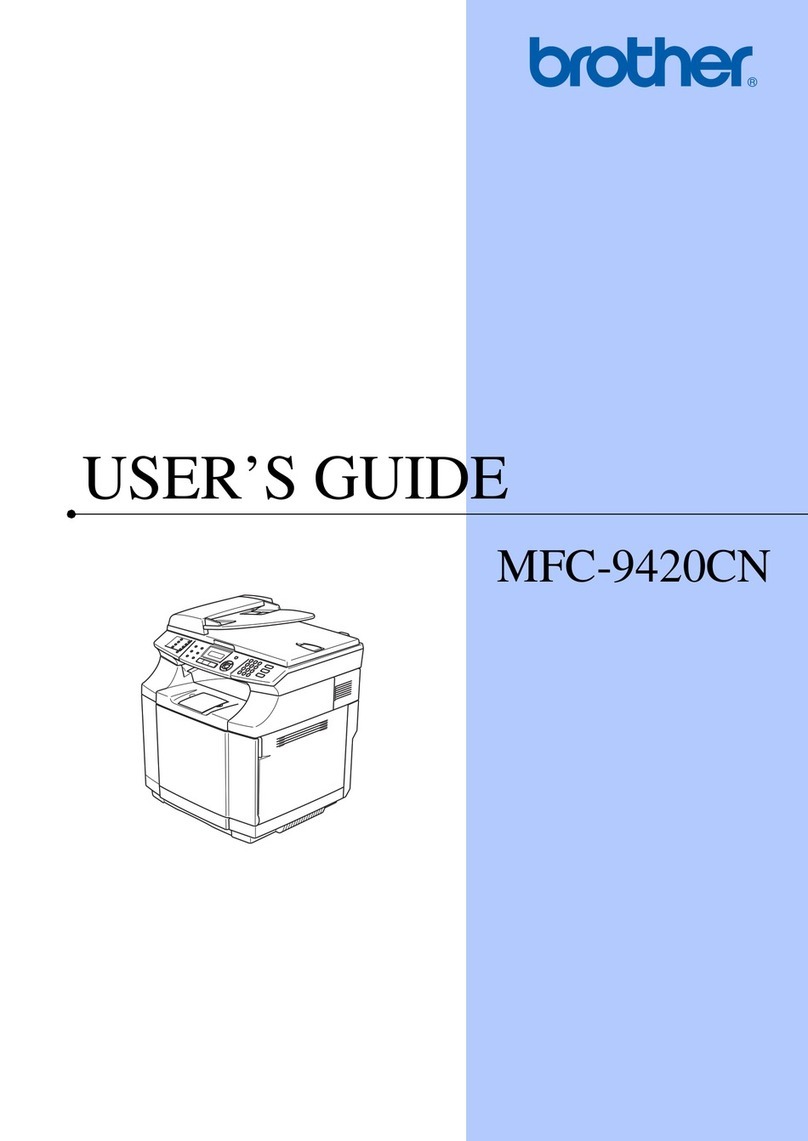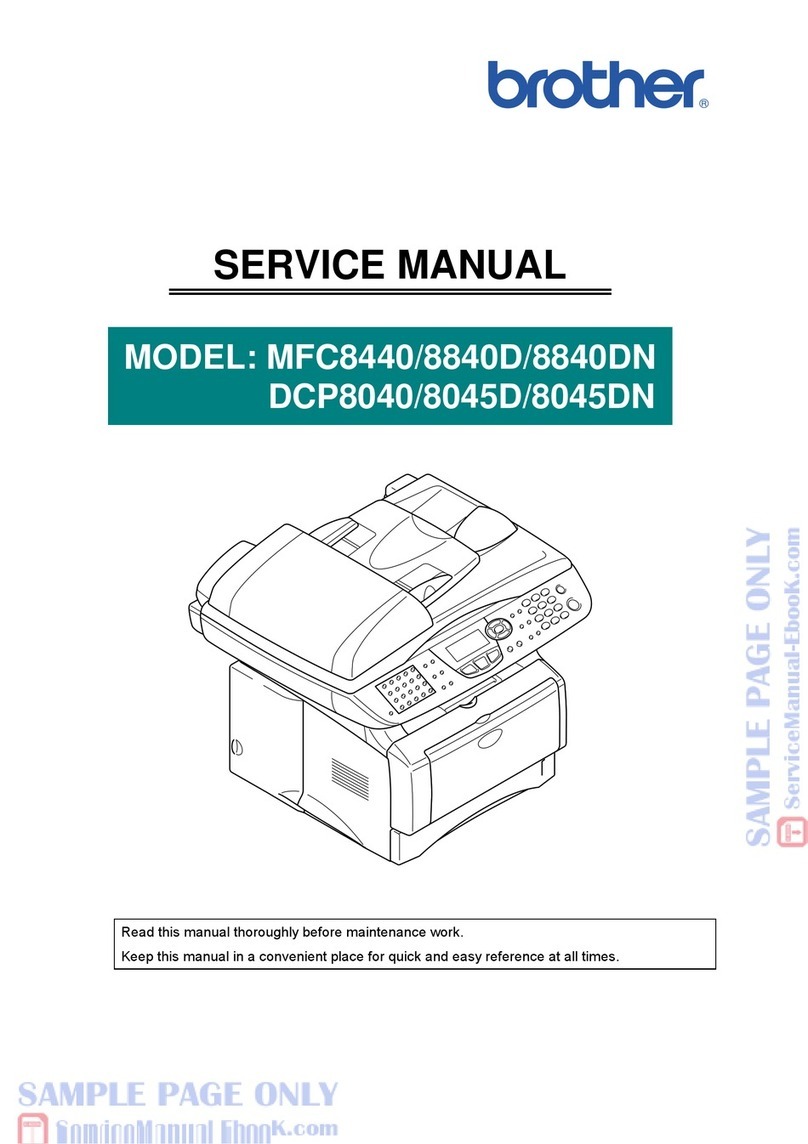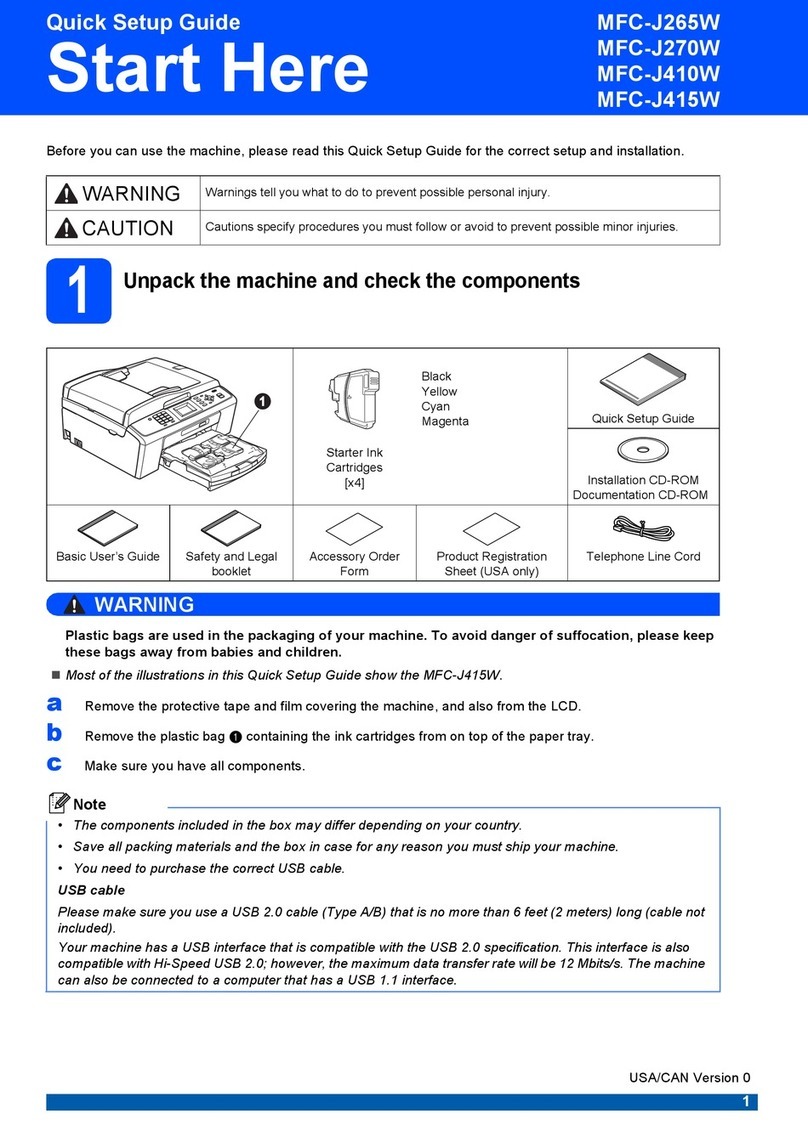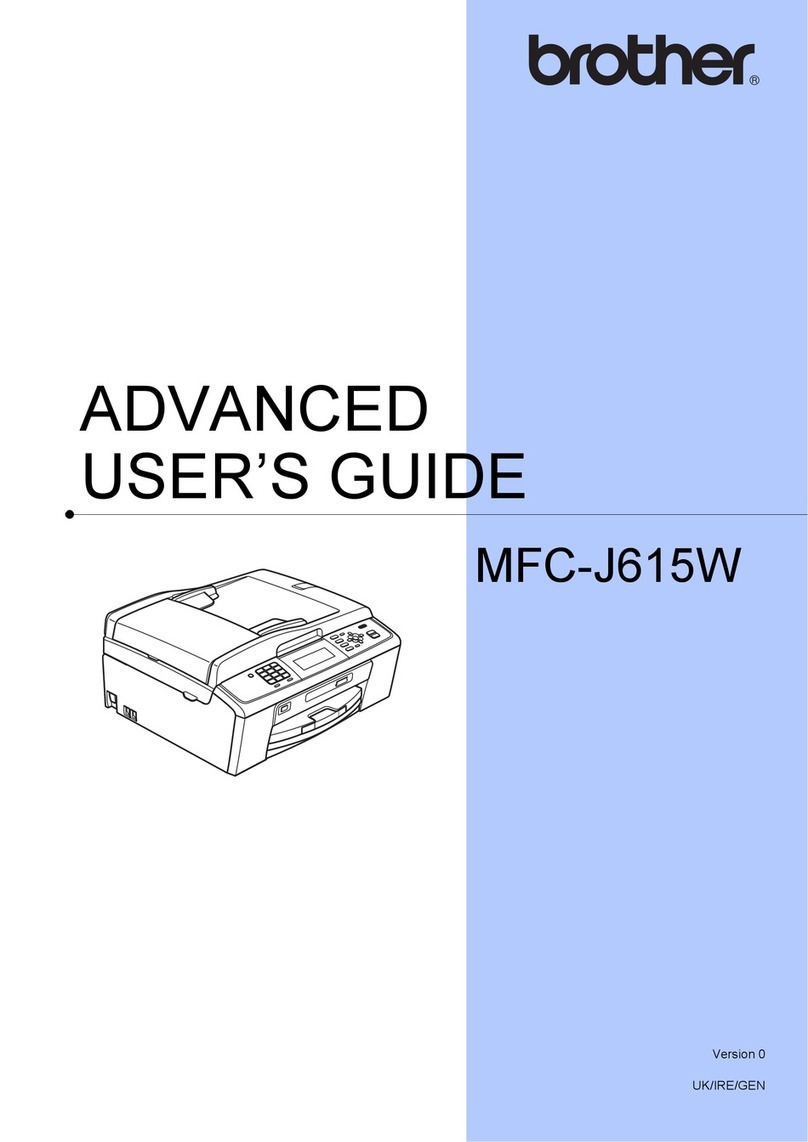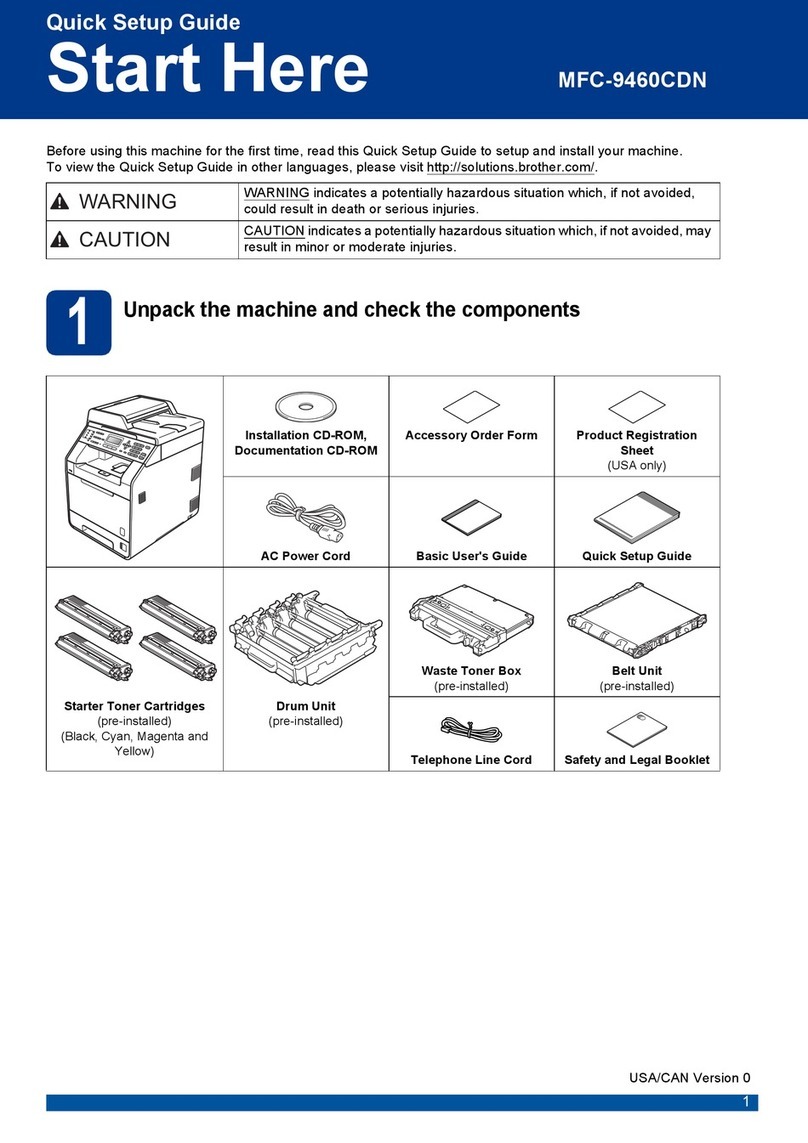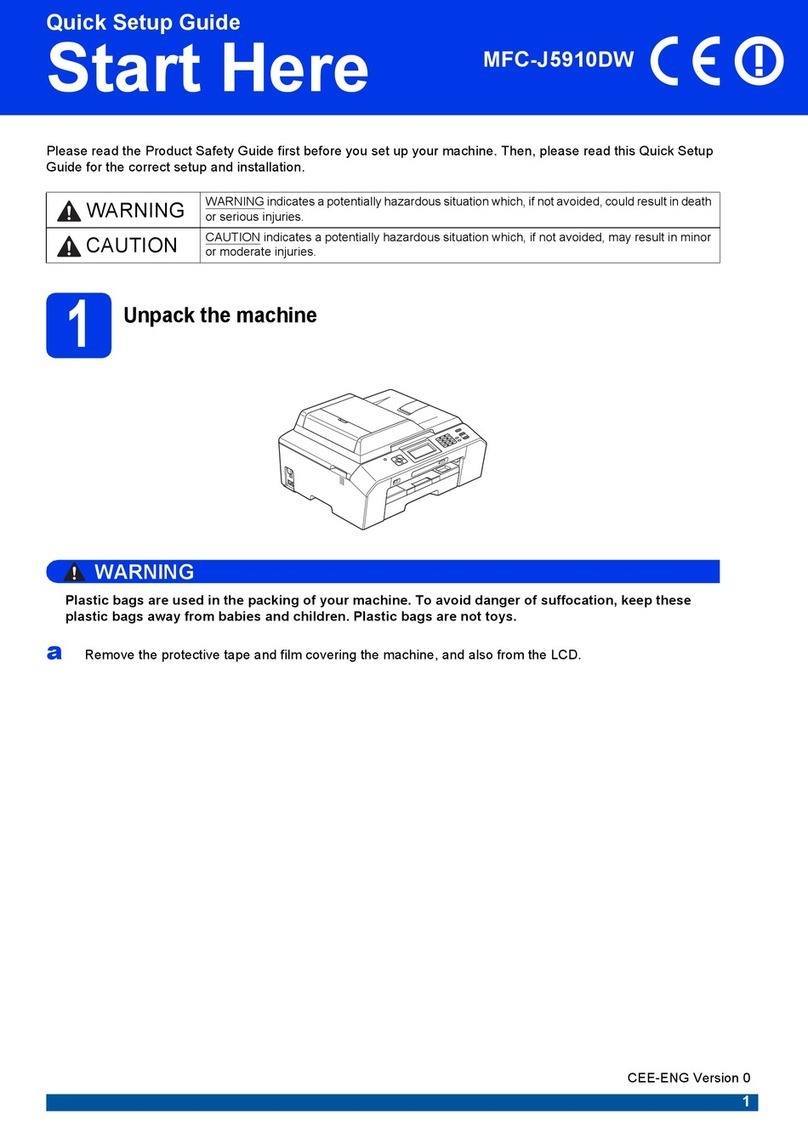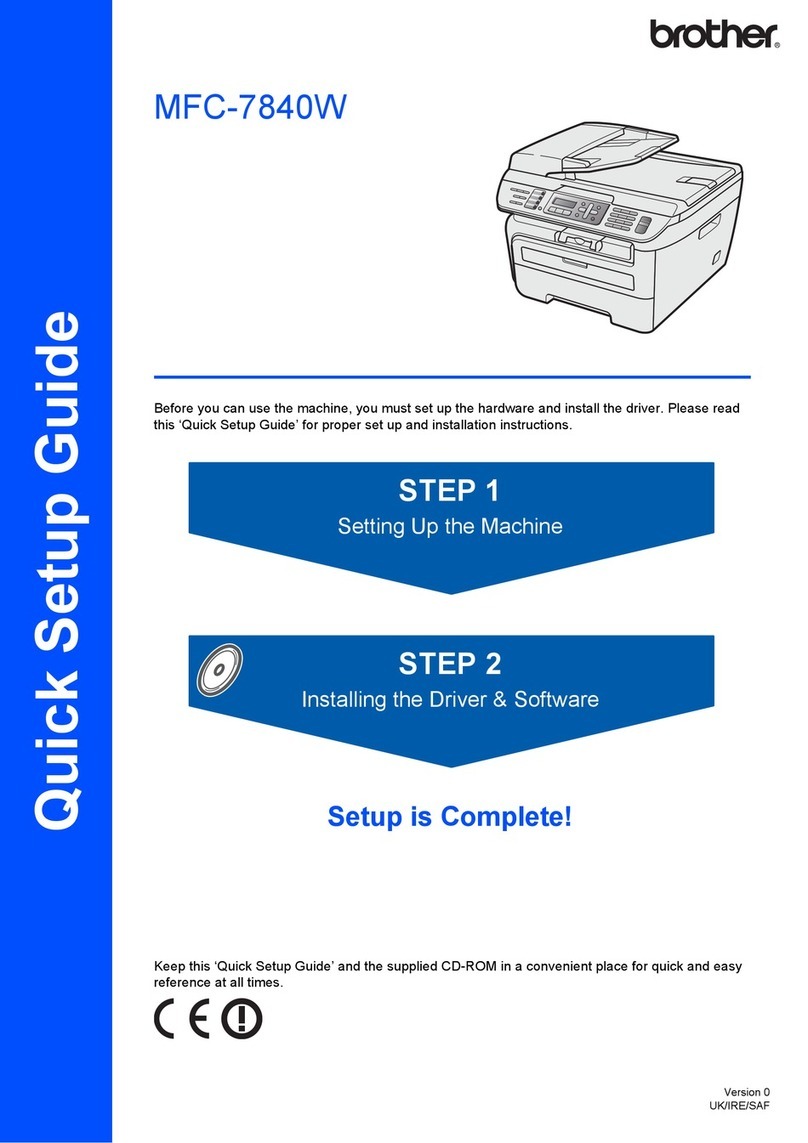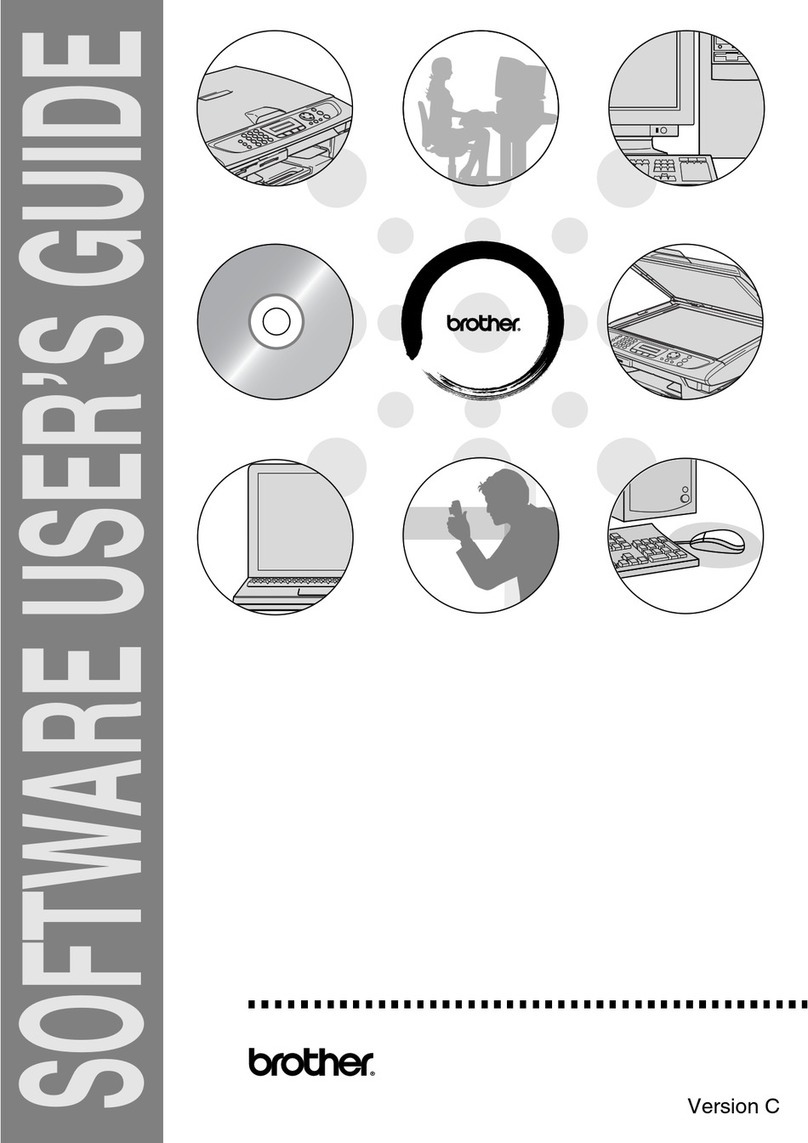2
Select a device to connect to your machine
Mobile Device
Go to and follow the instructions.
4
Go to and follow the instructions.
NOTE:
We recommend configuring wireless settings from your computer.
Computer
Can’t Connect? Check the following:
Connect your computer
5
Put the installation disc into your CD/DVD drive, or
download the Full Driver & Software Package at:
www.95105369.com
If you are using a recently released operating system on
your computer, visit the above websites for updated driver
and software information.
Download
Follow the on-screen instructions and prompts.
For Windows®:
If the Brother screen does not appear automatically, go to Computer
(This PC). Double-click the CD/DVD-ROM icon, and then double-click
start.exe.
For Mac:
For full driver functionality, we recommend choosing the CUPS driver
when adding a printer.
Finished
Disconnect the cable.
Wired network
USB connection
If still not successful, visit www.95105369.com
for FAQs & Troubleshooting.
Restart your machine and
computer, and then go to .
Brother regularly updates firmware to add features and apply bug fixes. To
check for the latest firmware, visit support.brother.com/up5.
Print or scan using your mobile device (Scan only by Brother iPrint&Scan)
7
Optional apps
You can print from and scan to your mobile
device using various apps (Scan only by Brother
iPrint&Scan).
For instructions, see the Online User’s Guide.
Your mobile device must be connected to the same wireless network as your Brother machine. (See )
For other operation Videos, FAQs, and to download drivers, softwares and manuals, visit www.95105369.com.
For product specifications, see the Online User’s Guide.© 2020 Brother Industries, Ltd. All rights reserved.
Restart your wireless access
point/router (if possible).
Wireless network If still not successful, go to .
Alternative wireless setup
Find your SSID (Network Name) and Network
Key (Password) on your wireless access point/
router and write them in the table provided below.
6
SSID: XXXXXXX
Network key: XXXX
If you cannot find this information, ask your
network administrator or wireless access
point/router manufacturer.
Select the SSID (Network Name)
for your access point/router and
enter the Network Key (Password).
When the wireless setup is
successful, the touchscreen
displays [Connected].
If setup is not successful, restart
your Brother machine and your
wireless access point/router,
and repeat .
For Computer
Go to to install software.
For Mobile Device
Go to to install apps.
SSID (Network Name)
Network Key (Password)
Go to your machine, to select each
menu option, press aor b, and then
press OK to confirm.
Select [Network] > [WLAN] >
[Setup Wizard], and then press a.
Search Mopria from the sesrch engine you use, then download and
install the Mopria®Print Service app using your Android™ device.
Read the two-dimensional code (or visit www.95105369.com), click
iPrint&Scan from the mobile application menu on the right-lower
corner to enter the download page.
NOTE:
We suggest Android users using a mobile browser to scan and download our product.
Download and install our Brother Print Servic Plugin:
Using the mobile browser to read the left two-dimensional to download it.
Open PDF or Office documents by using the third part application
and print the documents by using Brother Print Servic Plugin.
Download and install our free application Brother iPrint&Scan.
For Android™ mobile device users, we recommend you to download and install Brother Print
Servic Plugin or Mopria app.