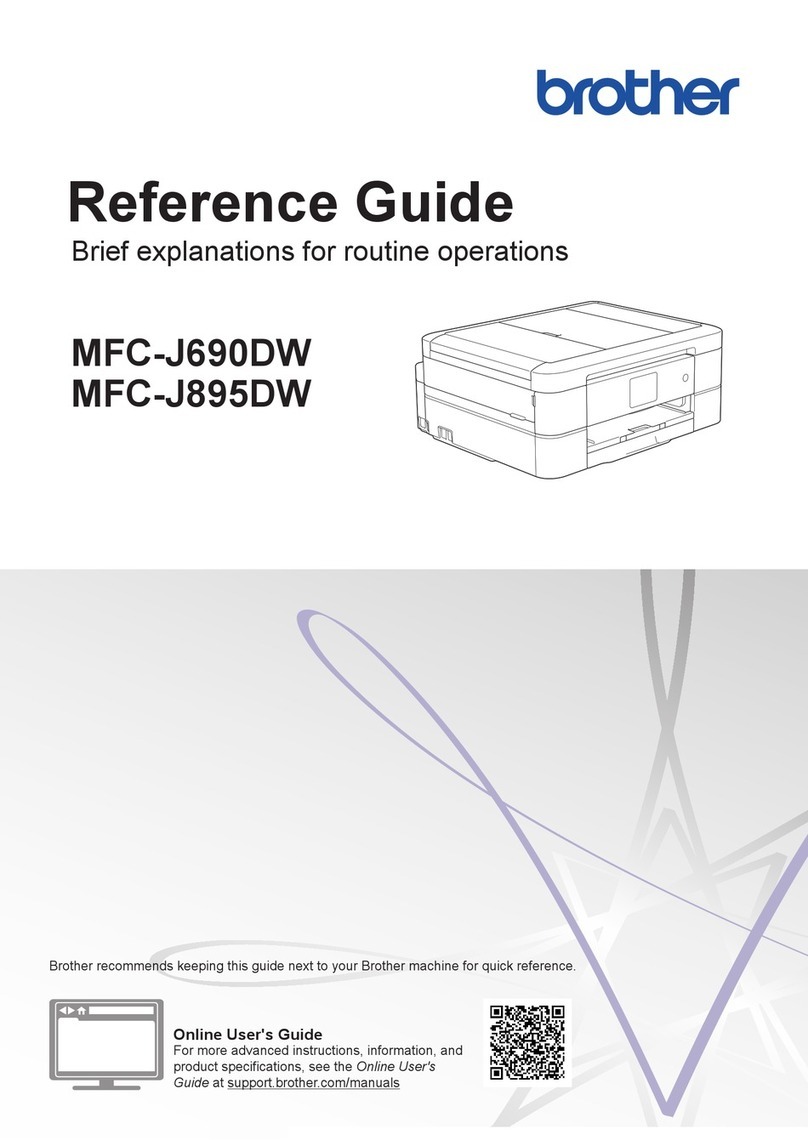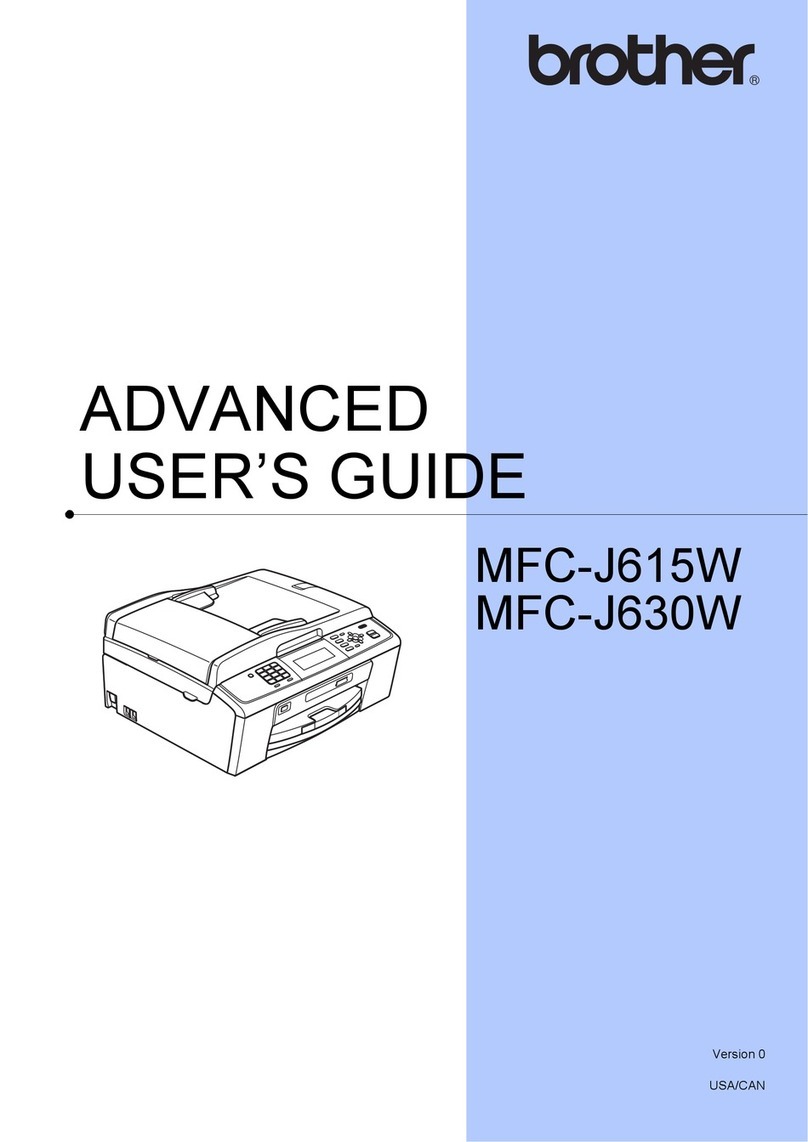Brother MFC-J5910DW User manual
Other Brother All In One Printer manuals
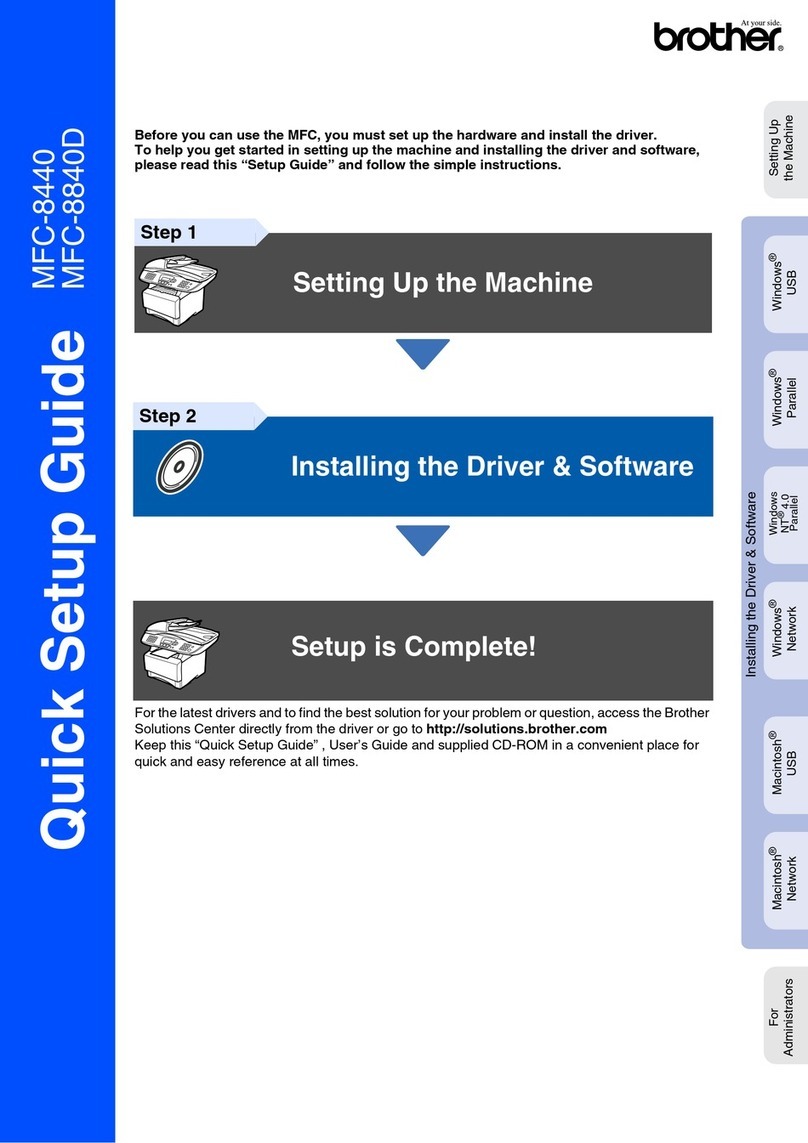
Brother
Brother Printer/Fax/Scanner/Copier MFC-8840 User manual
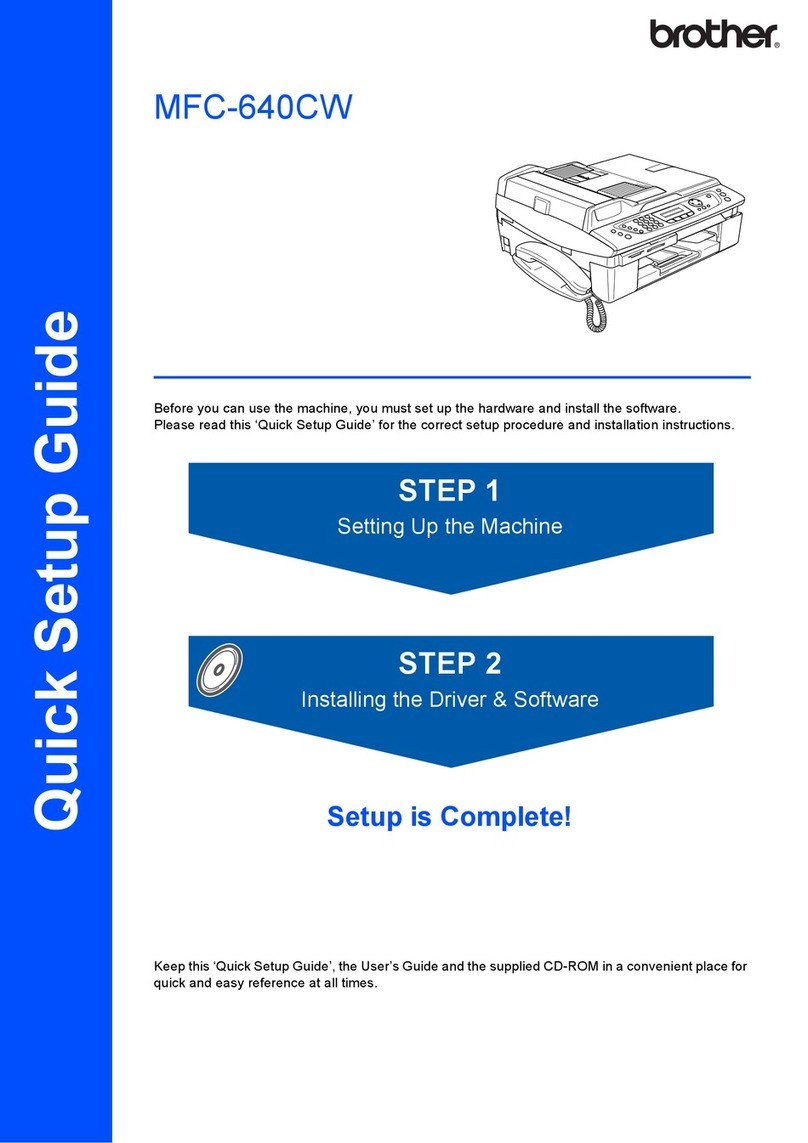
Brother
Brother MFC 640CW - Color Inkjet - All-in-One User manual

Brother
Brother MFC-8460N Safety guide
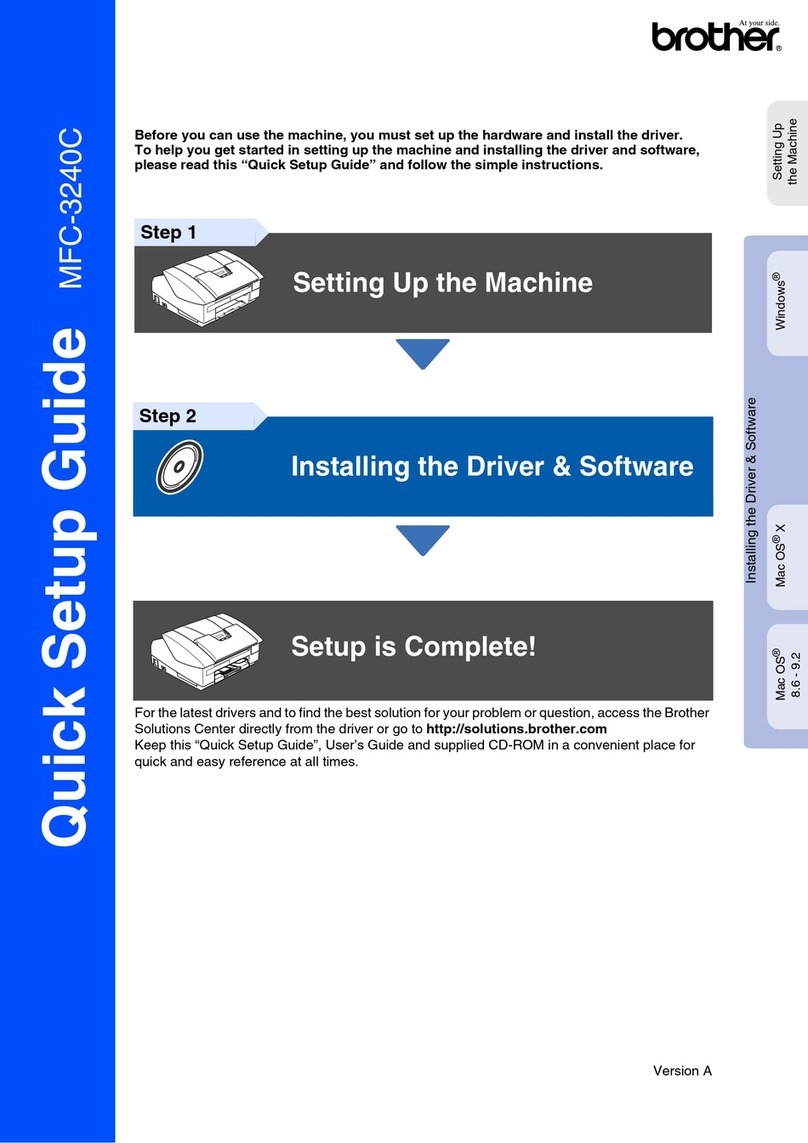
Brother
Brother MFC 3240C - Color Inkjet - All-in-One User manual

Brother
Brother MFC-235C User manual

Brother
Brother MFC-8380DN User manual
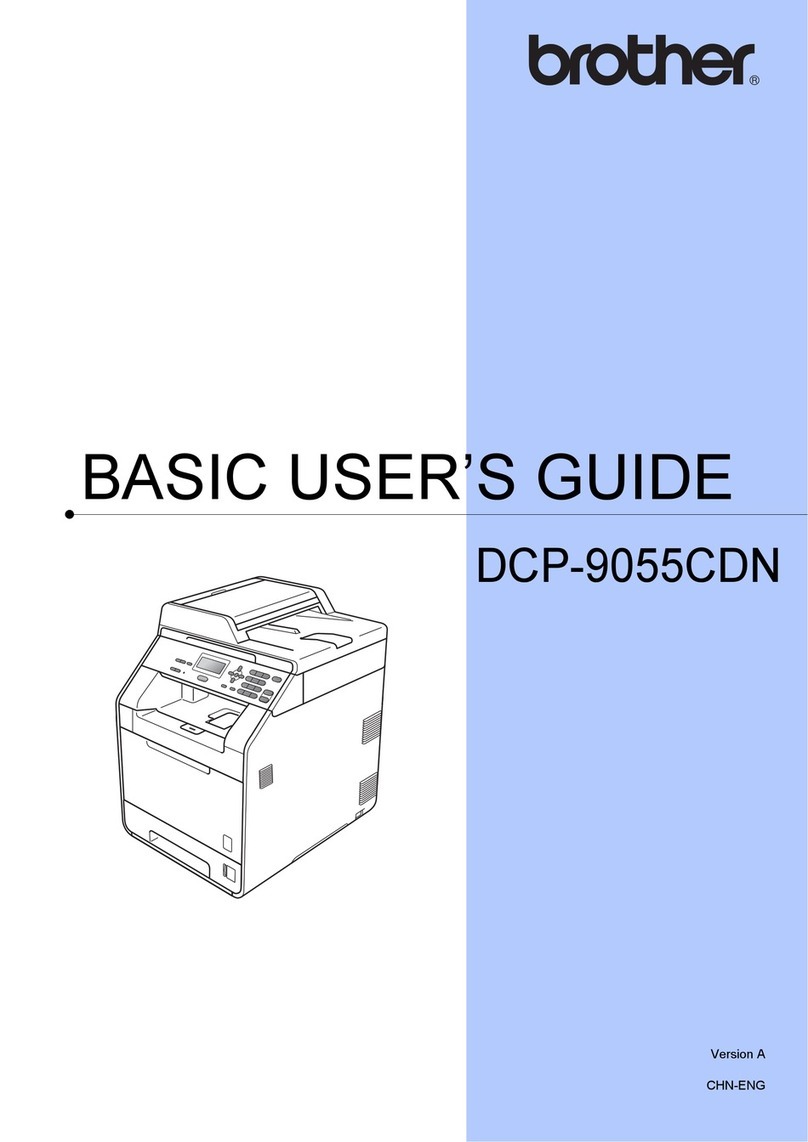
Brother
Brother DCP-9055CDN Operating and maintenance manual

Brother
Brother MFC-8440 User manual
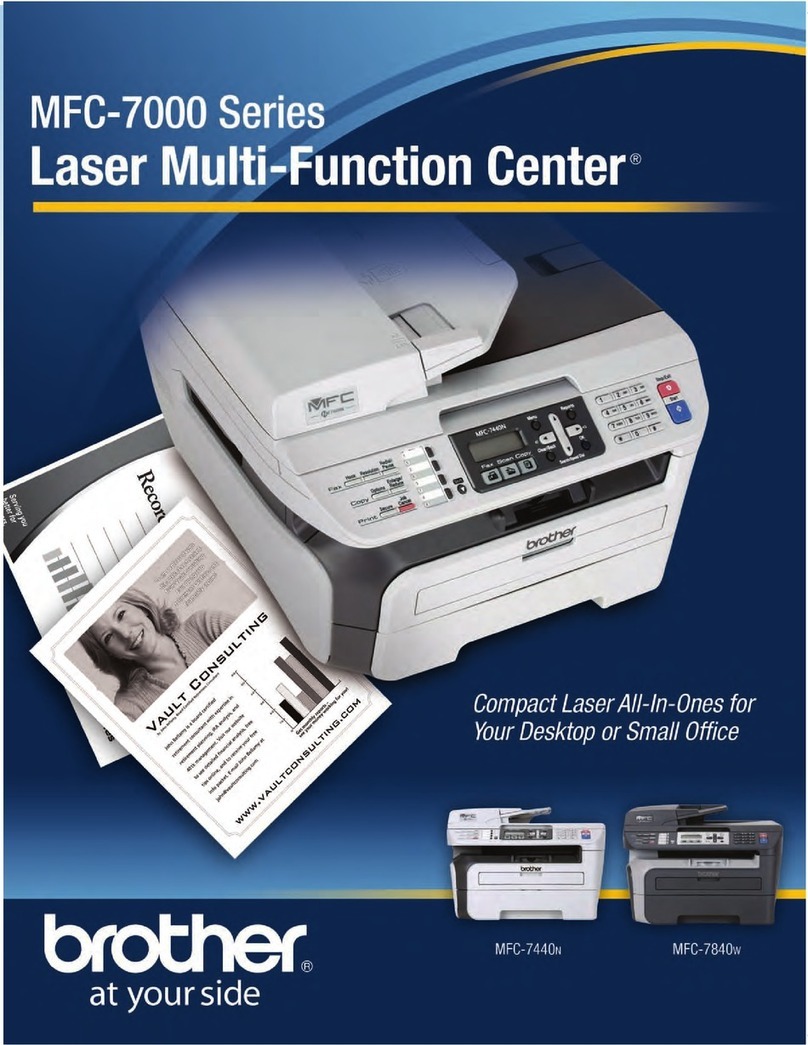
Brother
Brother MFC-7440N User manual
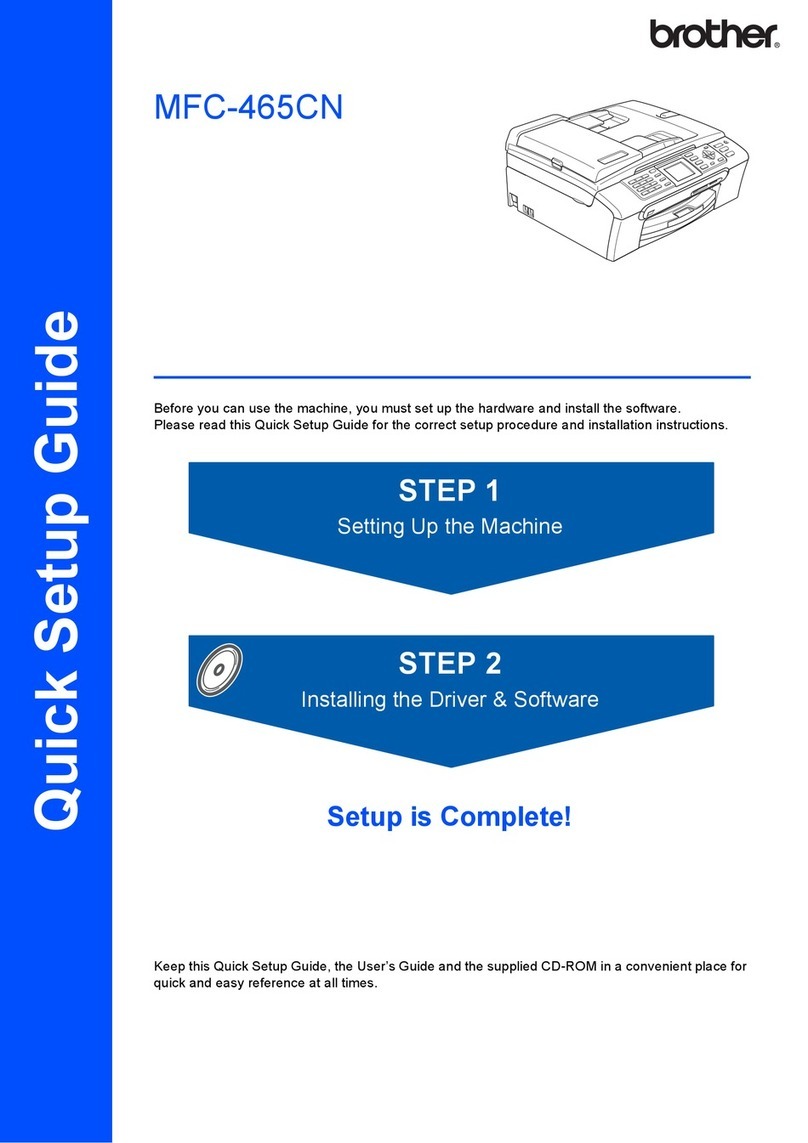
Brother
Brother MFC MFC-465CN User manual
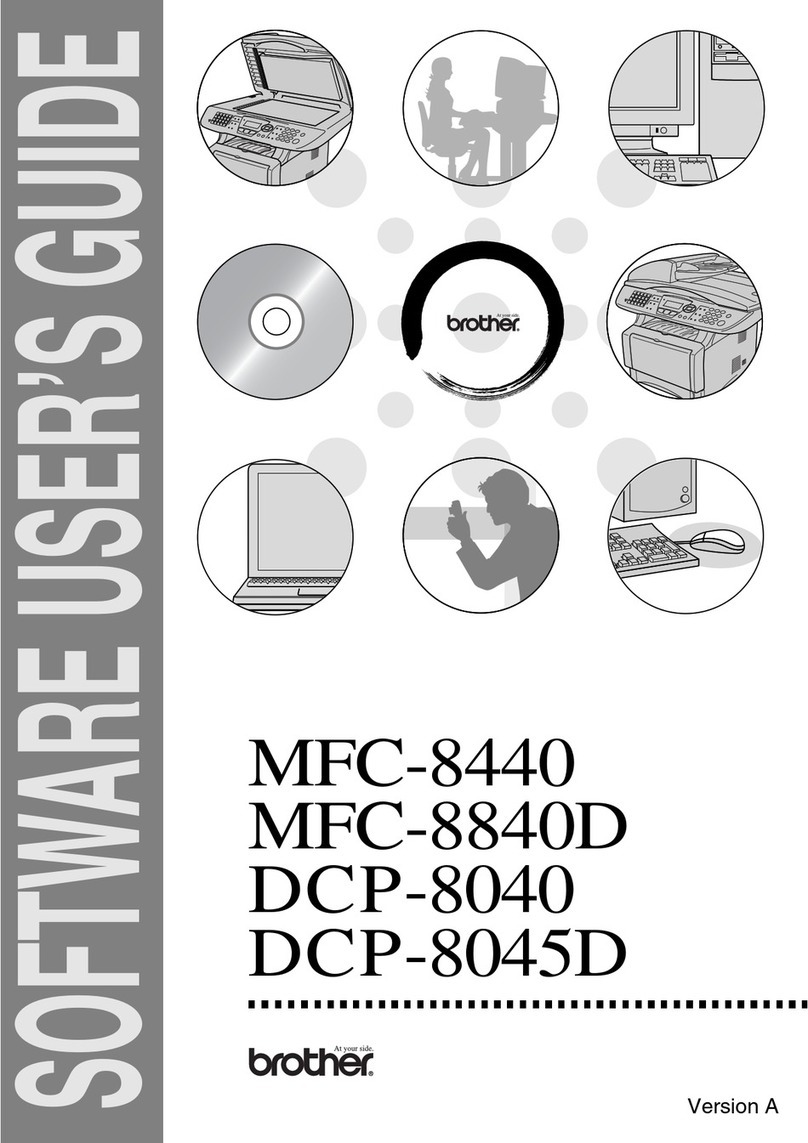
Brother
Brother MFC-8440 Safety guide
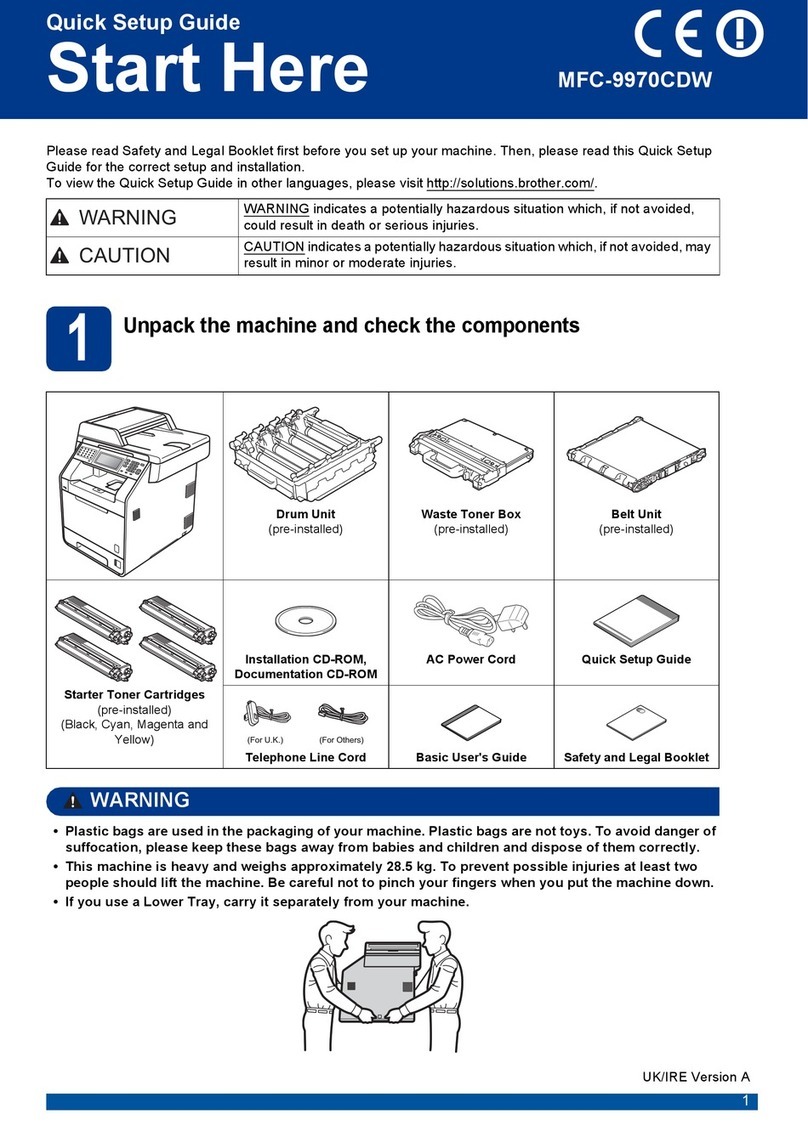
Brother
Brother MFC-9*970CDW User manual

Brother
Brother DCP-1511 User manual

Brother
Brother MFC-J6930DW User manual

Brother
Brother DCP-7055 Operating and maintenance manual

Brother
Brother MFC-670 User manual

Brother
Brother MFC-J4340DW User manual
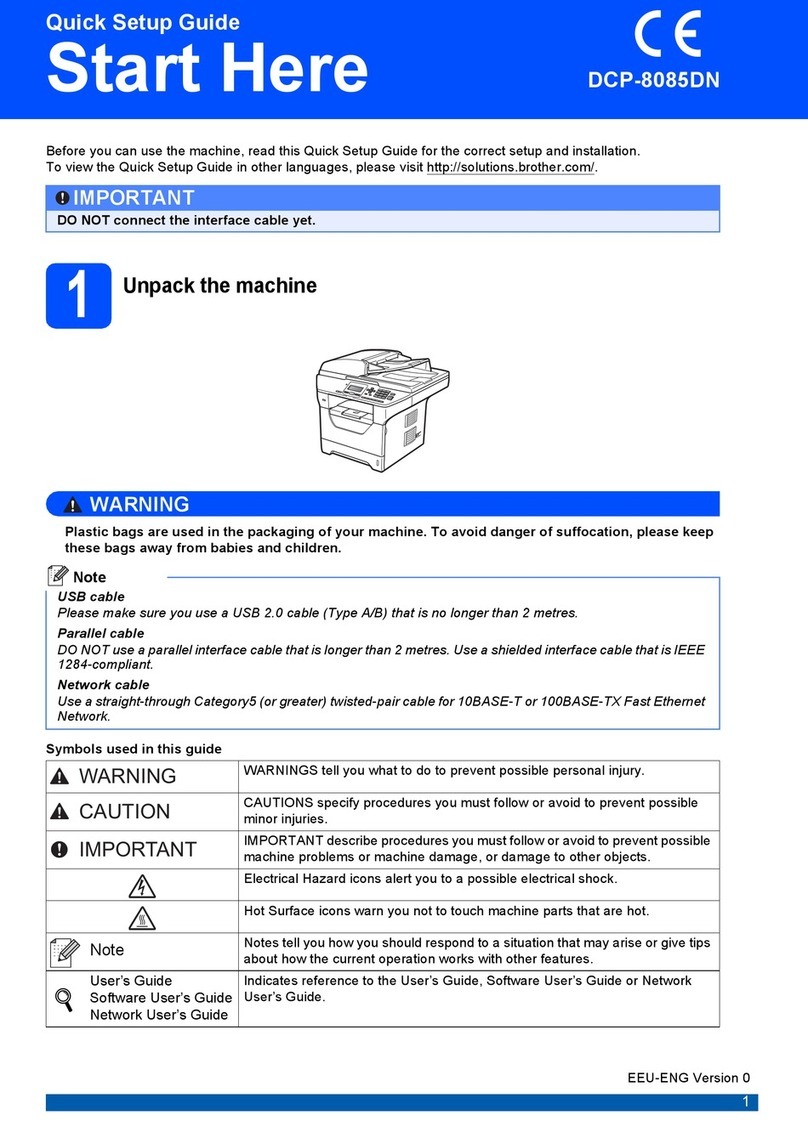
Brother
Brother DCP 8085DN User manual

Brother
Brother DCP 330C - Color Inkjet - All-in-One User manual

Brother
Brother HL-5595DNH User manual