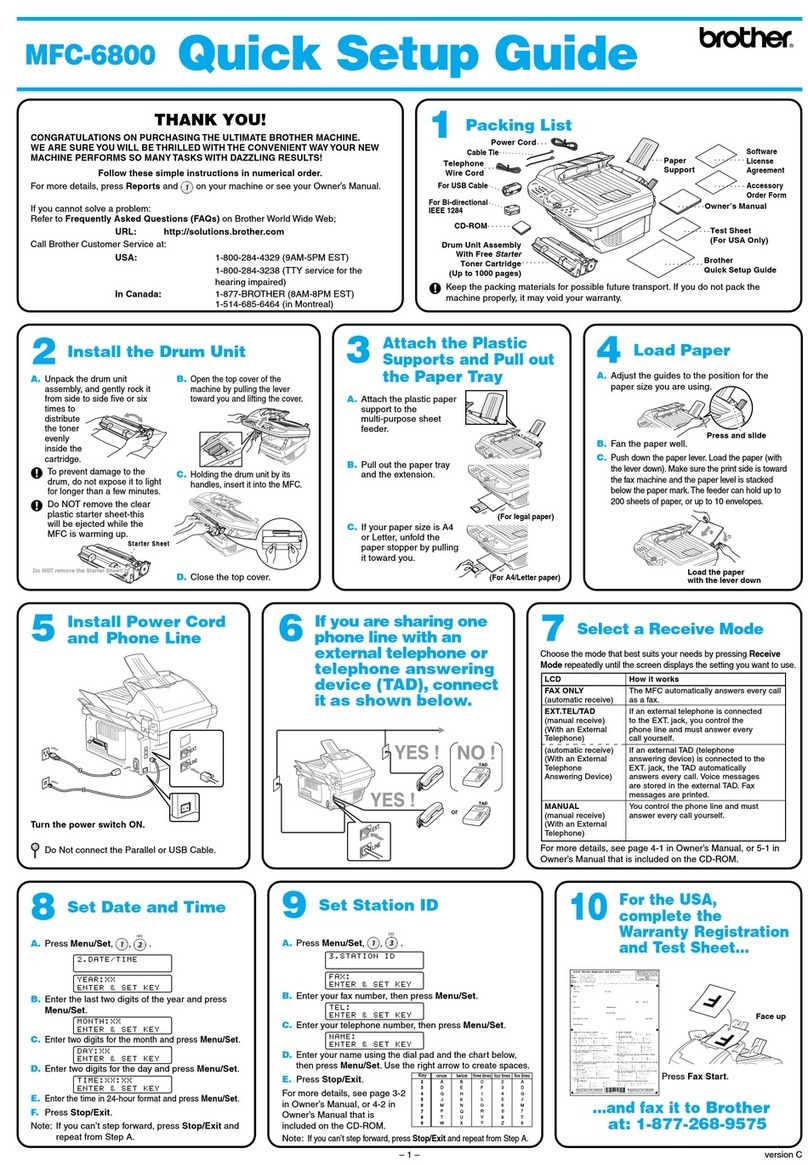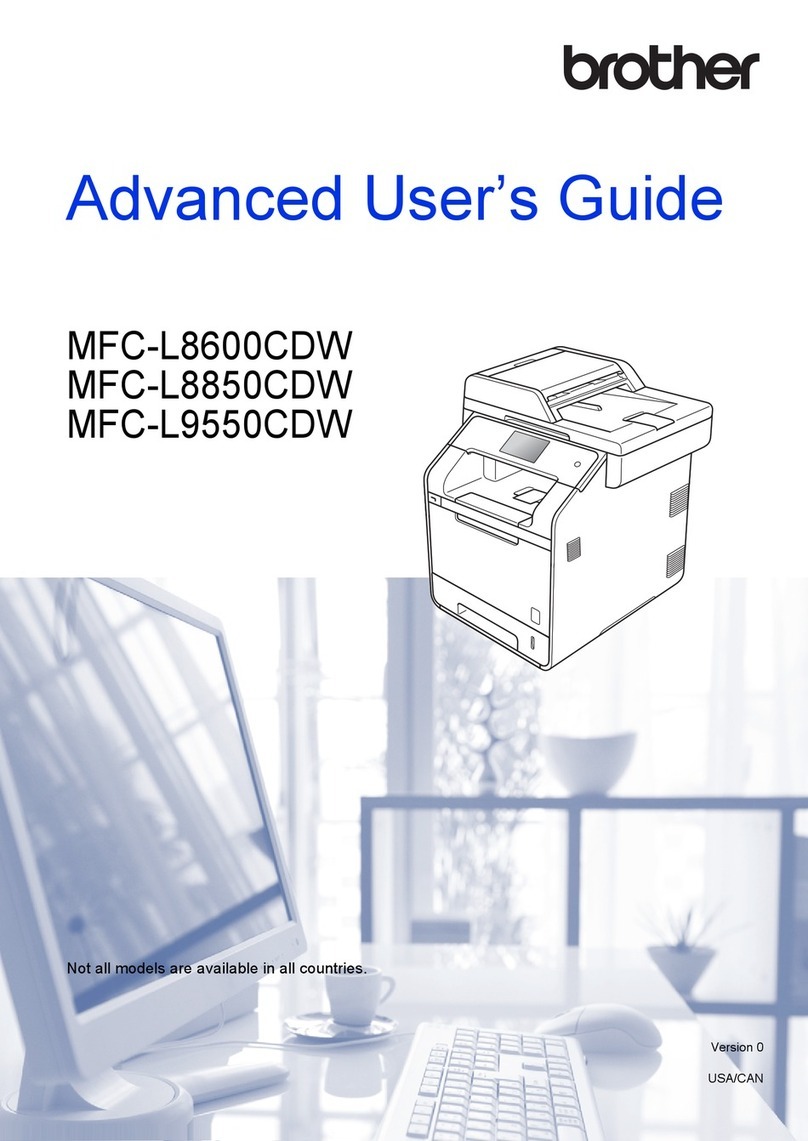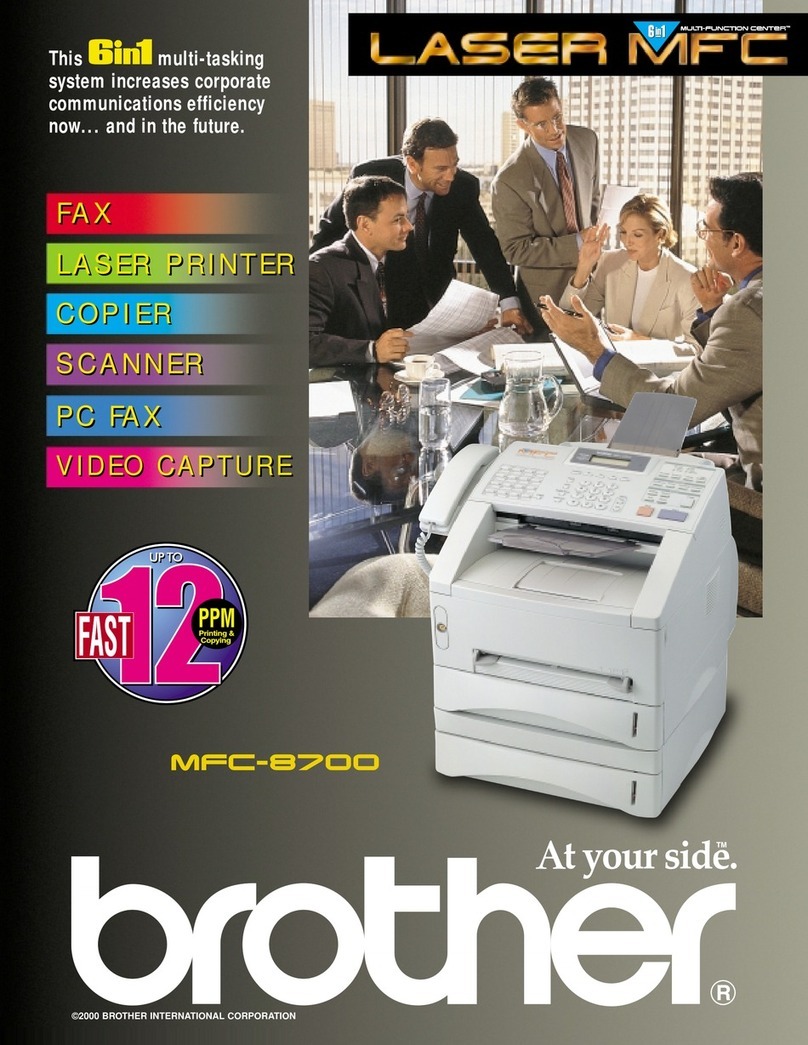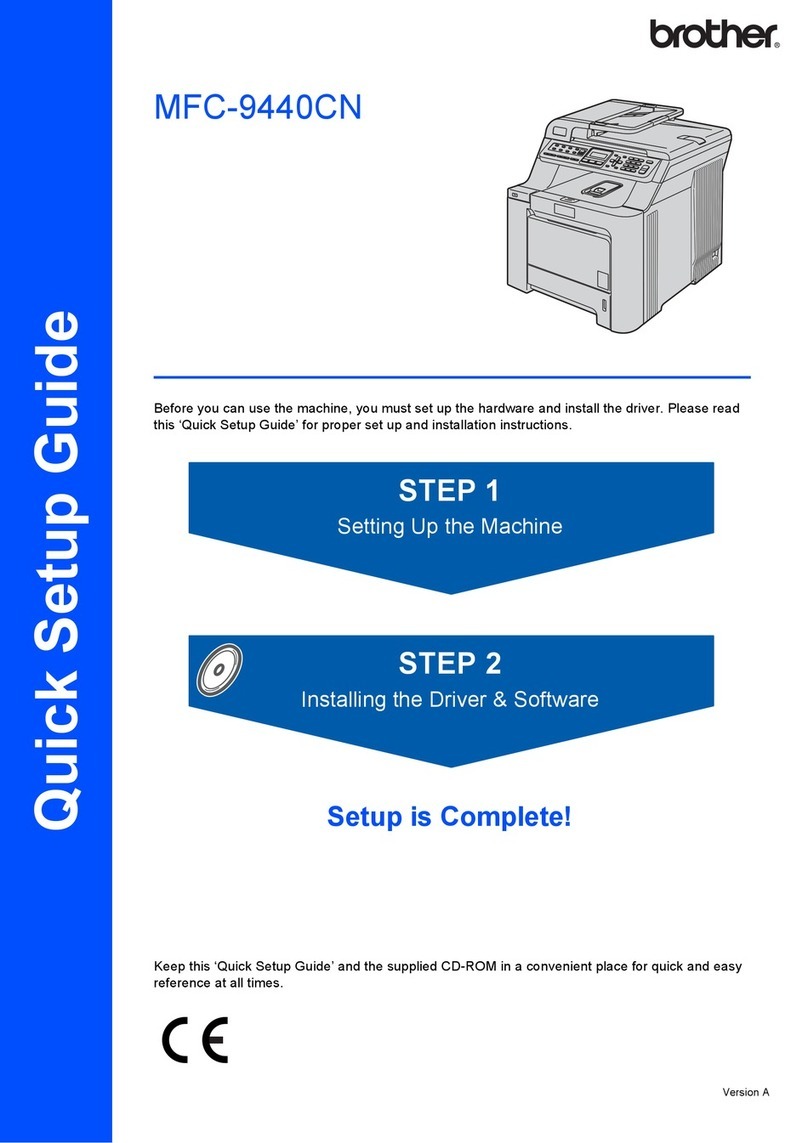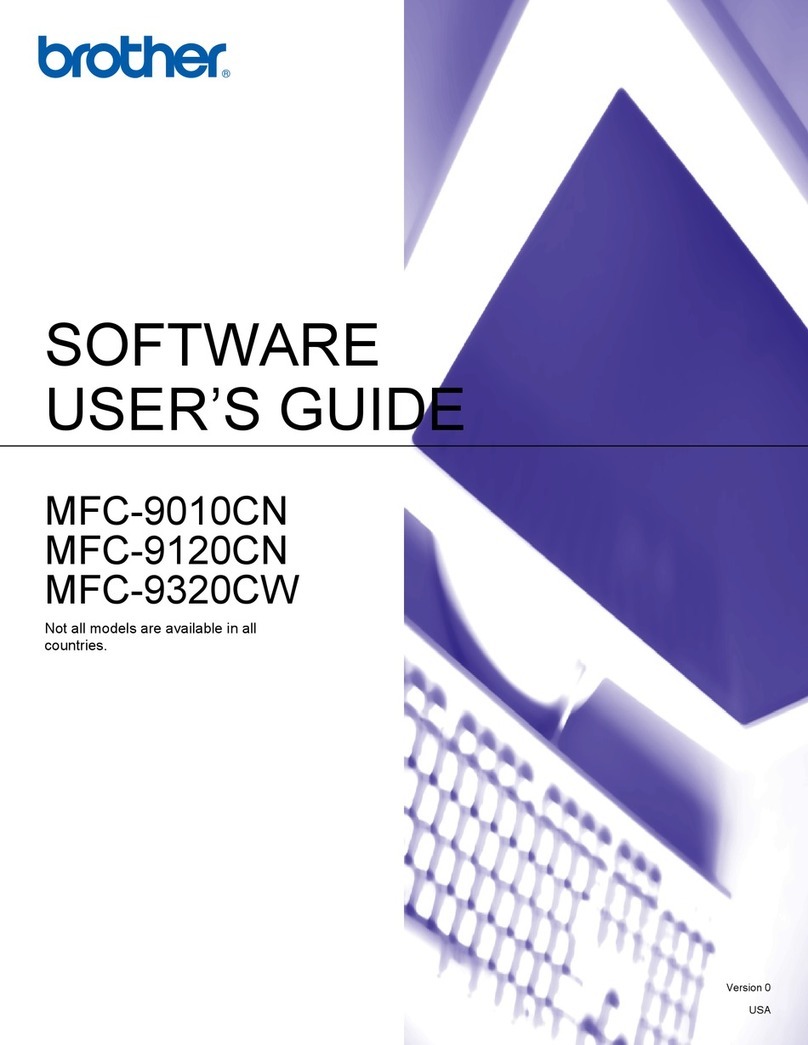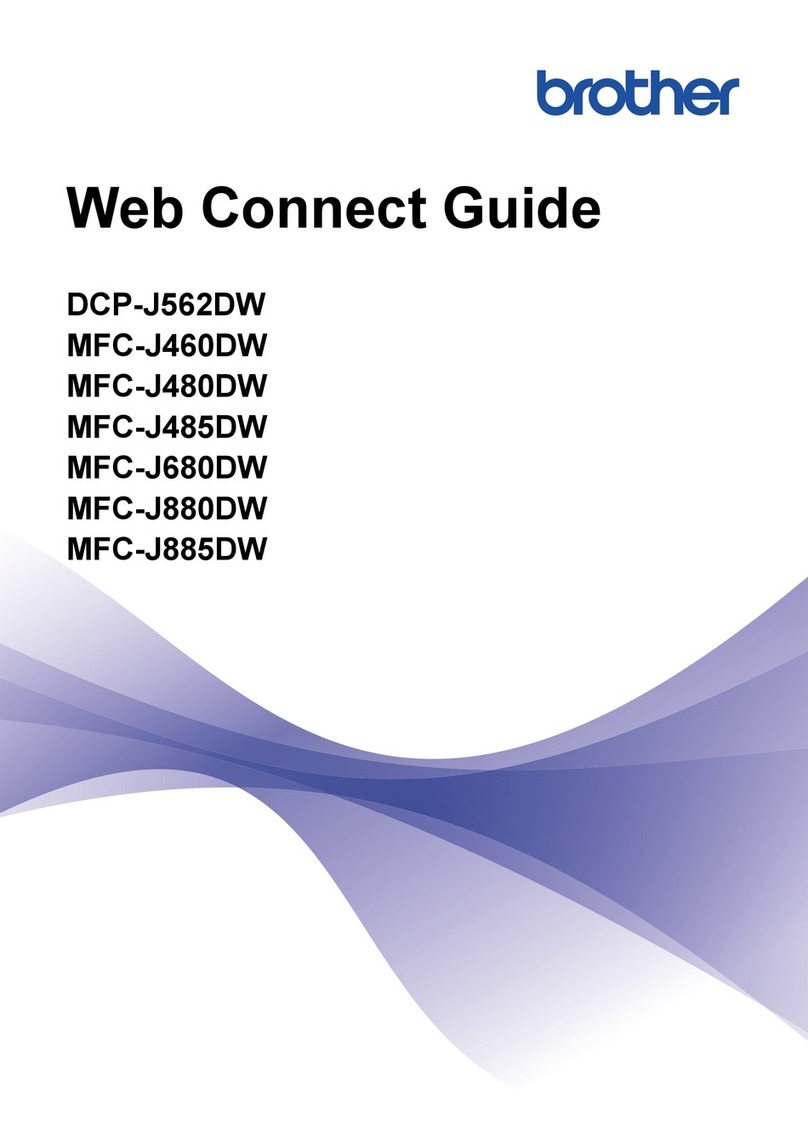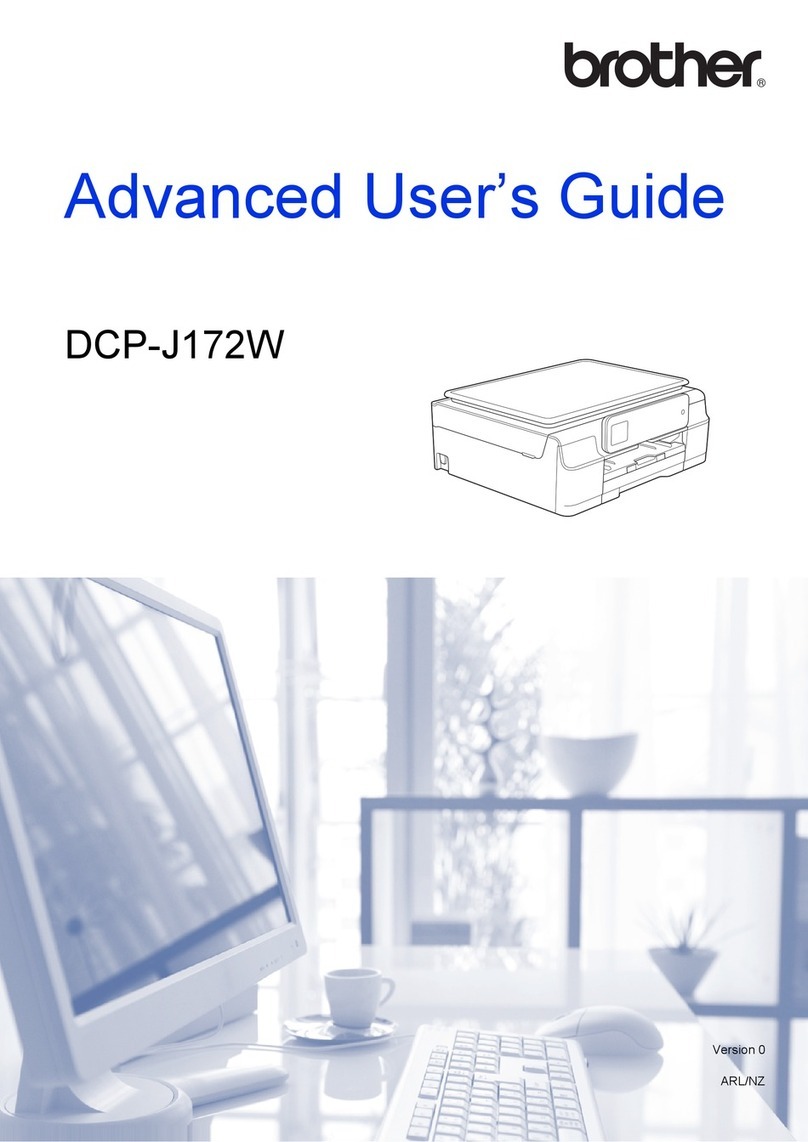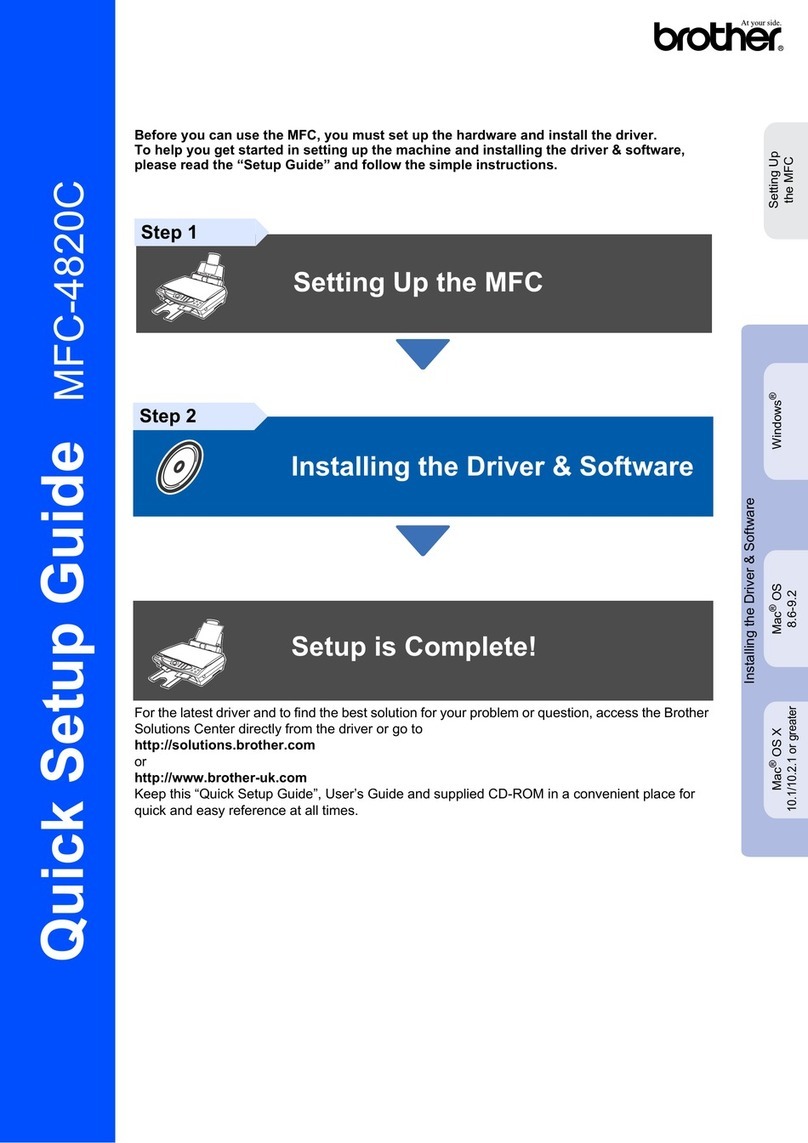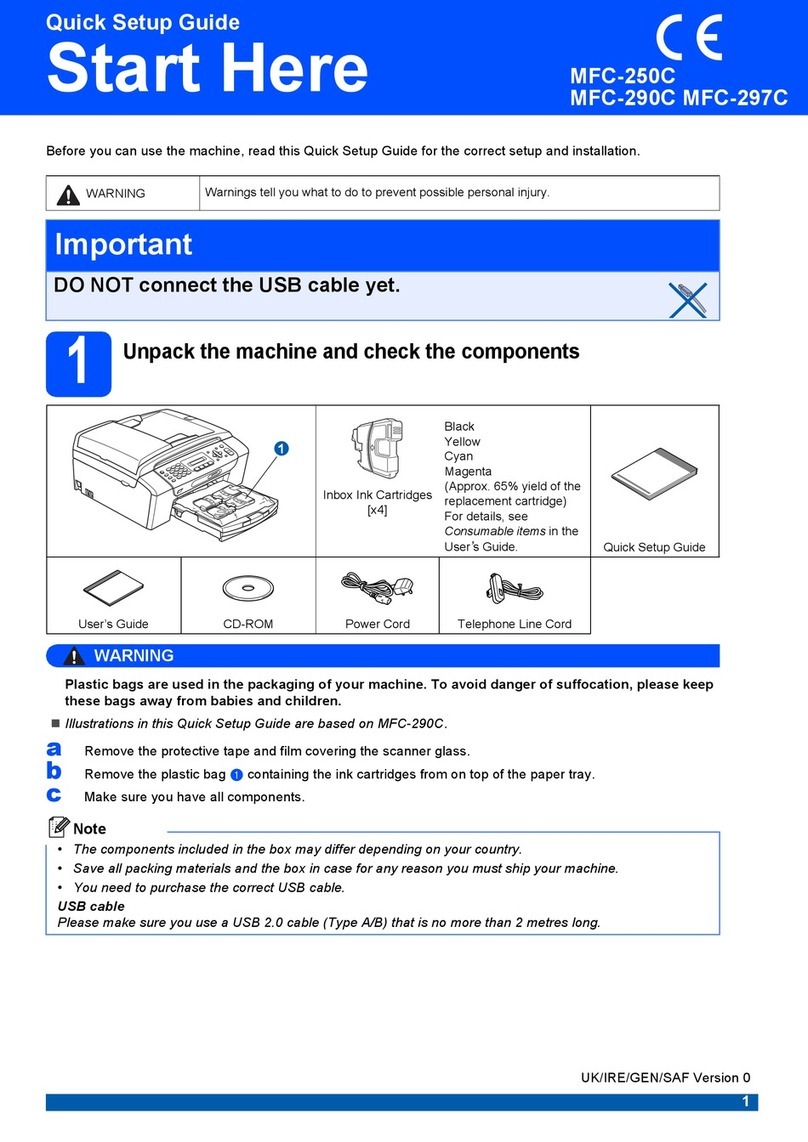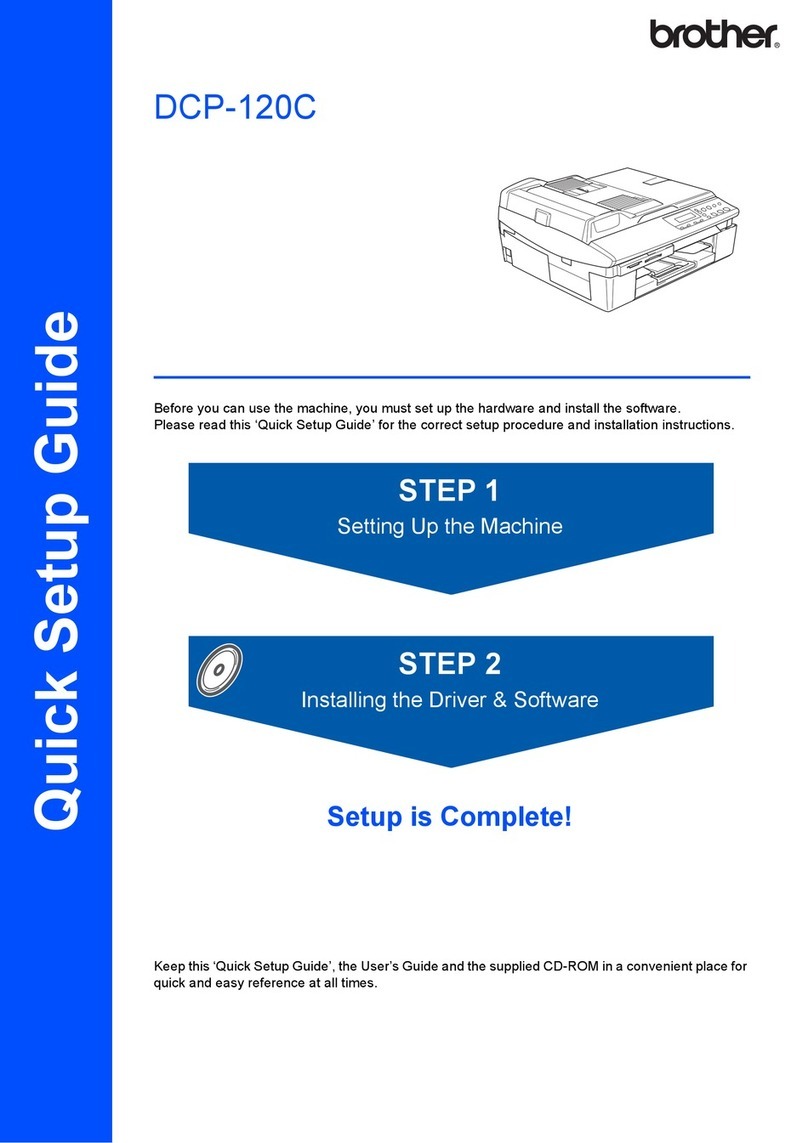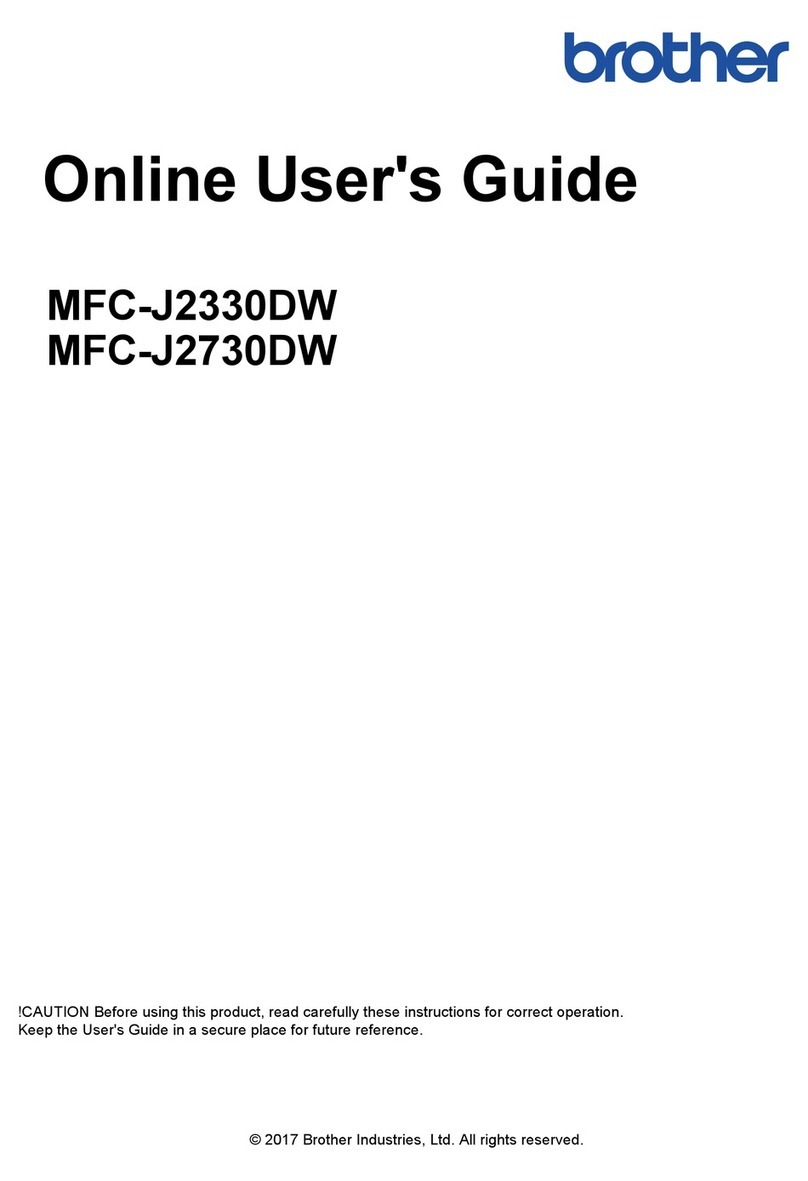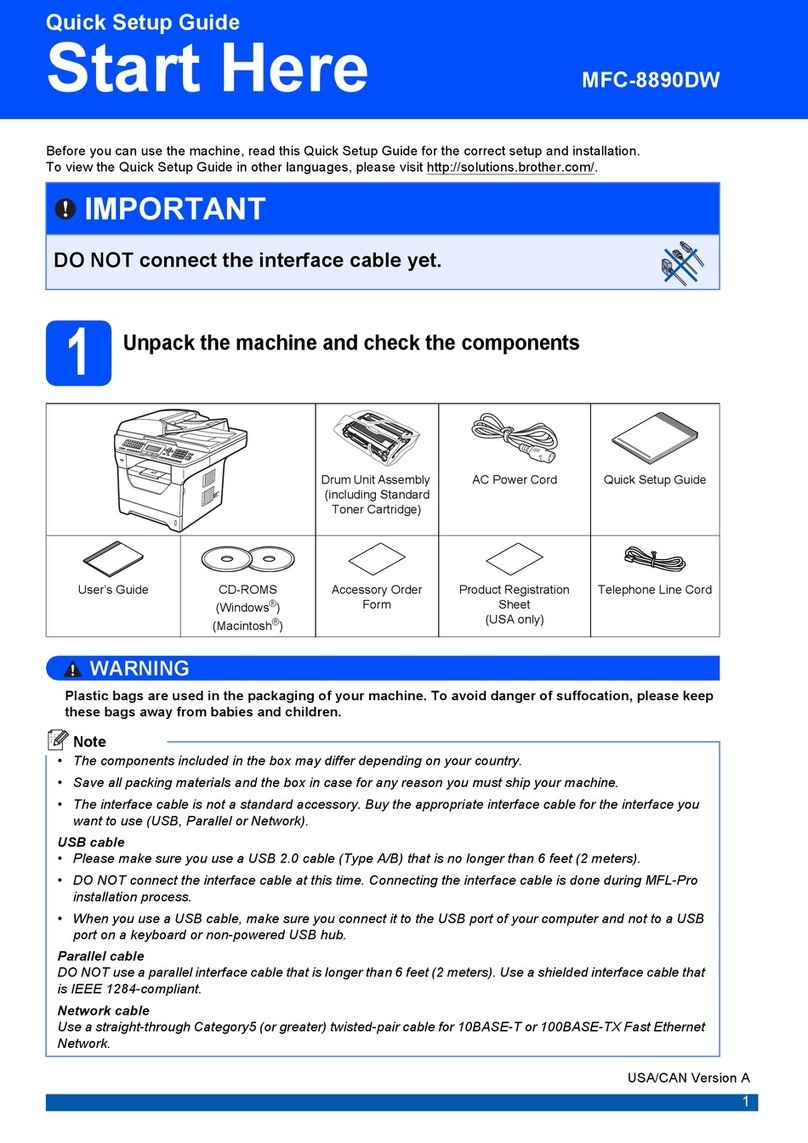vii
Chapter 14 Using the Windows®-Based Brother MFL-Pro
Control Centre
Brother MFL-Pro Control Centre...................................................... 79
Using the Colour Scan Key ............................................................... 80
Brother Control Centre Features .......................................................82
Scan to File........................................................................................ 85
Scan to E-mail ................................................................................... 86
Scan to Word Processor..................................................................... 88
User Defined Button.......................................................................... 89
Copy .................................................................................................. 90
Send a Fax ......................................................................................... 90
Chapter 15 Using ScanSoftt™PaperPort®for
Brother/TextBridget®
Using ScanSoft™PaperPort®and TextBridge®............................... 92
Scanning a Document........................................................................ 95
Chapter 16 Setting Up and Using PC-FAX (For Windows®Only)
Introduction ....................................................................................... 99
MFC Remote Setup ......................................................................... 100
PC-FAX Sending (For Windows®Only)........................................ 101
Chapter 17 Using Automatic E-Mail Printing
For Windows®95, 98, 98SE, Me Only........................................... 112
Chapter 18 Using the Brother MFC with a New Power
Macintosh®G3, G4 or iMac™/iBook™
Set Up Your USB-Equipped Apple®Macintosh®G3, G4 or
iMac™or iBook™with Mac OS 8.5/8.51/8.6/9.0/9.0.4/9.1............ 113
Using Brother Printer Driver with Your Apple®Macintosh®........ 113
Sending a Fax from Your Macintosh®Application........................ 115
Using Brother TWAIN Scanner Driver with Your Apple®
Macintosh®...................................................................................... 119
MAINTENANCE
Chapter 19 Troubleshooting and Maintenance
Error Messages ................................................................................ 125
Document Jams and Paper Jams...................................................... 128
Difficulty with Operation ................................................................ 132
How to Improve Print Quality......................................................... 136
Packing and Shipping the Machine ................................................. 139
Regular Maintenance....................................................................... 141