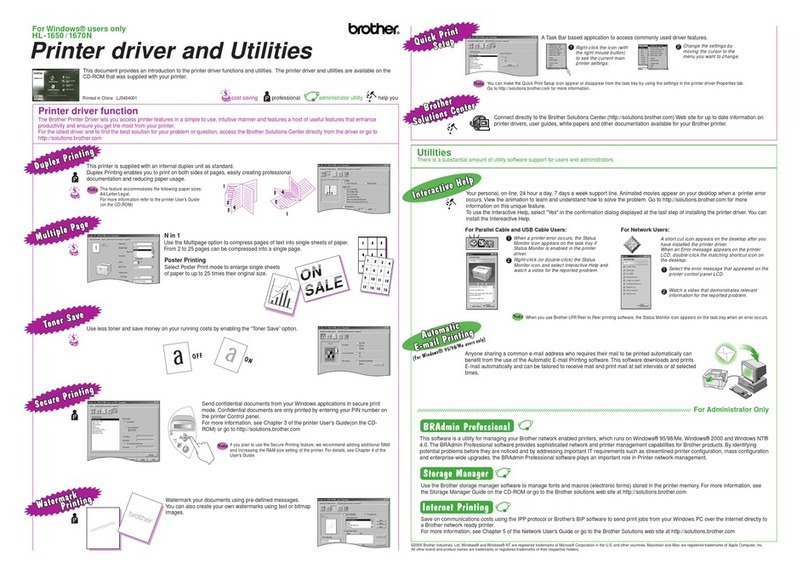Brother DCP-1510 User manual
Other Brother Printer manuals

Brother
Brother MPrint MW-140BT User manual
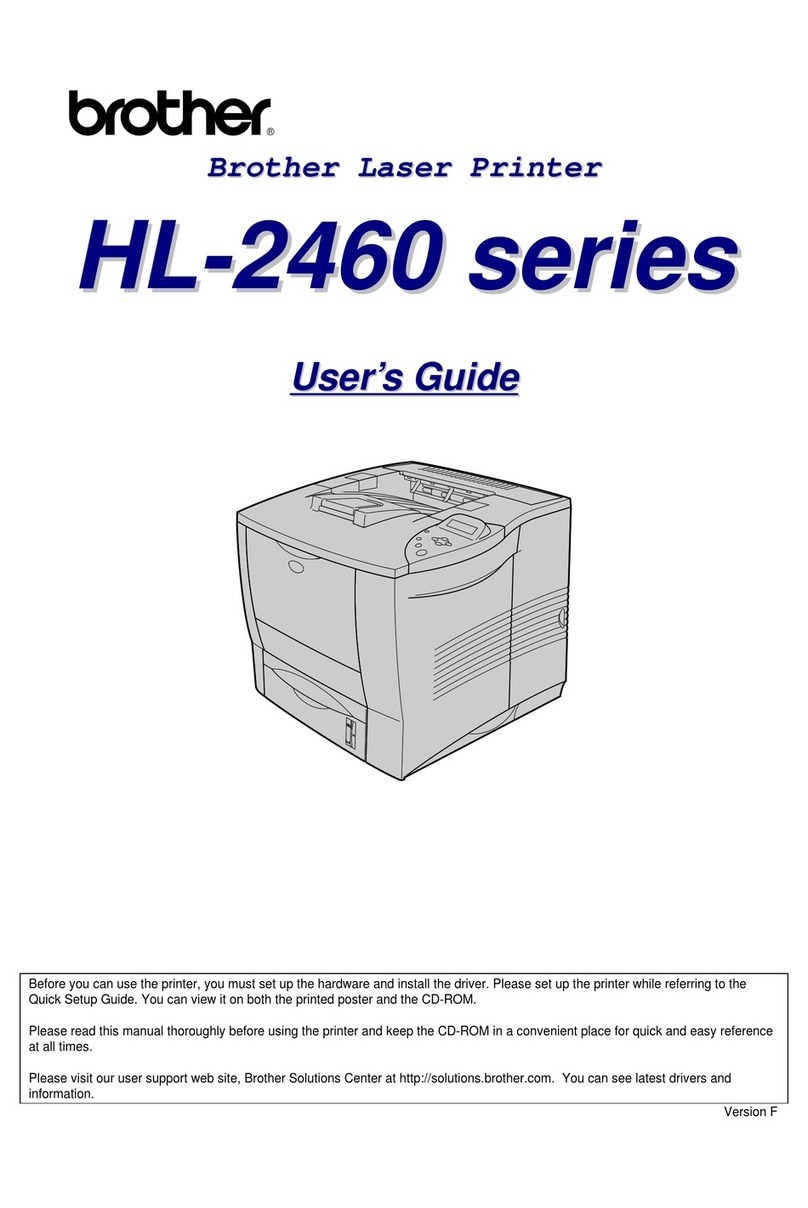
Brother
Brother HL-2460 Series User manual

Brother
Brother DCP-B7500D User manual
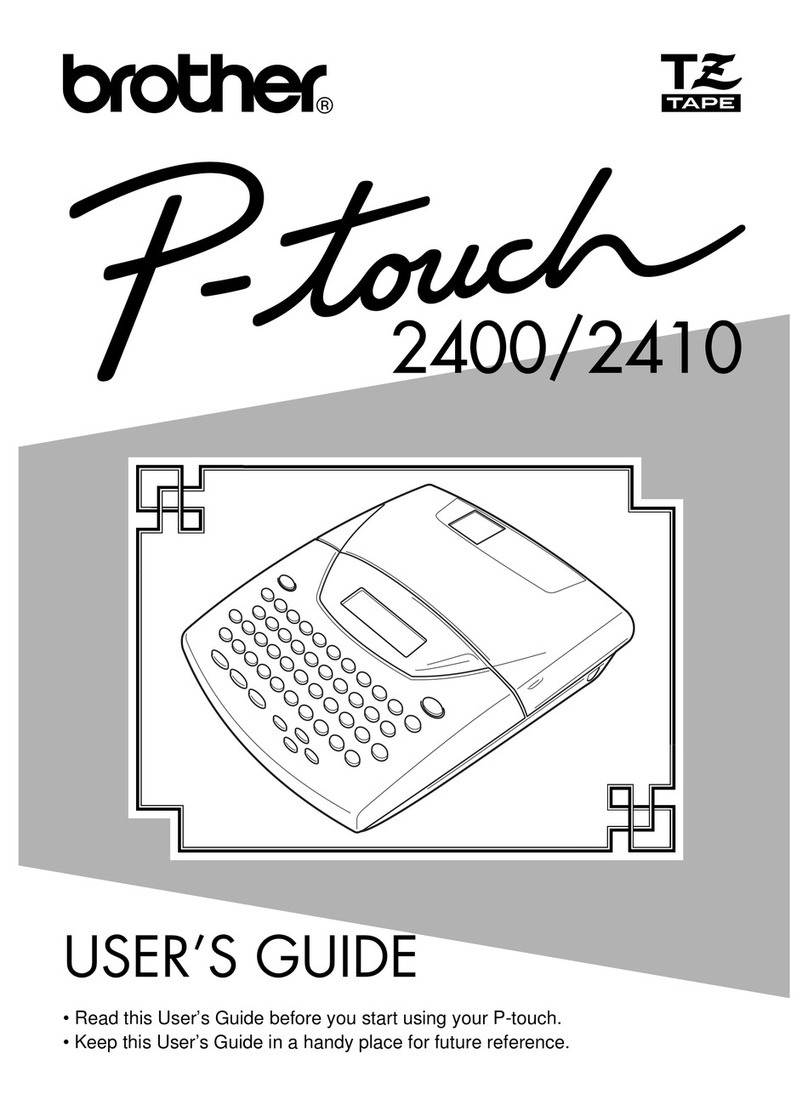
Brother
Brother P-Touch 2400 User manual

Brother
Brother MPrint MW-140BT Quick start guide

Brother
Brother MFC-L2710DN User manual

Brother
Brother MFC-J4335DW User manual

Brother
Brother HL-2400C Series User manual

Brother
Brother P-touch PT-D600 User manual

Brother
Brother MFC-J825DW Operating and maintenance manual

Brother
Brother RuggedJet RJ-2030 Operating manual

Brother
Brother HL-4000CN User manual
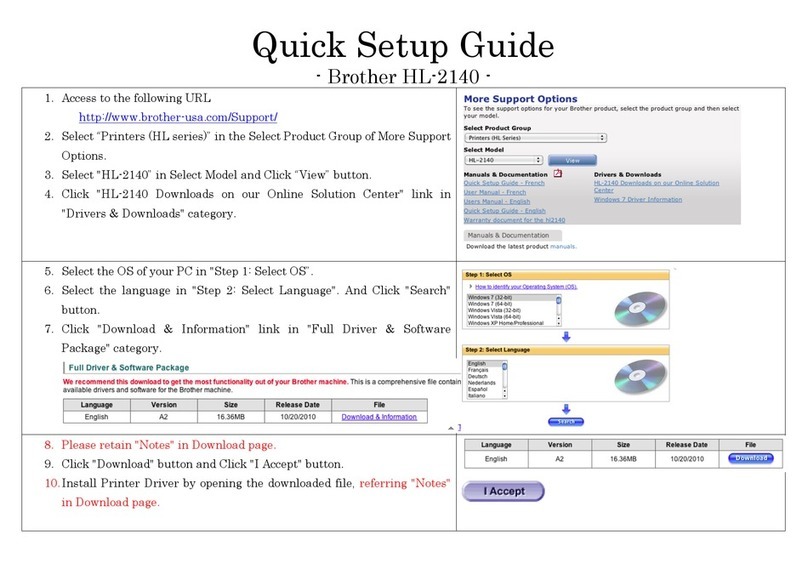
Brother
Brother LASER PRINTER HL-2140 User manual

Brother
Brother MPRINT MW-145MFi User manual
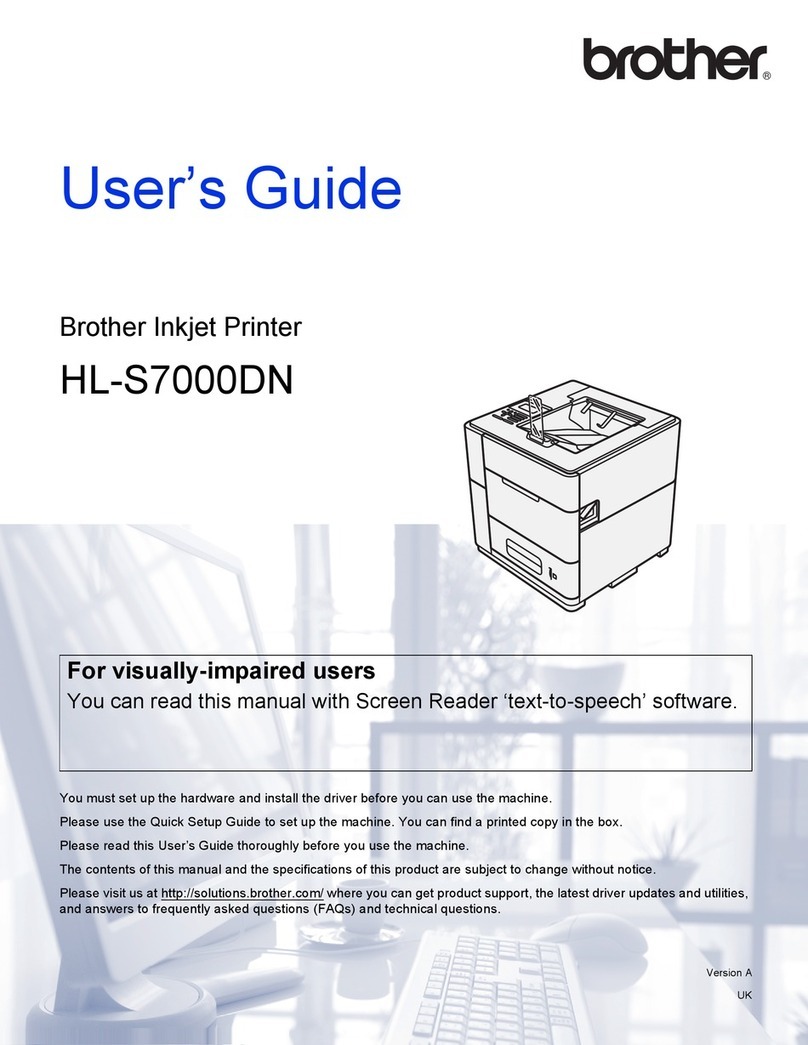
Brother
Brother HL-S7000DN Series User manual
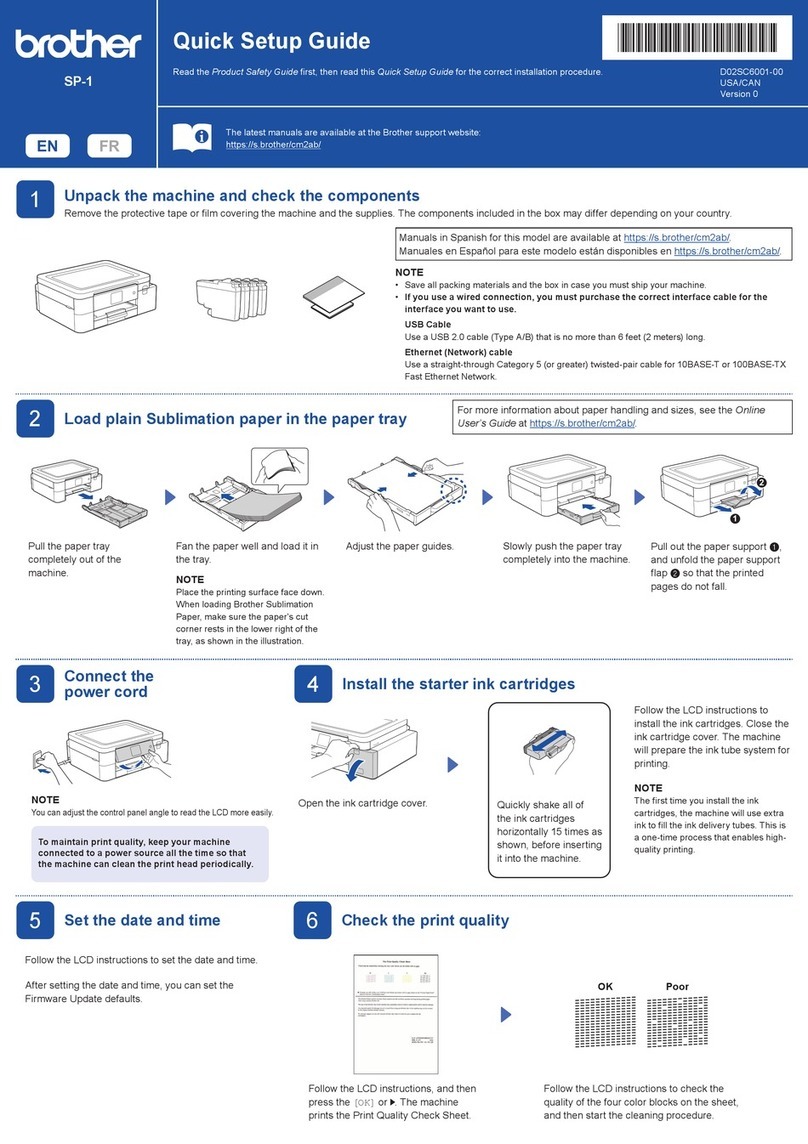
Brother
Brother SP-1 User manual
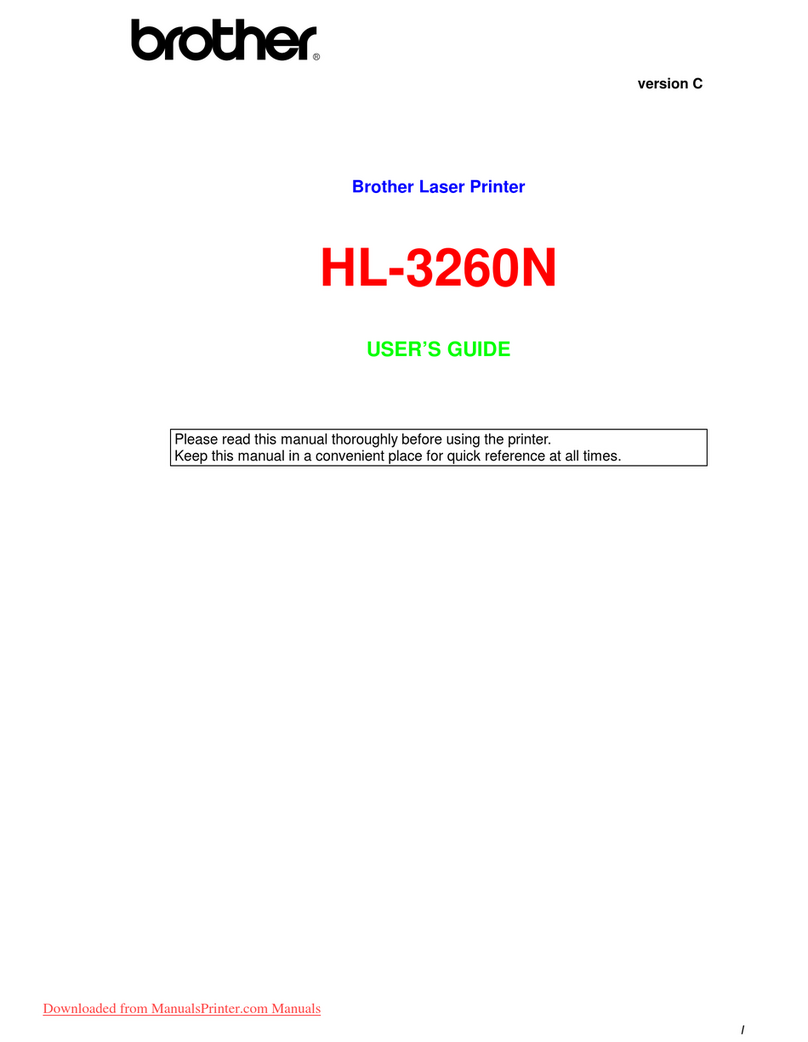
Brother
Brother HL-3260N User manual

Brother
Brother MFC-T910DW User manual

Brother
Brother HL-J6100DW User manual
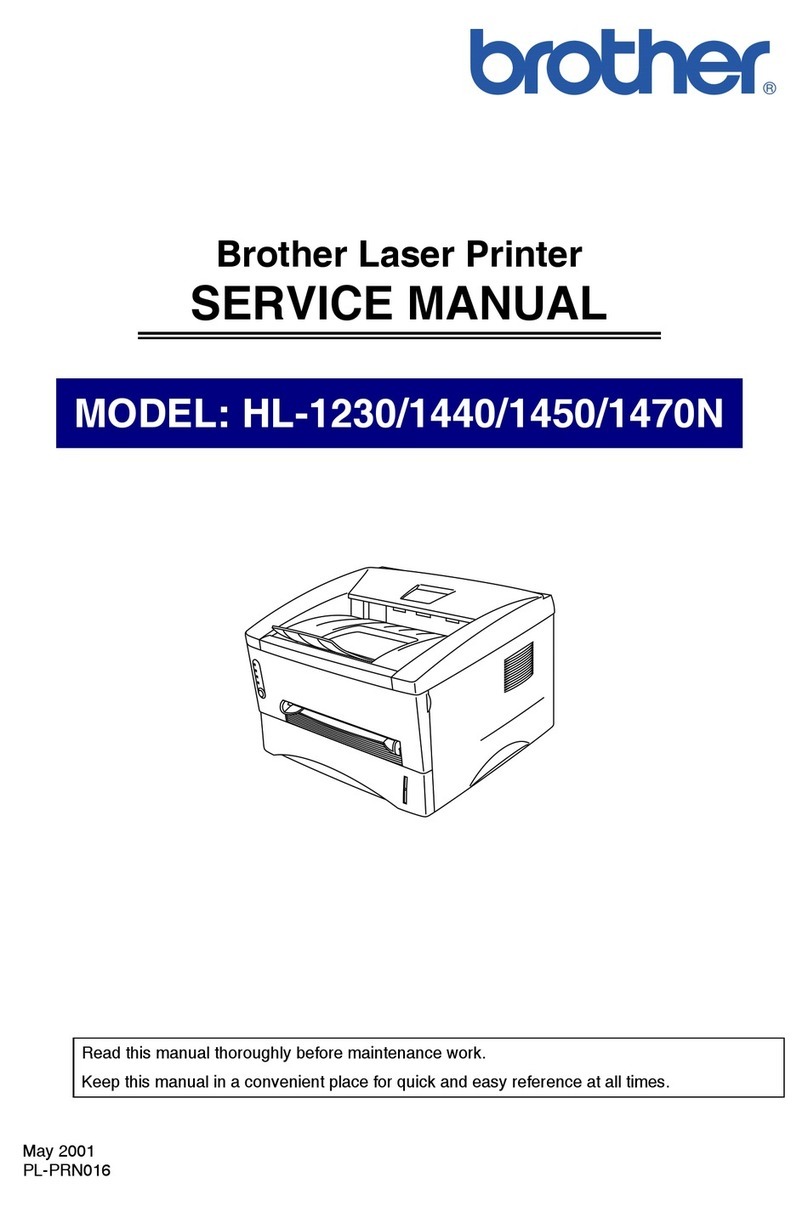
Brother
Brother HL-1230 User manual