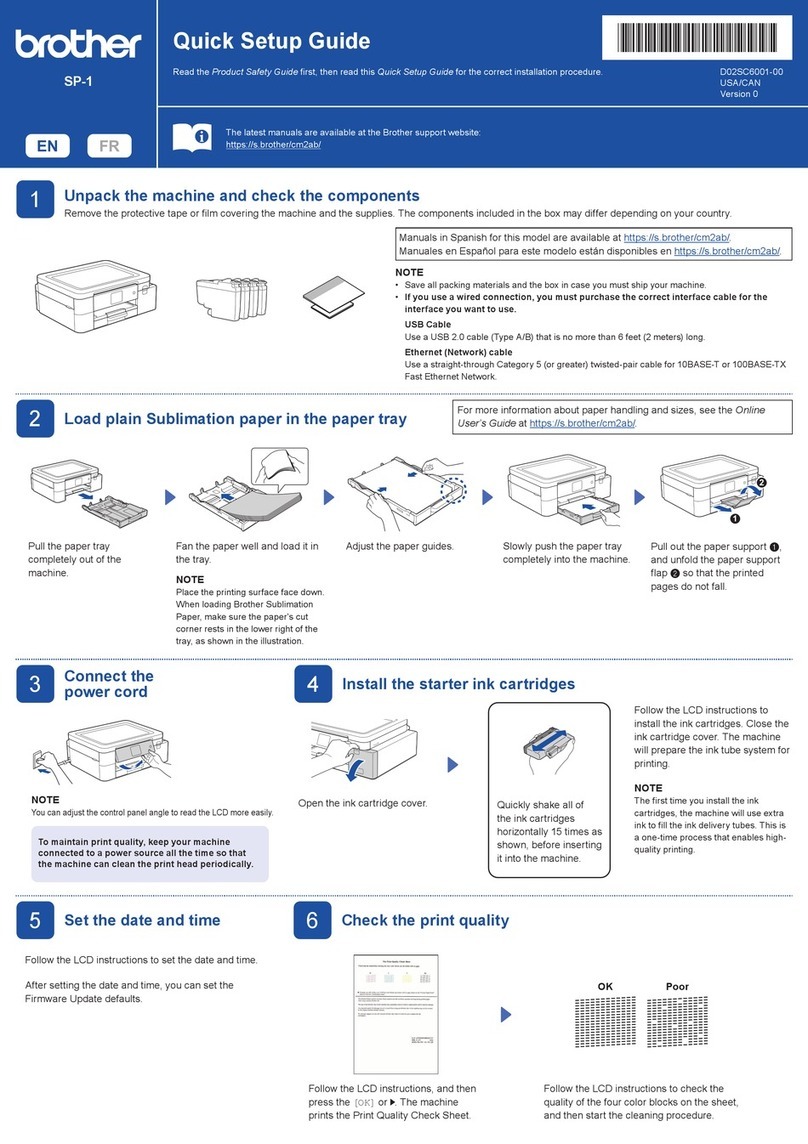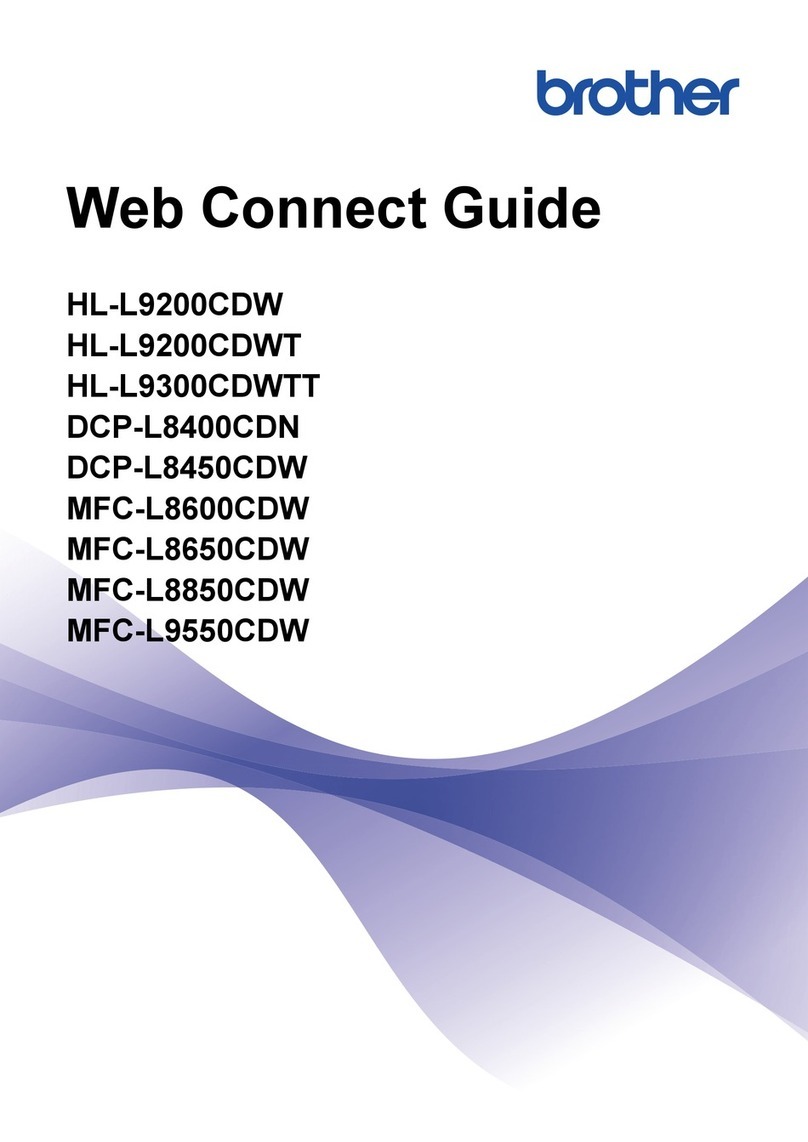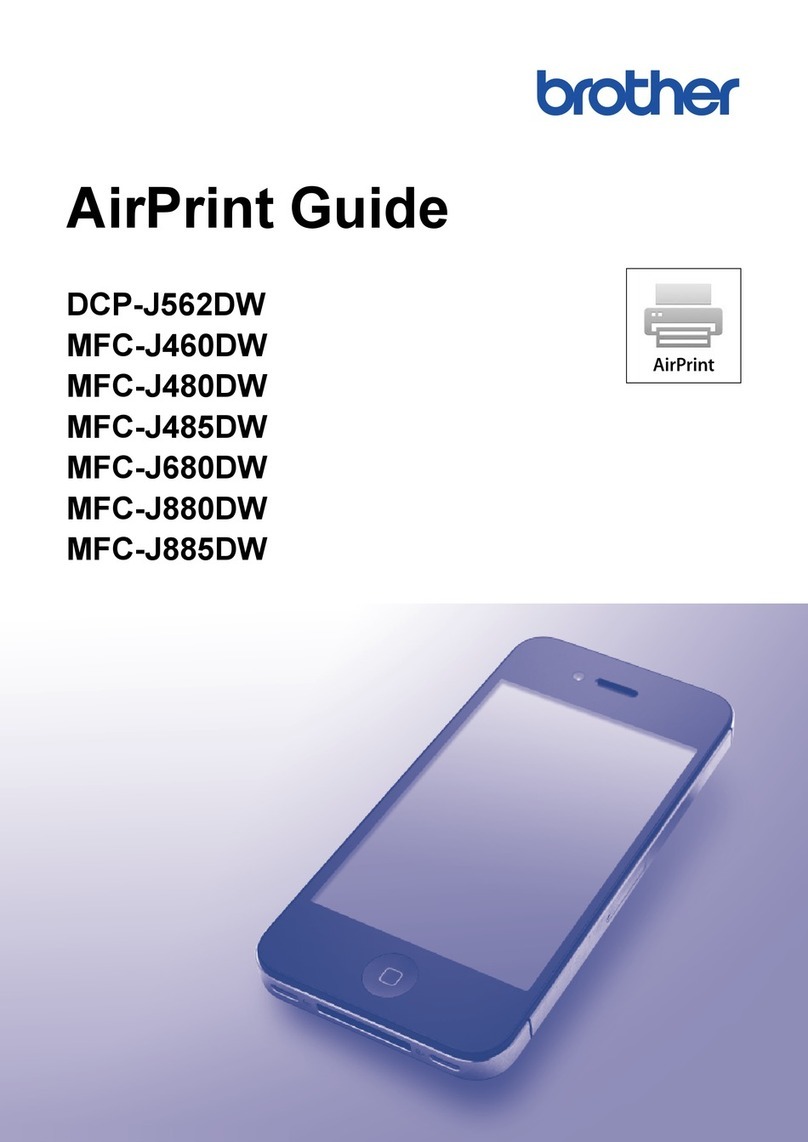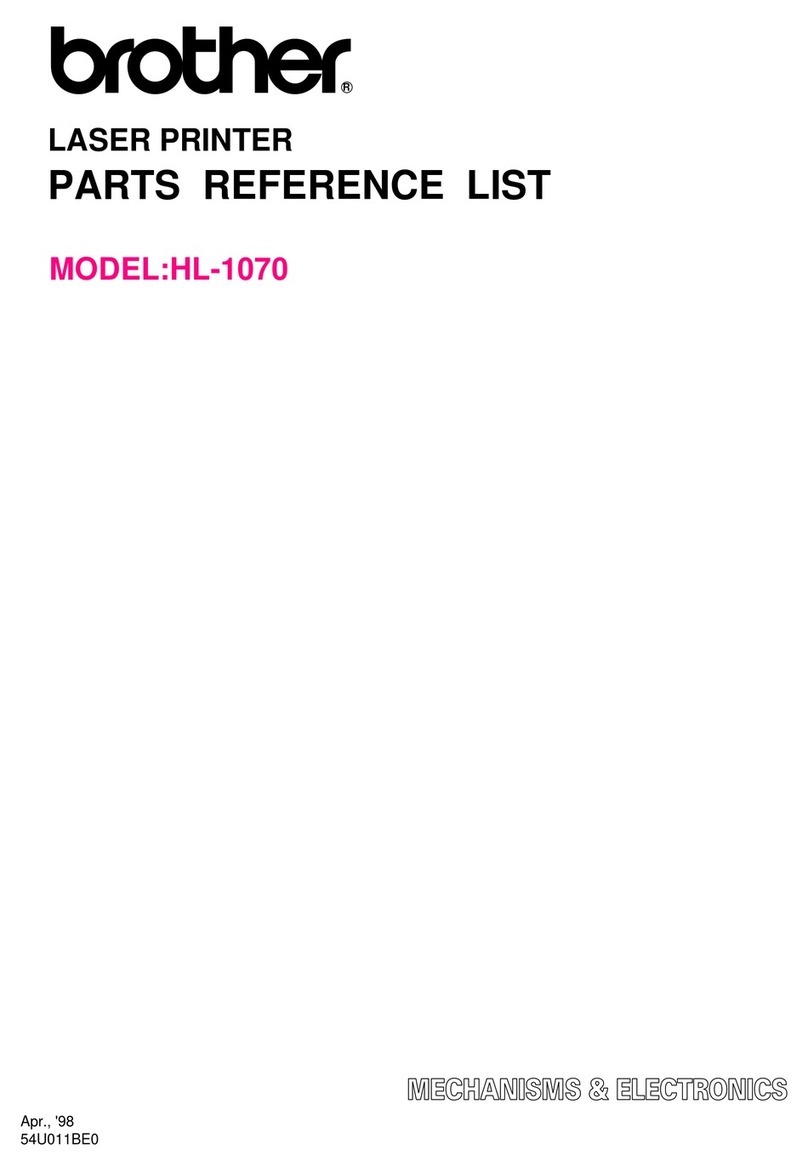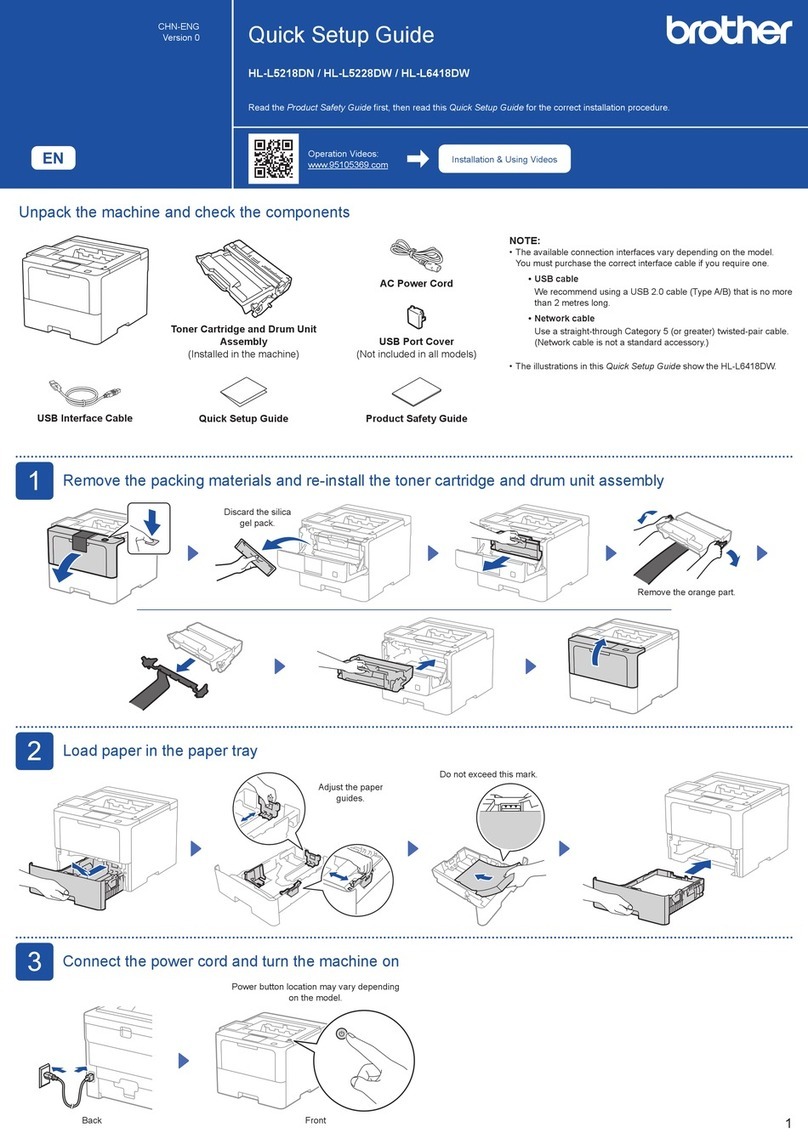For Administrators Only
Send confidential documents from your Windows applications in
secure print mode. Confidential documents are only printed by
entering your PIN number on the printer Control panel.
For more information, see Chapter 3 of the printer User’s Guide or go
to http://solutions.brother.com
For increased performance we recommend the installation of the optional HD-
6G/HD-EX HDD, Compact Flash™ or DIMM memory module. Refer to chapter 4
of the User’s guide or go to http://solutions.brother.com
For casual duplex printing, use the Manual Duplex option to manually print on both sides of the
paper.
For leaflet or booklet printing, or more heavy duty duplex
printing, purchase the appropriate duplex unit.
HL-2460 Automatic Duplex Unit Model name:Duplex unit (DX-4000)
HL-3260N Automatic Duplex Unit Model name:Duplex unit (DX-5000)
Interchange unit (SP-5000) is also required.
Connect directly to the Brother Solutions Center (http://solutions.brother.com) Web site for up to date information
on printer drivers, user guides, white papers and other documentation available for your Brother printer.
Your personal, on-line, 24 hour a day, 7 days a week support line.Animated movies appear on your desktop when a printer error
occurs.
View the animation to learn and understand how to solve the problem.Go to http://solutions.brother.com for more information on
this unique feature.
To use the Interactive Help, select "Yes" in the confirmation dialog displayed at the last step of installing the printer driver.You can
install the Interactive Help.
For Parallel Cable (HL-2460 and HL-3260N)
and USB Cable Users (HL-2460 only)
Anyone sharing a common e-mail address who requires their mail to be printed automatically can benefit from the use of the
Automatic E-mail Printing software.This software downloads and prints E-mail automatically and can be tailored to receive mail
and print mail at set intervals or at selected times.
This software is a utility for managing your Brother network enabled printers, which runs on Windows® 95/98/Me,Windows® 2000 and Windows
NT® 4.0.The BRAdmin Professional software provides sophisticated network and printer management capabilities for Brother products.By
identifying potential problems before they are noticed and by addressing important IT requirements such as streamlined printer configuration, mass
configuration and enterprise-wide upgrades, the BRAdmin Professional software plays an important role in Printer network management.
Use the Brother storage manager software to manage fonts and macros (electronic forms) stored in the printer memory, Compact Flash™ or HD-
6G/HD-EX HDD.
For more information, see the Storage Manager Guide on the CD-ROM or go to the Brother solutions web site at http://solutions.brother.com
For departmental or individual cost tracking, install an optional Compact Flash™ or HD-6G/HD-EX HDD into the printer and use the Analysis Tool
software to calculate analysis and printer usage trends.
Save on communications costs using the IPP protocol or Brother’s BIP software to send print jobs from your Windows PC over the Internet directly to
a Brother network ready printer.
For more information, see Chapter 5 of the Network User’s Guide (on the CD-ROM) or go to the Brother Solutions web site at
http://solutions.brother.com
Go
Back
Alarm
Power Data
Set
Job
Cancel
Ready
Secure
Print Reprint
HL-3260N
Reprint
Data
Go
Back
Set
Note
Note
Watermark your documents using pre-defined messages.You
can also create your own watermarks using text or bitmap
images.
CONFIDENTAL
A Task Bar based application to access commonly used driver features.
Right-click the icon (with
the right mouse button)
to see the current main
printer settings.
Change the settings by
moving the cursor to the
menu you want to change.
You can make the Quick Print Setup icon appear or disappear from the task tray by using the settings in the printer driver Properties tab.
Go to http://solutions.brother.com for more information.
Note
Utilities
There is a subsubstantial amount of utility software support for users and administrators.
When a printer error occurs, the Status
Monitor icon appears on the task tray if the
Status Monitor is enabled in the printer
driver.
Right-click (or double-click) the Status
Monitor icon and select Interactive Help and
watch a video for the reported problem.
For Network Users:
A short cut icon appears on the desktop after you
have installed the printer driver.
When an Error message appears on the printer
LCD, double-click the matching shortcut icon on
the desktop.
Select the error message that appeared on the
printer control panel LCD.
Watch a video that demonstrates relevant
information for the reported problem.
When you use Brother LPR Peer to Peer printing software, the Status Monitor icon appears on the task tray when an error
occurs.
Note
1
21
2
©2000 Brother Industries, Ltd.Windows® and Windows® NT are registered trademarks of Microsoft Corporation in the U.S.and other countries. Macintosh and iMac are registered trademarks of Apple Computer, Inc.
All other brand and product names are trademarks or registered trademarks of their respective holders.
Printer driver and Utilities
For Windows® users only
HL-2460 / 3260N
This document provides an introduction to the printer driver functions and utilities. The printer driver and utilities are available on the
CD-ROM that was supplied with your printer.
cost saving help you
administrator utility
professional
Printer driver function
The Brother Printer Driver lets you access printer features in a simple to use, intuitive manner and features a host of useful features that enhance
productivity and ensure you get the most from your printer.
For the latest driver and to find the best solution for your problem or question, access the Brother Solutions Center directly from the driver or go to
http://solutions.brother.com
$
N in 1
Poster Printing
Use the Multipage option to compress pages of text into single sheets of paper.
From 2 to 25 pages can be compressed into a single page.
Select Poster Print mode to enlarge single sheets
of paper to up to 25 times their original size.
ON
SALE
$
Use less toner and save money on your running costs by enabling the “Toner Save” option.
$
$
Printed in Japan LJ0741001
Some illustrations are based on the HL-3260N Printer.