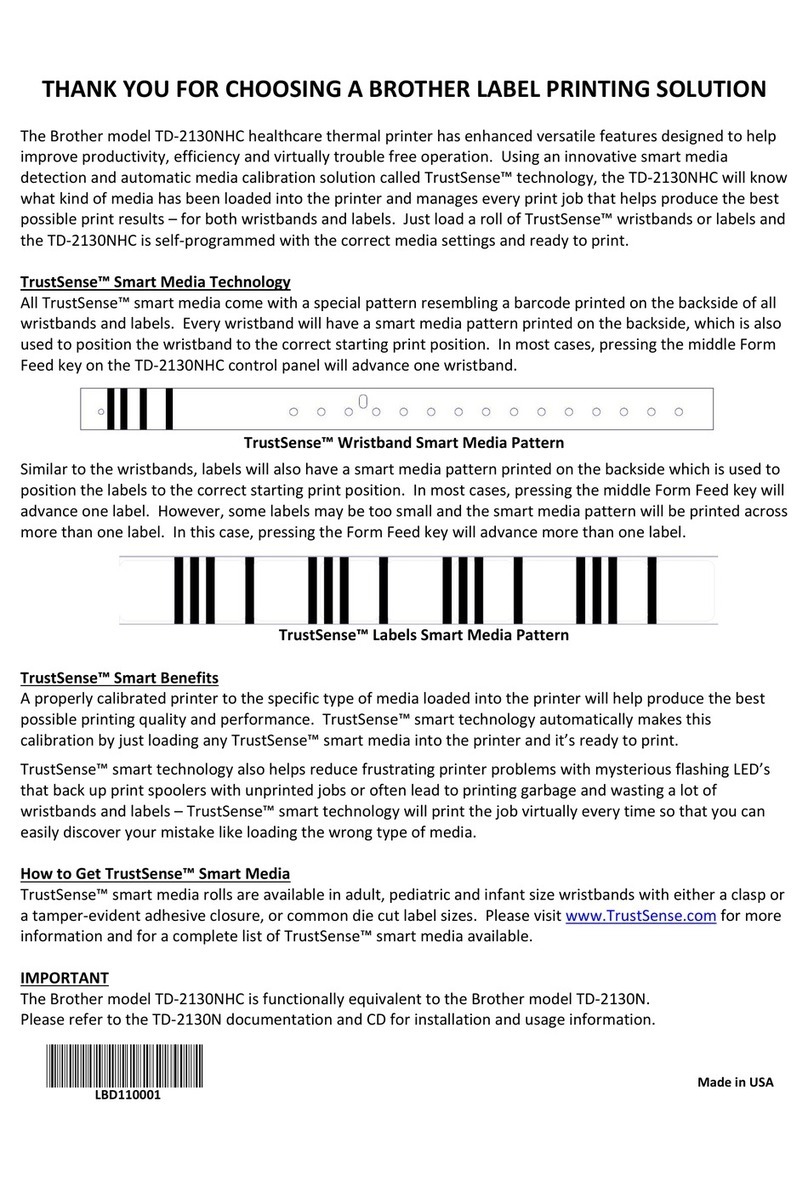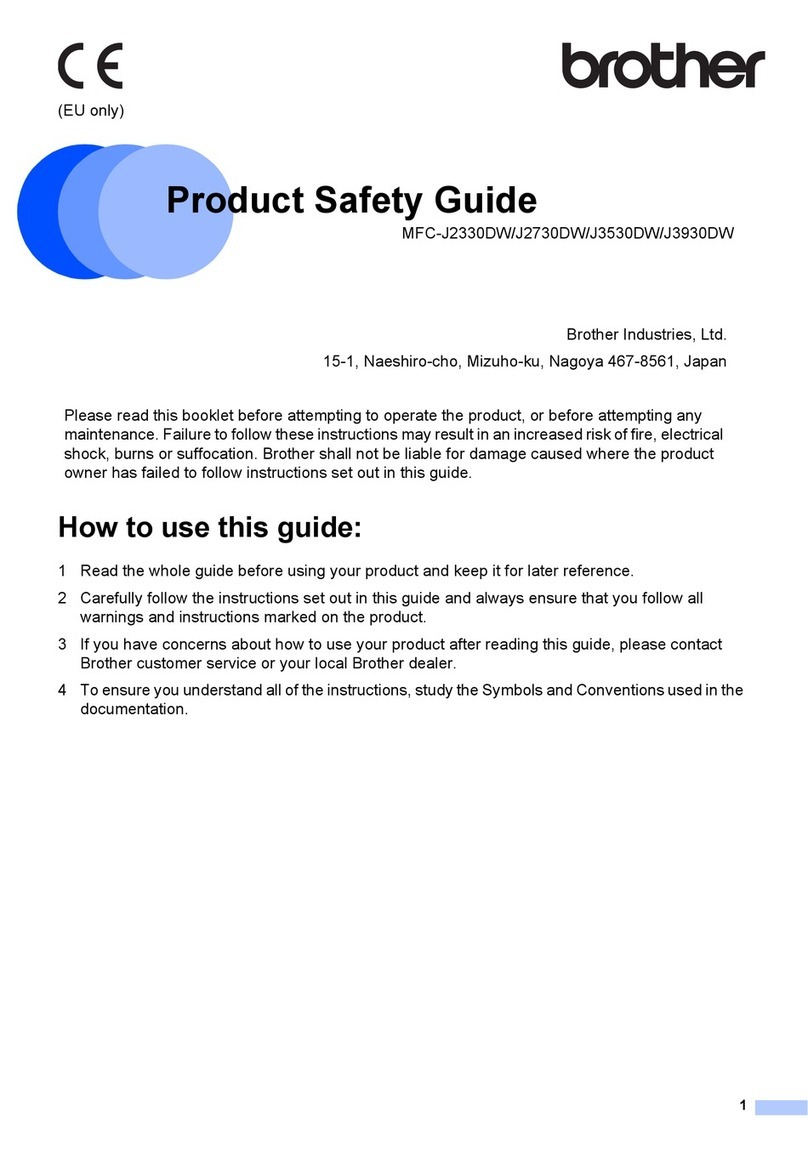Brother DCP-9040CN User manual
Other Brother Printer manuals
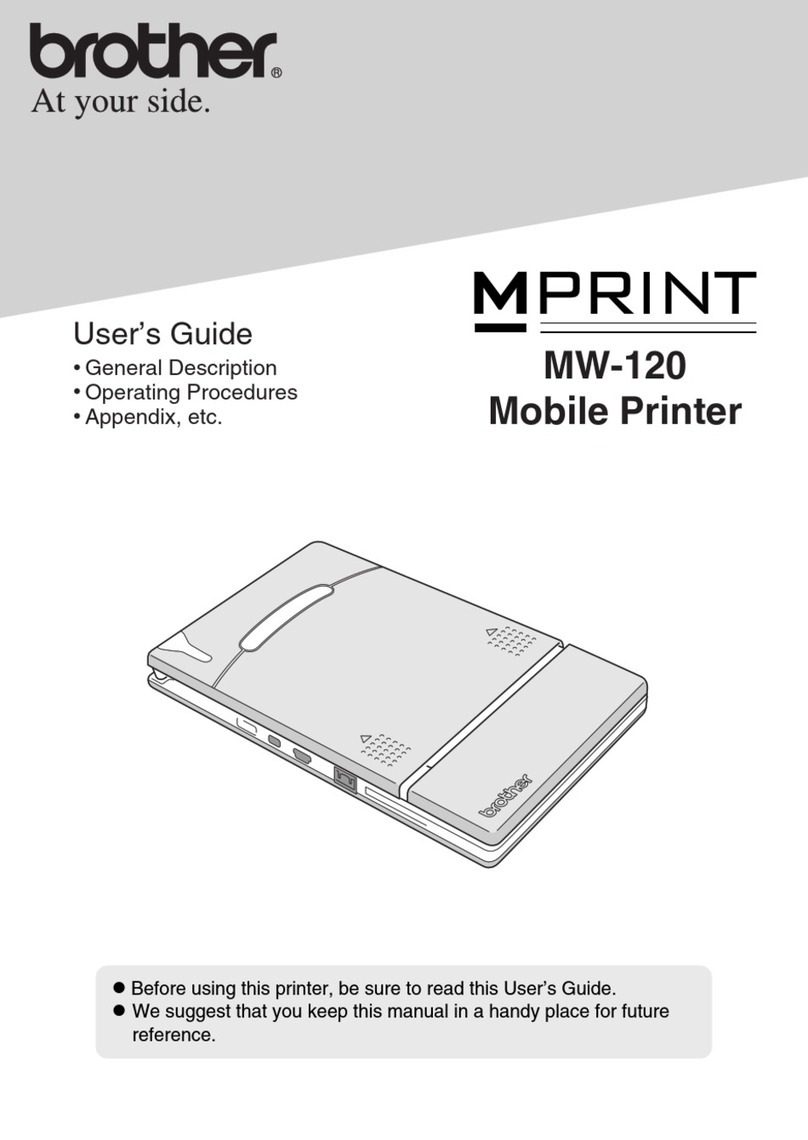
Brother
Brother m-PRINT MW-120 User manual
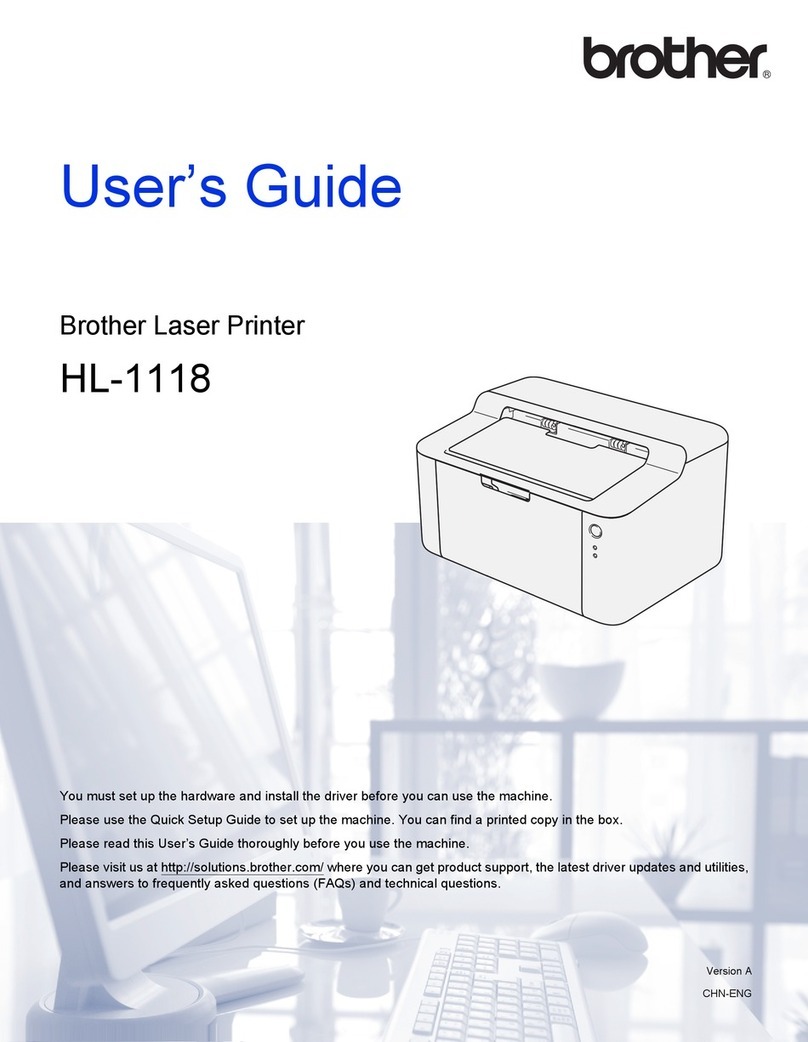
Brother
Brother HL-1118 User manual
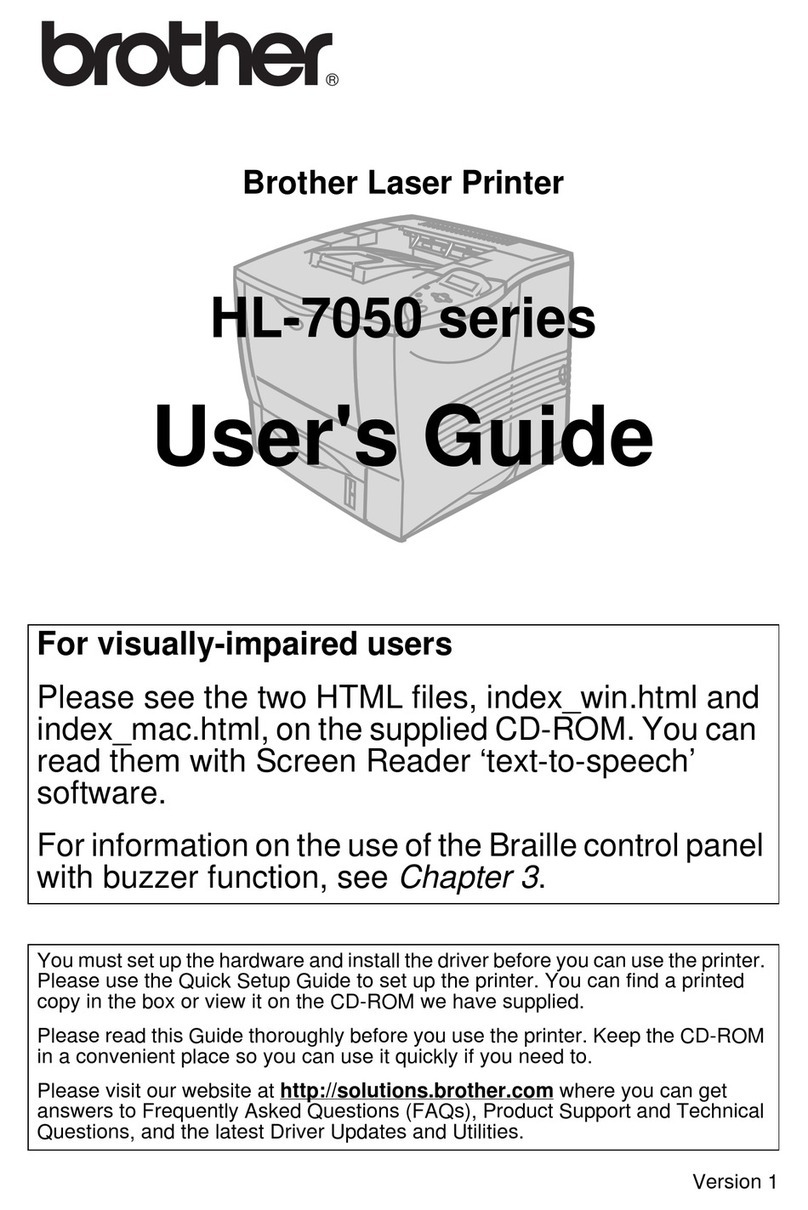
Brother
Brother HL-7050 Series User manual

Brother
Brother DCP-7025 Installation guide

Brother
Brother DCP-T220 User manual

Brother
Brother HL-1240 User manual
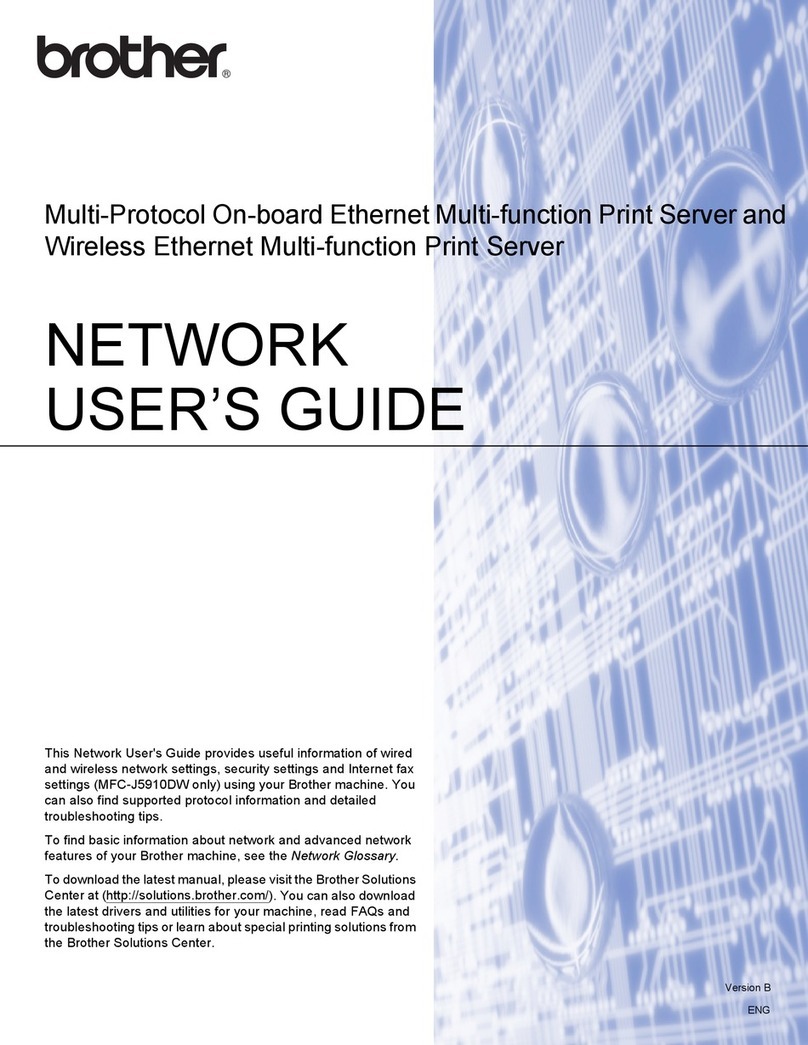
Brother
Brother MFC-J280W User manual

Brother
Brother HL-4040CDN - Color Laser Printer User manual
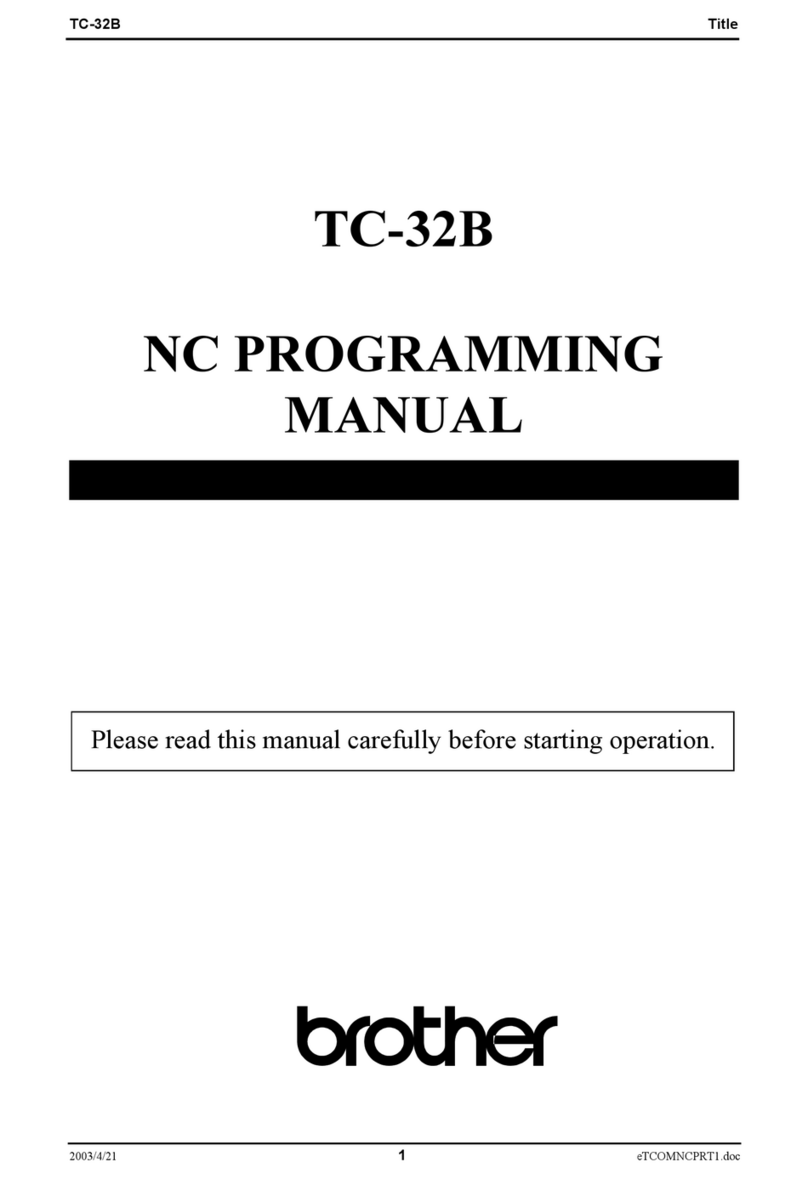
Brother
Brother TC-32B User manual

Brother
Brother GT-541 Assembly instructions
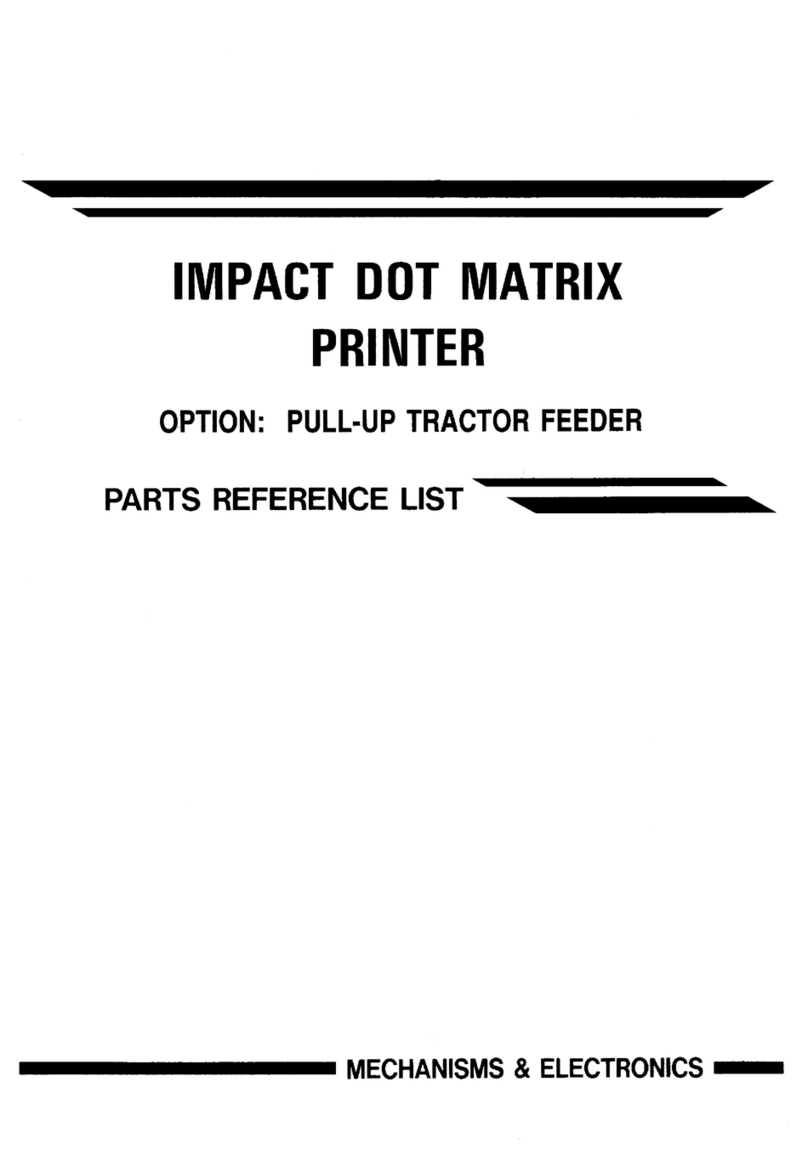
Brother
Brother IMPACT DOT MATRIX PIRNTER User manual
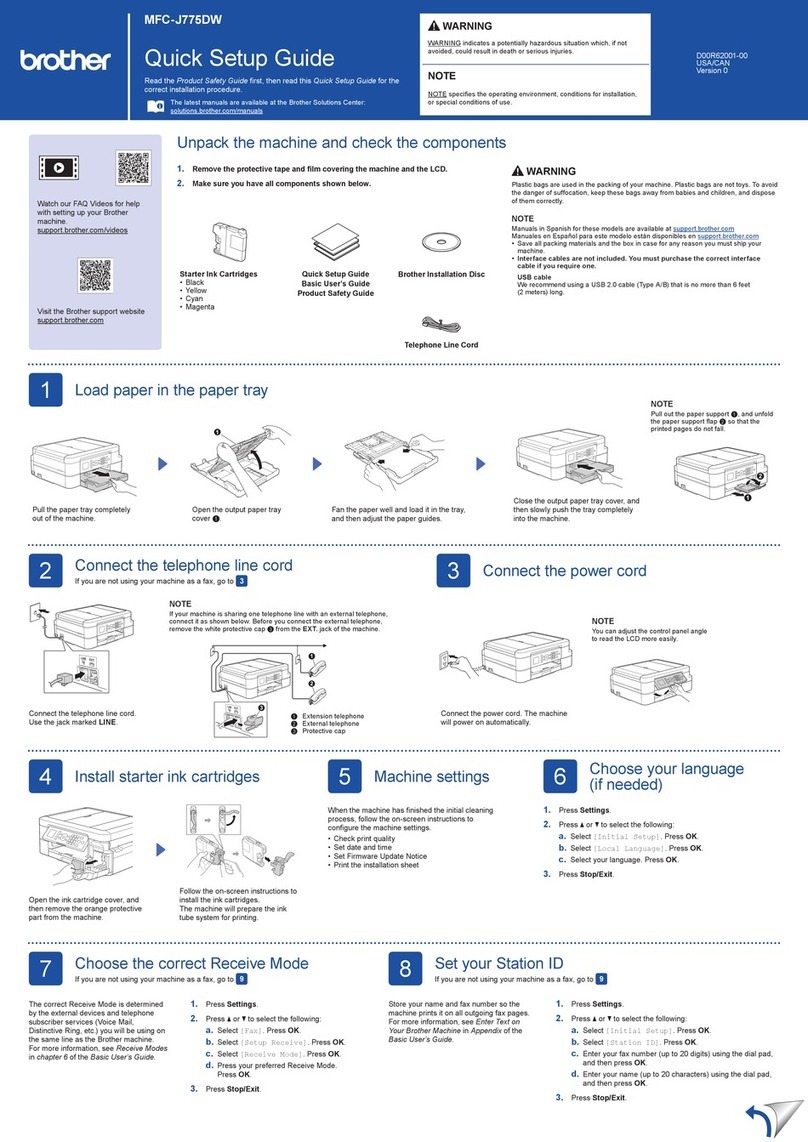
Brother
Brother MFC-J775DW User manual

Brother
Brother HL-1470N User manual

Brother
Brother HL-L9310CDWT User manual

Brother
Brother HL-2070N User manual

Brother
Brother ep44 User manual
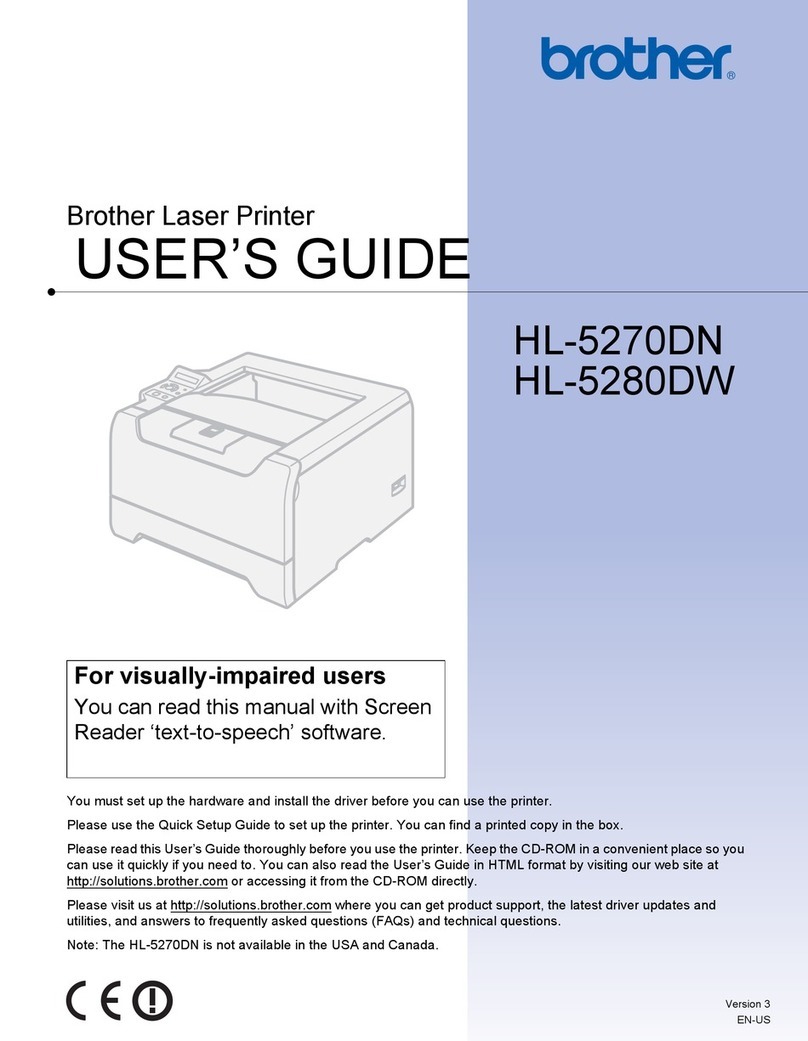
Brother
Brother HL 5280DW - B/W Laser Printer User manual

Brother
Brother MFC-J6910DW Assembly instructions

Brother
Brother GTX pro User manual

Brother
Brother DCP-8110DN Installation instructions