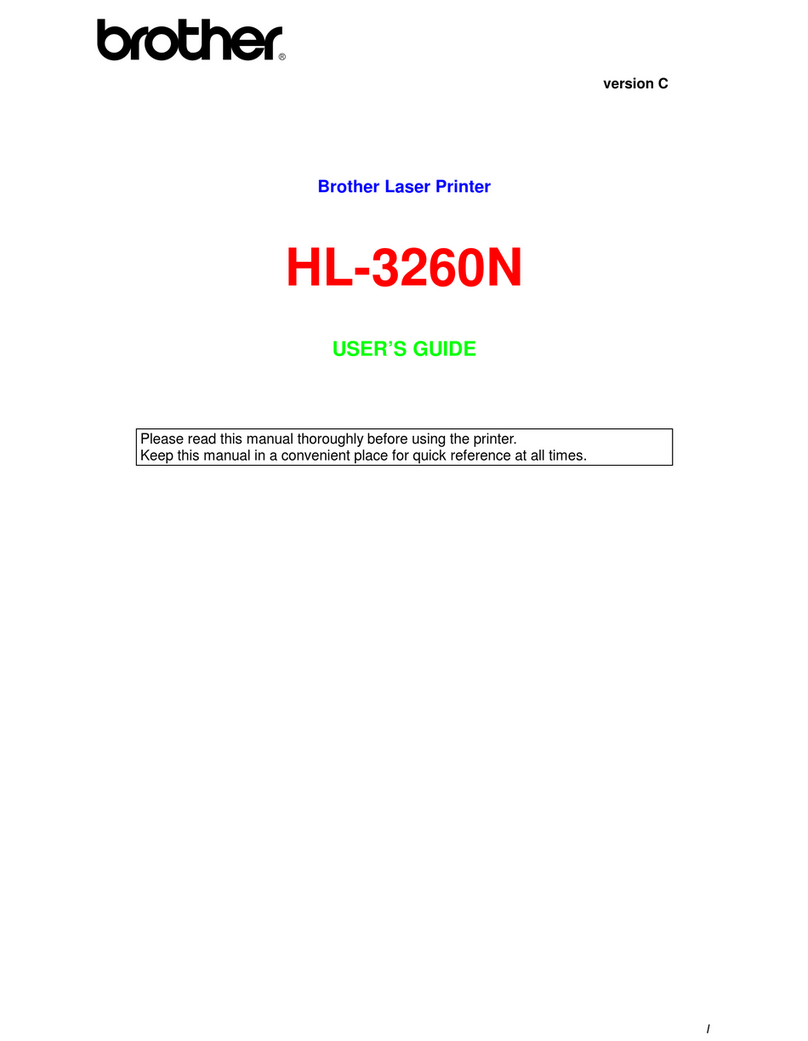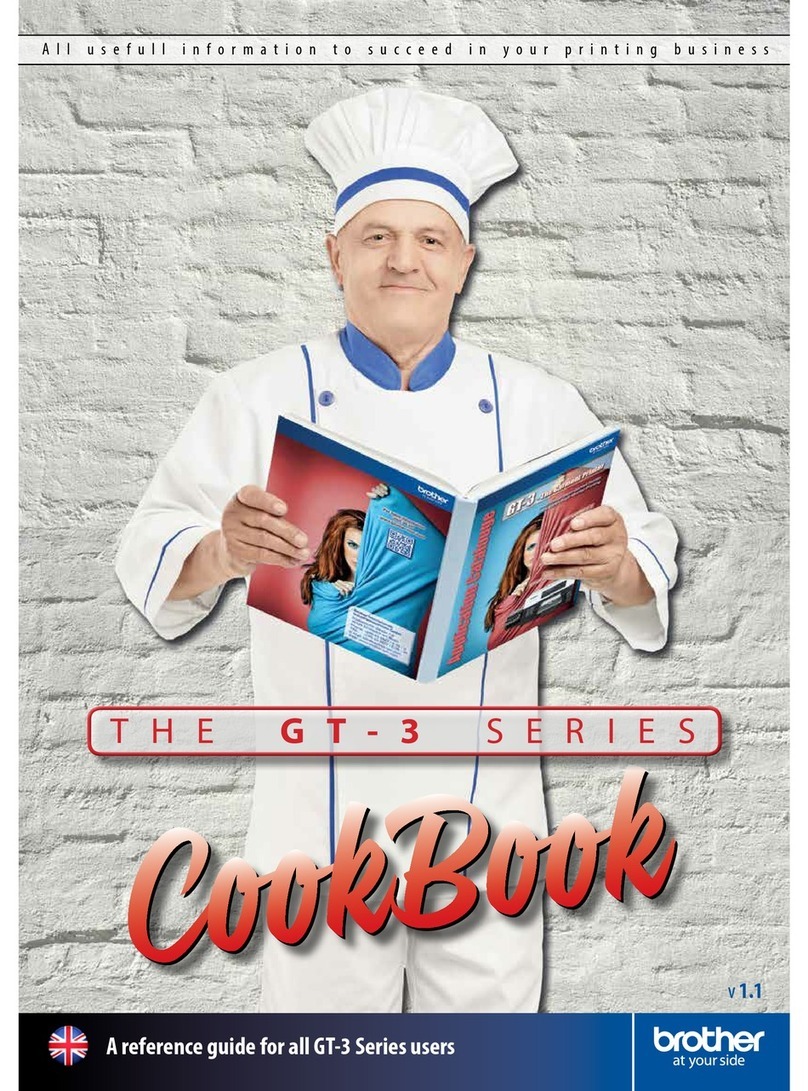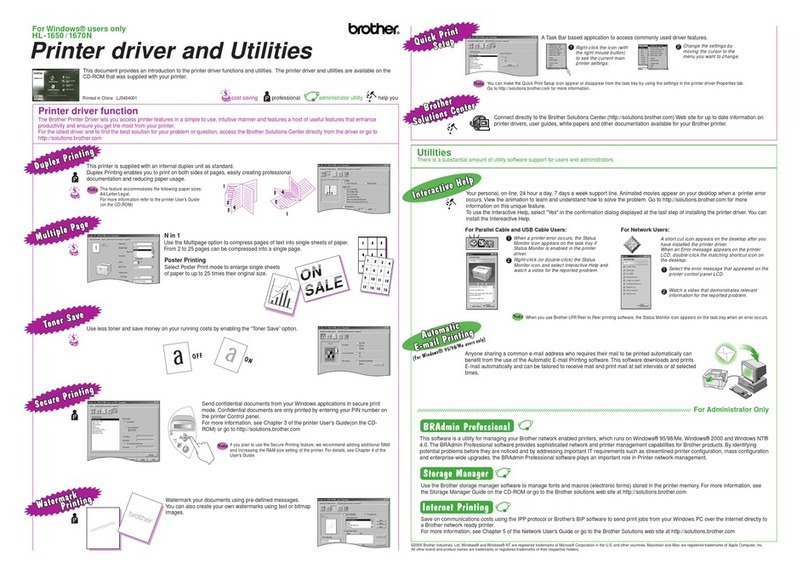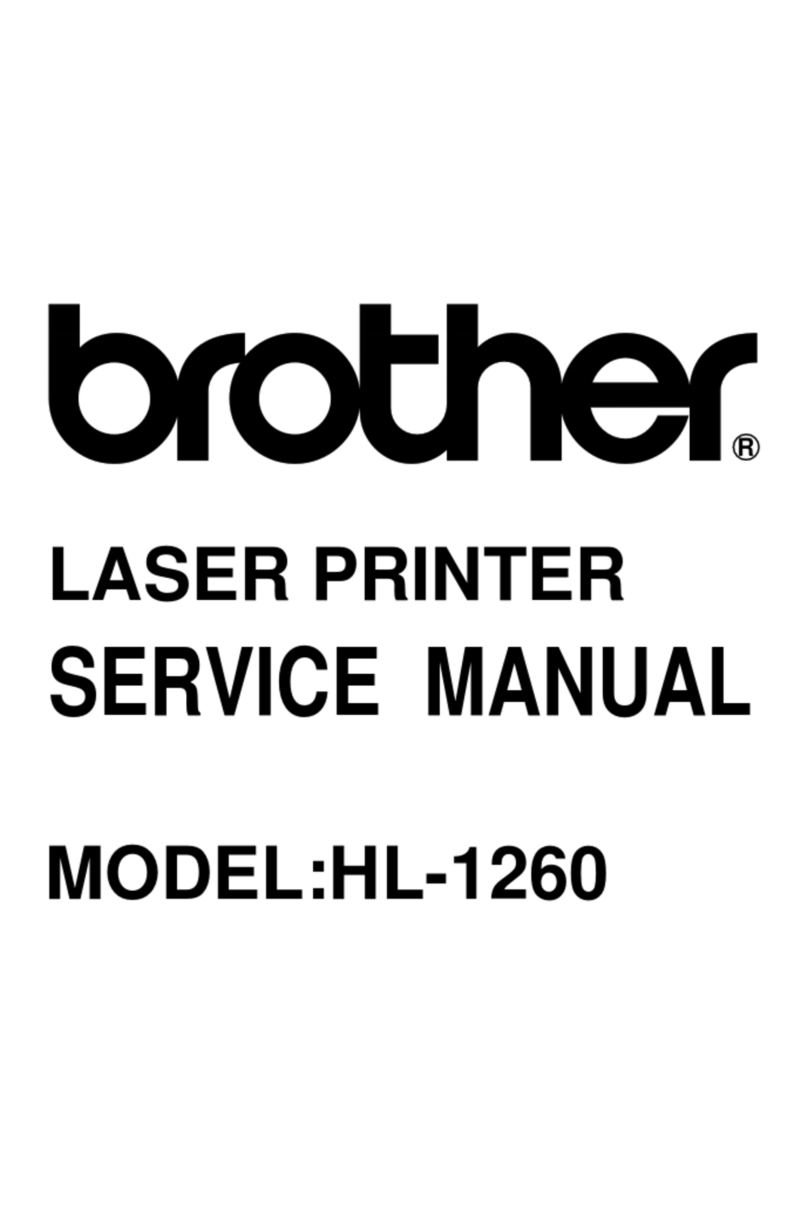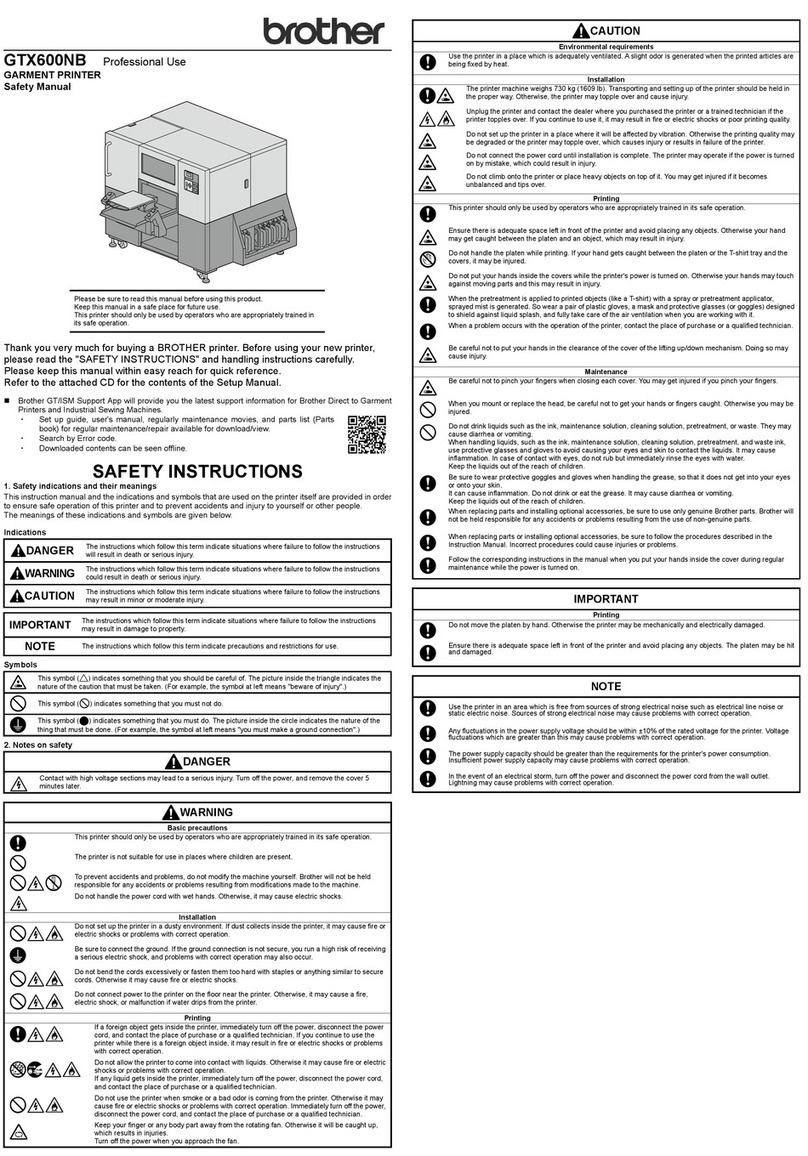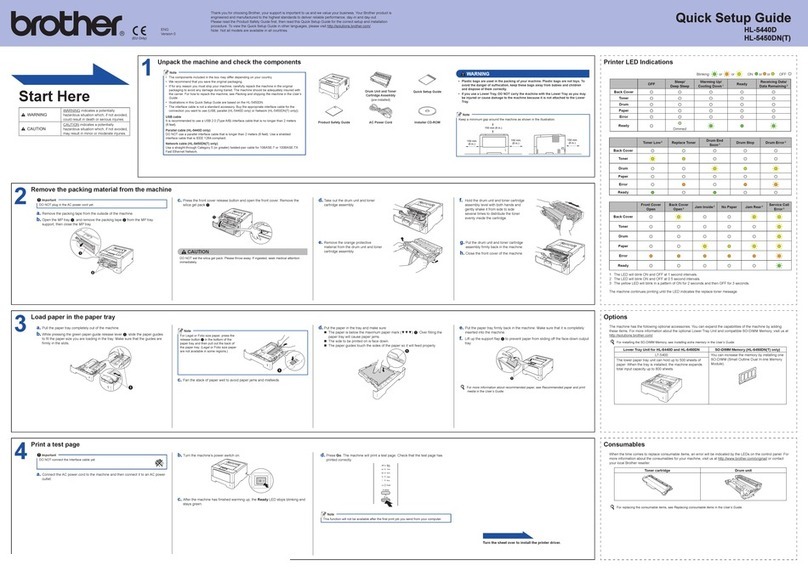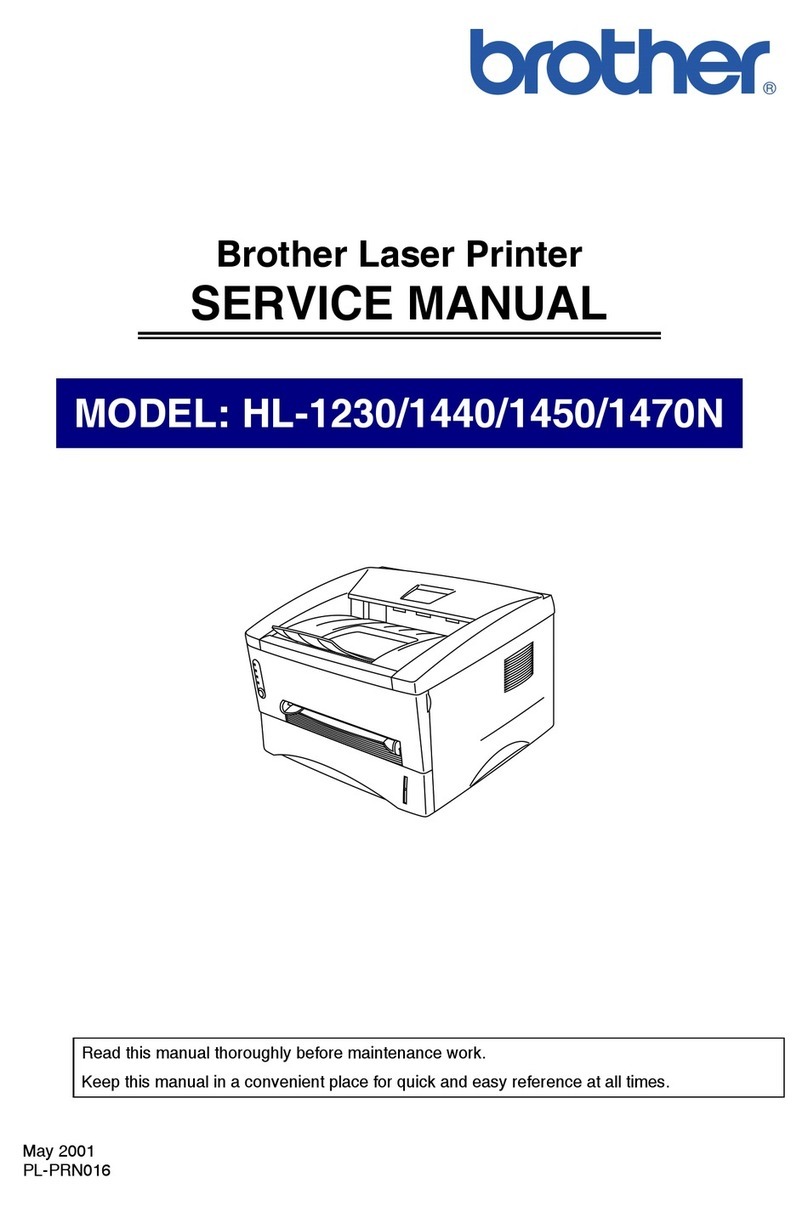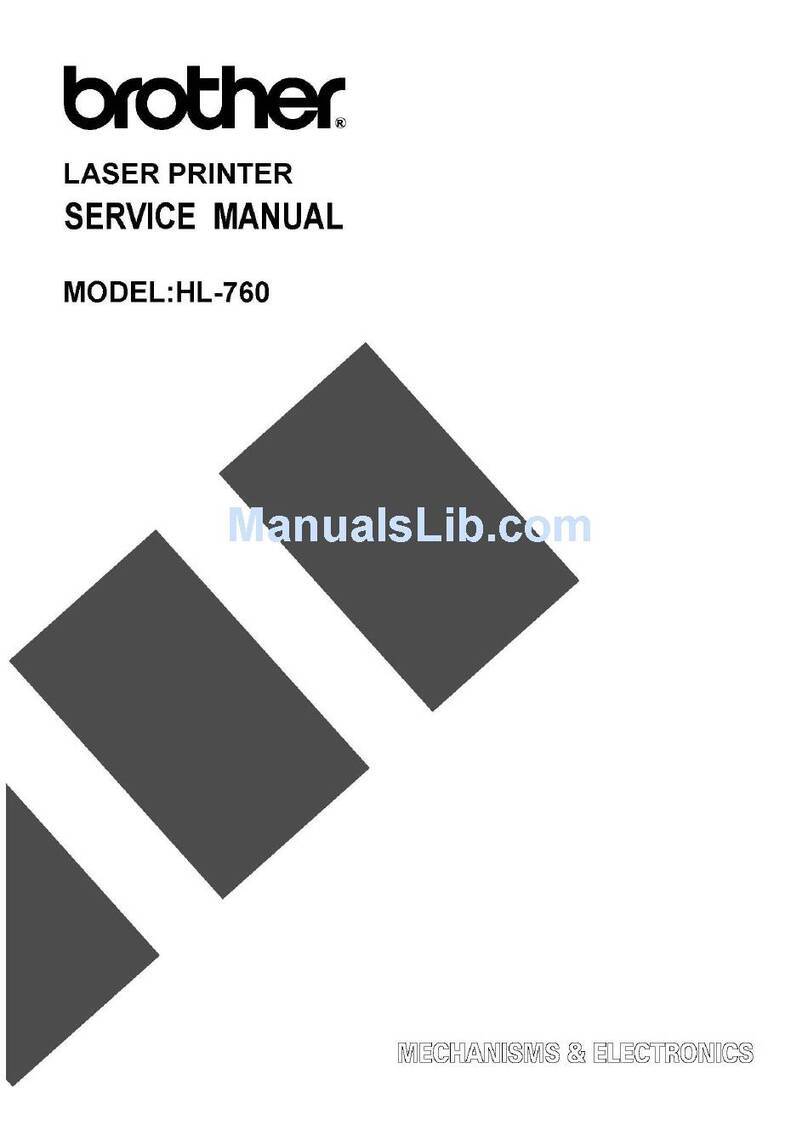5Connect your computer or mobile device to your machine
Follow these steps to complete the setup using one of the connection types available on your machine.
Visit setup.brother.com to download and install
Brother software. Follow the on-screen instructions
and prompts.
setup.brother.com
Setup Finished
You can now print and scan using your machine.
Tocheckforthelatestfirmware,visitsupport.brother.com/up7.
Can’t Connect? Check the following:
Restart your wireless access point/
router (if possible).
Disconnect the cable.
Wired network
USB connection
Ifstillnotsuccessful,goto .
Ifstillnotsuccessful,visitwww.95105369.com
for FAQs and Troubleshooting.
Restart your machine and
computer,andthengoto .
2
4Connect the telephone line cord (For MFC models)
Ifyoudonotplantousethefaxfeatureonthismachine,gotostep .
The telephone line cord is not included in the box.
Fordetailedmachineinformationandproductspecifications,seetheOnline User's Guide at www.95105369.com. ©2023BrotherIndustries,Ltd.Allrightsreserved.
Important Notice for Network Security:
The default password to manage this machine’s settings is
located on the back of the machine and marked “Pwd”.
We recommend immediately changing the default password
to protect your machine from unauthorised access.
Wireless network
6Manual wireless setup (Wireless models)
Ifthewirelesssetupisnotsuccessful,trytosetuptheconnectionmanually.
Find your SSID (Network Name) and
Network Key (Password) on your wireless
access point/router and write them in the
table provided below.
SSID
(Network Name)
Network Key
(Password)
Ifyoucannotfindthisinformation,ask
your network administrator or wireless
access point/router manufacturer.
For LCD models
Press Menu,andthenselect
[Network] > [WLAN(Wi-Fi)] >
[Find Network].
Follow the LCD instructions.
For Touchscreen models
Press >
[Find Wi-Fi Network].
Follow the Touchscreen instructions.
Go to to install
software.
SSID: XXXXXXX
Network Key: XXXX
Ifsetupisnotsuccessful,restartyour
Brother machine and your wireless
accesspoint/router,andrepeat .
Select the SSID (Network Name) for your
access point/router and enter the Network
Key (Password).
Whenthewirelesssetupissuccessful,
the Touchscreen/LCD displays
[Connected].
•For LCD models
Pressandhold▲/▼toselectoneofthe
following characters:
0123456789abcdefghijklmnopqrstuvwxy
zABCDEFGHIJKLMNOPQRSTUVWXY
Z(space)!"#$%&'()*+,-./:;<=>?@[\]^_‘{|}~