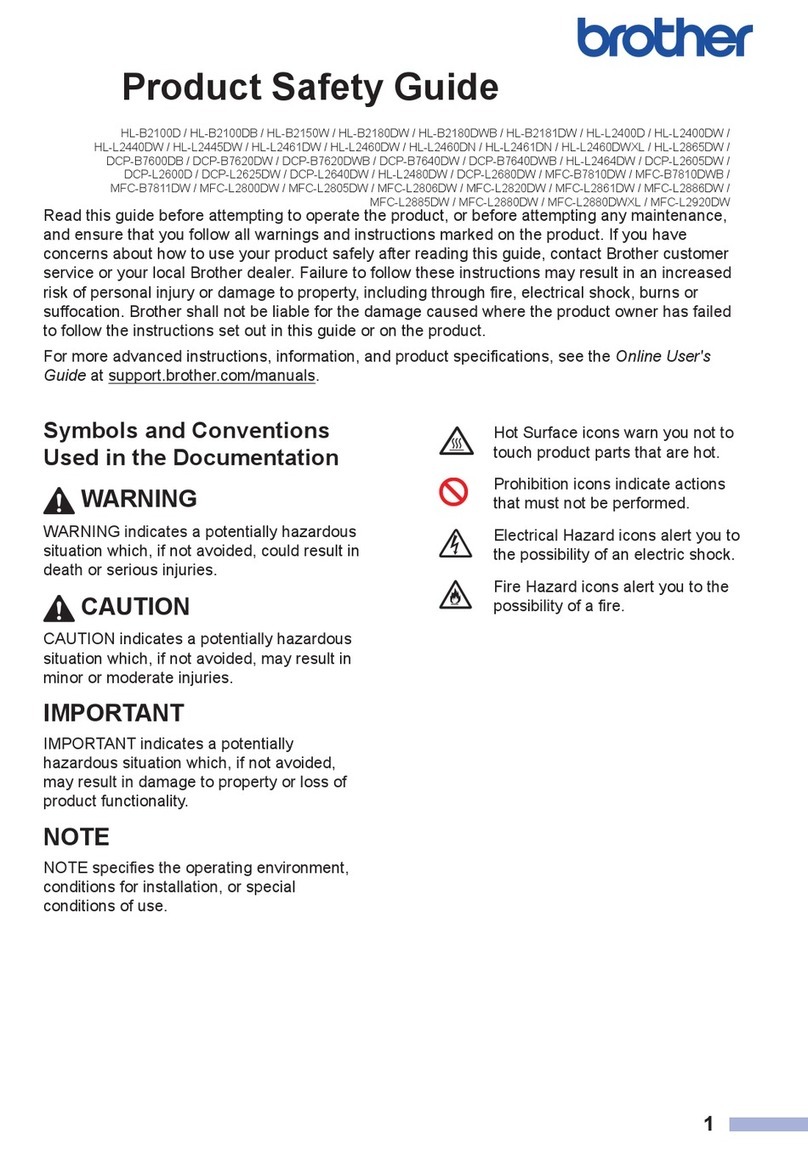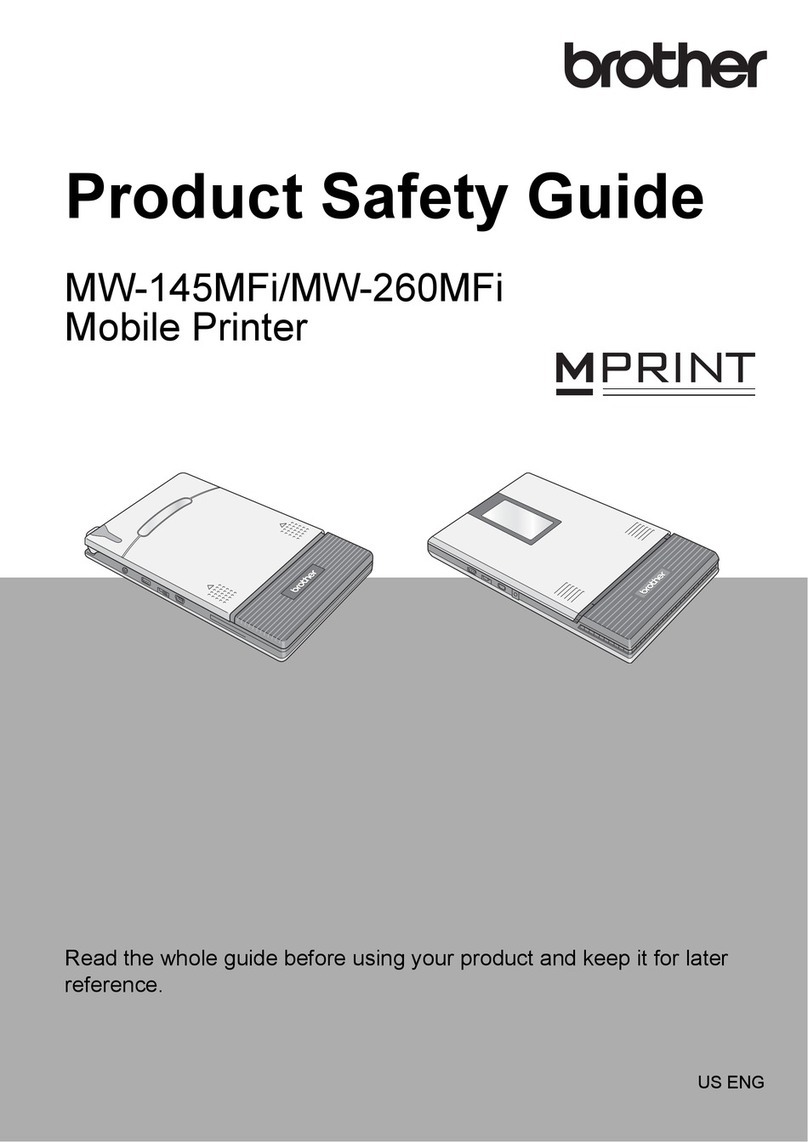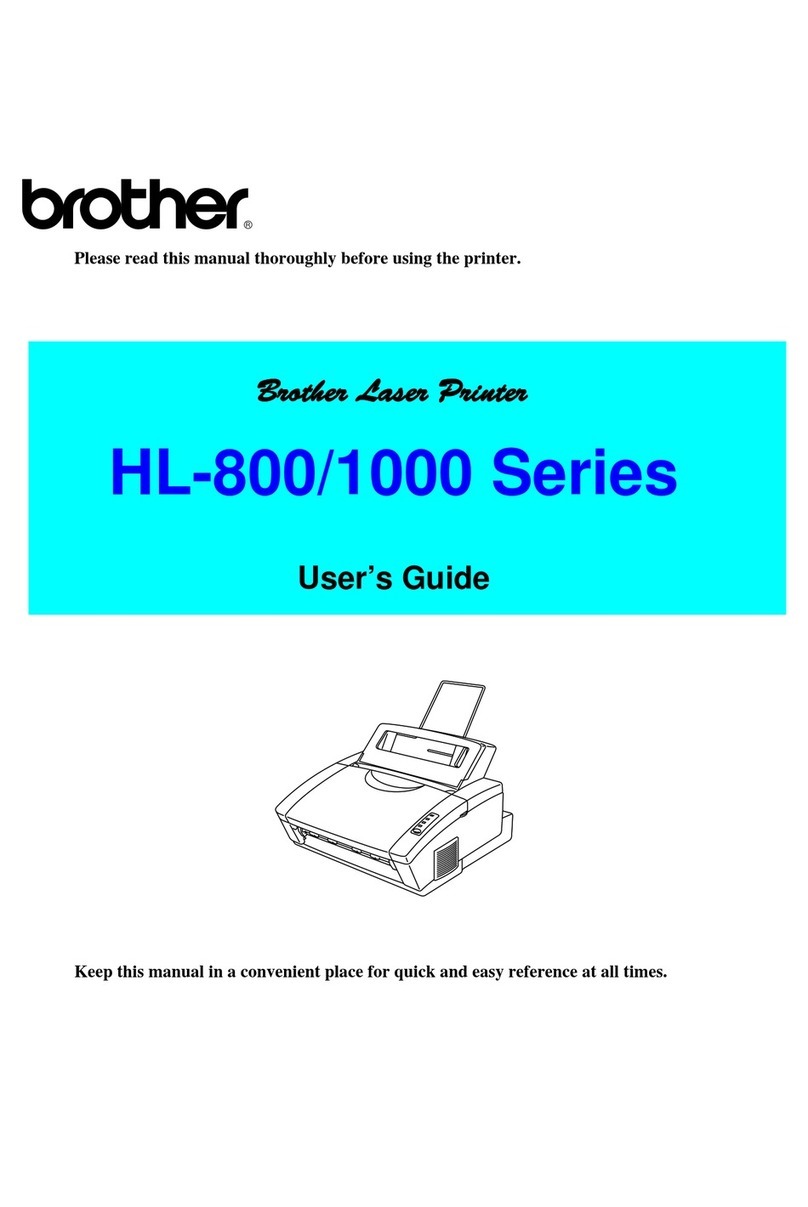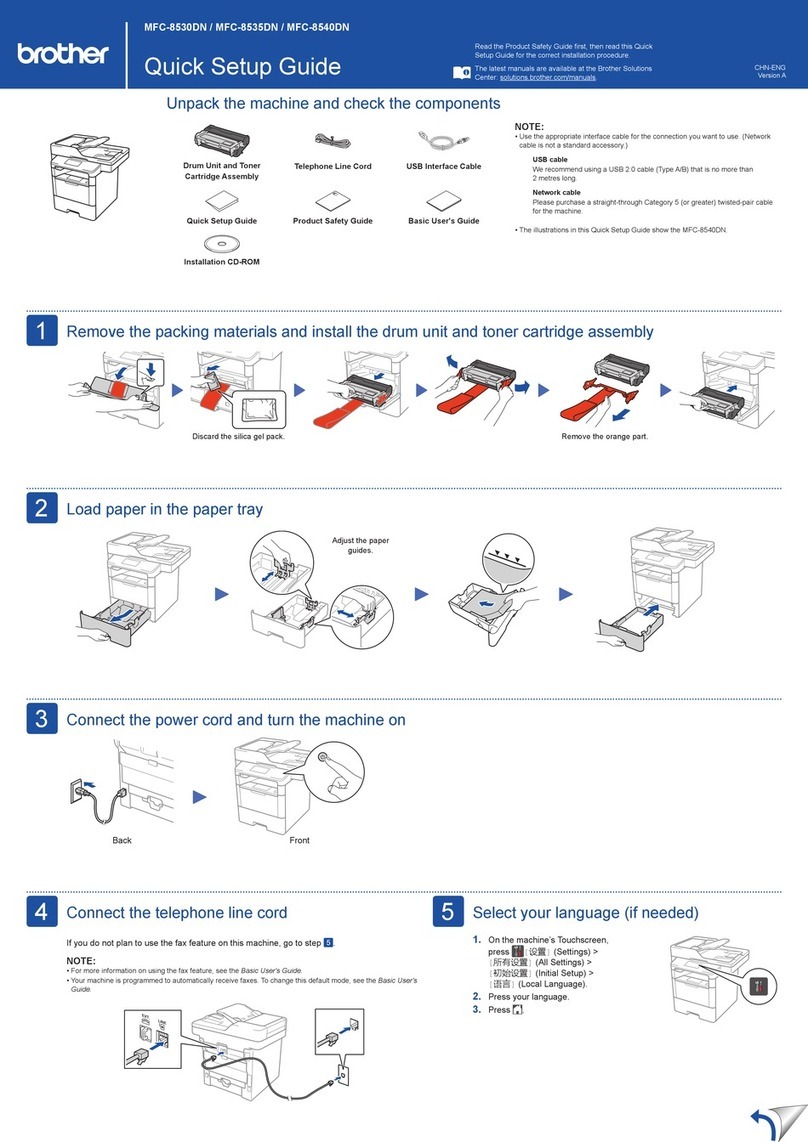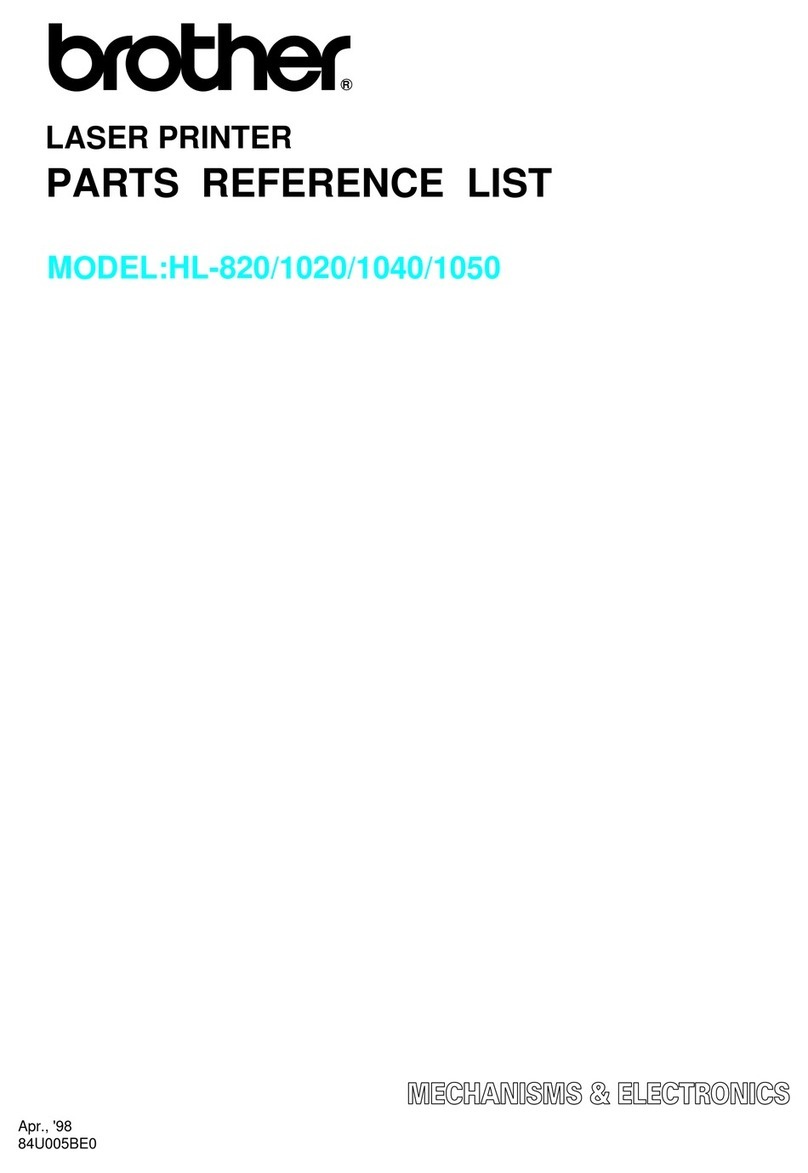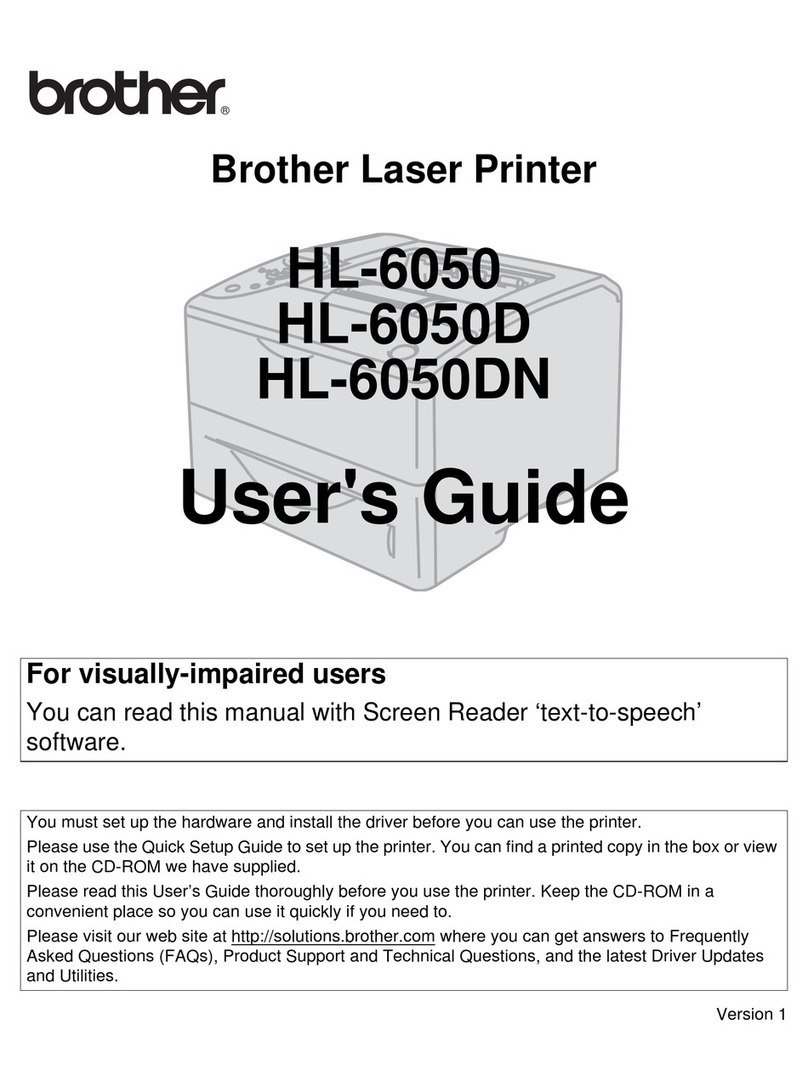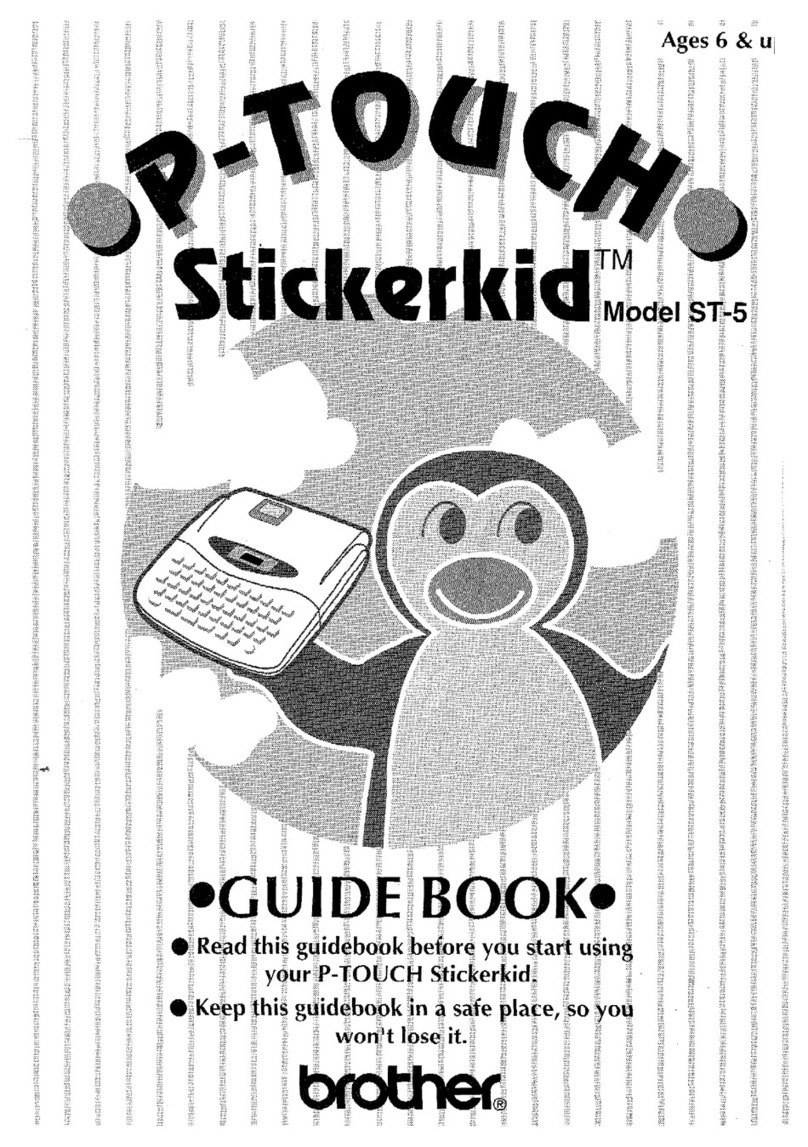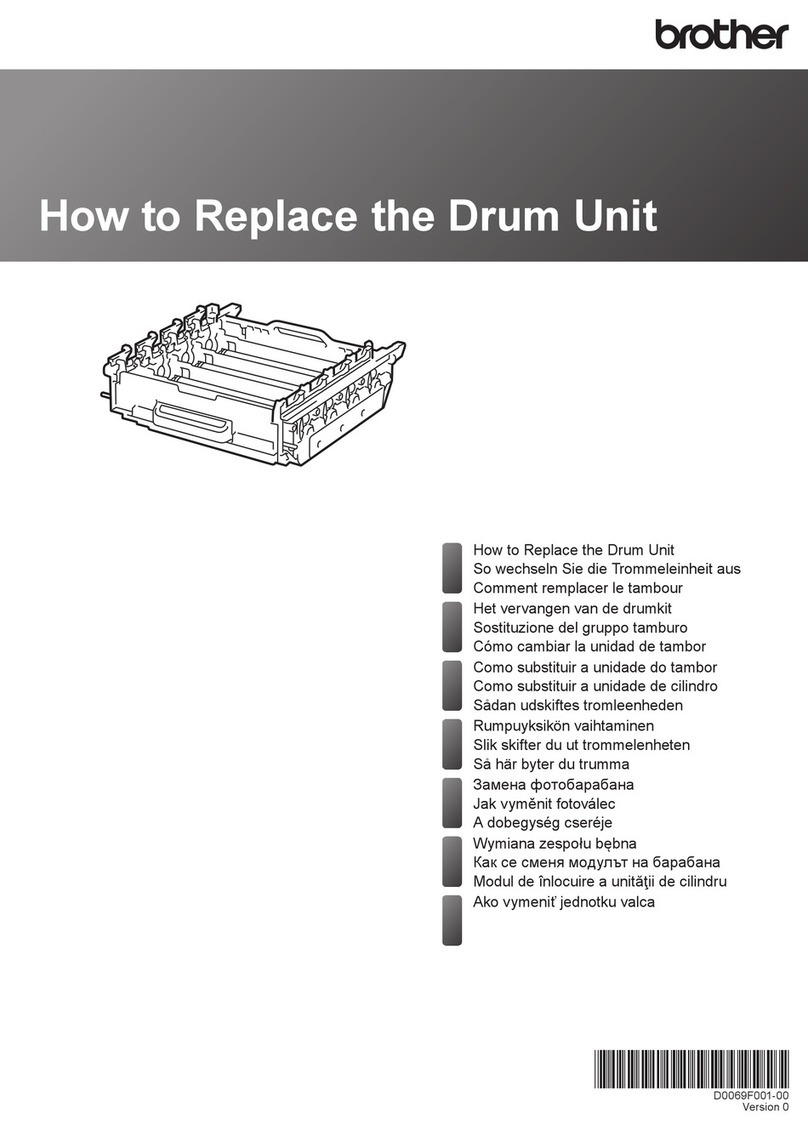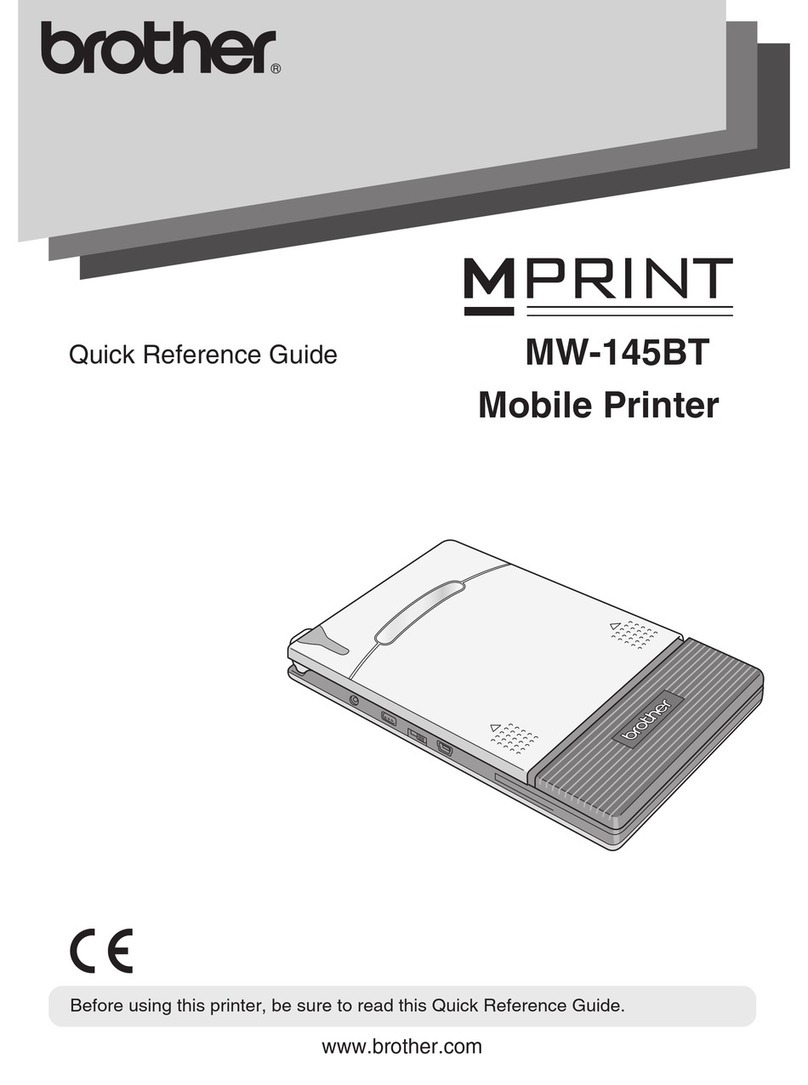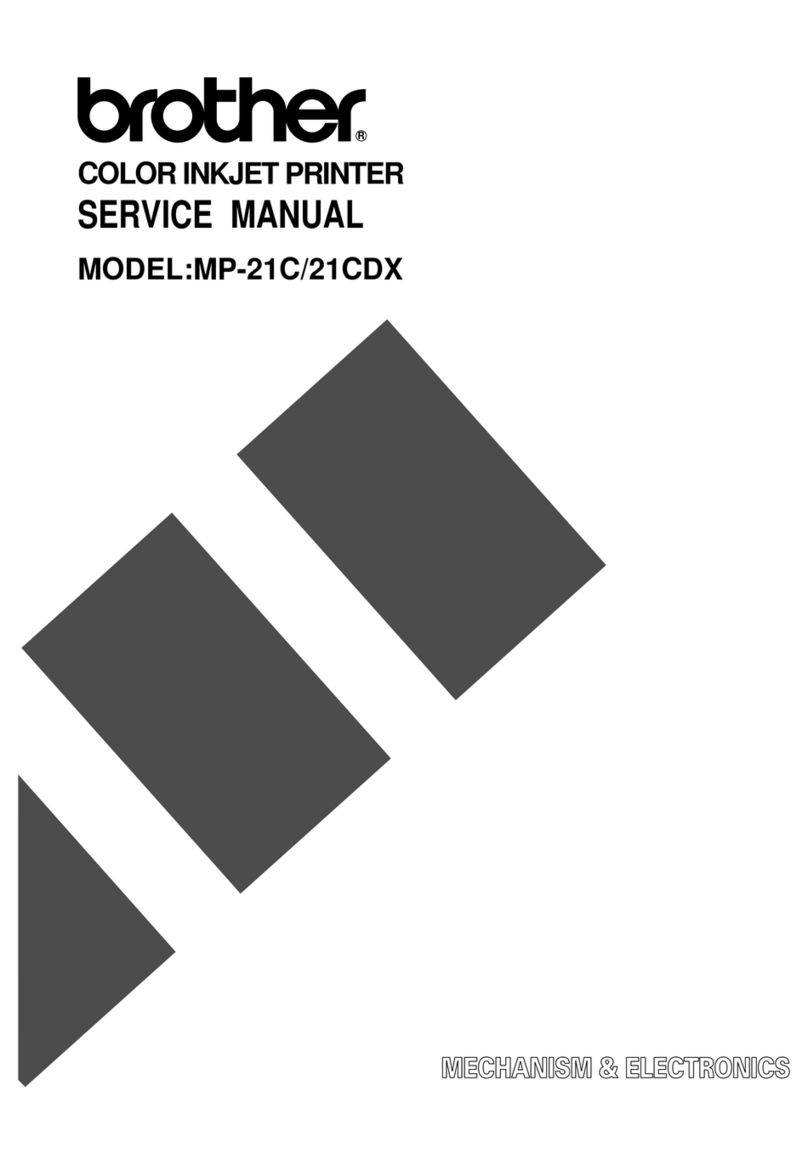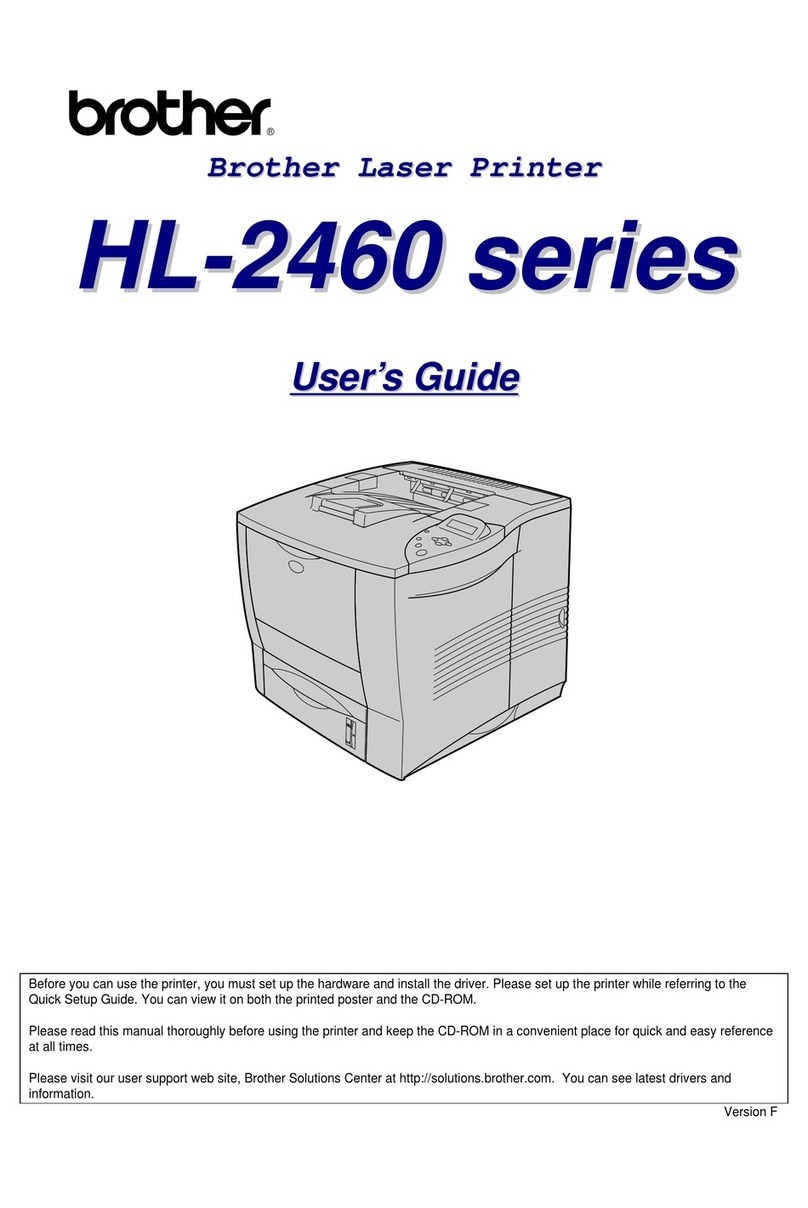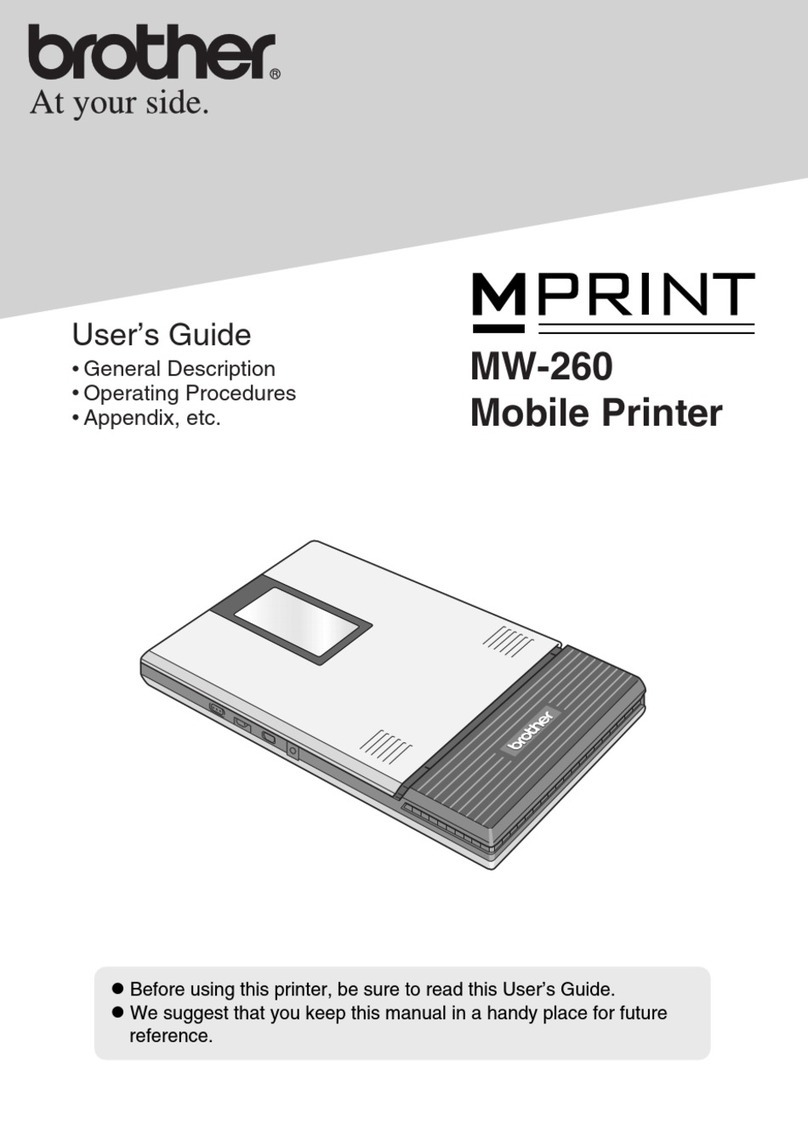4Select your language (if needed)
1. Press▼or▲toselect[Initial Setup], and
then press OK.
2. Press▼or▲toselect[Local Language], and
then press OK.
3. Press▼or▲toselectyourlanguage,andthen
press OK.
4. Press Cancel.
For LCD models For touchscreen models
1. On the machine’s touchscreen, press
[Settings] > [All Settings] >
[Initial Setup] > [Local Language].
2. Press your language.
3. Press .
5Connect your computer or mobile device to your machine
Follow these steps to complete the setup using one of the connection types available on your machine.
Can’t Connect? Check the following:
Restart your wireless access point/
router (if possible).
Disconnect the cable.
Wired network
USB connection
If still not successful, go to .
If still not successful, visit support.brother.com
for FAQs and Troubleshooting.
Restart your machine and
computer, and then go to .
6Manual wireless setup (Wireless models)
Find your SSID (Network Name) and
Network Key (Password) on your wireless
access point/router and write them in the
table provided below.
SSID
(Network Name)
Network Key
(Password)
If you cannot find this information, ask
your network administrator or wireless
access point/router manufacturer.
SSID: XXXXXXX
Network Key: XXXX
For LCD models
To select menu options, press
▲or▼,andthenpressOK to
confirm.
Select [Network] >
[WLAN(Wi-Fi)] >
[Find Network].
Follow the LCD instructions.
For touchscreen models
Press >
[Find Wi-Fi Network].
Follow the LCD instructions.
Go to to install software.
If setup is not successful, restart your
Brother machine and your wireless
access point/router, and repeat .
If still not successful, visit
support.brother.com.
Select the SSID (Network Name) for your
access point/router and enter the Network
Key (Password).
When the wireless setup is successful, the
touchscreen/LCD displays [Connected].
Visit setup.brother.com to download and install
Brother software.
Follow the on-screen
instructions and
prompts.
setup.brother.com
Setup Finished
You can now print using your
machine.
To check for the latest firmware,
visit support.brother.com/up7.
Important Notice for Network Security:
The default password to manage this
machine’s settings is located on the back of
the machine and marked “Pwd”.
We recommend immediately changing the
default password to protect your machine from
unauthorized access.
For LCD models
Pressandhold(orpressrepeatedly)▲/▼
to select one of the following characters:
0123456789abcdefghijklmnopqrstuvwxyz
ABCDEFGHIJKLMNOPQRSTUVWXYZ
(space)!"#$%&'()*+,-./:;<=>?@[\]^_‘{|}~
If the wireless setup is not successful, try to set up the connection manually.
Wireless network
Before connecting your machine to a 5 GHz Wi-Fi®network,
confirm the channels that your machine supports.
Go to support.brother.com/g/d/a5m6/, select your product,
and then click Download for more information.
For detailed machine information and product specifications, see the Online User's Guide at support.brother.com/manuals. © 2023 Brother Industries, Ltd. All rights reserved.
D02764001-00