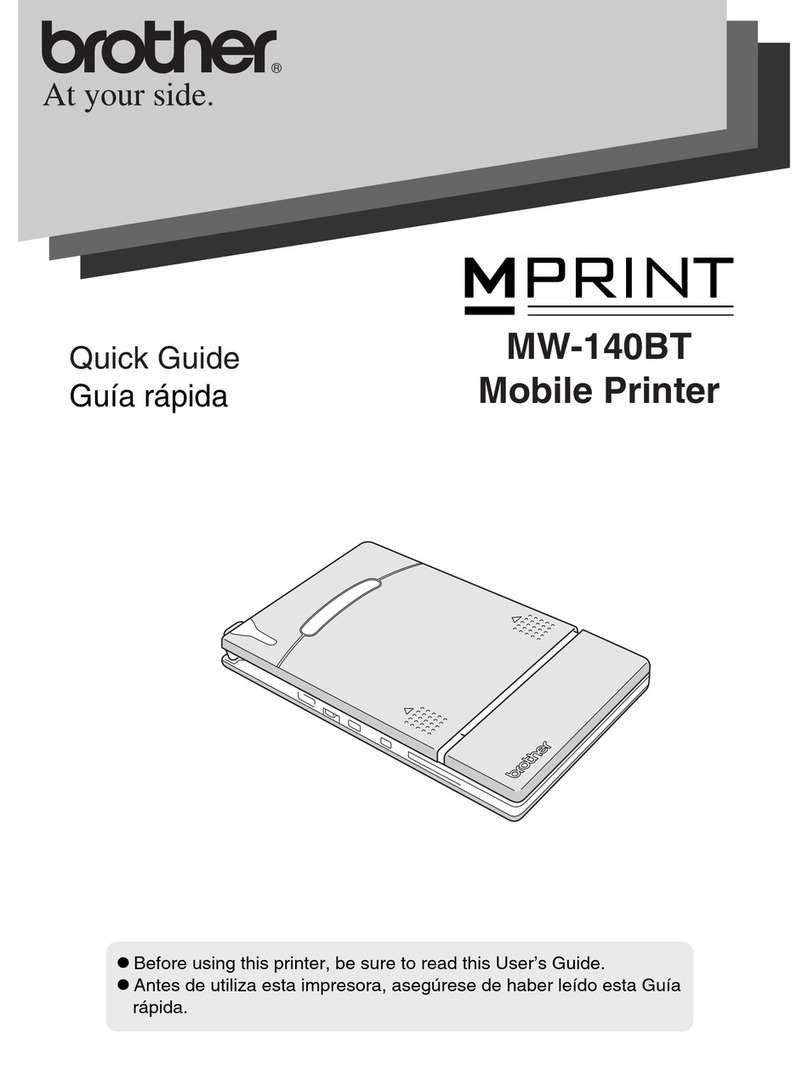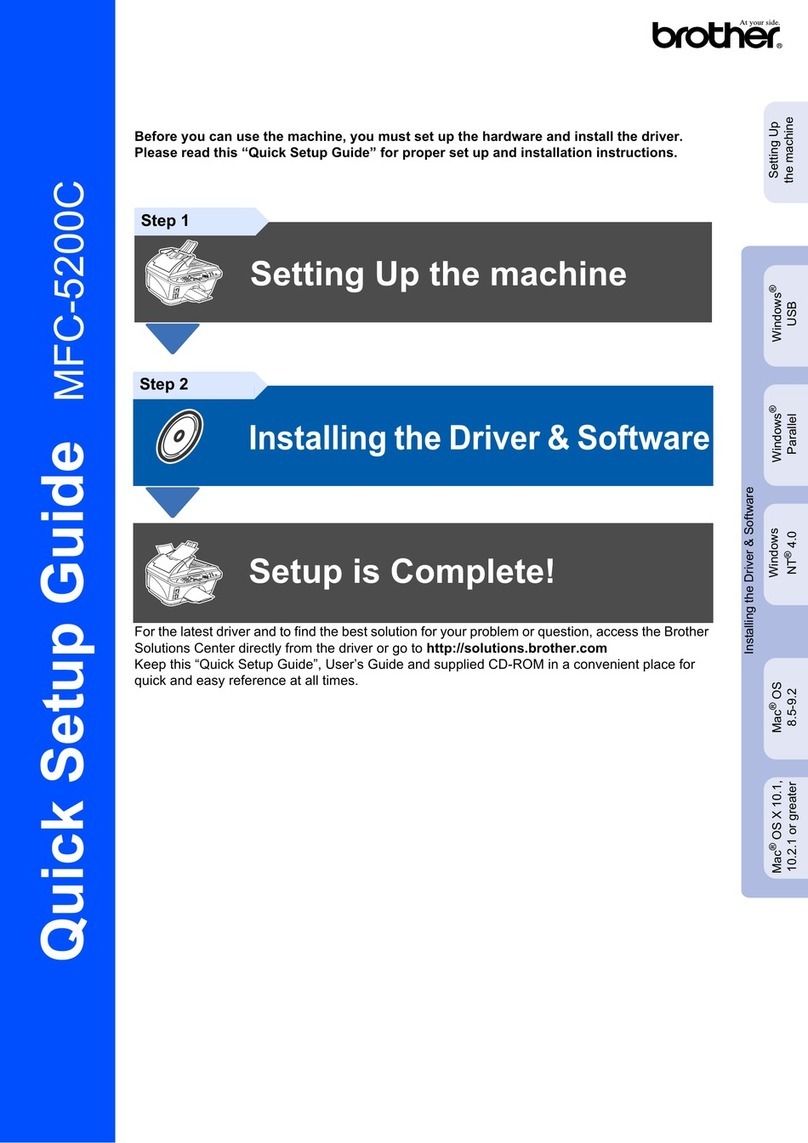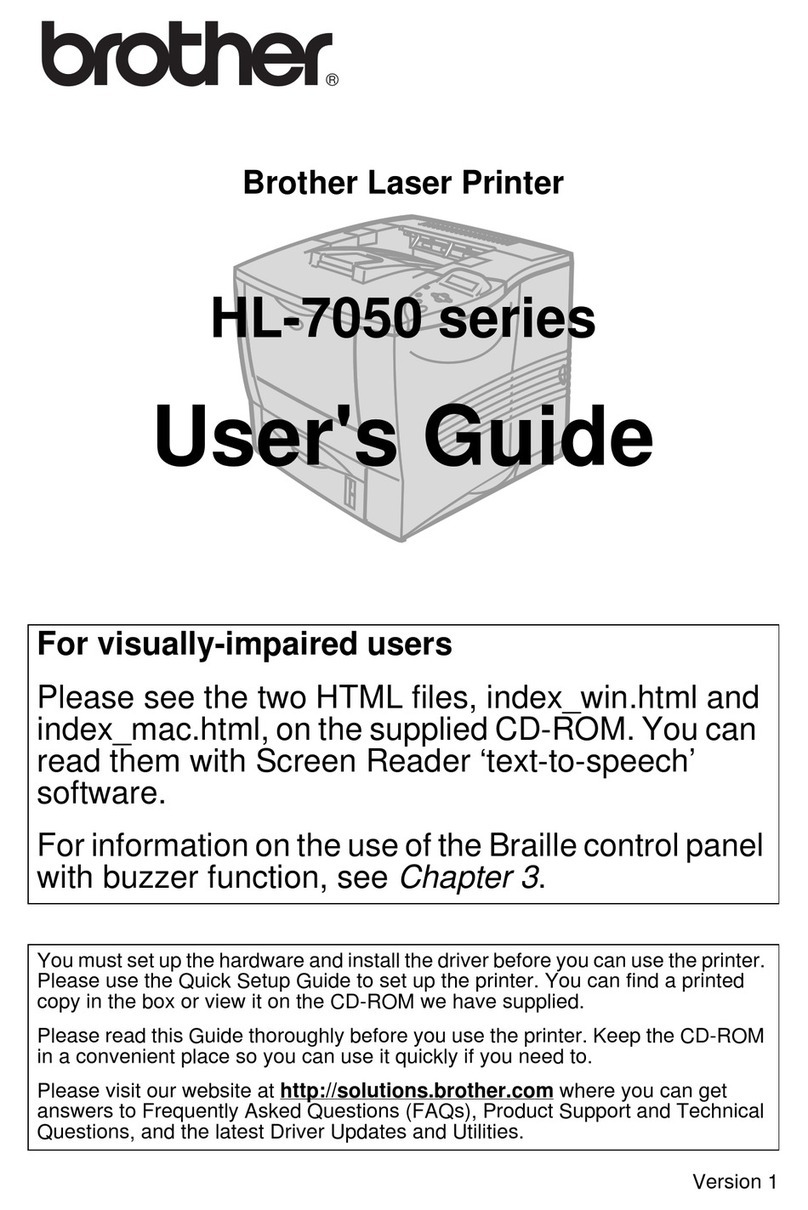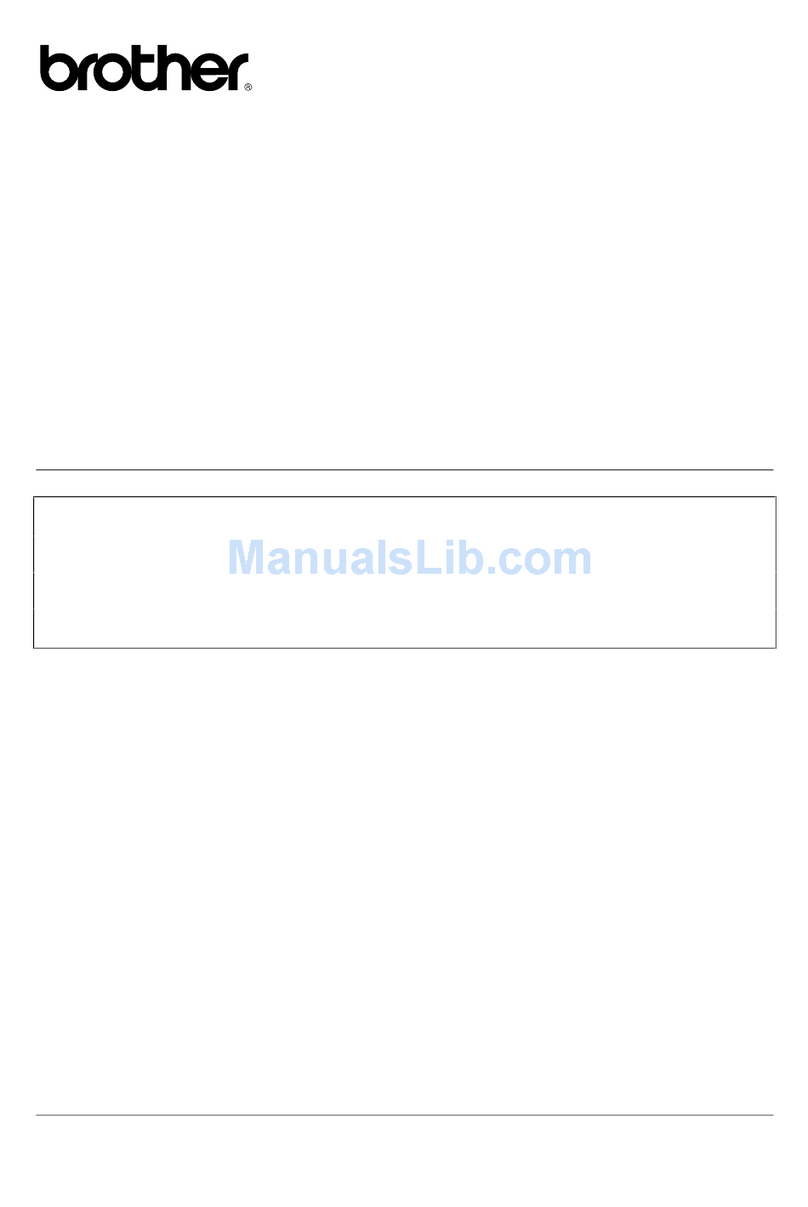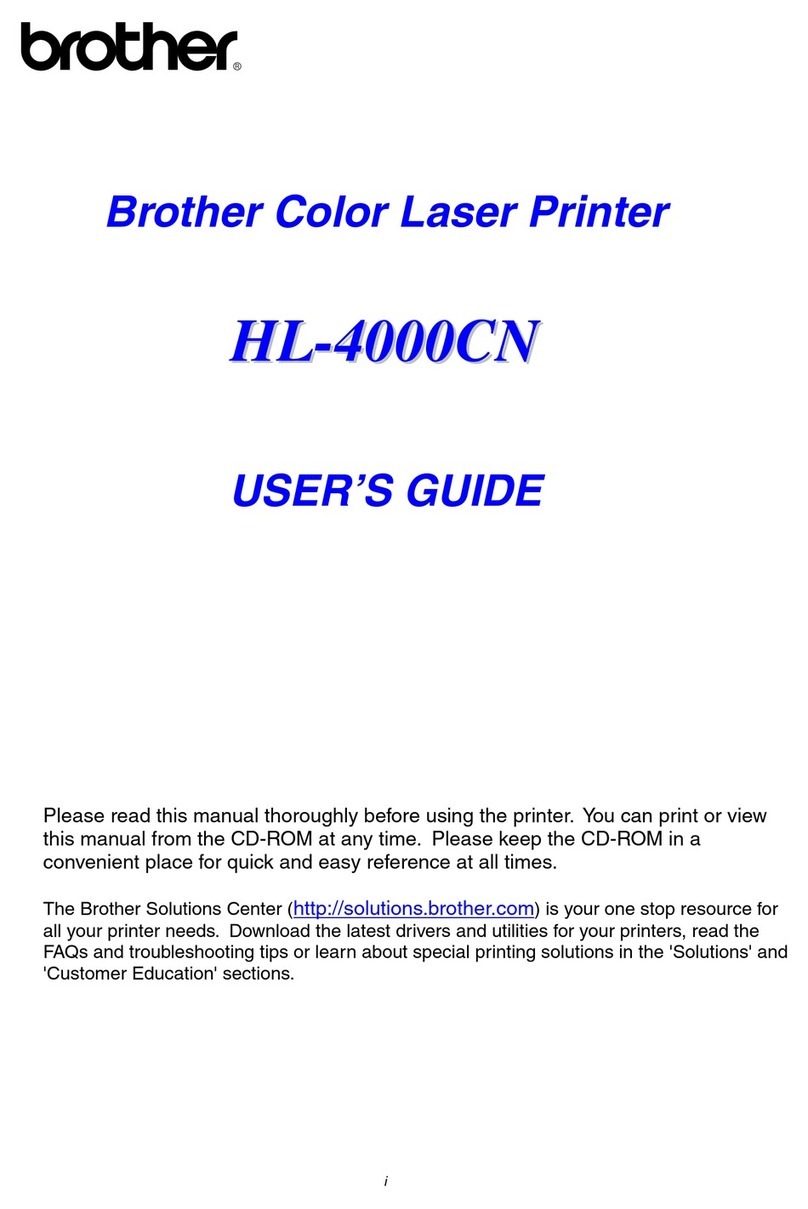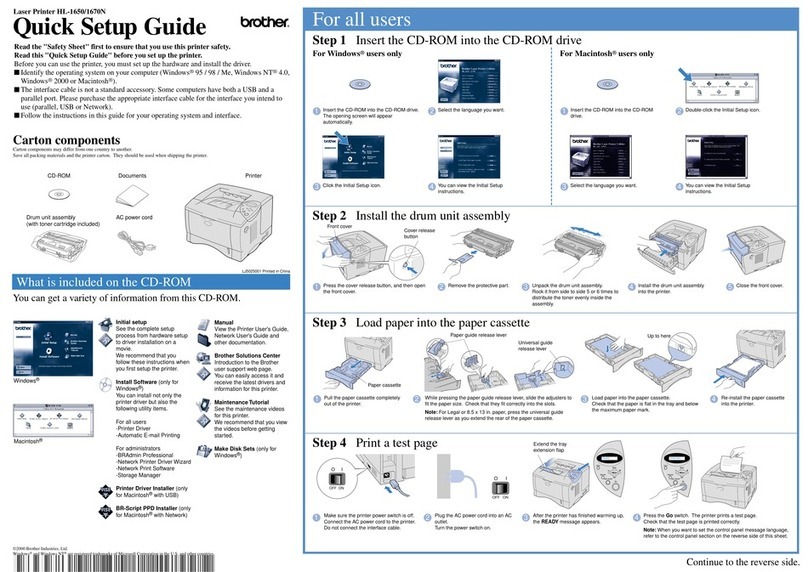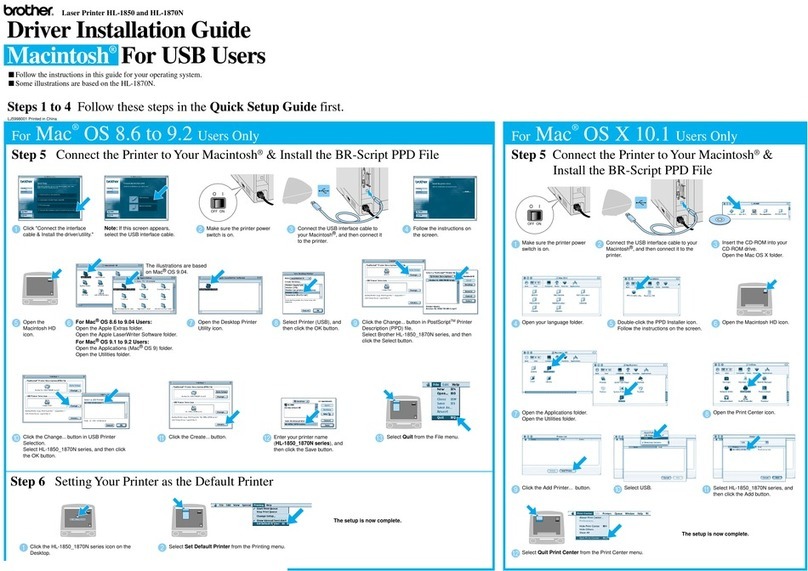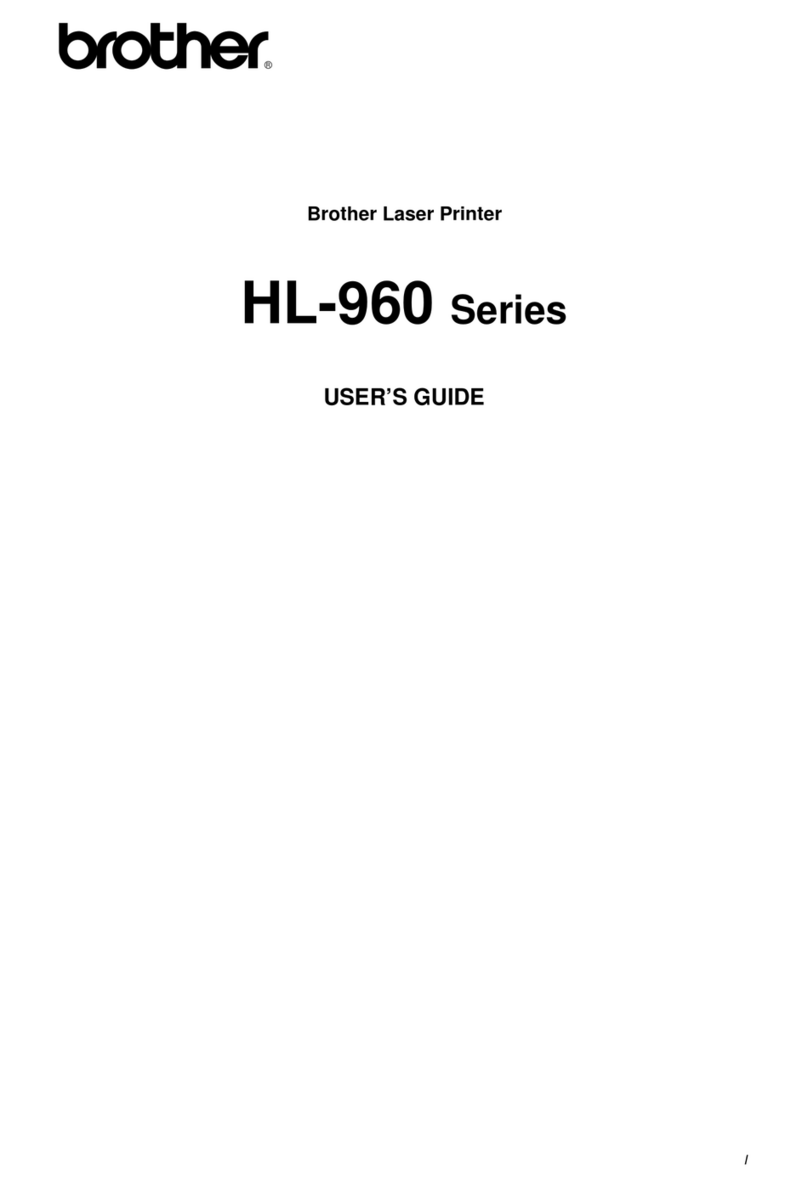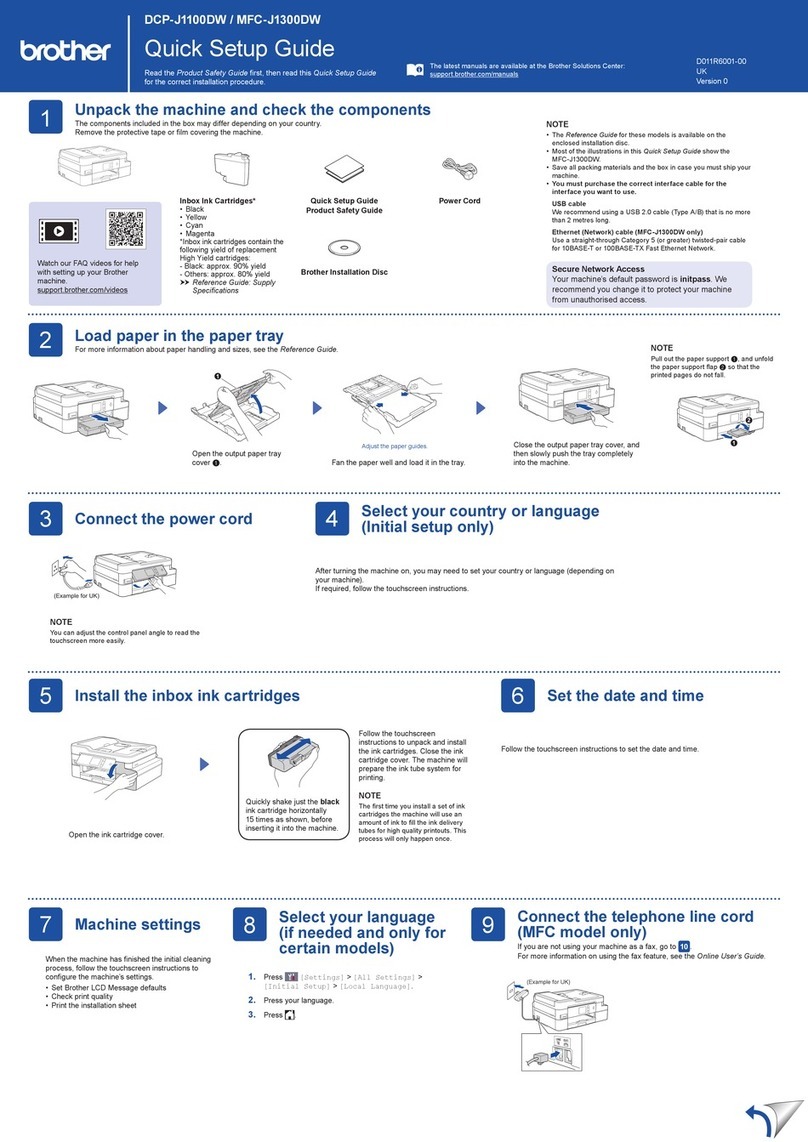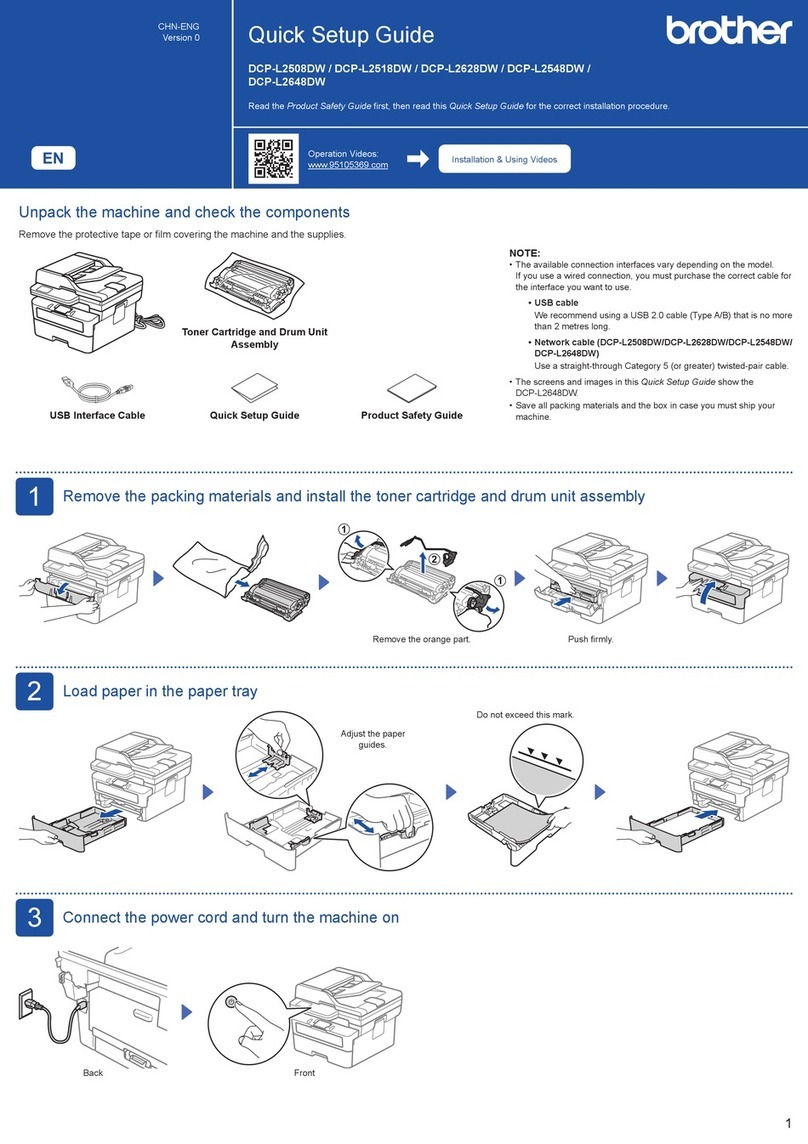For the Administrator (For Windows®users only)
Print Configuration page
Factory default setting
Install the BRAdmin Professional Configuration utility
Quick Network Setup Guide
Laser Printer HL-1650/1670N/2460
Follow the instructions for Setting Up the Printer in the "Quick Setup Guide" first.
If you are going to connect the printer to a network, we recommend you contact your system administrator prior
to installation.
If you are an Administrator: Configure your printer referring to the following instructions.
If you are installing the driver on your PC refer to the reverse side of this sheet once the administrator has
configured the printer.
To configure the print server refer to the Network Guide
To access the Network Guide, insert the CD-ROM supplied with the printer,
click the Manual icon and select the Network Guide.
Peer-to-Peer Printing
NetBIOS Peer-to-Peer Printing
How to Configure Internet Printing
Novell Netware Printing
TCP/IP Printing
NetBIOS Peer-to-Peer Printing
DLC Printing
How to Configure Internet Printing
Novell Netware Printing
TCP/IP Printing
NetBIOS Peer-to-Peer Printing
DLC Printing
TCP/IP Printing
How to Configure Internet Printing
Novell Netware Printing
UNIX Printing
Macintosh Printing
Macintosh Printing
TCP/IP Printing
NetBIOS Peer-to-Peer Printing
LAT Network Configuration
BanyanVINES Network Configuration
Web Based Management
BRAdmin Configuration
BRAdmin Configuration
Chapter 3
Chapter 4
Chapter 5
Chapter 6
Chapter 2
Chapter 4
Chapter 8
Chapter 5
Chapter 6
Chapter 2
Chapter 4
Chapter 8
Chapter 2
Chapter 5
Chapter 6
Chapter 1
Chapter 7
Chapter 7
Chapter 2
Chapter 4
Chapter 9
Chapter 10
Chapter 11
Chapter 12
Chapter 12
TCP/IP
NetBIOS
TCP/IP
IPX/SPX
TCP/IP
NetBIOS
DLC/LLC
TCP/IP
IPX/SPX
TCP/IP
NetBIOS
DLC/LLC
TCP/IP
TCP/IP
IPX/SPX
TCP/IP
AppleTalk
TCP/IP
TCP/IP
NetBIOS
DEC_LAT
VINES
TCP/IP
TCP/IP
IPX/SPX
Peer-to-Peer
Brother Internet Print
Netware
Peer-to-Peer
Brother Internet Print (NT®4.0 only)
Netware
Peer-to-Peer
IPP (Internet Printing Protocol)
Brother Internet Print
Netware
Windows®95/98/Me
Windows NT®
Windows®2000
UNIX/Linux
Macintosh®
OS2 Warp Server
LAN Server
DEC (Non UNIX)
Banyan VINES
Web Browser Management Function
BRAdmin Professional
Windows®Macintosh®
Use the Brother Network Printer Driver Wizard software to automate the installation of Brother networked
printers in a TCP/IP environment. The Wizard can create an Executable file that can be sent to other network
users, when run, the Executable file installs the appropriate printer driver and network printing software
directly on the remote PC.
Network Printer Driver Wizard: Useful Utility for Peer-to-Peer users
The BRAdmin Professional software provides sophisticated network and printer management capabilities for
Brother. By identifying potential problems before they arise, and by addressing important IT requirements
such as streamlined printer configuration, mass configuration and enterprise-wide upgrades, the BRAdmin
Professional software plays an important role in Printer network management.
An exapmple of a Shared printer*1,
printing through a queue, or sharename.
Printer
LAN
ClientClient
Client
Windows Server
Netware Server
Windows Workstation
*1 A shared printer can been seen in the Network Neighborhood.
Novell Netware, Windows®
95/Windows NT®4.0 does not
support USB printing.
USB Parallel
Printer Printer
An exapmple of a printer
in a Peer-to-Peer network.
Printer
ClientClient
Client
LAN (Network)
LAN (Network)
To access the Network Printer Driver Wizard, insert the
CD-ROM supplied with the printer, click the Install
Software icon and select the Network Printer Driver
Wizard.
HL-1650/1670N Test Button
LJ5631001 Printed in Japan
Type of Network Printer
Network Guide Chapter Map
Press the Network Test Button for less than 5
seconds to print a configuration page.
If you wish to reset the print server back to its
default factory settings (resetting all information
such as the password and IP address information)
hold down the Network Test Button for more than 5
seconds.
©2000 Brother Industries, Ltd. ©1998-2000 TROY XCD Inc. ©1983-2000 PACIFIC SOFTWORKS INC. ALL RIGHTS RESERVED ©Copyright 2000 by Brother Industries, Ltd. Originaly Based
on: ItIs - ITRON Implementation by Sakamura Lab (Phase3 Release1.3.2) ©Copyright 1989-2000 by Sakamura Lab, the University ofTokyo, JAPAN
Windows®and Windows NT®are registered trademarks of Microsoft Corporation in the U.S. and other countries. HP,HP/UX, JetDirect and JetAdmin are trademarks of Hewllet-Packard Company.
UNIX is a trademark of UNIX Systems Laboratories. PostScript is trademark of Adobe Systems Incorporated. Netware is a trademark of Novell, Inc. Apple Macintosh, iMac, LaserWriter, and
AppleTalk are trademarks of Apple Computer, Inc. BRAdmin Professional are trademark of Brother Industries, Ltd.
All other brand and product names mentioned in this Quick Network Setup Guide and user's guide are registered trademarks or trademarks of respective companies.
1Insert the CD-ROM. 2Select the appropriate language. 3Click the Install Software icon. 4Select BRAdmin Professional.
Install the BRAdmin
Professional utility referring to
the on-screen instructions.
Network port
Some illustration and screens are based on the HL-1600 series.
HL-2460 Test Button
Network port