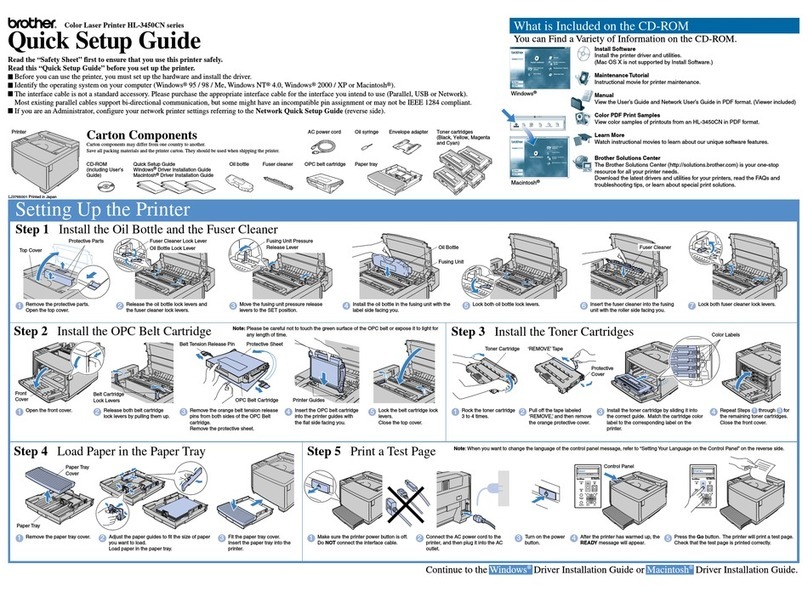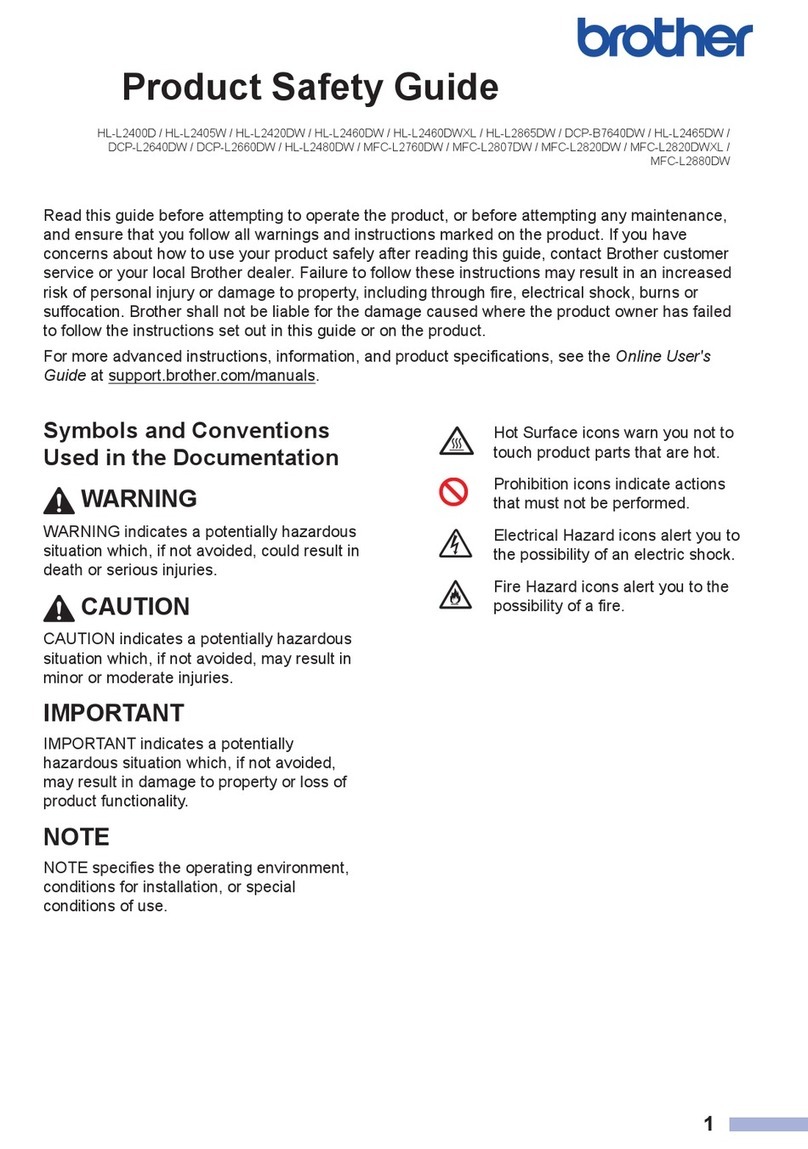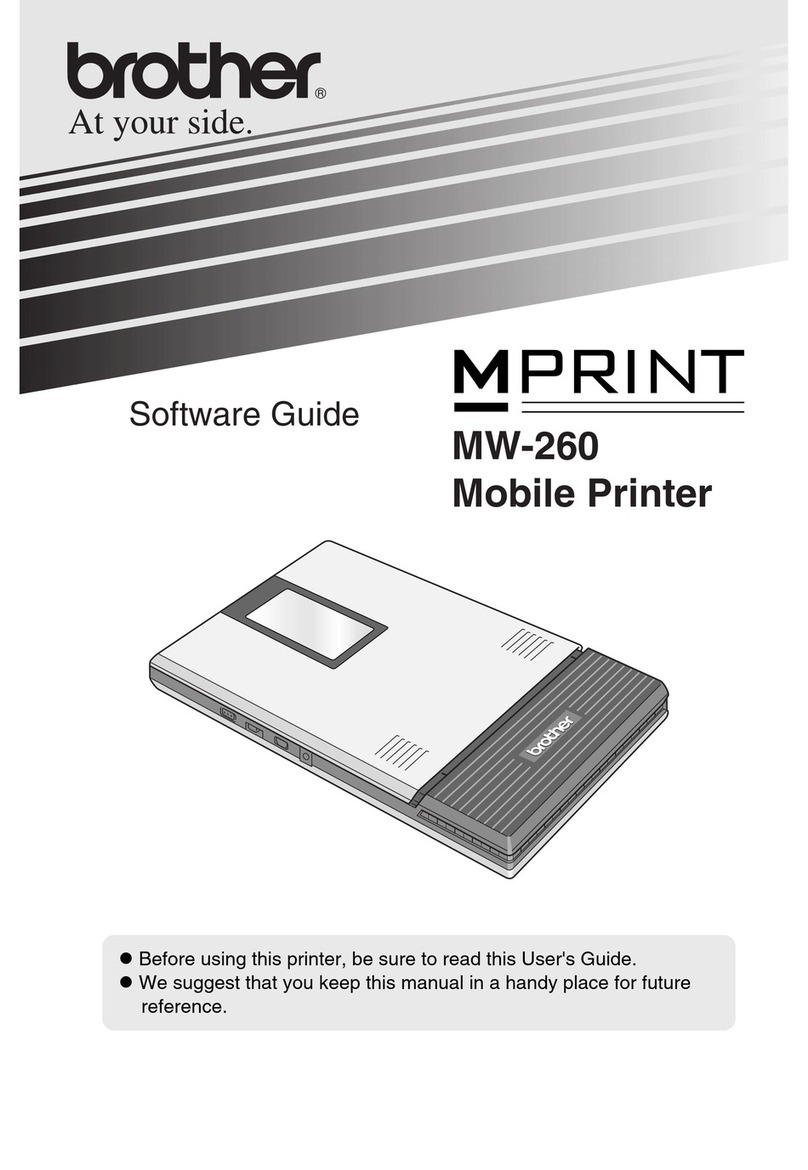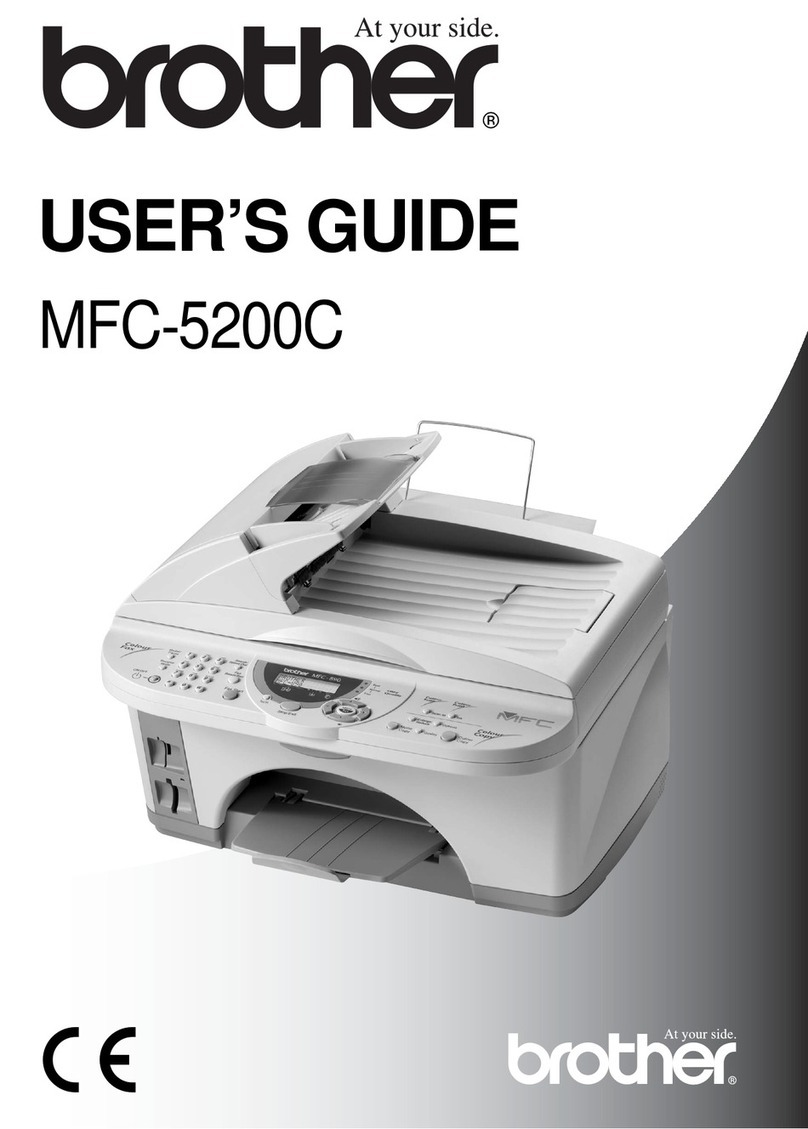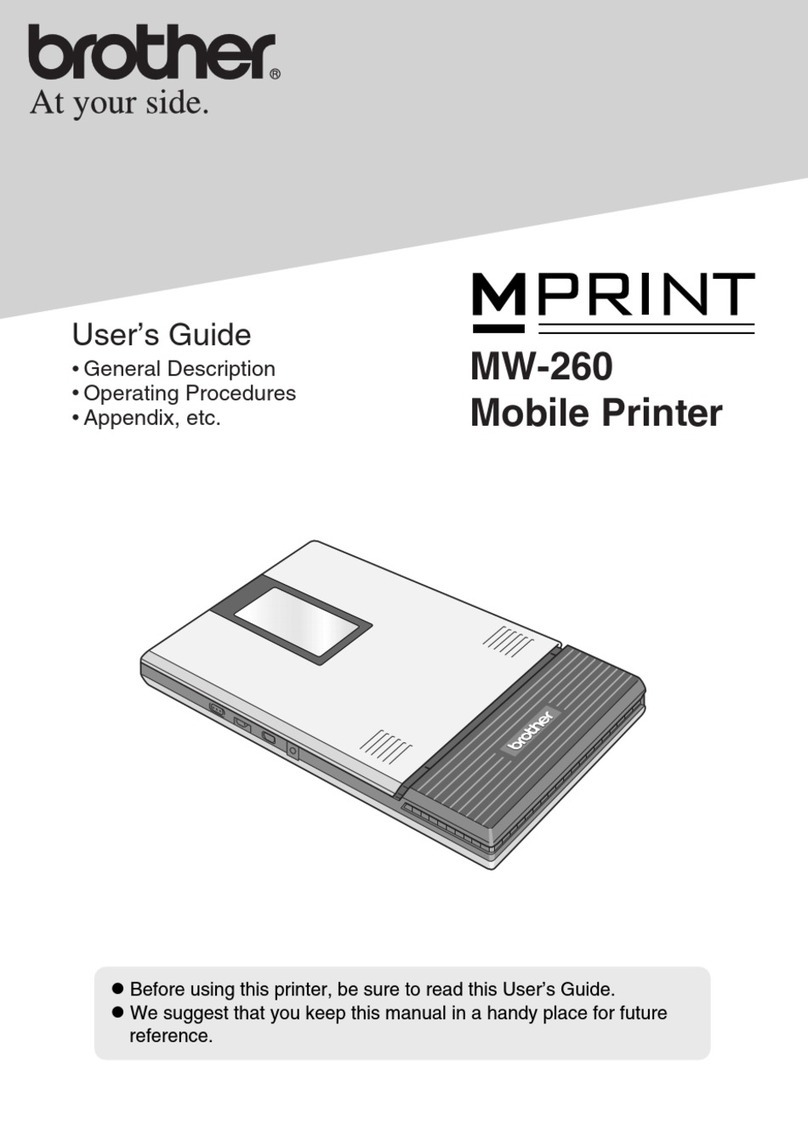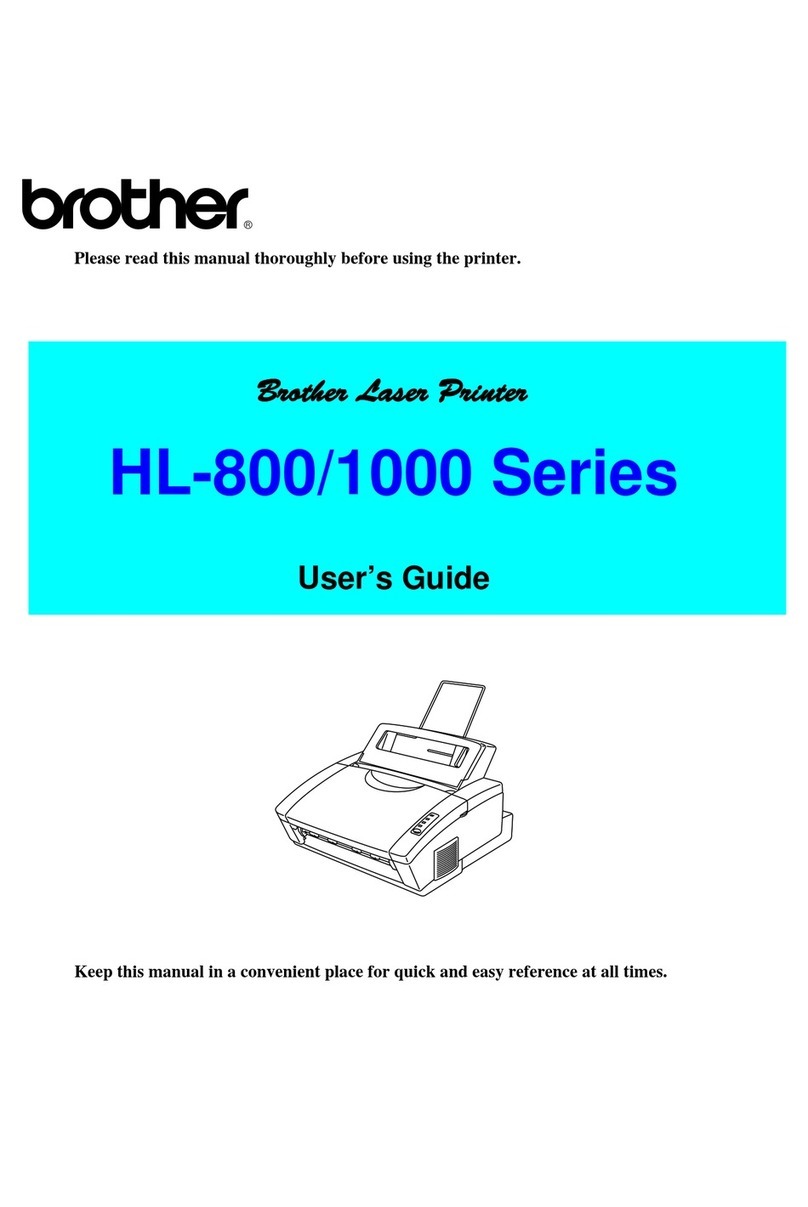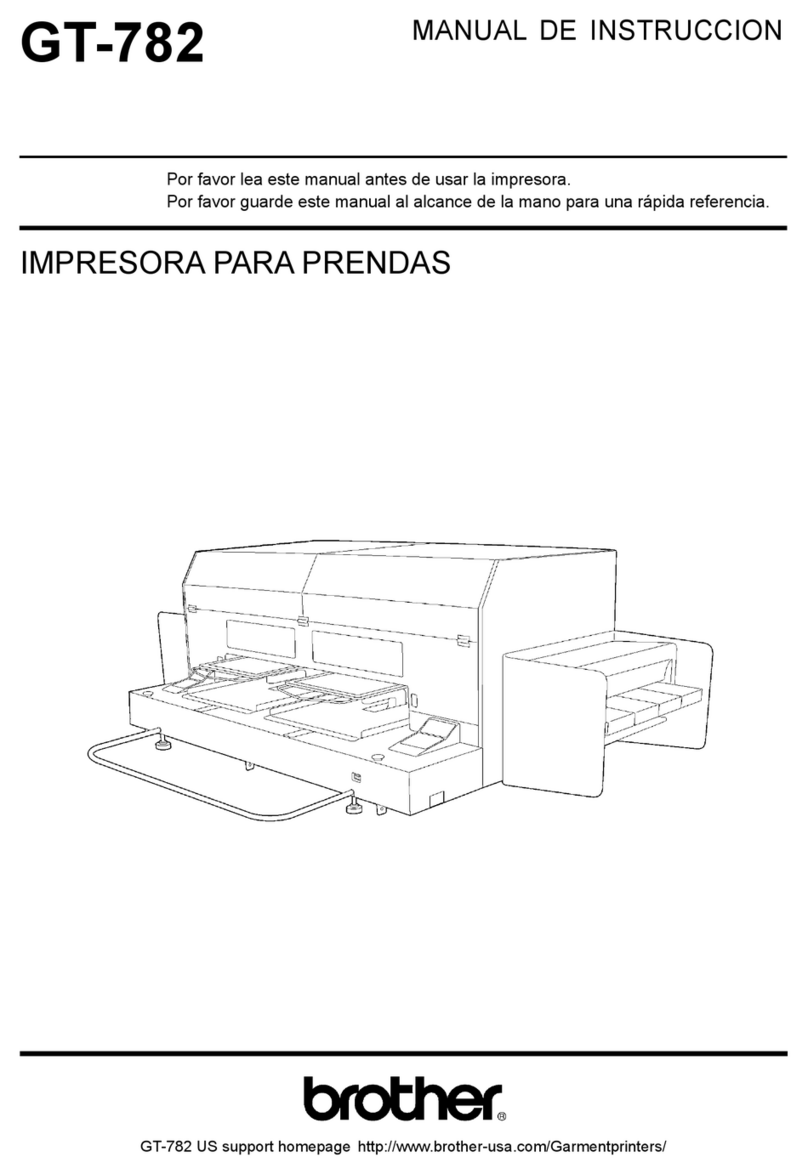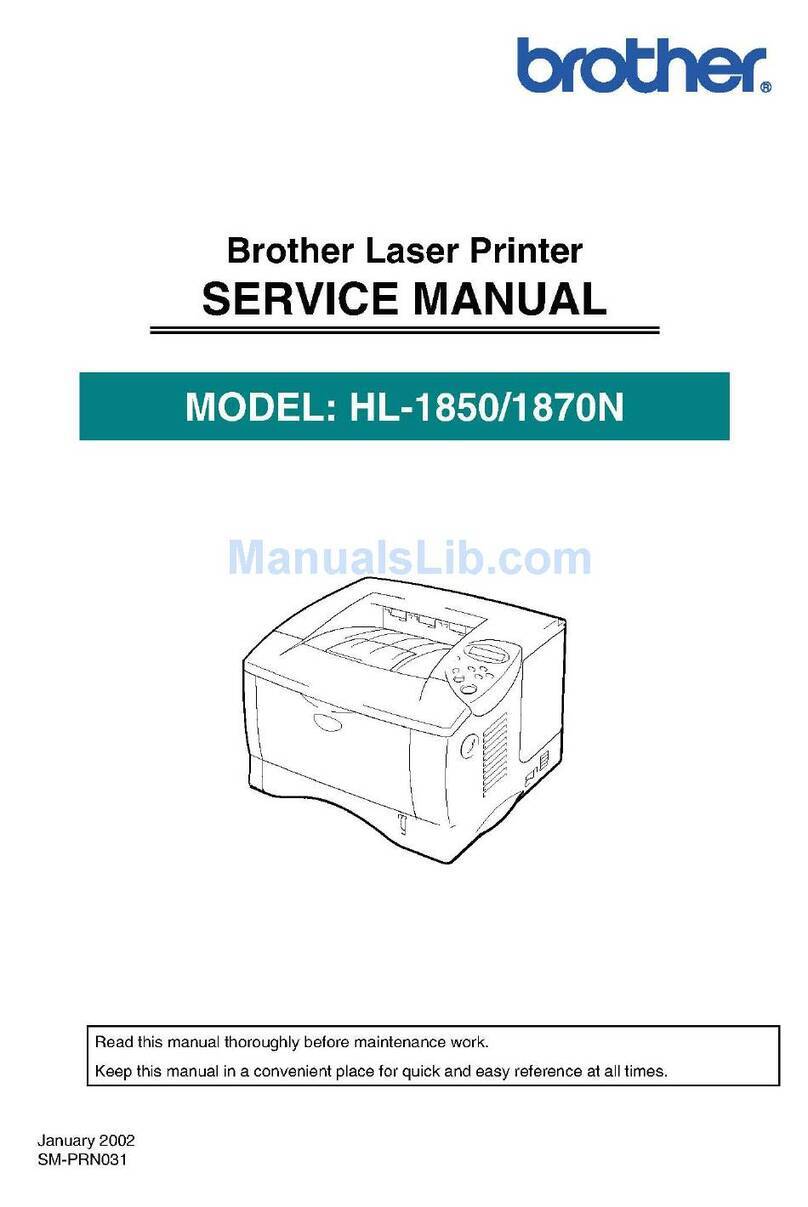NFC
OK
OKOK
▼
Menu
OK
OKOK
▼
Menu
Kennwort: 425*****
Hierbei steht „*****“ für die letzten fünf Ziffern
der Seriennummer, die sich auf der Unterseite
des Druckers befindet.
Mot de passe : 425*****
***** correspond aux cinq derniers chiffres
du numéro de série situé sur la base
de l’imprimante.
Wachtwoord: 425*****
"*****" staat voor de laatste vijf cijfers van het
serienummer. U vindt het serienummer aan
de onderkant van de printer.
4Connect your device / Ihr Gerät verbinden / Connectez votre périphérique / Verbind uw apparaat
Windows
Visit install.brother and download the latest Software/Documentation Installer.
Besuchen Sie install.brother und laden Sie die aktuelle Software/Dokumentation herunter.
Consultez install.brother pour télécharger la dernière Installation Logiciel(s)/Document(s).
Ga naar install.brother en download de nieuwste software/documentatie.
5Bundled items and optional accessories / Beiliegende Artikel und optionales Zubehör / Éléments groupés et accessoires en option /
Gebundelde items en optionele accessoires
See the User's Guide to learn how to use these items (except for Shoulder Strap).
Siehe das Benutzerhandbuch, um zu erfahren, wie diese Artikel verwendet werden (mit Ausnahme der Trageschlaufe).
Consultez le Guide de l’utilisateur pour savoir comment utiliser ces éléments (sauf pour la bandoulière).
Raadpleeg de Gebruikershandleiding om te weten hoe u deze items moet gebruiken (behalve voor schouderriem).
Belt Clip / Gürtelklammer / Clip de ceinture / Riemclip
Use to carry the printer on your belt.
Zum Tragen des Druckers am Gürtel verwenden
Permet de porter l’imprimante à votre ceinture.
Draag de printer aan uw riem.
Screws (2 each) / Schrauben (je 2 Stück) / Vis (2 de chaque) / Schroeven (telkens 2)
Use to assemble the Roll Holder Locks.
Zur Montage der Rollenhalterverriegelungen verwenden.
Permet d’assembler les verrous du support de rouleau.
Gebruik om de rolhouderklemmen te monteren.
Roll Holder Locks / Rollenhalterverriegelungen / Verrous du support de rouleau /
Rolhouderklemmen
Install to securely x the roll guide.
Installieren, um die Rollenführung sicher zu xieren.
Permet de xer solidement le guide-rouleau.
Installeer om de rolgeleider stevig vast te maken.
Shoulder Strap (Optional Accessory) / Trageschlaufe (optionales Zubehör) /
Bandoulière (Accessoire en option) / Schouderriem (optionele accessoire)
Use to put the printer on your shoulder.
Zum Tragen des Druckers auf Ihrer Schulter verwenden.
Permet de porter l’imprimante à l’épaule.
Gebruik om de printer aan uw schouder te dragen.
6LED indicators / LED-Anzeigen / Indicateurs lumineux / LED-lampjes
LED indicator Status
Unlit • Power off
• Charging complete (when power is turned off)
Green • Battery level: Half or more
• Charging complete (when power is turned on)
Orange Charging
Red Boot mode
Green (ashing) Sleep mode
Orange (ashing) Battery level: low
Red (ashing) • Any error
• Battery level: empty
LED-Anzeige Status
Unbeleuchtet • Ausgeschaltet
• L
adevorgang abgeschlossen (bei ausgeschaltetem Gerät))
Grün • Ladezustand: Halb oder mehr
• L
adevorgang abgeschlossen (bei eingeschaltetem Gerät)
Orange Wird geladen
Rot Boot-Modus
Grün (blinkend) Schlafmodus
Orange (blinkend) Ladezustand: niedrig
Rot (blinkend) • Ein Fehler
• Ladezustand: Leer
Indicateur lumineux
État
Éteint • Hors tension
• C
harge terminée (lorsque l’imprimante est éteinte)
Vert
• Niveau de la batterie : À moitié chargé ou plus
• C
harge terminée (lorsque l’imprimante est allumée)
Orange En cours de charge
Rouge Mode amorçage
Vert (clignotant) Mode veille
Orange (clignotant) Niveau de la batterie : faible
Rouge (clignotant) • Erreur
• Niveau de la batterie : vide
LED-lampje Status
Onverlicht • Uitgeschakeld
• Het opladen is voltooid (als de printer uit staat)
Groen • Batterijniveau: Half of meer
• Het opladen is voltooid (als de printer aan staat)
Oranje Opladen
Rood Opstartmodus
Groen (knippert) Slaapmodus
Oranje (knippert) Batterijniveau: bijna leeg
Rood (knippert) • Elke fout
• Batterijniveau: leeg
7Troubleshooting / Problemlösung / Dépannage / Problemen oplossen
Problem Solution
The printer does
not print, or there
is a printing error.
QIs the cable loose?
Check that the cable is connected securely.
QIs the media roll installed correctly?
If not, remove the media roll and reinstall.
QIs there enough roll remaining?
If not, install a new media roll.
QIs the media roll compartment cover open?
Check that the media roll compartment cover is
closed.
QHas a print error or transmission error
occurred?
Turn off the printer and on again. If the problem
still occurs, contact your Brother dealer.
The printer does
not feed paper.
QIs there dirt or lint on the roller preventing it
from rolling freely? Clean the roller.
QCheck that the ejection path of the paper is not
blocked.
QCheck that the media roll is set correctly by
removing the media roll and installing it again.
QEnsure that the media roll compartment cover
is closed correctly.
The LED indicator
or the LCD is not
lit.
QIs the battery inserted correctly?
Check that the battery is inserted correctly. If it
is, check that the battery has sufcient charge
remaining.
QIs the adapter cord connected properly?
Check that the cord is connected correctly.
QIf the LED indicator or the LCD still does not
light up, contact your Brother dealer.
Printed paper
contains streaks
or poor quality
characters, or
paper is not fed
correctly.
QIs the print head or roller dirty?
Although the print head generally remains
clean under normal use, lint or dirt from the
roller may become stuck on the printer head. If
this occurs, clean the roller.
Problem Lösung
Der Drucker
druckt nicht
oder es liegt ein
Druckfehler vor.
QIst das Kabel lose?
Überprüfen Sie, ob das Kabel richtig
angeschlossen ist.
QIst die Medienrolle richtig eingelegt?
Falls nicht, nehmen Sie die Medienrolle heraus
und legen Sie sie richtig ein.
QIst auf der Rolle noch genügend Vorrat vorhanden?
Falls nicht, setzen Sie eine neue Medienrolle ein.
QIst die Abdeckung des Medienrollenfachs geöffnet?
Vergewissern Sie sich, dass die Abdeckung des
Medienrollenfachs geschlossen ist.
QIst ein Druckfehler oder Übertragungsfehler aufgetreten?
Schalten Sie den Drucker aus und wieder ein.
Wenn das Problem weiterhin auftritt, wenden
Sie sich an Ihren Brother-Händler.
Der Drucker zieht
kein Papier ein.
QBendet sich Schmutz oder Staub auf der
Transportrolle, der einen reibungslosen Transport
der Etiketten beeinträchtigt? In diesem Fall sollten
Sie die Transportrolle reinigen.
QVergewissern Sie sich, dass die Papierausgabe
nicht blockiert ist.
QVergewissern Sie sich, dass die Medienrolle
richtig eingelegt ist, indem Sie diese
herausnehmen und erneut einlegen.
QVergewissern Sie sich, dass die Abdeckung
des Medienrollenfachs richtig geschlossen ist.
Die LED-Anzeige
oder das LCD
leuchtet nicht auf.
QIst der Lithium-Ionen-Akku korrekt eingesetzt?
Überprüfen Sie, ob der Lithium-Ionen-Akku
korrekt eingesetzt ist. Wenn das der Fall ist,
prüfen Sie, ob der Akku ausreichend geladen ist.
QIst das Adapterkabel richtig verbunden?
Überprüfen Sie, dass das Kabel richtig verbunden ist.
QWenn das LCD weiterhin nicht leuchtet,
wenden Sie sich an Ihren Brother-Händler.
Das gedruckte Papier
enthält Streifen oder
schlecht lesbare
Zeichen oder das
Papier wird nicht
korrekt vorgeschoben.
QIst der Druckkopf oder die Transportrolle verschmutzt?
Obwohl der Druckkopf bei normaler Verwendung
des Gerätes im Allgemeinen sauber bleibt, kann
sich Schmutz oder Staub von der Transportrolle
am Druckkopf ansammeln. In diesem Fall sollten
Sie die Transportrolle reinigen.
Problème Solution
L’imprimante
n’imprime pas ou
il y a une erreur
d’impression.
QLe câble est-il mal enfoncé ?
Vériez que le câble est correctement branché.
QLe rouleau est-il correctement installé ?
Si ce n’est pas le cas, retirez le rouleau et
réinstallez-le.
QReste-t-il sufsamment de rouleau ?
Si ce n’est pas le cas, installez un nouveau rouleau.
QLe couvercle du compartiment à rouleau est-il
ouvert ?
Assurez-vous que le couvercle du
compartiment à rouleau est fermé.
QUne erreur d’impression ou de transmission
s’est-elle produite ?
Éteignez l’imprimante et rallumez-la. Si le problème
persiste, contactez votre revendeur Brother.
Le papier
n’avance pas
dans l’imprimante.
QDe la poussière ou des peluches sur le rouleau
l’empêchent-elles de tourner librement ?
Nettoyez le rouleau.
QAssurez-vous que la voie d’éjection du papier
n’est pas bloquée.
QVériez que le rouleau est correctement
positionné en le retirant puis en le réinstallant.
QVériez que le couvercle du compartiment à
rouleau est correctement fermé.
L’indicateur
lumineux ou
l’écran LCD ne
s’allume pas.
QLa batterie est-elle correctement insérée ?
Vériez que la batterie est correctement
insérée. Si c’est le cas, vériez que le niveau
de charge restant est sufsant.
QLe cordon de l’adaptateur est-il connecté
correctement ?
Vériez que le cordon est correctement connecté.
QSi l’indicateur lumineux ou l’écran LCD
ne s’allume toujours pas, contactez votre
revendeur Brother.
Le papier imprimé
comporte des stries
ou des caractères de
mauvaise qualité, ou
le papier ne se charge
pas correctement.
QLa tête d’impression ou le rouleau sont-ils sales ?
Même si la tête d’impression reste généralement
propre dans des conditions d’utilisation normales,
des peluches ou de la saleté provenant du
rouleau peuvent se coller à la tête d’impression.
Si cela se produit, nettoyez le rouleau.
Probleem Oplossing
De printer drukt
niet af of er is een
afdrukfout.
QIs de kabel los?
Controleer of de kabel goed is aangesloten.
QIs de mediarol juist geplaatst?
Als dat niet het geval is, verwijder dan de
mediarol en plaats deze opnieuw.
QIs er nog genoeg van de rol over?
Als dat niet het geval is, plaats dan een nieuwe
mediarol.
QStaat de klep van het compartiment voor de
mediarol open?
Controleer of de klep van het compartiment
voor de mediarol goed dicht zit.
QIs er een afdrukfout of een transmissiefout
opgetreden?
Schakel de printer uit en dan weer in. Neem
contact op met uw Brother-leverancier als het
probleem aanhoudt.
De printer voert
geen papier door.
QZit er vuil of stof op de rol waardoor deze niet
vrij kan draaien? Reinig de rol.
QControleer of de uitvoerlade van het papier niet
wordt belemmerd.
QControleer of de mediarol juist is geplaatst door
deze te verwijderen en opnieuw te plaatsen.
QZorg ervoor dat het deksel van het
compartiment van de mediarol goed dicht zit.
Het LED-lampje of
het LCD-scherm
brandt niet.
QIs de batterij goed geplaatst?
Controleer of de batterij op de juiste wijze is
geplaatst. Zo ja, controleer dan of de batterij
nog voldoende vermogen heeft.
QIs het adaptersnoer correct aangesloten?
Controleer of het snoer op de juiste wijze is
aangesloten.
QNeem contact op met uw Brother-leverancier
als het LED-lampje of het LCD-scherm nog
steeds niet brandt.
Op afgedrukt papier
verschijnen strepen
of tekens van slechte
kwaliteit, of het papier
is niet goed ingevoerd.
QIs de printkop of de rol vuil?
Bij normaal gebruik blijft de printkop over het
algemeen schoon, maar soms kan er tape of
vuil van de rol aan de printkop blijven hangen.
Reinig de rol als dit gebeurt.
Mobile (Bluetooth) / Mobiltelefon (Bluetooth) / Mobile (Bluetooth)/ Mobiel (Bluetooth)
* Android™ only / Nur Android™ / Android™ uniquement / Alleen Android™
Mobile (Wi-Fi) / Mobiltelefon (WLAN) / Mobile (Wi-Fi)/ Mobiel (Wi-Fi) (RJ-4250WB)
SER.NO. / SER.NR. / N° de série / Serienr
Serial number / Seriennummer / Numéro de série / Serienummer