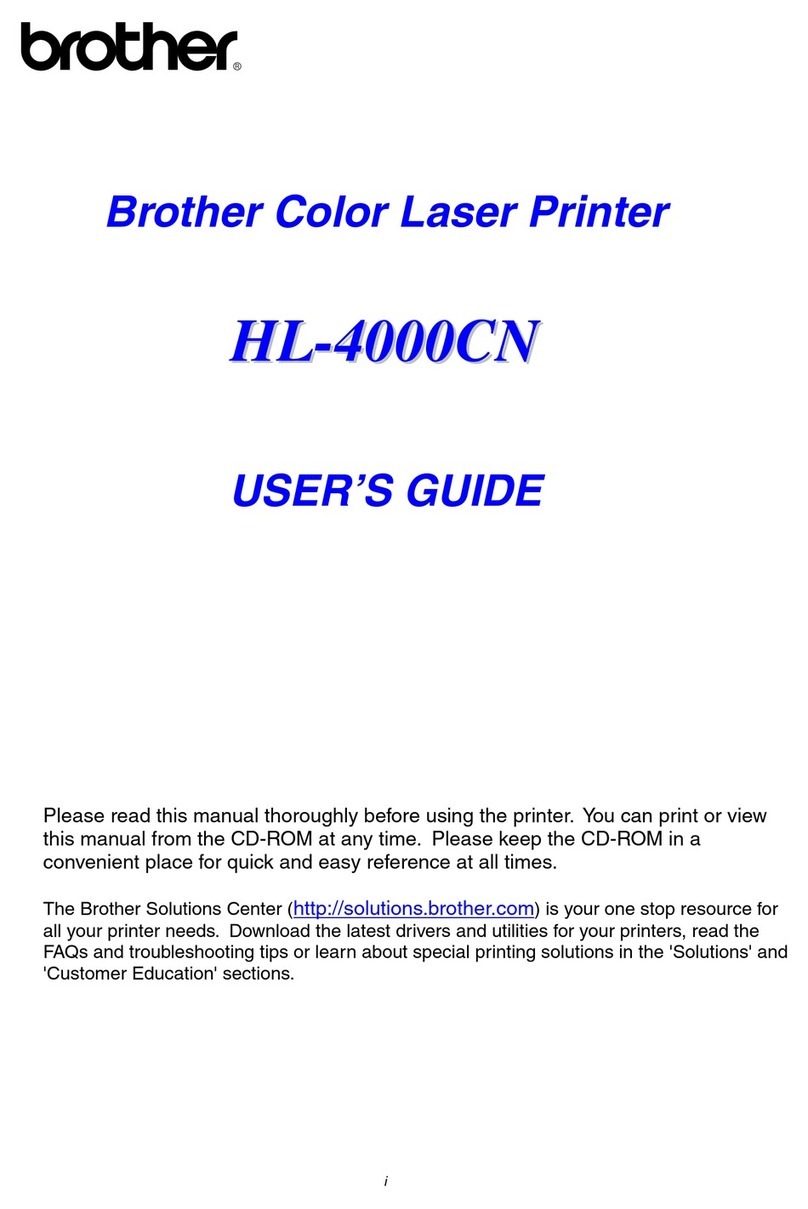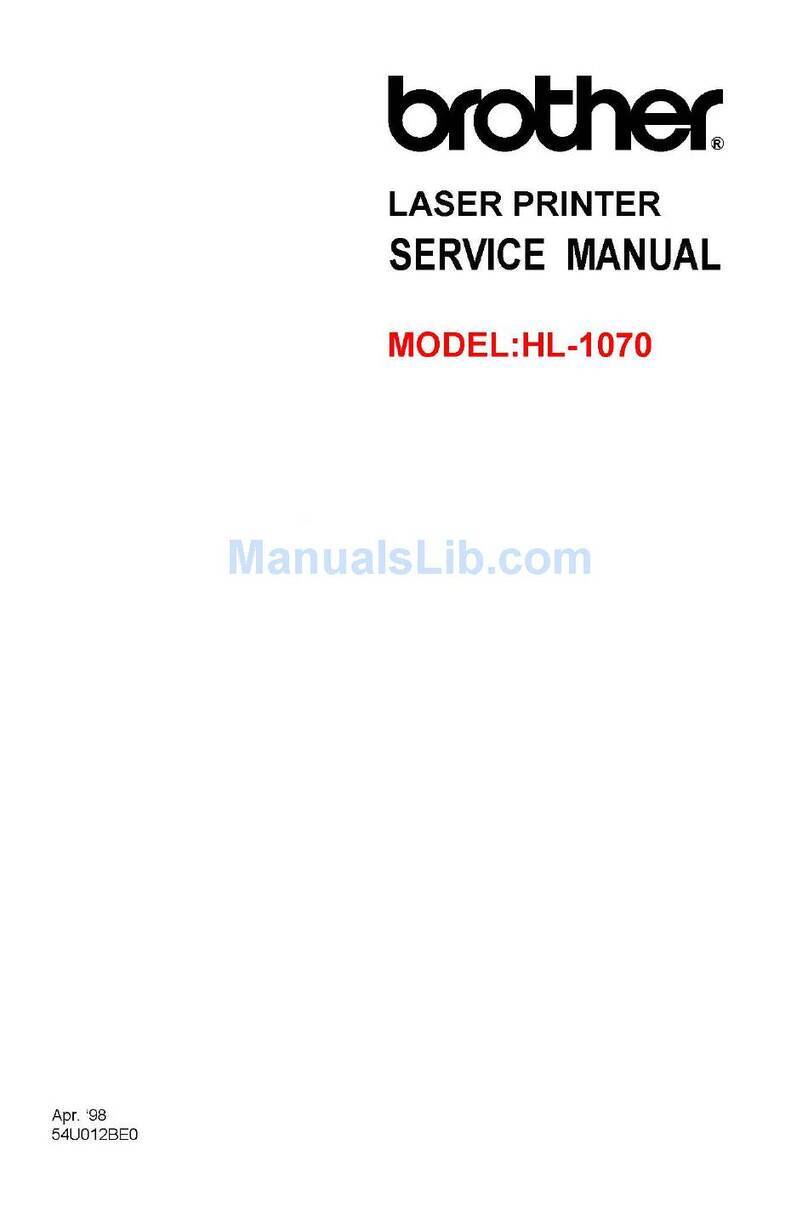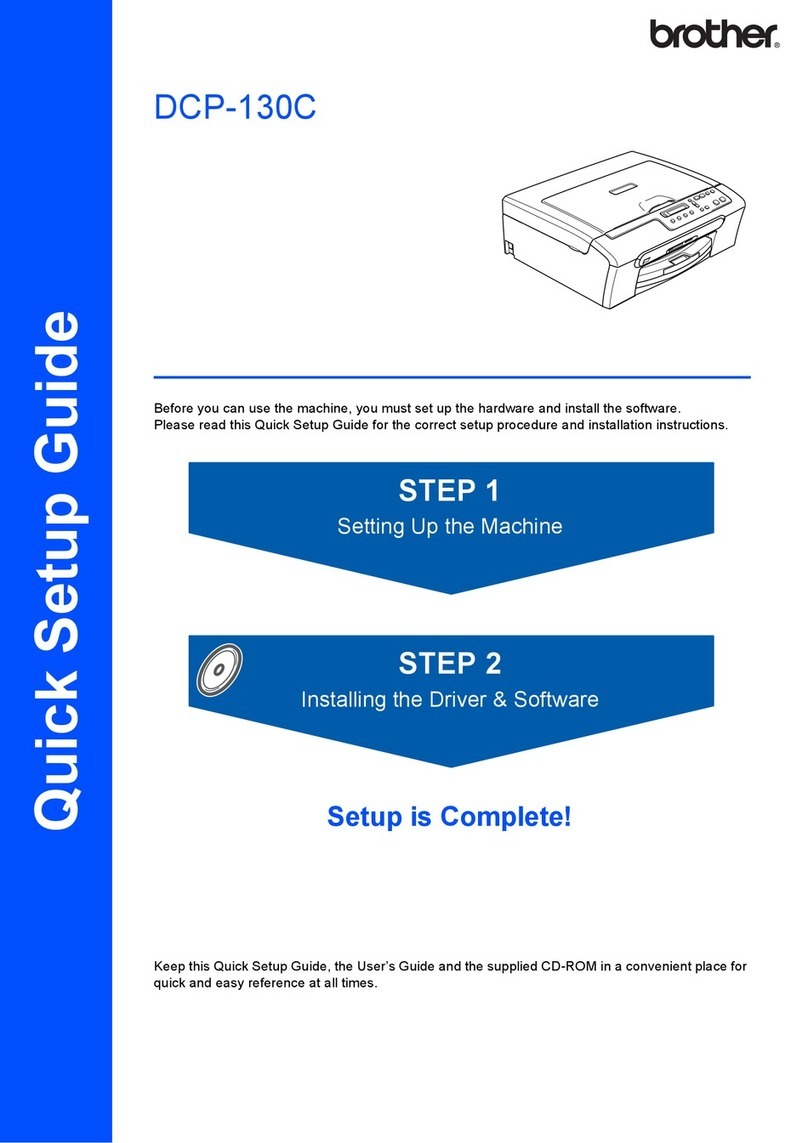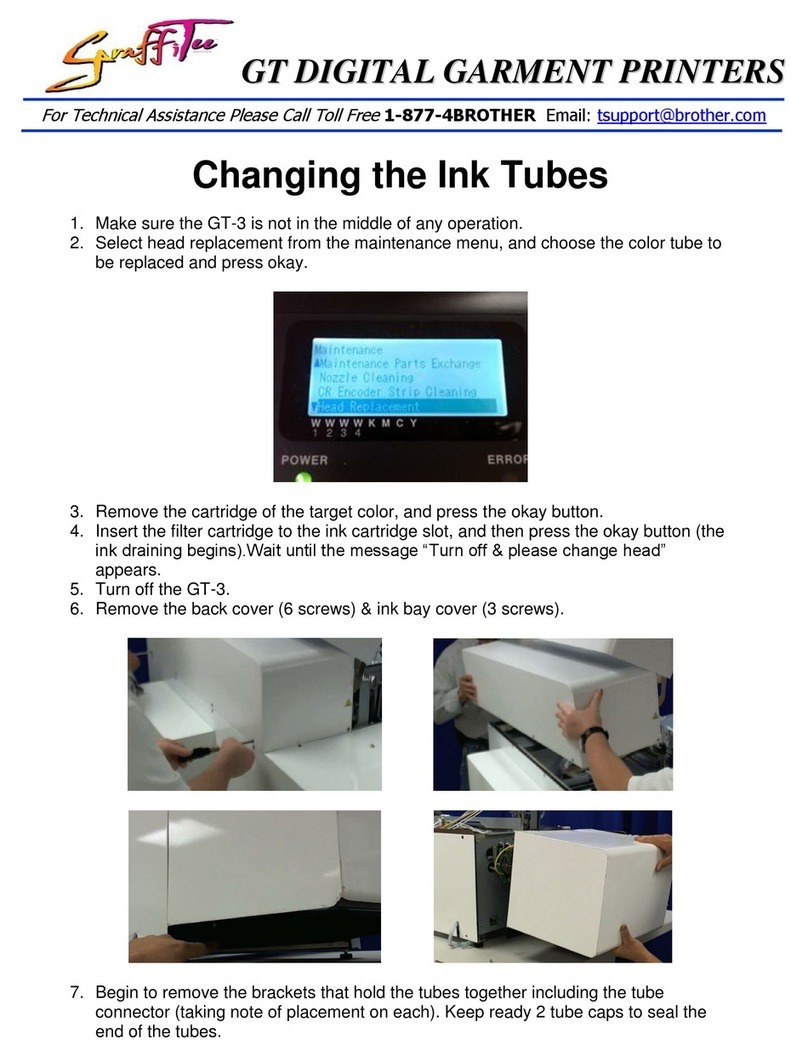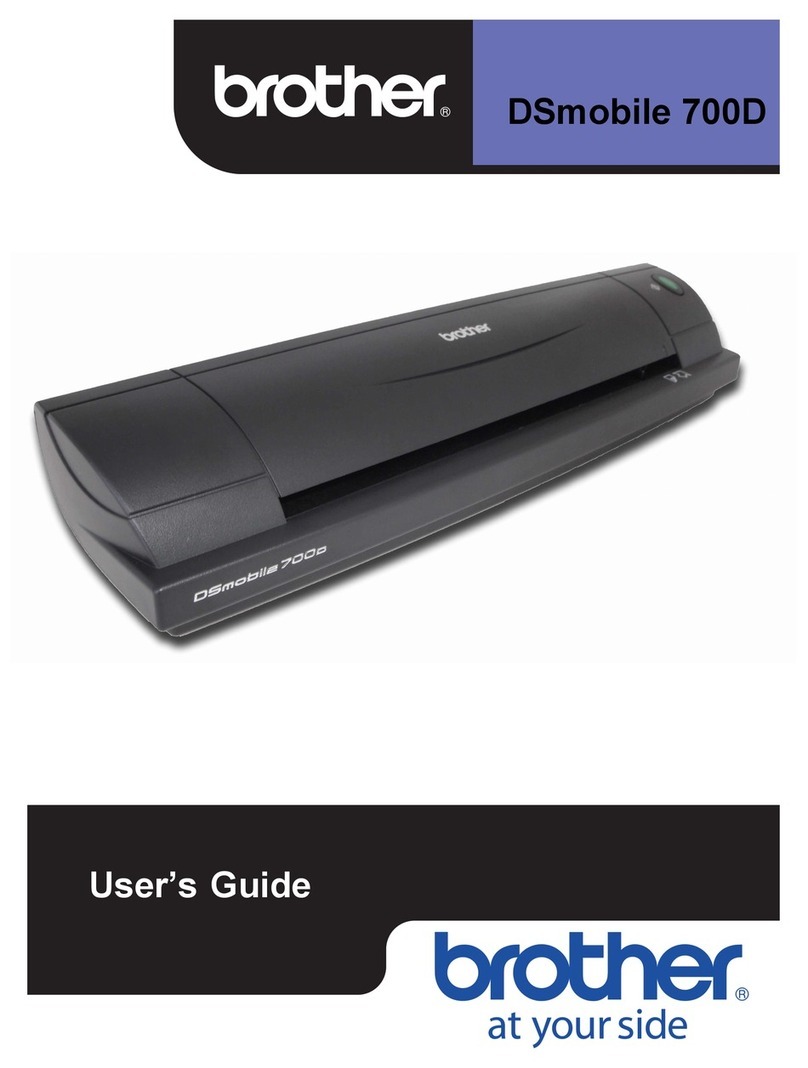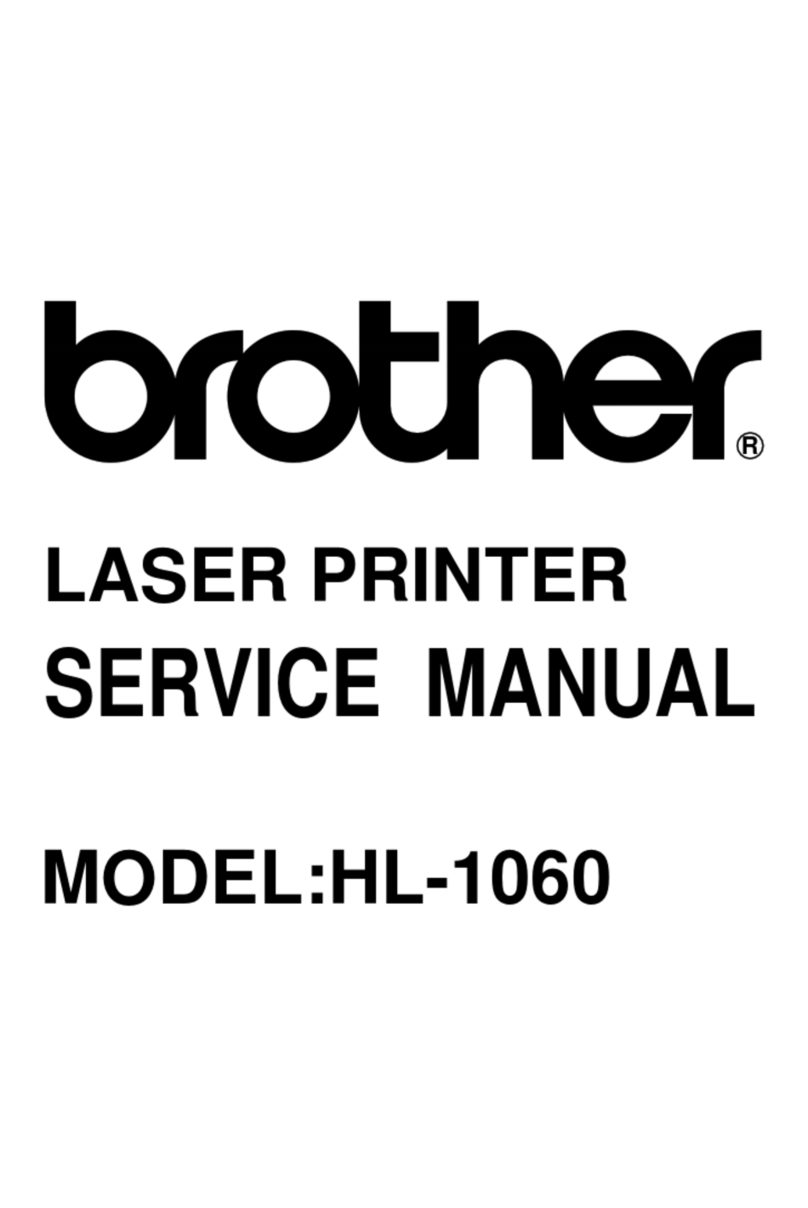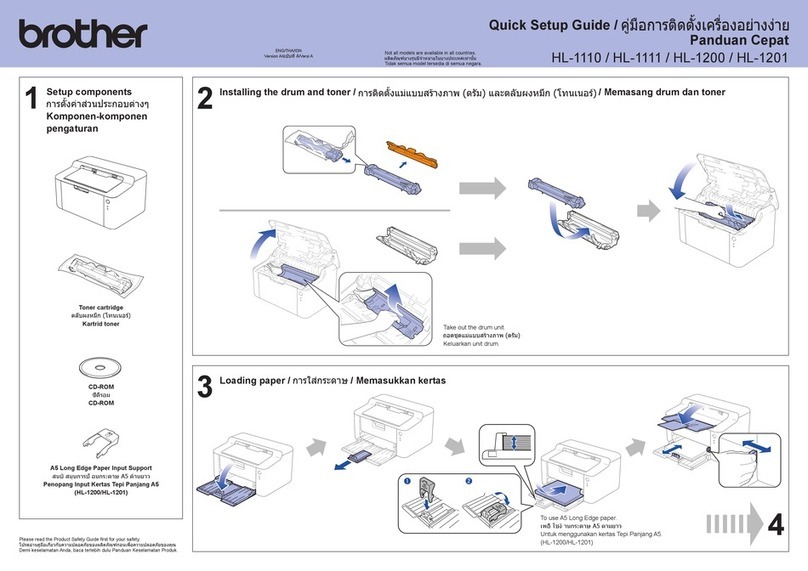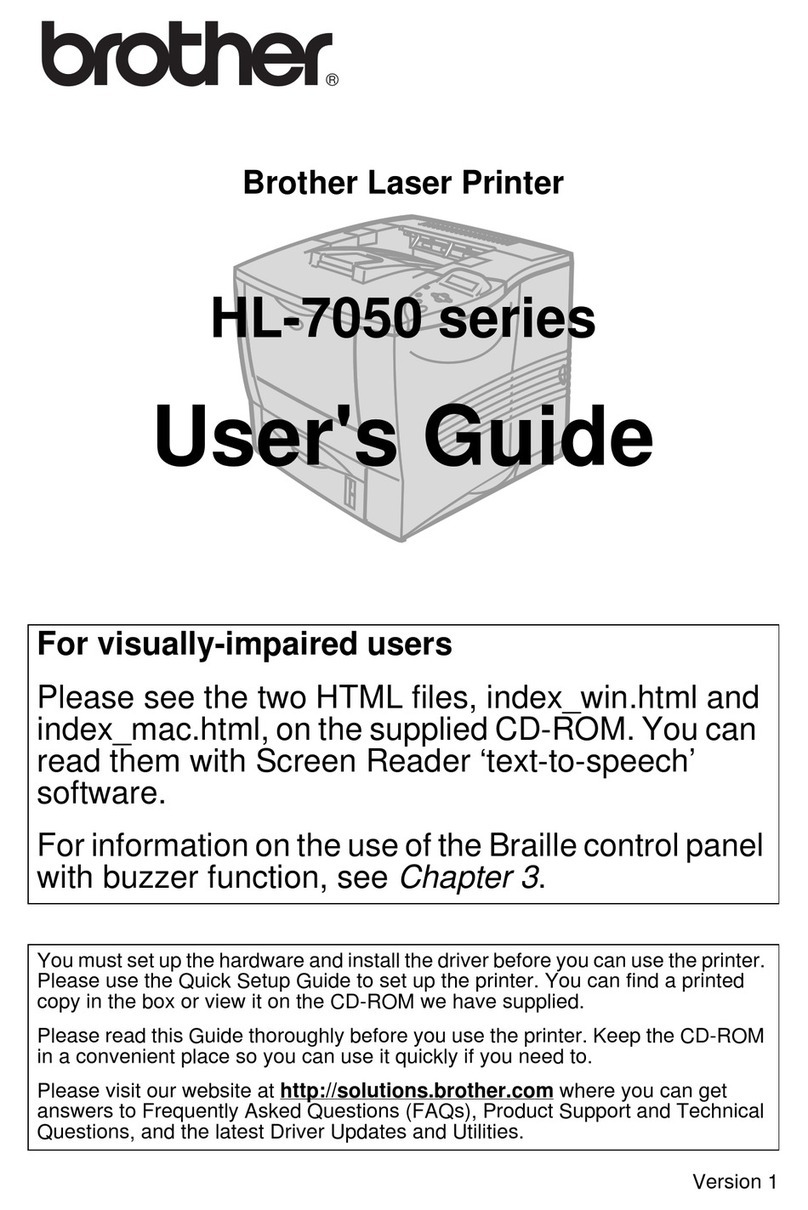Can’t Connect? Check the following:
Wireless network
USB connection
Restart your wireless access point/
router (if possible). If still not successful, go to 14 .
Disconnect the cable. If still not successful, visit support.brother.com
for FAQs and Troubleshooting.
Restart your machine and
computer, and then go to 13 .
If any notifications appear on the LCD,
clear them by pressing [OK].
If you are not using your machine as a fax, go
to 13 . For more information on using the fax
feature, see the Online User’s Guide.
1. Press [Settings] > [All Settings] >
[Initial Setup] > [Local Language].
2. Press your language.
3. Press .
1. Press [Settings] > [All Settings] > [Fax] >
[Setup Receive] > [Receive Mode].
2. Press your preferred Receive Mode.
3. Press .1. Press [Settings] > [All Settings] > [Initial Setup] > [Station ID] >
[Fax].
2. Enter your fax number (up to 20 digits) on the touchscreen and then press [OK].
3. Press [Name].
4. Enter your name (up to 20 characters) using the touchscreen, and then press [OK].
5. Press .
Visit setup.brother.com to download and install
Brother software.
Follow the on-screen instructions and prompts.
NOTE
For USB Connection, locate the correct port inside the
machine as shown.
Setup Finished
You can now print and scan using your machine.
To check for the latest firmware, visit
support.brother.com/up7.
Find your SSID (Network Name) and Network Key
(Password) on your wireless access point/router
and write them in the table provided below.
SSID (Network Name)
Network Key (Password)
Go to your machine, and press >
[Find Wi-Fi Network] > [Yes].
Go to 13 to install
software.
If you cannot find this information, ask your network
administrator or wireless access point/router
manufacturer.
If setup is not successful, restart
your Brother machine and your
wireless access point/router, and
repeat 14 .
Important Notice for Network Security:
The default password to manage this machine’s
settings is located on the back of the machine
and marked “Pwd”. We recommend immediately
changing the default password to protect your
machine from unauthorized access.
For detailed machine information and product specifications, see the Online User's Guide at support.brother.com/manuals.
© 2023 Brother Industries, Ltd. All rights reserved.
Store your name and fax number so the machine prints it on all outgoing fax pages. For more
information, see Enter Text on Your Brother Machine in the Online User’s Guide.
14 Manual wireless setup
If the wireless setup is not successful, try to set up the connection manually.
13 Connect your computer or mobile device to your machine
Follow these steps to complete the setup using one of the connection types available on your machine.
11 Select the correct Receive Mode
If you are not using your machine as a fax, go to 13 .12 Set your Station ID
If you are not using your machine as a fax, go to 13 .
9Select your language (if needed) 10 Connect the
telephone line cord
8Clear the LCD
notifications
setup.brother.com
Select the SSID (Network
Name) for your access point/
router and enter the Network Key
(Password).
When the wireless setup is
successful, the LCD displays
[Connected].
NOTE
(Windows) You must install Brother software if you want to
use the Cut Print function.
SSID: XXXXXXX
Network Key: XXXX