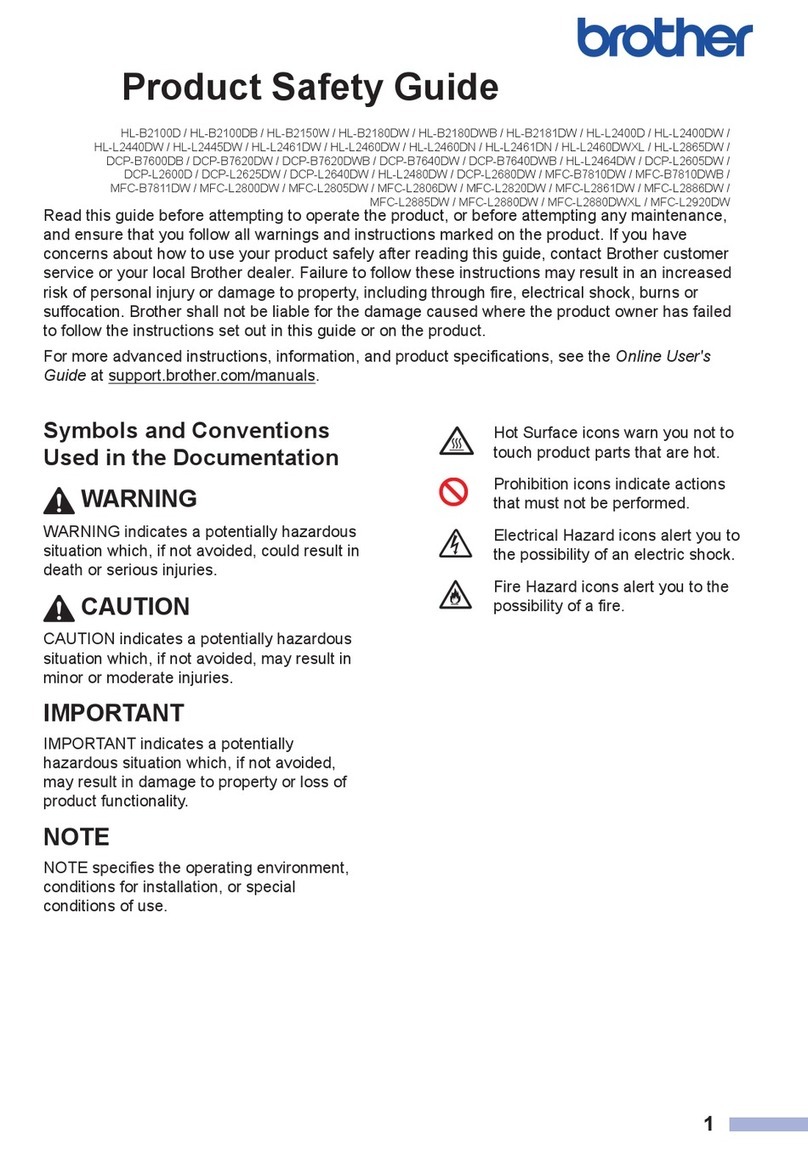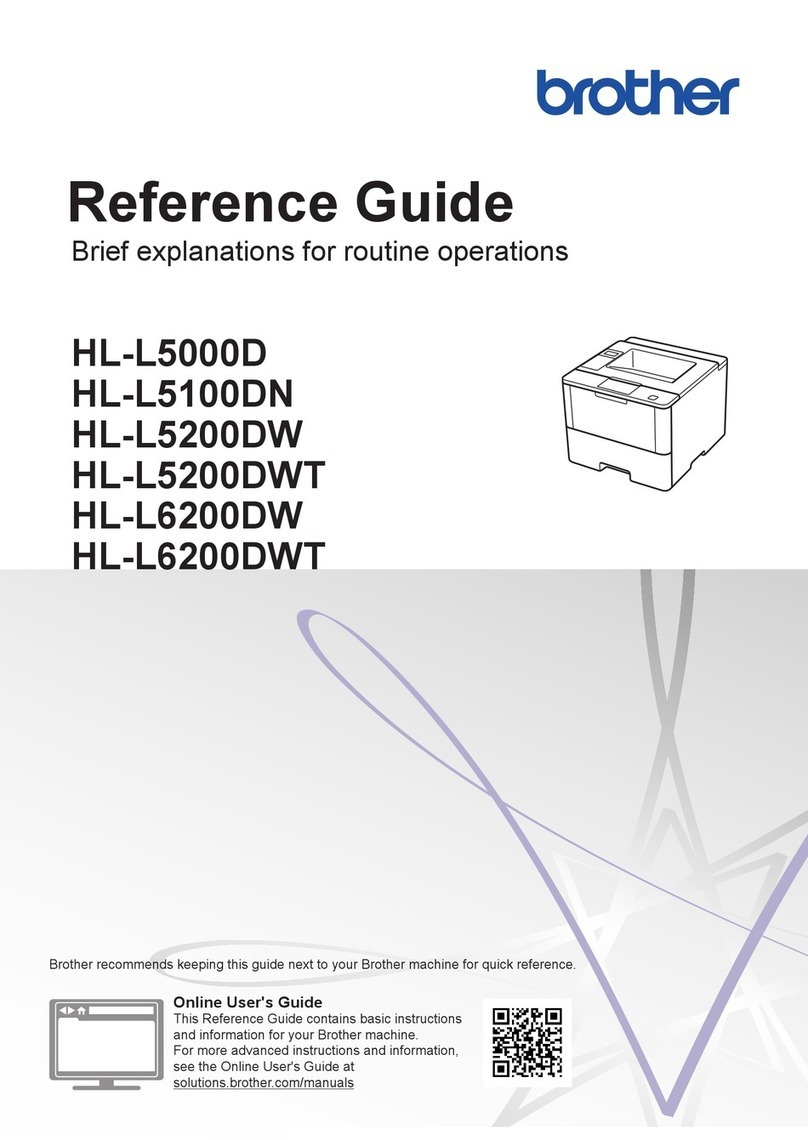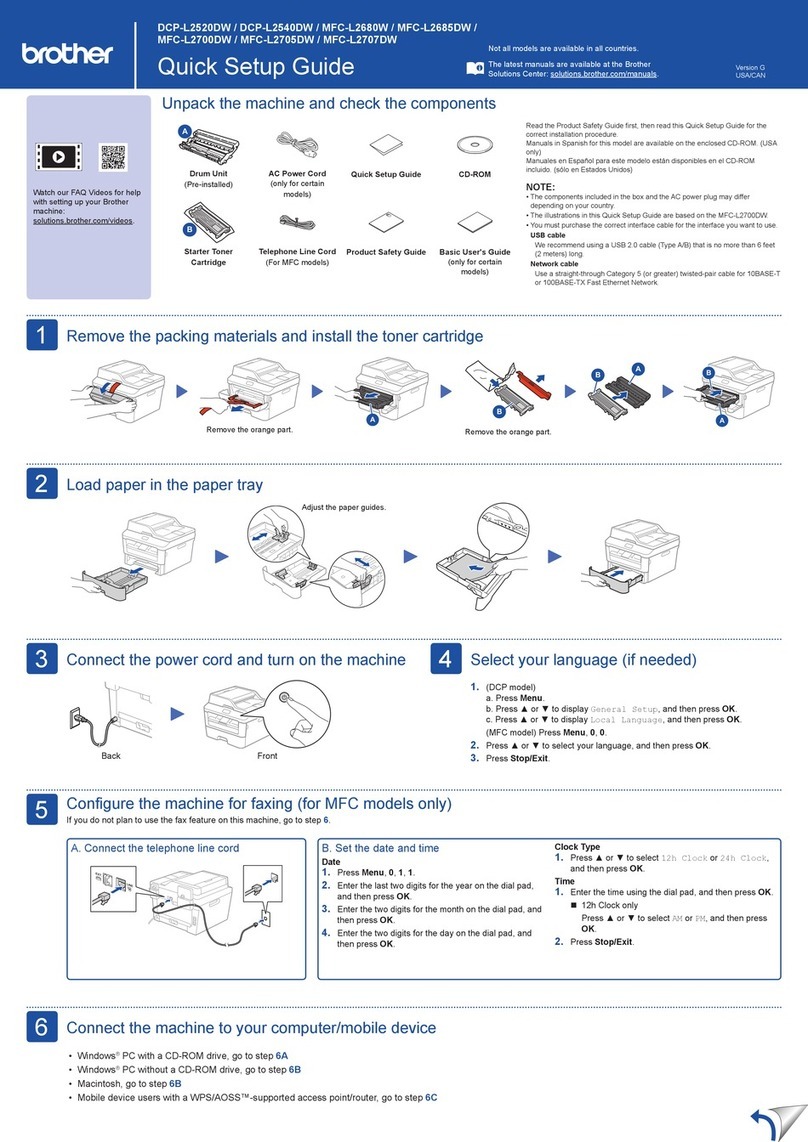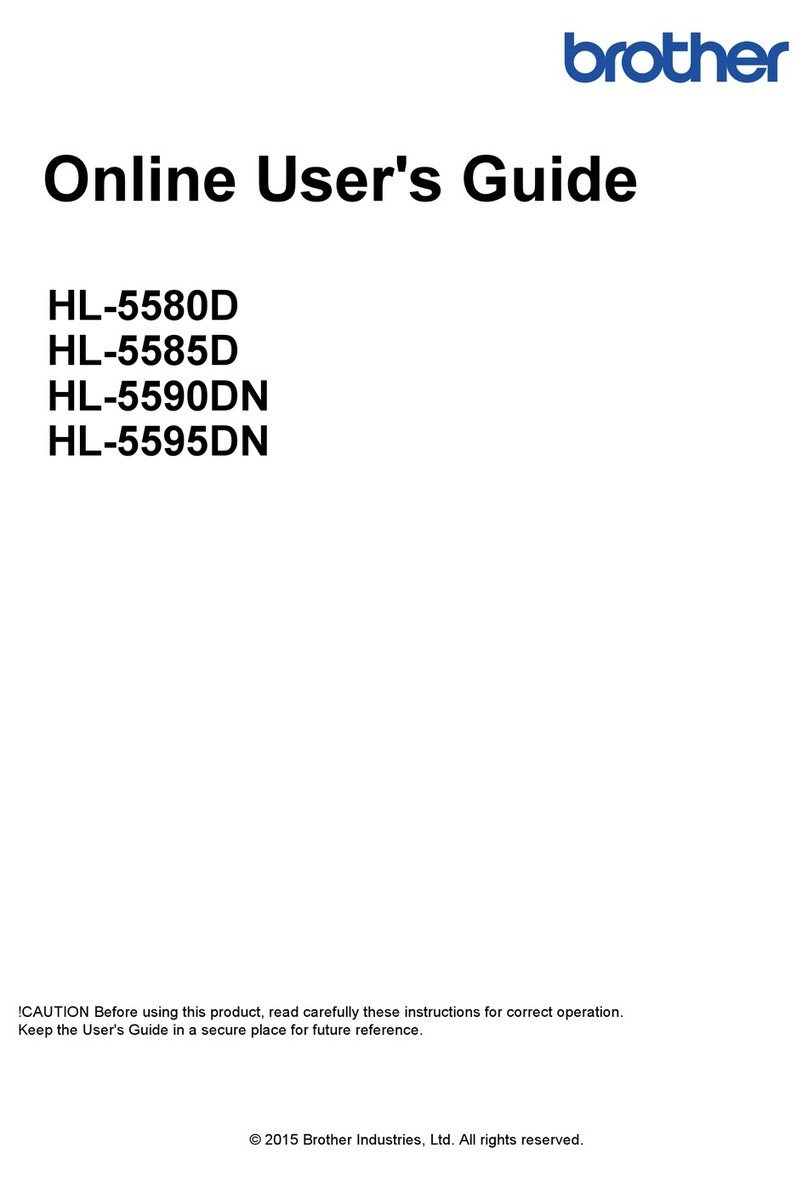Finish
Connect your machine and install software
Macintosh/Windows®computer without CD‑ROM drive
Download the full driver and software package from
the Brother Solutions Center.
(Macintosh) solutions.brother.com/mac
(Windows®) solutions.brother.com/windows
Finish
5
Follow the on‑screen instructions
to continue installation.
Print using your mobile device (not available for HL‑L5000D)
If using a wireless network connection:
When the Wireless Device Setup screen
appears, select Setup without a USB cable
(Recommended).
NOTE:
• When finished, restart your computer.
• If connection is unsuccessful, see Cannot set up
your machine? below.
Download “Brother iPrint&Scan” to start using your machine with mobile devices.
solutions.brother.com/ips
NOTE:
If the Brother screen does not appear automatically,
click (Start) > Computer (My Computer).
(For Windows®8: click the (File Explorer) icon
on the taskbar, and then go to Computer (This
PC).)
Double‑click the CD‑ROM icon, and then double‑
click start.exe.
Windows®computer with CD‑ROM drive For HL‑L5000D
For other models
Choose your Connection Type:
AirPrint is available for OS X and iOS users.
For more information, see the AirPrint Guide on your model’s Manuals
web page.
solutions.brother.com/manuals
Follow the on‑screen instructions
to continue installation.
Finish
When instructed, go to your machine.
Press the (WiFi) button.
Follow the on‑screen instructions
to continue installation.
Before printing from your mobile device, your machine must be configured according to step or Alternate wireless configuration method (Setup Wizard).
Follow the on‑screen instructions
to continue installation.
Alternate wireless configuration method (Setup Wizard)
a. Press ▲ or ▼ to select the [Network] option,
and then press OK.
b. Press ▲ or ▼ to select the [WLAN] option,
and then press OK.
c. Press ▲ or ▼ to select the [Setup Wizard]
option, and then press OK.
d. When [WLAN Enable?] appears, press ▲ to
select [On].
Select the SSID.
Enter the Network key.
NOTE:
For information on how to enter text,
see the printed Reference Guide.
To use with your computer, follow Step until the Select Machine
screen appears, listing all machines in your network.
If you cannot find this information, ask your network
administrator or wireless access point/router
manufacturer.
The LCD displays
[Connected].
Find your
SSID: XXXXXXX
Network key: XXXX
To use with your mobile device, go to Print using your mobile device (not available for HL‑L5000D).
Follow the on‑screen instructions
to continue installation.
Select your machine. Finish
NOTE:
• When finished, restart your computer.
• If connection is unsuccessful, see Cannot set up
your machine? below.
Restart your wireless access point/router.
Cannot set up your machine?
Wired network
USB/Parallel
Wireless network
Disconnect the cable. Restart your machine,
computer and/or mobile
device.
Repeat .
Go to Alternate wireless
configuration method (Setup Wizard).
NOTE:
If you repeat these steps and connection is still unsuccessful, please visit the Brother Solutions Center at: http://support.brother.com.
Brother support website http://support.brother.com