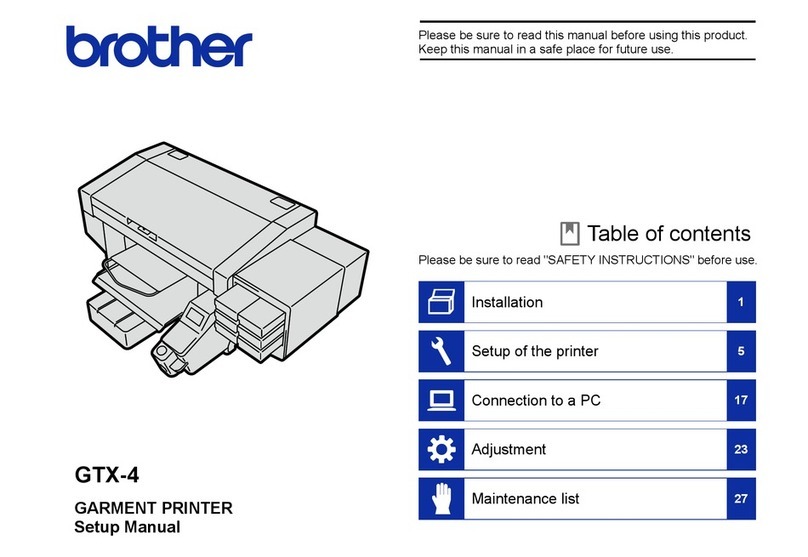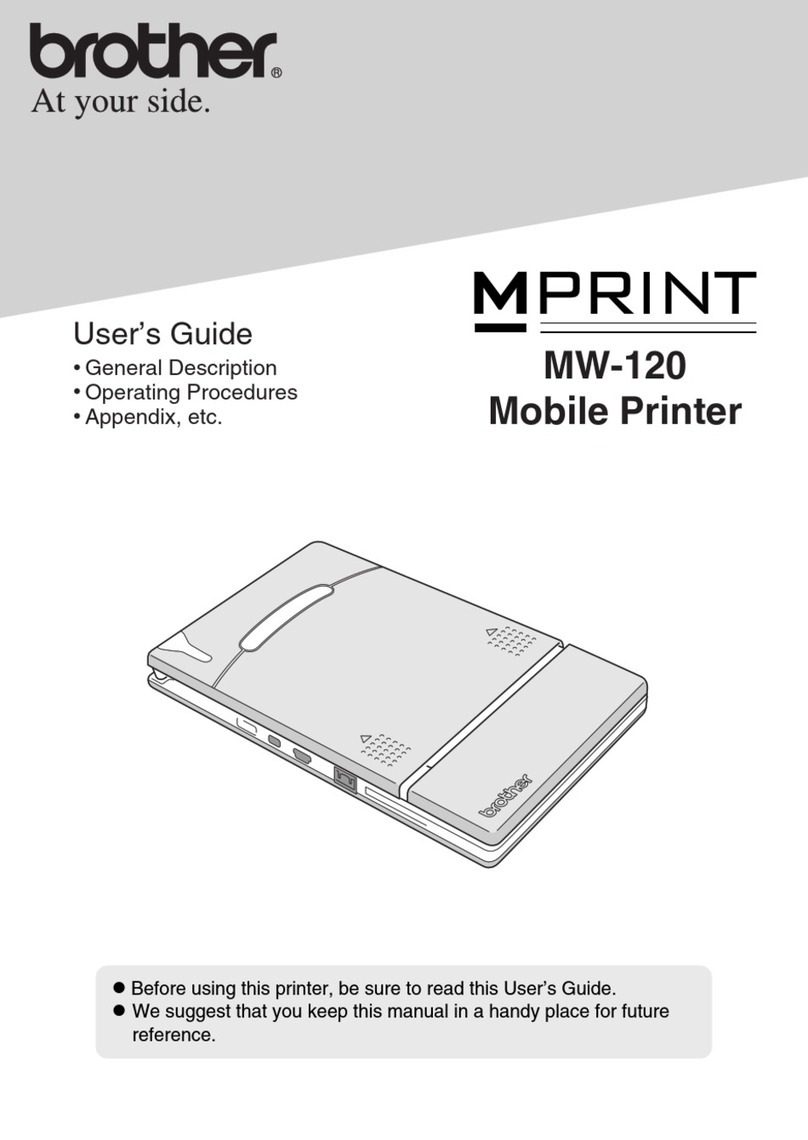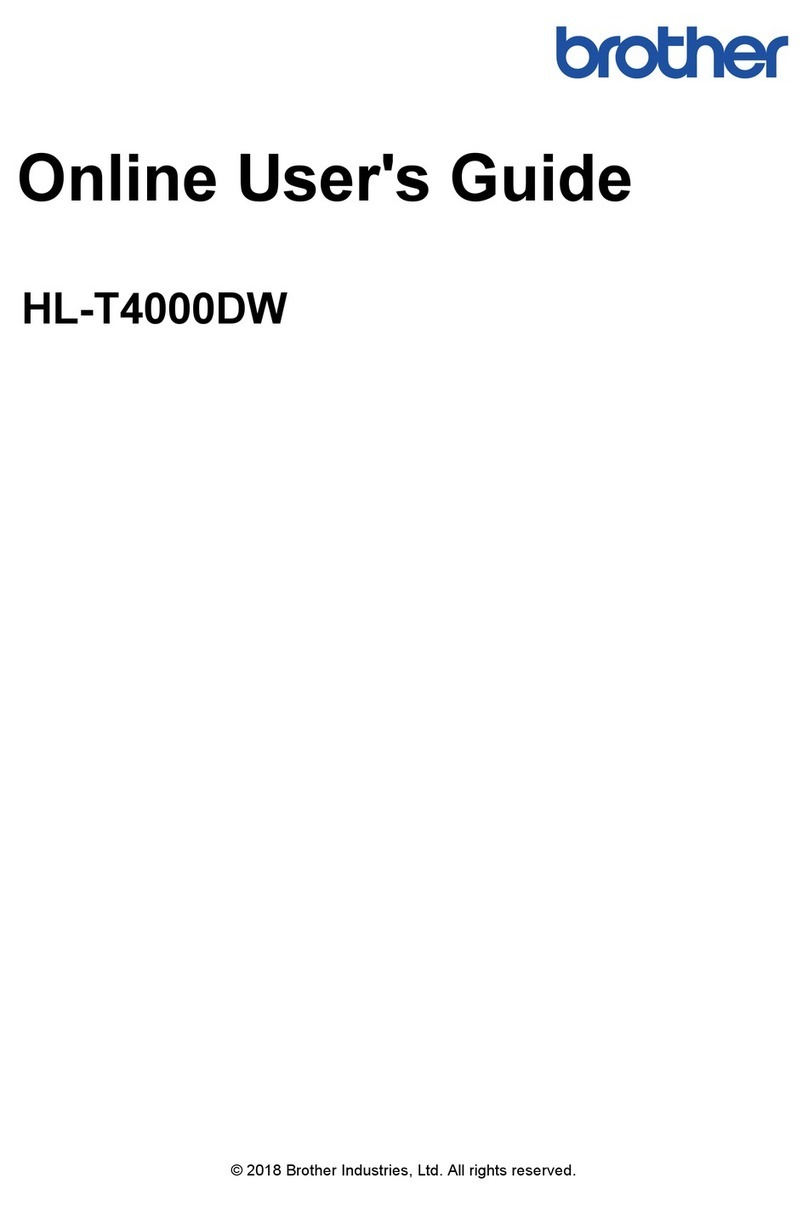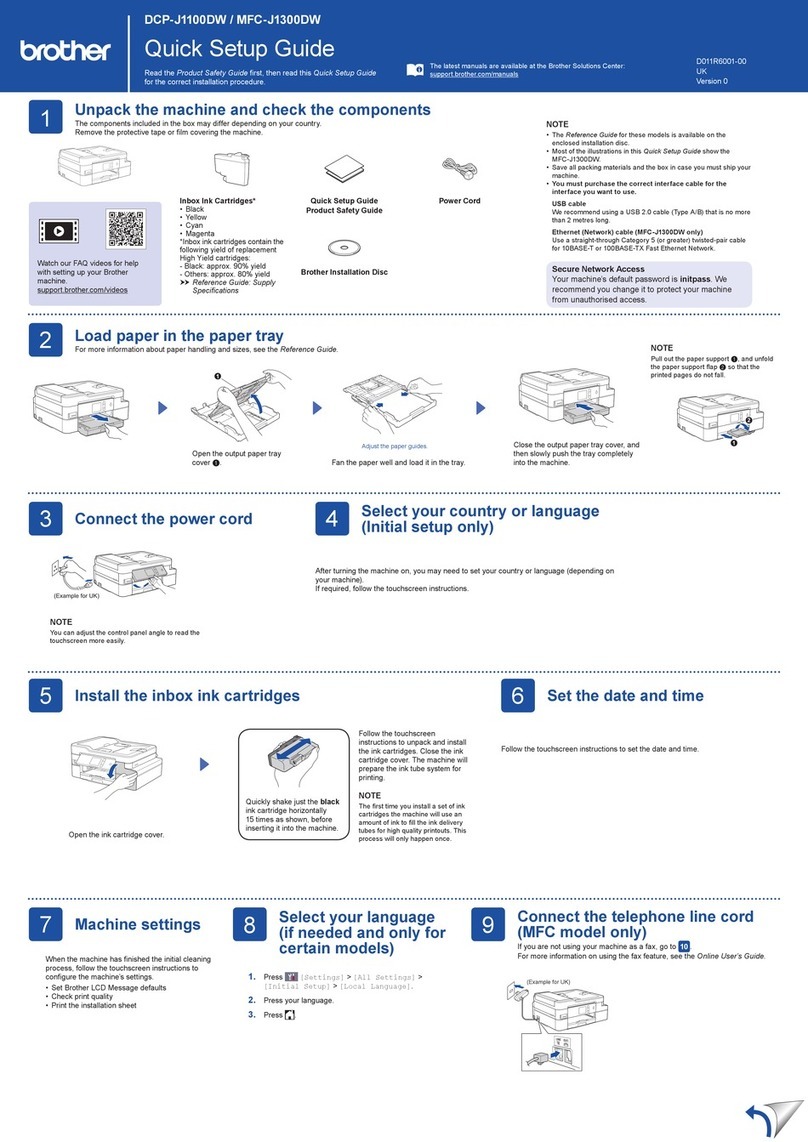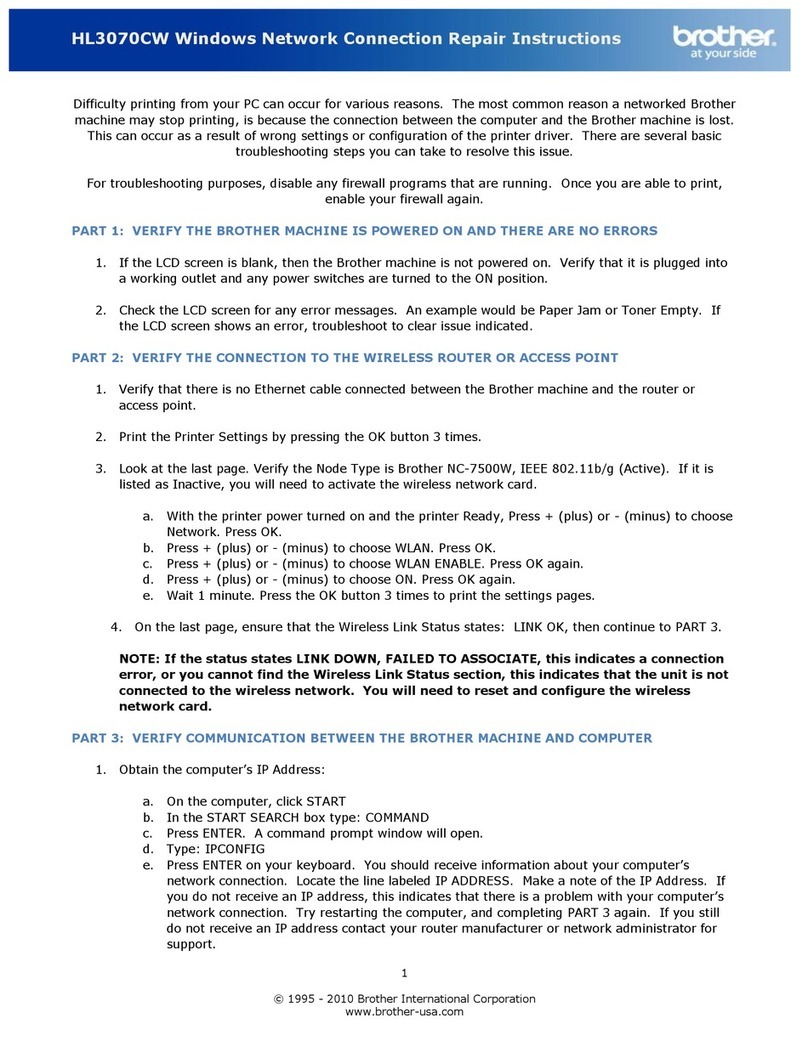2. Then press ▲/ ▼ to select No Cut, Special Tape, Large Margin, Small
Margin, or Chain to print multiple labels without cutting, then press OK or
Enter.
a. No Cut: Select this if you have multiple copies of a label and you
do not want the labels cut after each label is printed.
b. Special Tape: Select this setting when using special tape. Fabric
Iron- n tapes or Heat Shrink tube.
c. Large Margin: Automatically cuts the tape after each label is
printed, leaving a margin of 0.96” on each end.
d. Small Margin: Automatically cuts a piece of blank tape before
printing the first label and then cuts the tape after each label is
printed, leaving a 0.08” margin at both ends of each label.
e. Chain: Automatically cuts a piece of blank tape before printing the
first label and then cuts the tape after each label is printed, leaving
a 0.08” margin at both ends of each label.
LABEL PR NT NG - Editing a Label
Use the left/right arrow keys to underscore the character you want to
change. Tap the BS key to delete those characters one at a time.
LABEL PR NT NG - Erasing a Label
Press the Clear key, then press the ▲/ ▼ to select Text & Format or Text
Only. Then press OK or Enter.
1. Text & Format – Clears ALL Settings
2. Text nly – Clears only the information typed in
LABEL PR NT NG - Saving a Label in a File
1. Type your label, then press FN key.
2. Scroll down to save, then press OK key.
3. A highlight number field will pop up, select an available field, then press the
OK key.
LABEL PR NT NG - Retrieving a Label from a File
1. Press the Home key, slide < > to file, then press the OK key.
2.
Scroll through file names, the name and number of file will be
highlighted.
3.
Hit the OK key to make selection. Options: Print, Open or Delete.
Page 3
Operator’s Manual
for the
Brother PT-D600 printer
Start Printing & Applying Labels Quickly
Revised 12/10/2015 © Copyright 2015
EzPi
EzProducts International Inc
612 North Florida Ave, Wauchula FL 33873 USA ● 863.767.0155 ● www.ezpi.us
The following label cartridges are available from EzProducts for the PT-D600
part number description _ price $US
LC5-C12-WK-PT 12MM (½”) Clothing Labels, white / black ribbon, 32’ $ 29.00
LC5-C18-WK-PT 18MM (
3
/
4
”) Clothing Labels, white / black ribbon, 32’ $ 31.00
LC5-C24-WK-PT 24MM (1”) Clothing Labels, white / black ribbon, 32’ $ 33.00
TZe231 ½” Laminated Self-stick white with black ribbon, 26’ $ 19.00
TZe241
3
/
4
” Laminated Self-stick white with black ribbon, 26’ $22.00
TZe251 1” Laminated Self-stick white with black ribbon, 26’ $ 25.00