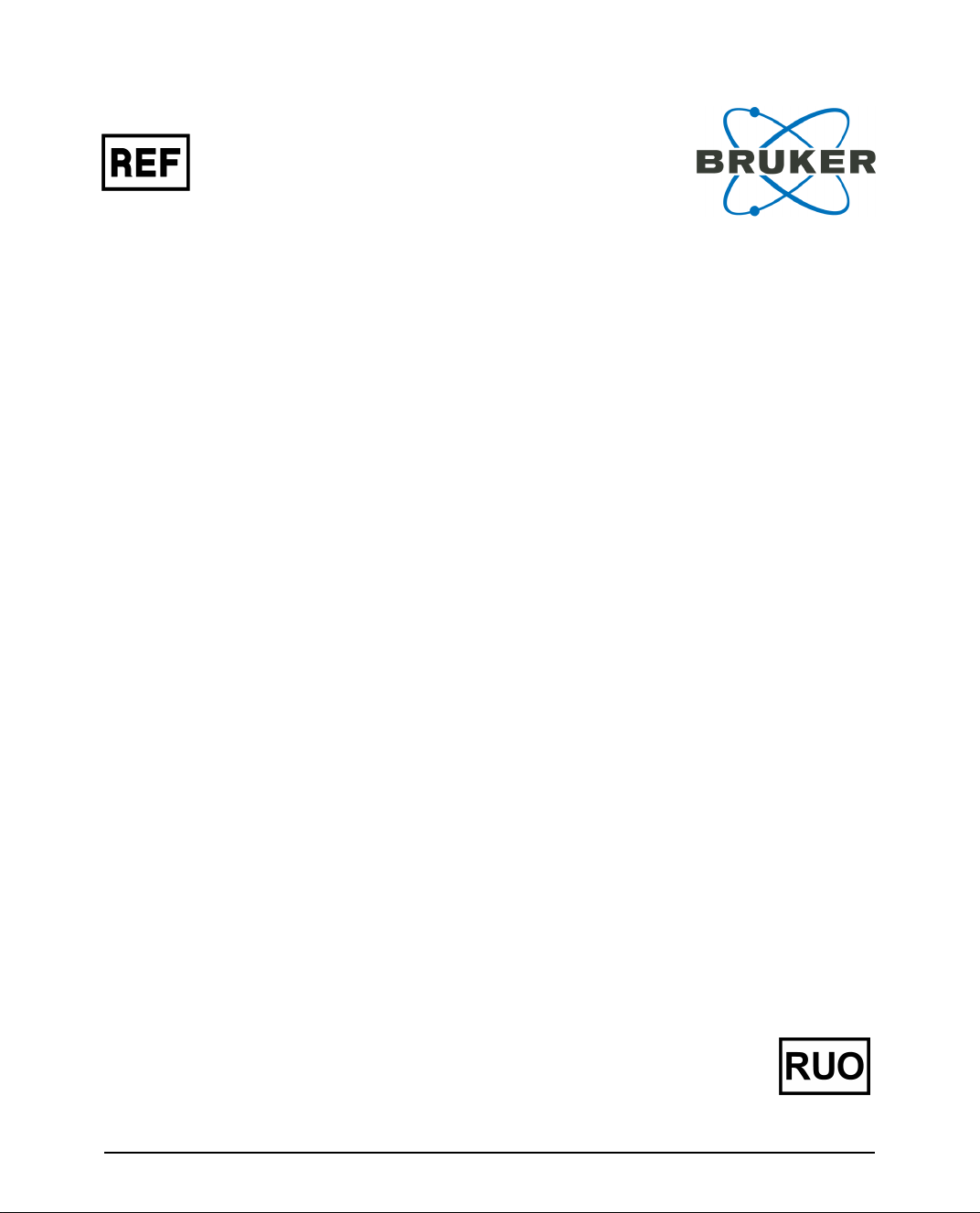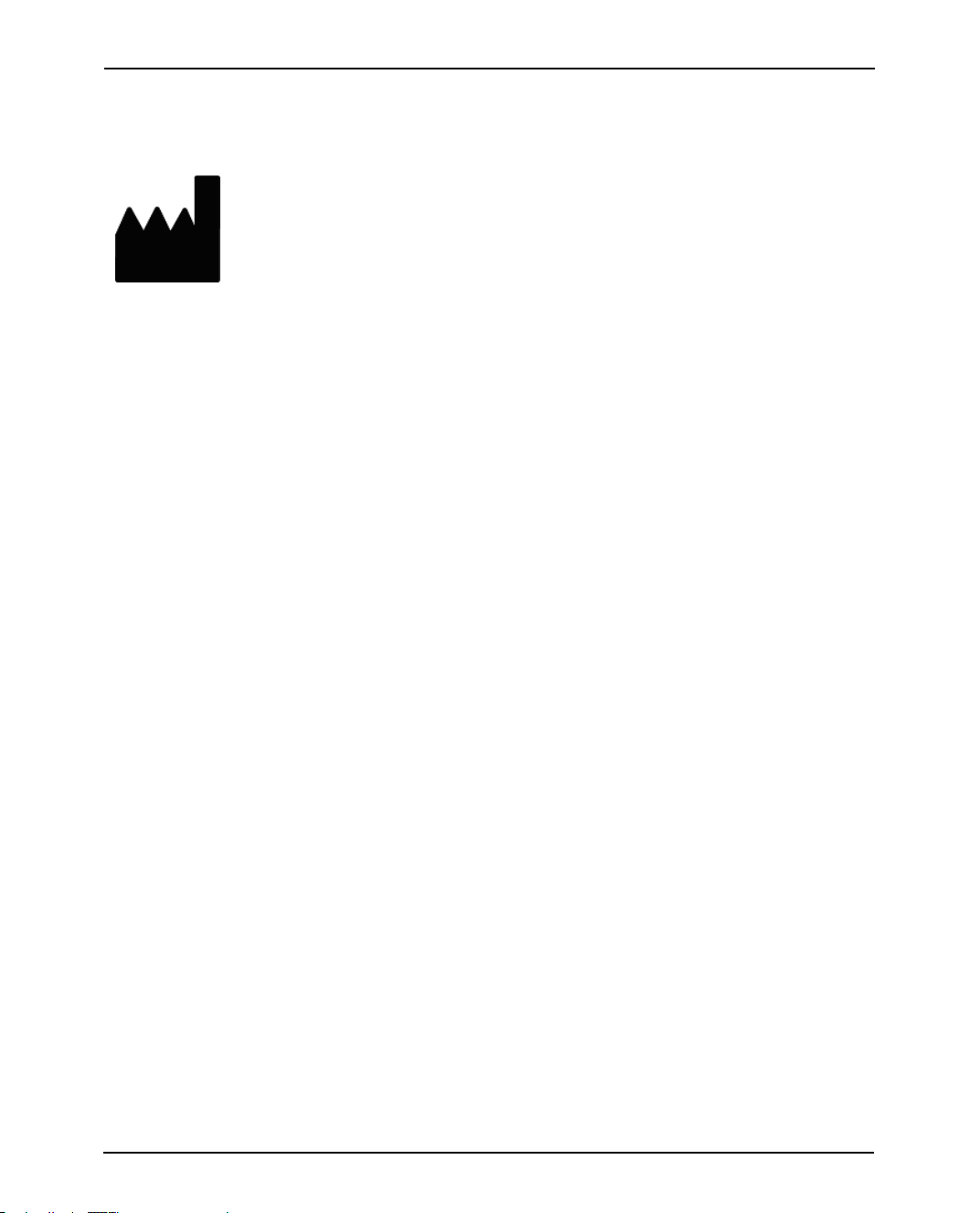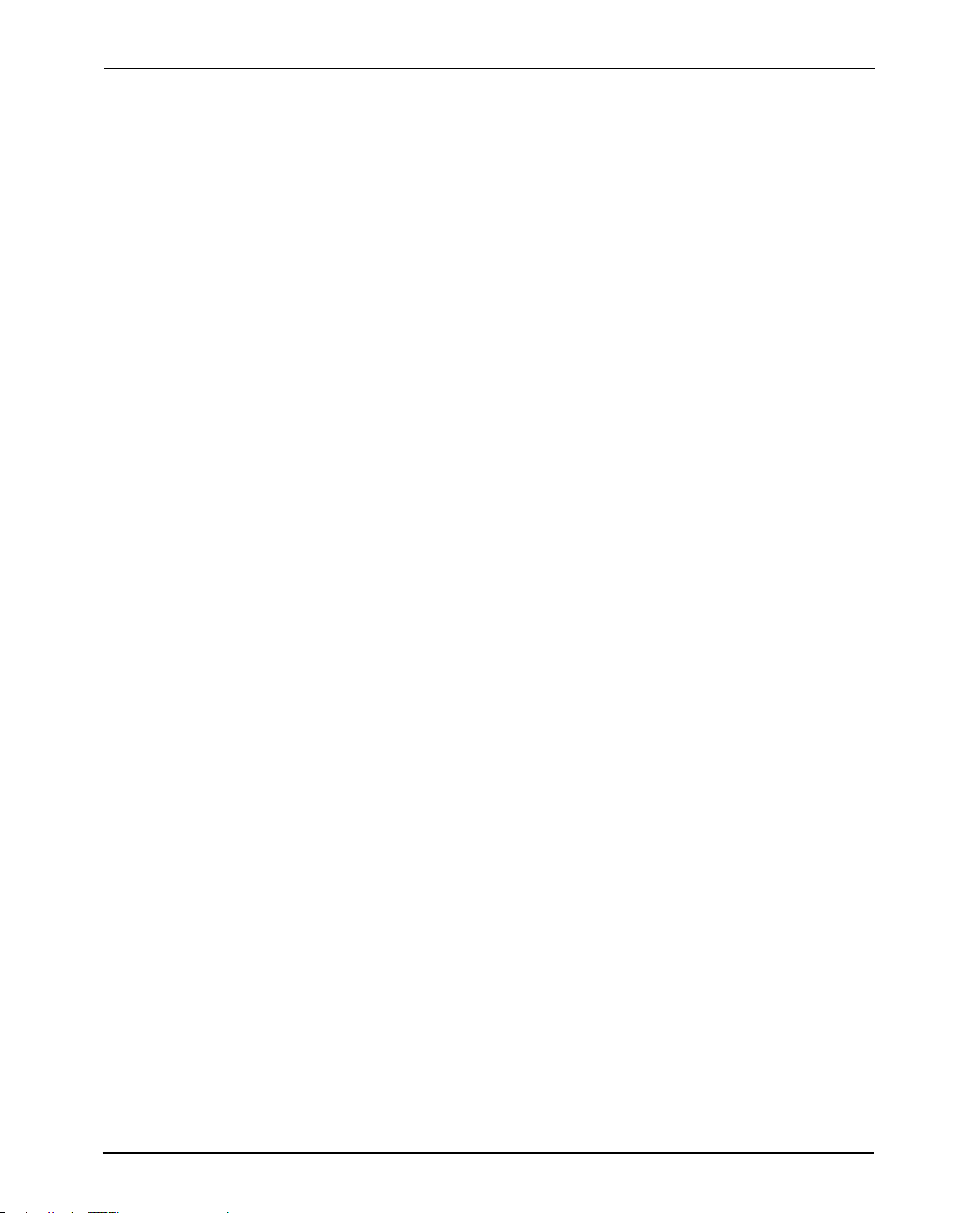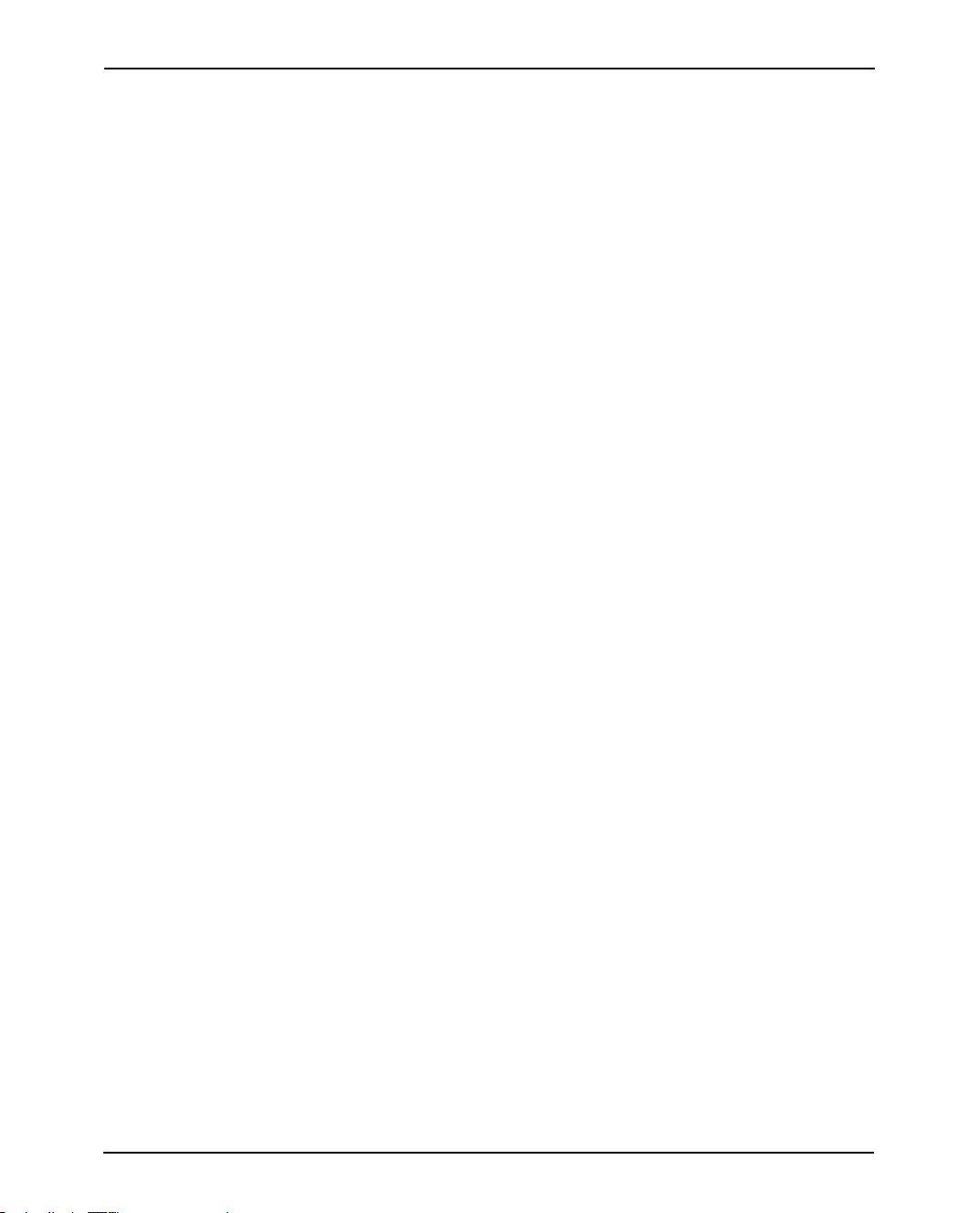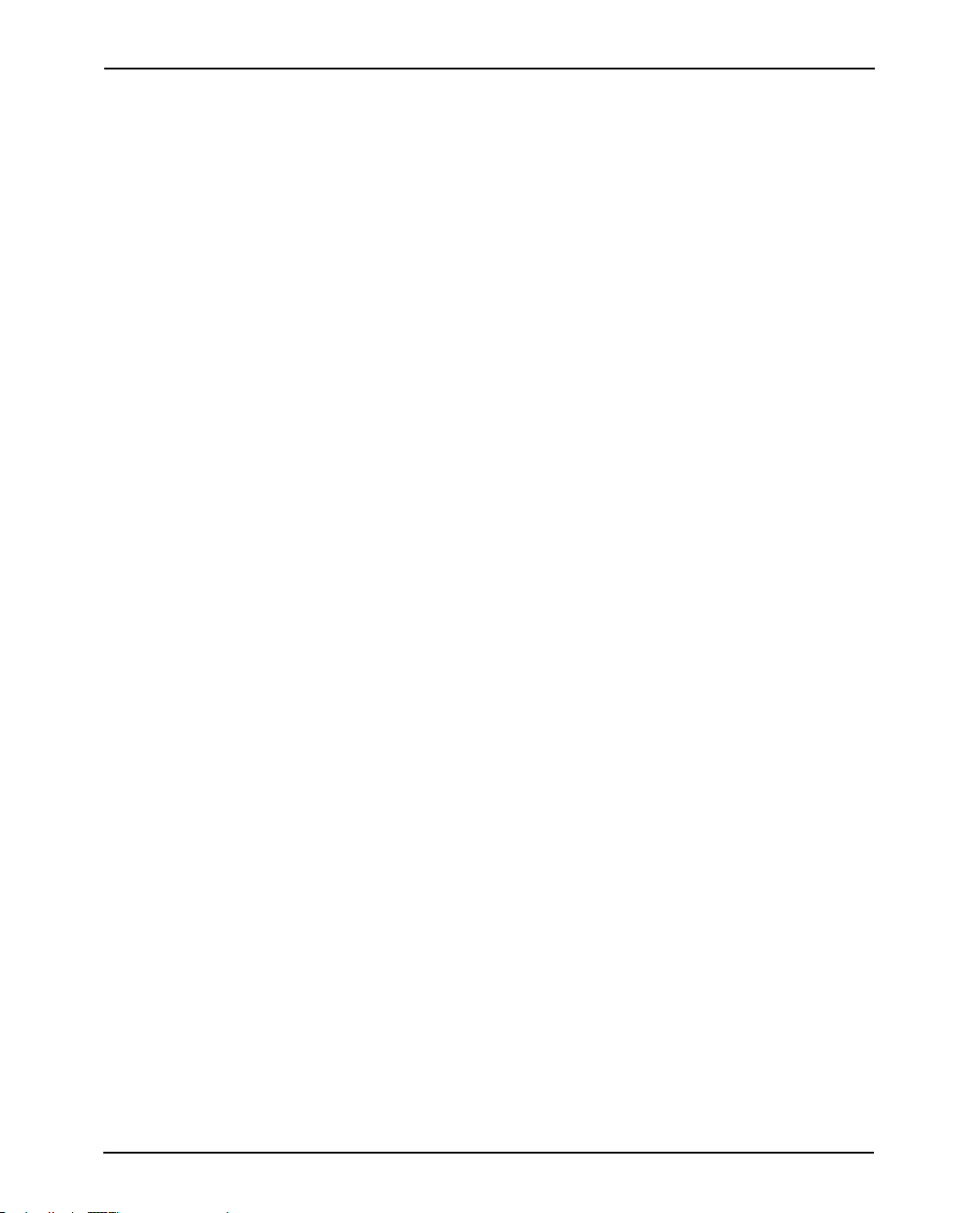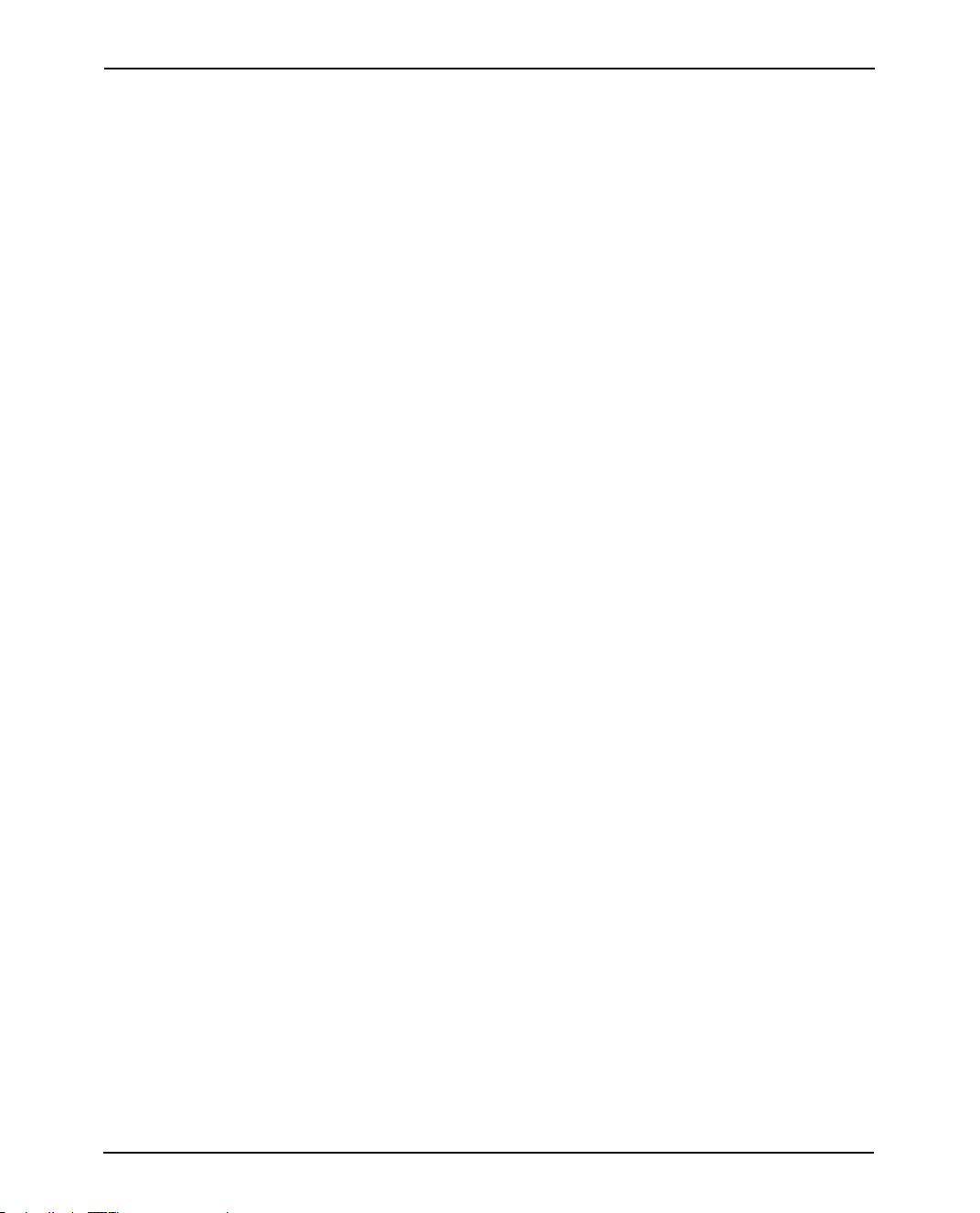Legal and Regulatory Notices Bruker
Legal and Regulatory Notices
Read this section before proceeding to the rest of the sections.
Copyright © 2021
Bruker Daltonics GmbH & Co. KG
All rights reserved
Reproduction, adaptation, or translation without prior written permission is prohibited,
except as allowed under the copyright laws.
Warranty
The information contained in this document is subject to change without notice.
Bruker Daltonics GmbH & Co. KG makes no warranty of any kind with regard to this
material, including, but not limited to, the implied warranties of merchantability and
fitness for a particular purpose.
Bruker Daltonics GmbH & Co. KG is not liable for errors contained herein or for
incidental or consequential damages in connection with the furnishing, performance or
use of this material.
Bruker Daltonics GmbH & Co. KG assumes no responsibility for the use or reliability of
its software on equipment that is not furnished by Bruker.
Use of trademarks
The names of actual companies and products mentioned herein may be the trademarks
of their respective owners.
Limitations on use
For Research Use Only (RUO)
This product has no declared clinical intended purpose and is not for clinical diagnostic
use. Any clinical diagnostic use is at the user’s own risk and responsibility.
Descriptions and specifications supersede all previous information and are subject to
change without notice.
Hyperlink disclaimer
Bruker Daltonics GmbH & Co. KG makes no express warranty, neither written nor oral,
and is neither responsible nor liable for data or content from the linked Internet
resources presented in this document.
Page 2 of 23 Quick Guide EPSON Perfection V850 Revision A