Bryant SYSTXBBECW01-A User manual
Other Bryant Control Unit manuals

Bryant
Bryant Evolution SYSTXBB4ZC01 Instructions and recipes

Bryant
Bryant SYSTXBBECF01-B User manual

Bryant
Bryant SYSTXBBWEC01-B User manual
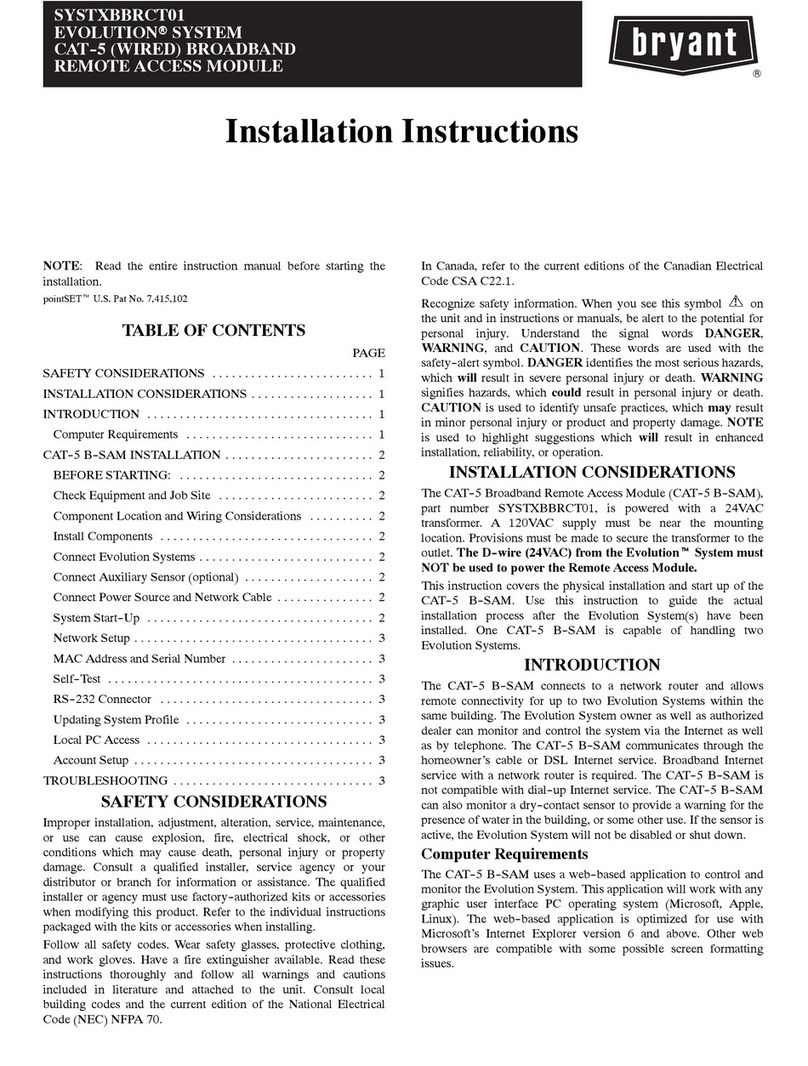
Bryant
Bryant EVOLUTION CAT-B-SAM User manual
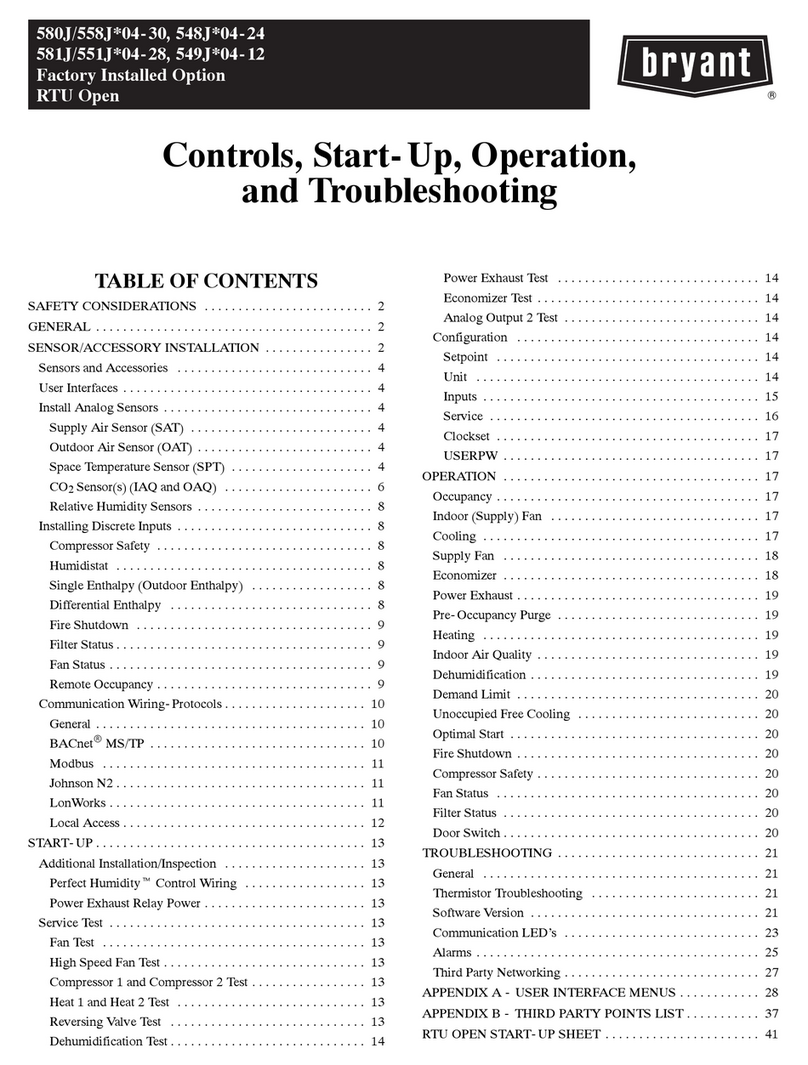
Bryant
Bryant 580J 04-30 User guide

Bryant
Bryant SYSTXBBECC01-B User manual
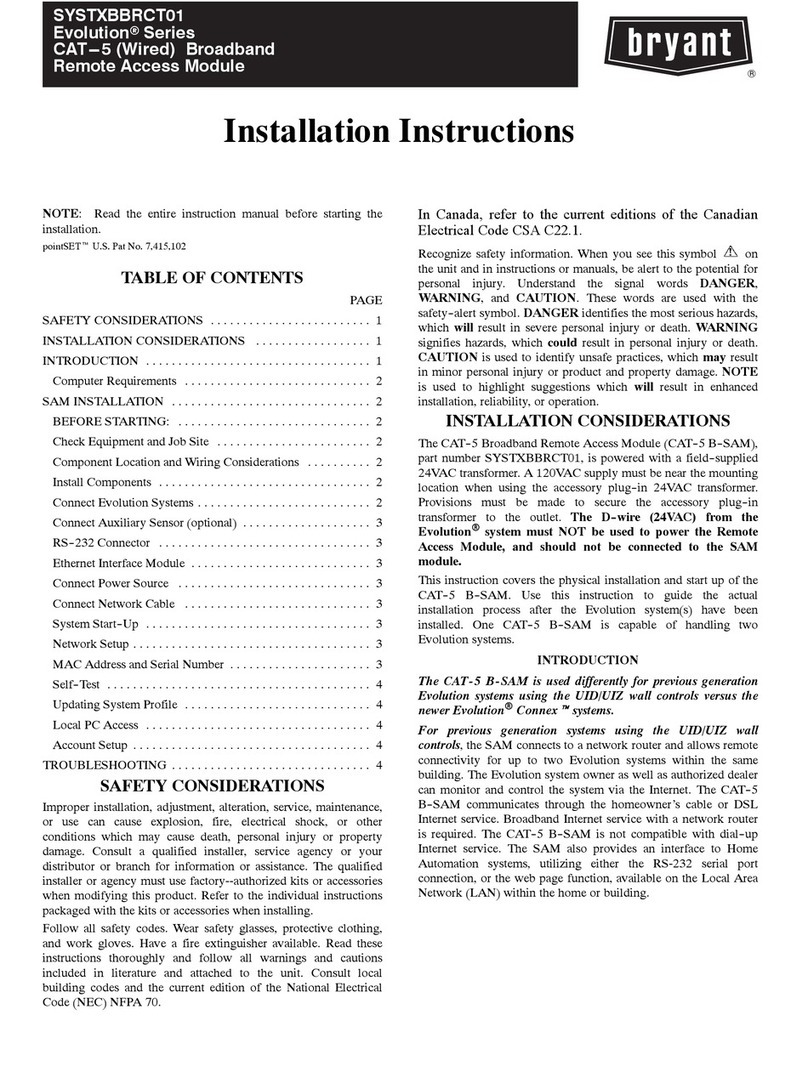
Bryant
Bryant Evolution SYSTXBBRCT01 Series User manual
Popular Control Unit manuals by other brands

Festo
Festo Compact Performance CP-FB6-E Brief description

Elo TouchSystems
Elo TouchSystems DMS-SA19P-EXTME Quick installation guide

JS Automation
JS Automation MPC3034A user manual

JAUDT
JAUDT SW GII 6406 Series Translation of the original operating instructions

Spektrum
Spektrum Air Module System manual

BOC Edwards
BOC Edwards Q Series instruction manual

KHADAS
KHADAS BT Magic quick start

Etherma
Etherma eNEXHO-IL Assembly and operating instructions

PMFoundations
PMFoundations Attenuverter Assembly guide

GEA
GEA VARIVENT Operating instruction

Walther Systemtechnik
Walther Systemtechnik VMS-05 Assembly instructions

Altronix
Altronix LINQ8PD Installation and programming manual















