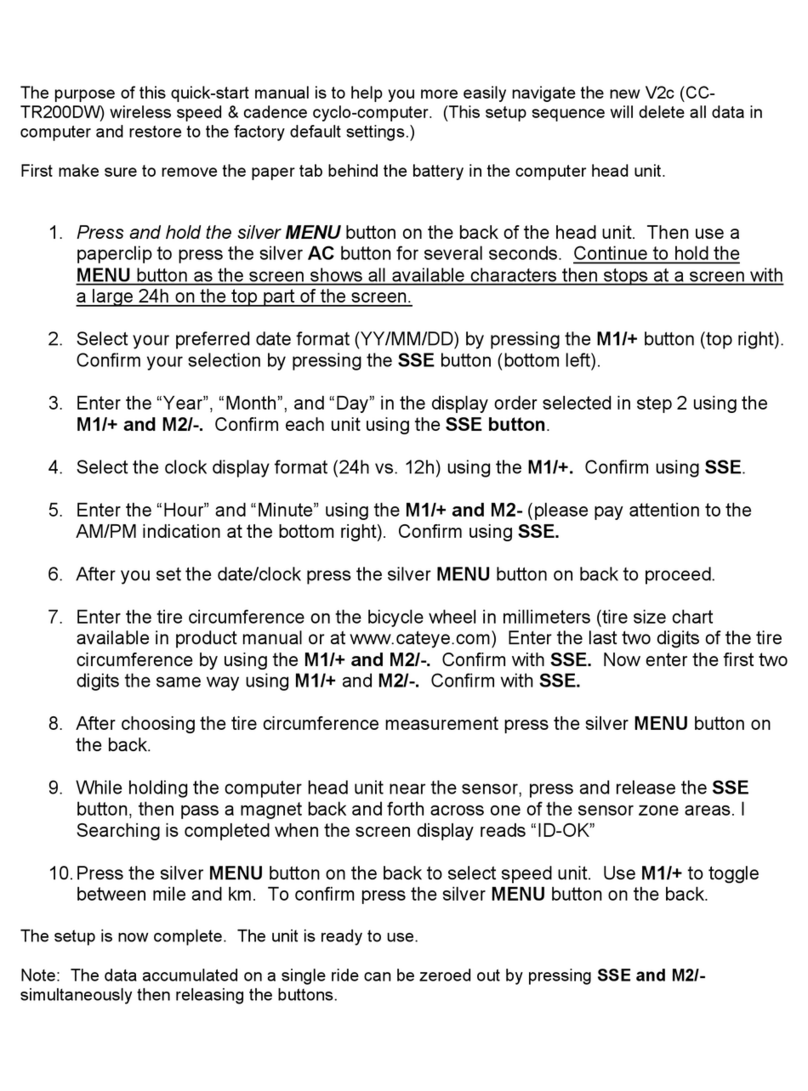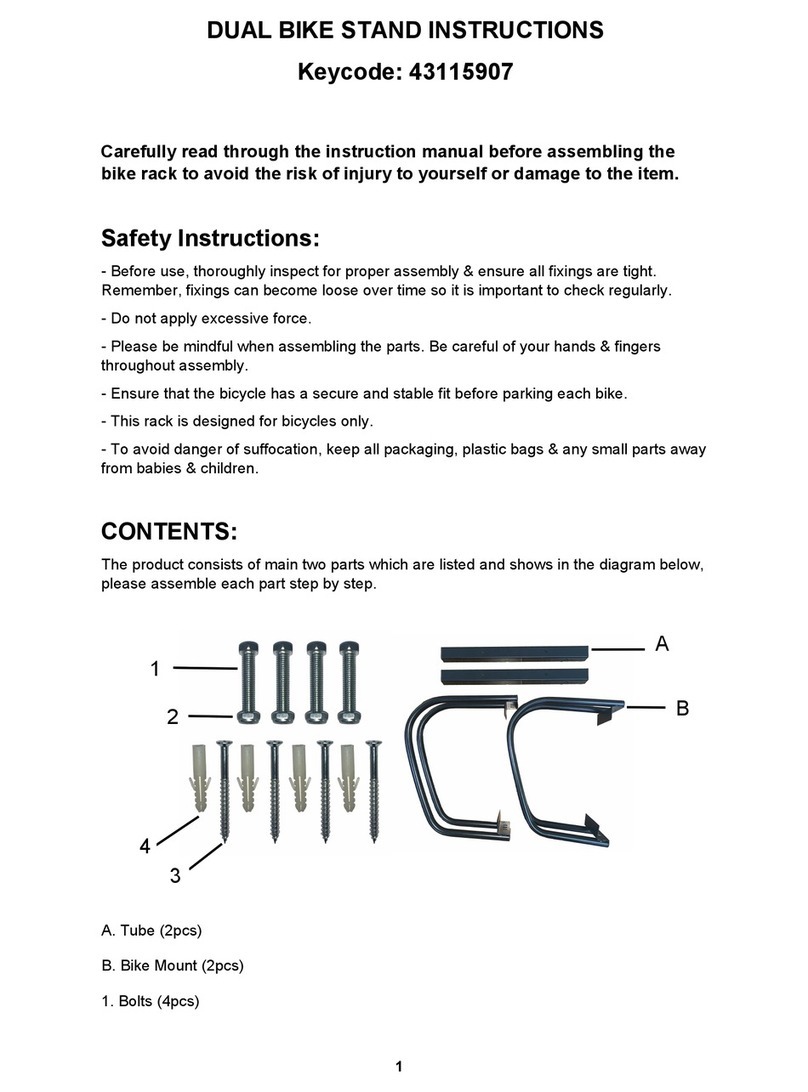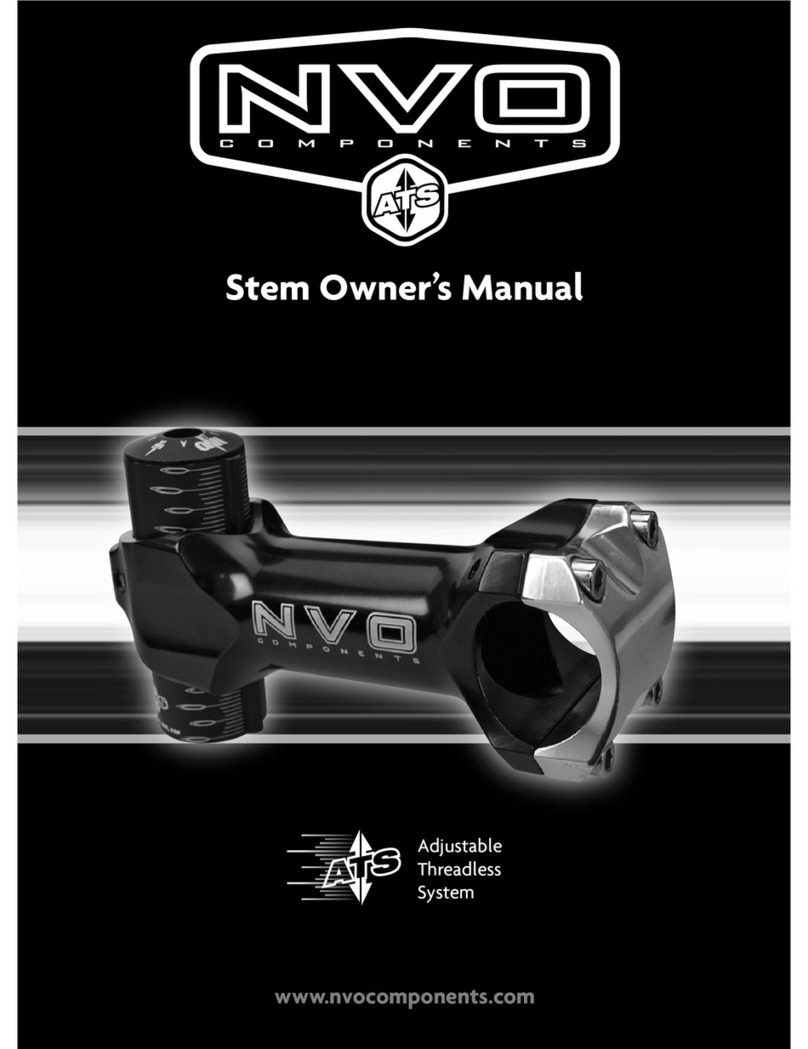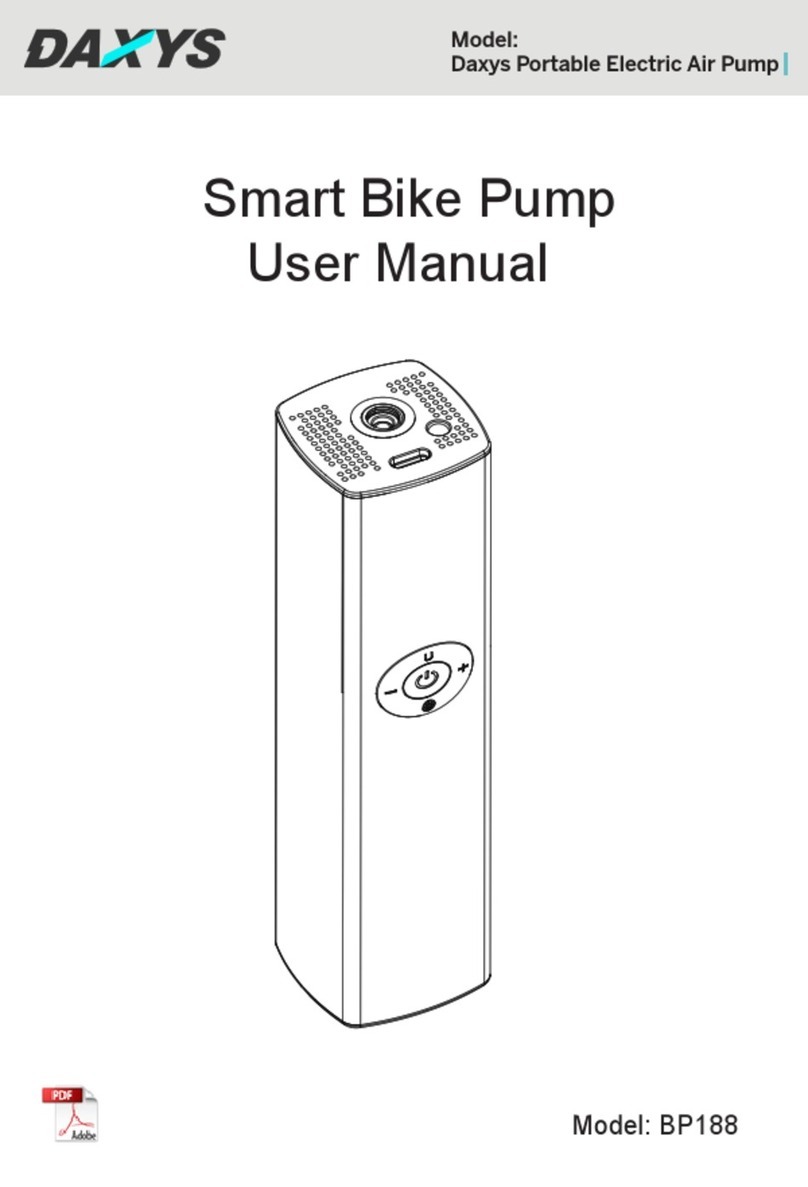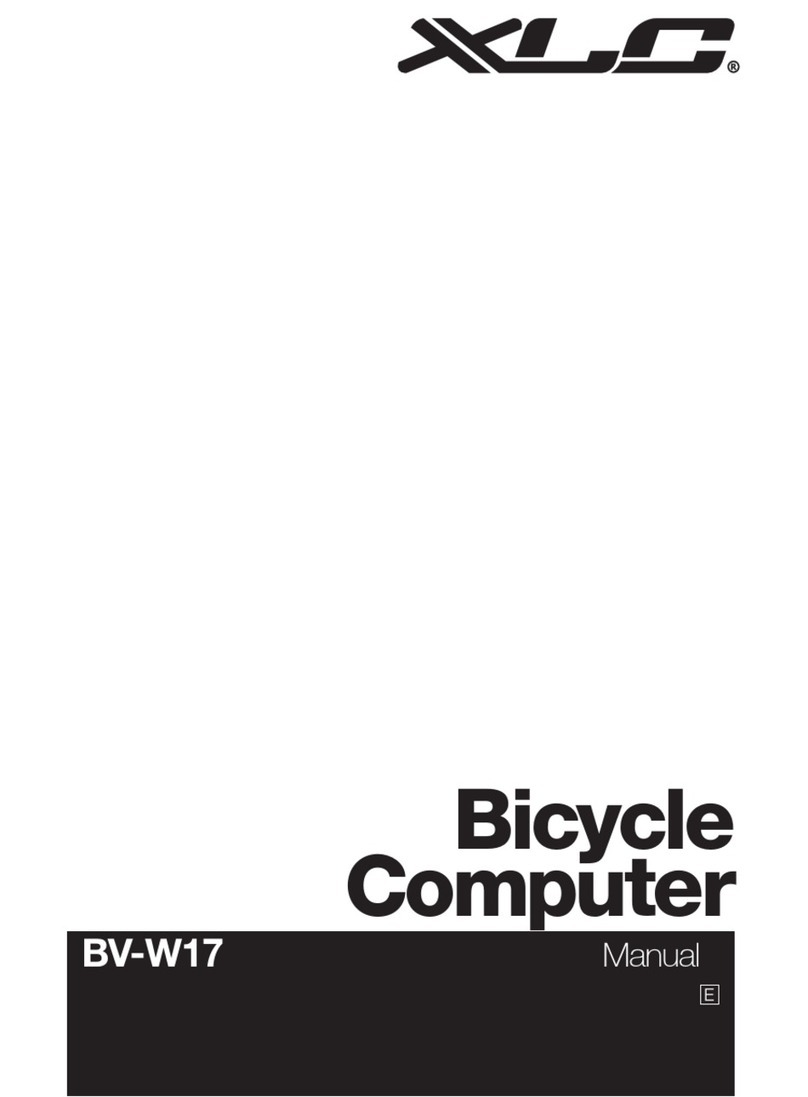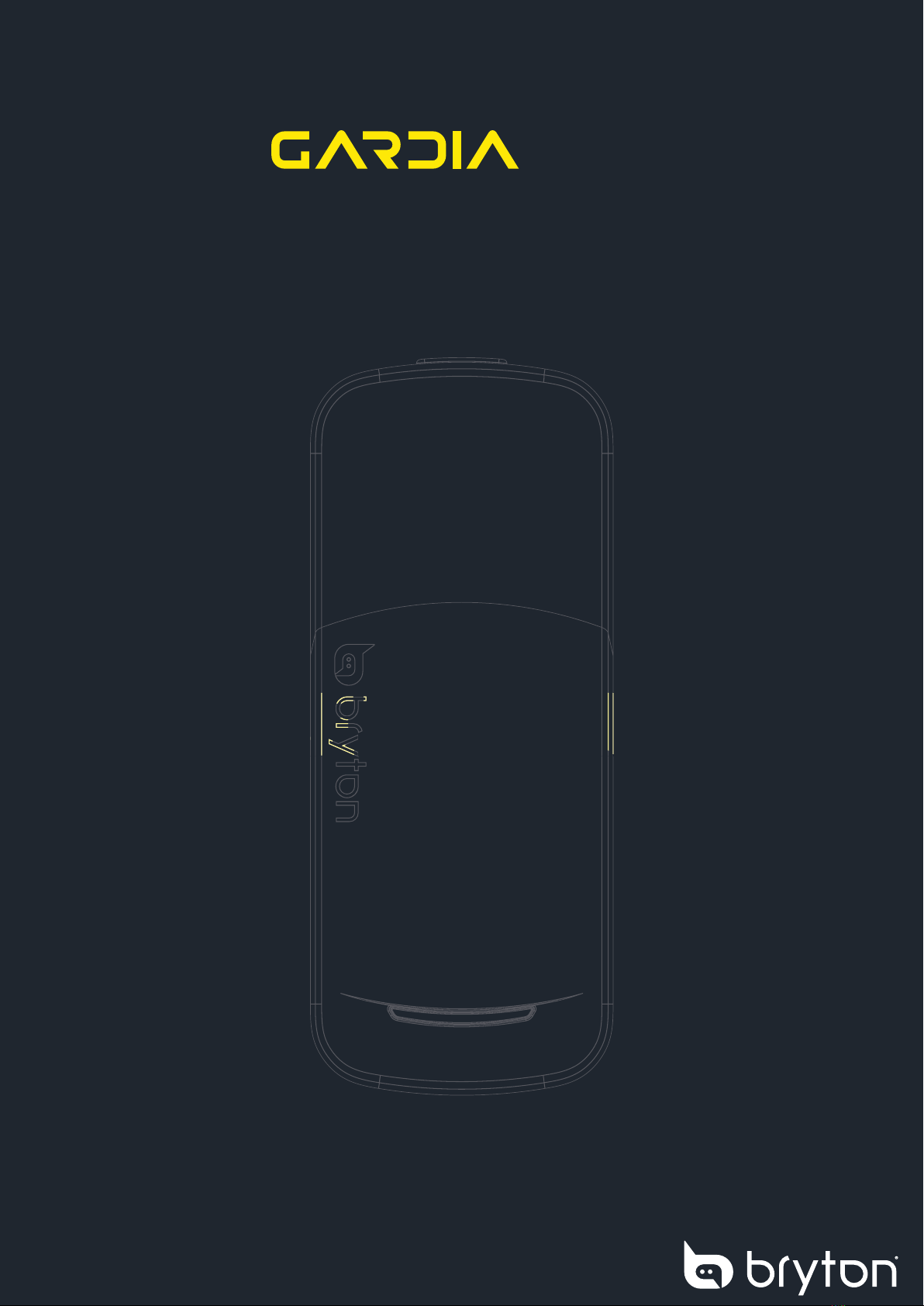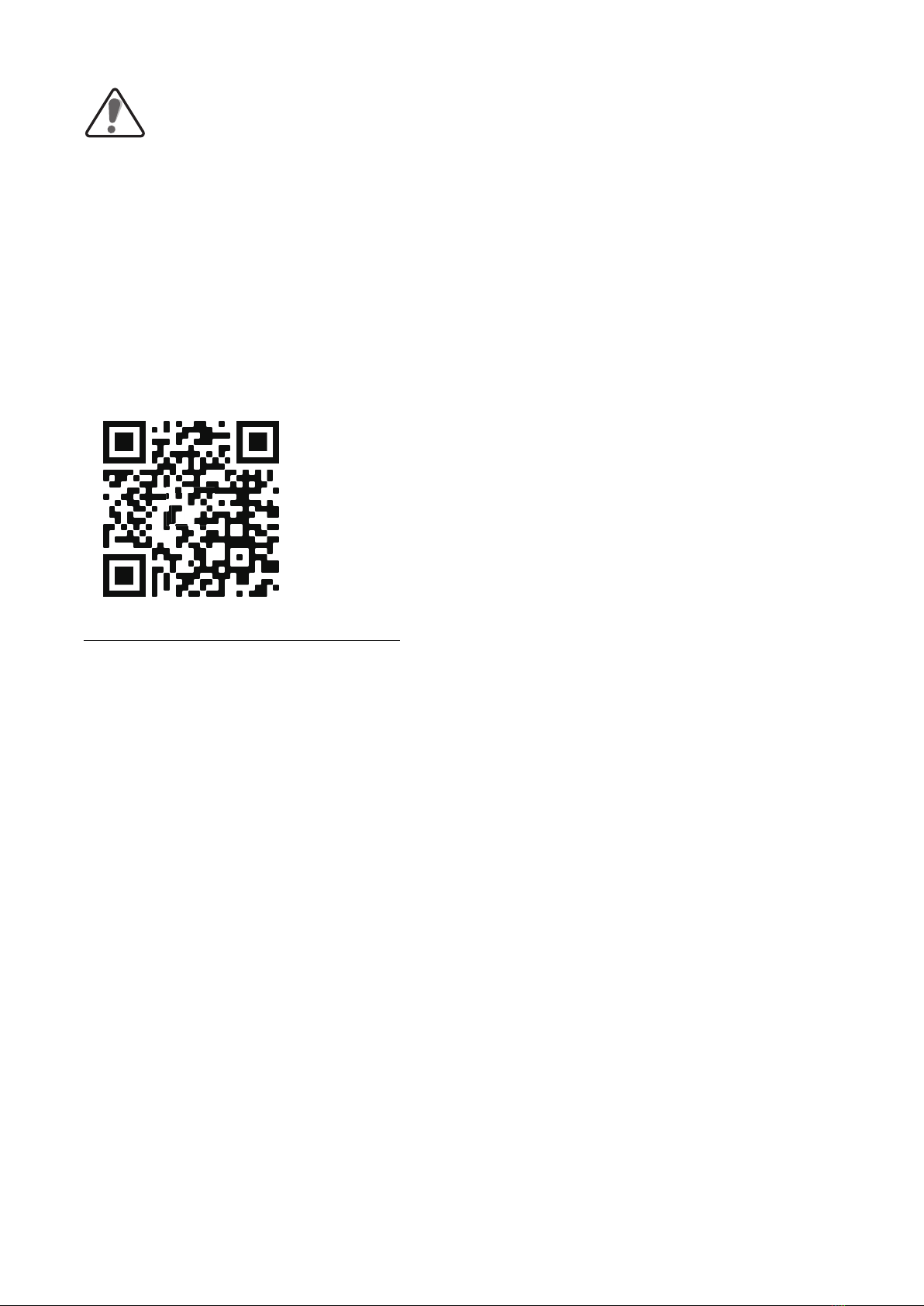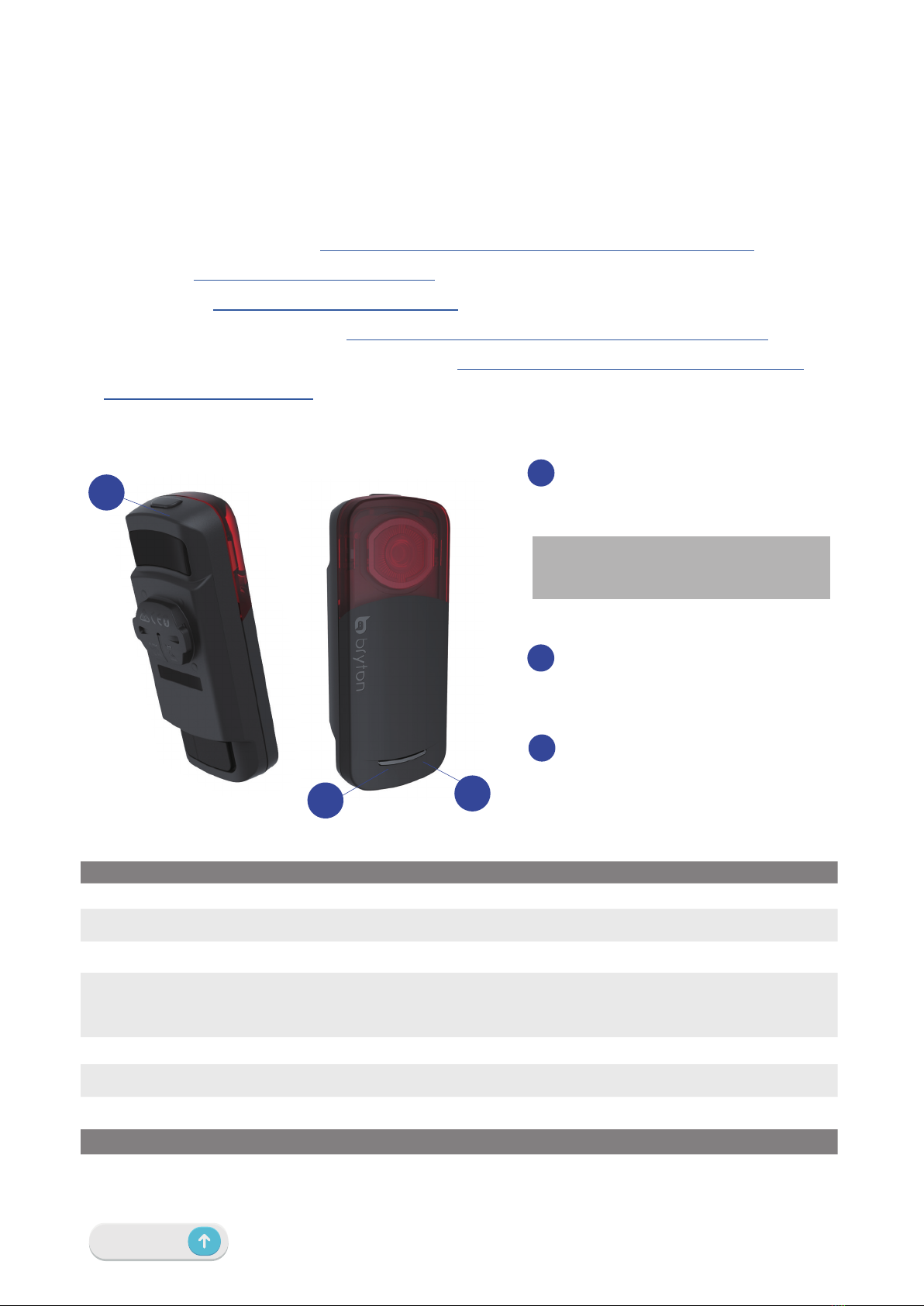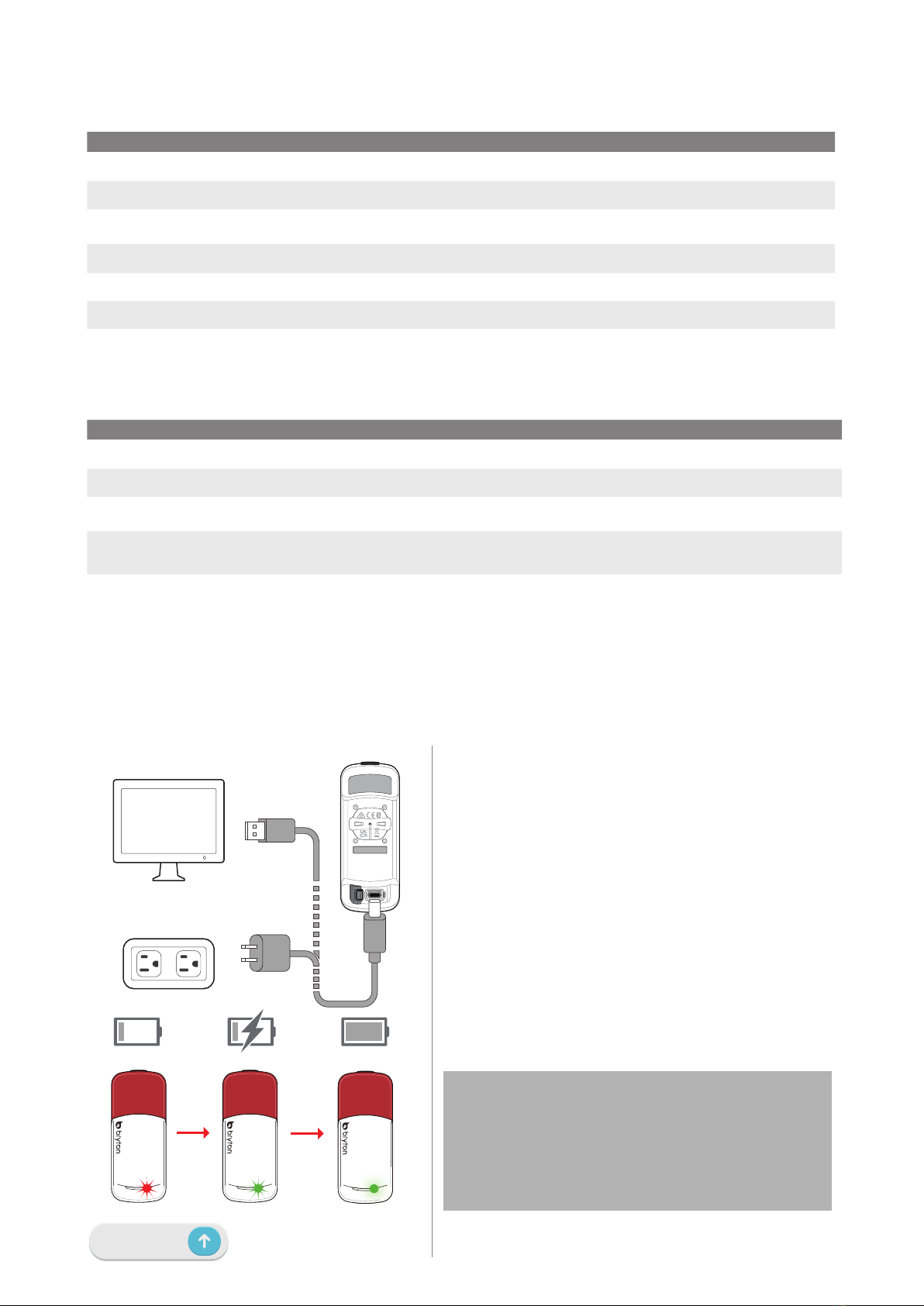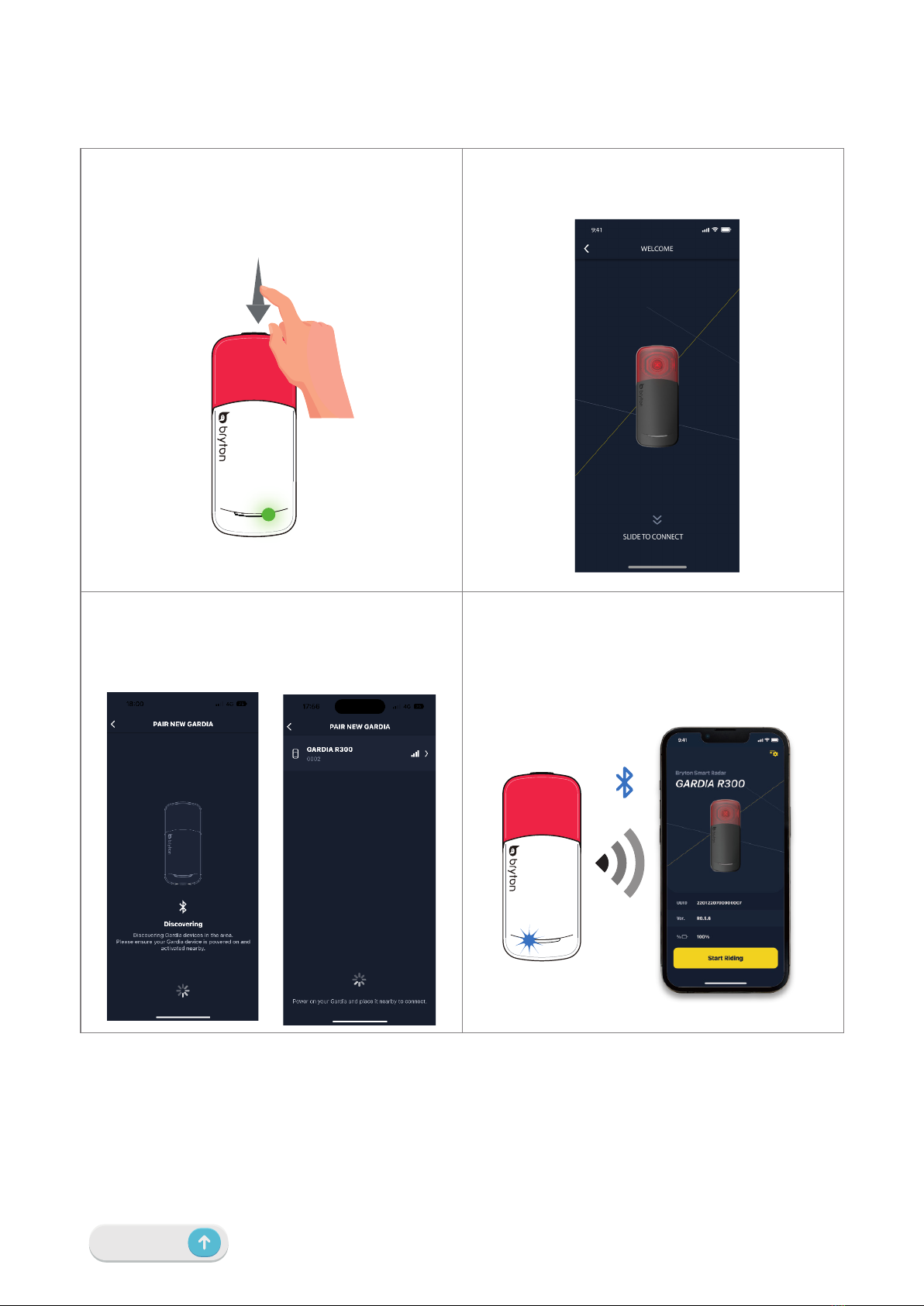6 Device Information
1. Detach the rubber cover from the USB port.
2. Plug the USB type C cable into the USB
port on the Gardia R300.
3. Plug the cable into a standard USB AC
adapter or into your PC’s USB port.
4. If using a standard USB AC adapter, plug
the adapter into a standard wall outlet.
5. Allow the device sufcient time to fully
charge.The LED light will ash green
while charging and change to solid green
when charging is complete.
6. Detach the USB cable and close the rubber
cover from the USB port.
Tail Light Modes and Intensity
Mode Light Intensity Lumen Duration Flash Behavior
High Solid High 20 Up to 8 hr Strong Steady Light
Low Solid Low 5Up to 12 hr Soft Steady Light
Group Ride Moderate 12 Up to 11 hr Slow Light Up / Dim Down
Night Flash Moderate 12 Up to 17 hr Quickly Flashing Light
Day Flash High 73 Up to 17 hr Quickly Flashing Light
Light Off Off 0 Up to 24 hr Light Off, Radar Remains Active
Sleep Mode Off 0 Up to 1 Year Vehicle Detection Disabled
Situational Light Modes and Intensity
Mode Flash Behavior
Brake Light Increase light intensity more than 50% for 2.5 seconds.
Red Warning Light Slowly ashes 3 times then quickly ashes 4 times.
Yellow Warning Light Slowly ashes 2 times then quickly ashes 3 times.
Power Saving Mode When under 15% remaining battery life, the lumens will be decreased to half of the
light’s intensity.
Device Information
Charging the Device
The built-in lithium-ion battery can be charged using a standard wall outlet or via USB cable
with your PC.
Note:
1. To prevent water damage and corrosion, ensure that the
USB port, rubber cover, and the device are fully dry before
charging or connecting to your PC.
2. The devices will not charge when exposed to temperatures
outside of this range: -22 to 55°C (-4 to 131°F)