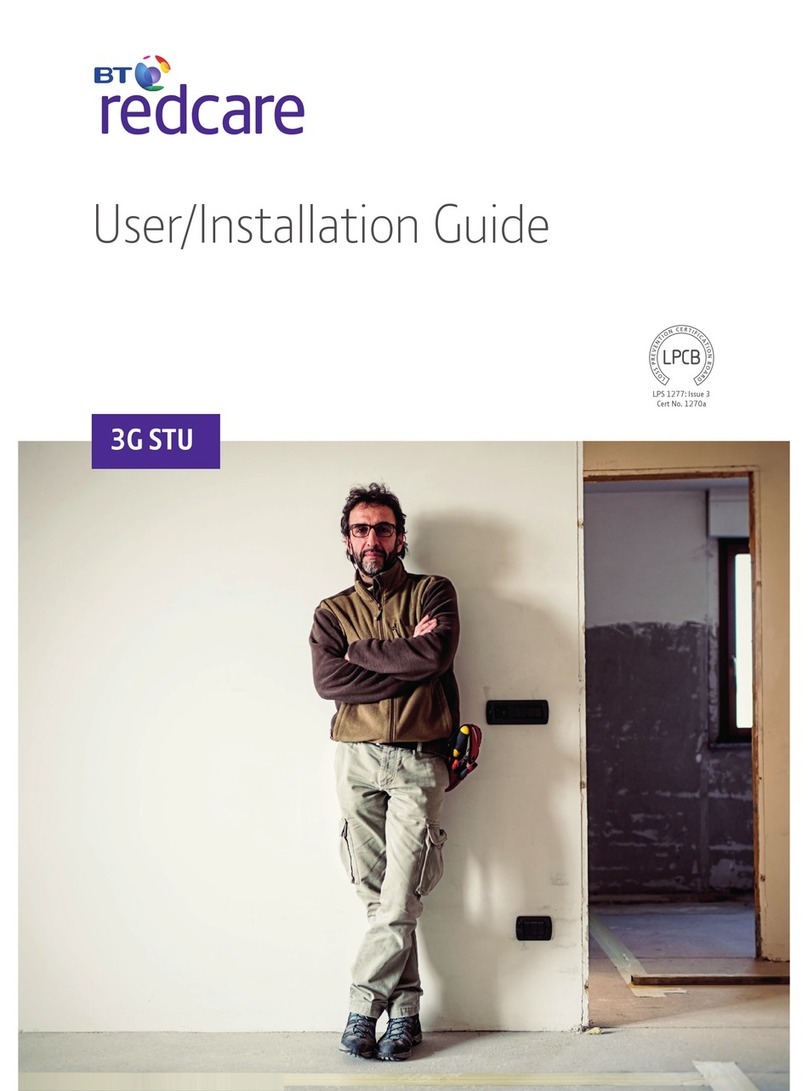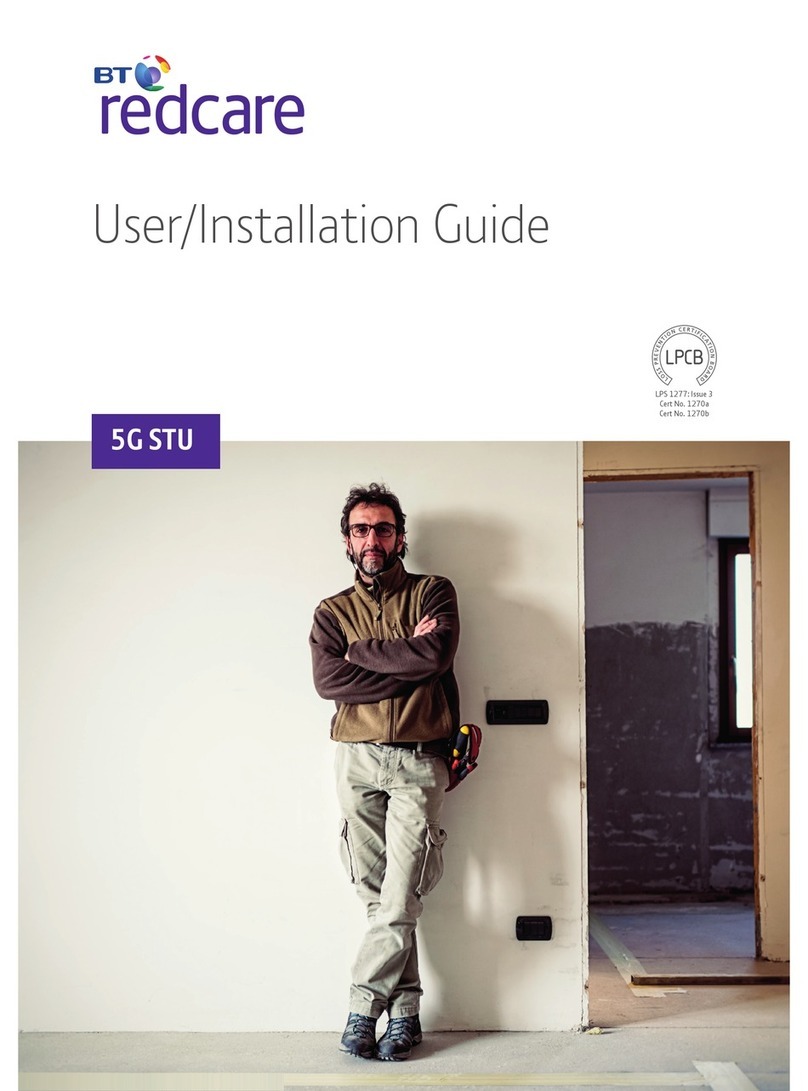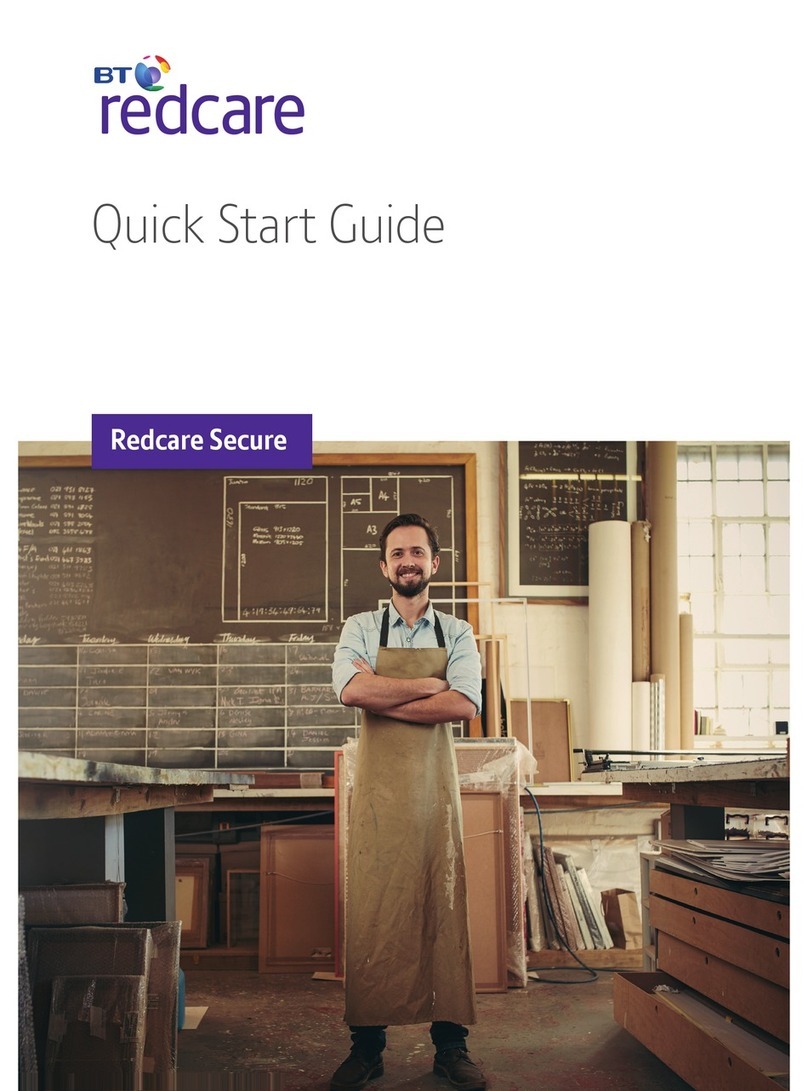7
Connection Terminals
The screw terminals for the alarm inputs are suitable for use with a standard 3mm blade terminal screwdriver.
Power connections
Power to the unit is via 2 screw terminals at the centre, with positive to the right nearest Pin 9.
The supply voltage range is 9V to 30V. The unit is designed to be connected to the auxiliary power output on an
associated alarm panel, or separate powered enclosure. For use with intruder alarm panels the power supply must meet
the requirements of EN 50131-6.
For use with Fire alarm panels the power supply must meet the requirements of EN 54-4 and the unit must be mounted
in the same enclosure as the power supply from which it derives its power. Ensure the power source is sufficient to power
all devices connected. See the power requirements in the specification section for more information. The account at the
Alarm Receiving Centre (ARC) should be put “on test” before power up, as signals will be sent following initialisation.
Alarm inputs
The unit has 16 alarm inputs which are presented on screw terminals along the bottom of the unit. These are labelled as
Pin 1-8 and 9 -16
By default the 16 alarm inputs require a positive condition to be presented to send an alarm. (Default = Positive applied).
This can be changed using the Pin Learn button or through the configuration menu. See later section on configuration.
1
2
3
4
5-10
11
13
14-16
Fire alarm (When programed Fire NAK and ACK outputs operate in conjunction with pin 1)
Fire Fault or Hold up alarm
Intruder alarm
Open / Close (Set / Unset) (Func out put can be set up as RPS in conjunction with pin 4)
General alarm
ATS input (BSIA F175 mode) (Can be reprogrammed as a normal alarm pin)
AC Fail alarm (has a 7 minute delay which can be altered in programming)
General alarm
Input (PIN) Use
Fig 3 - Alarm input allocations. (Functions must be agreed with your ARC)