BT Redcare Essential User manual
Other BT Redcare Security System manuals

BT Redcare
BT Redcare Essential Extra User manual

BT Redcare
BT Redcare UC-351GP/E-UK User manual
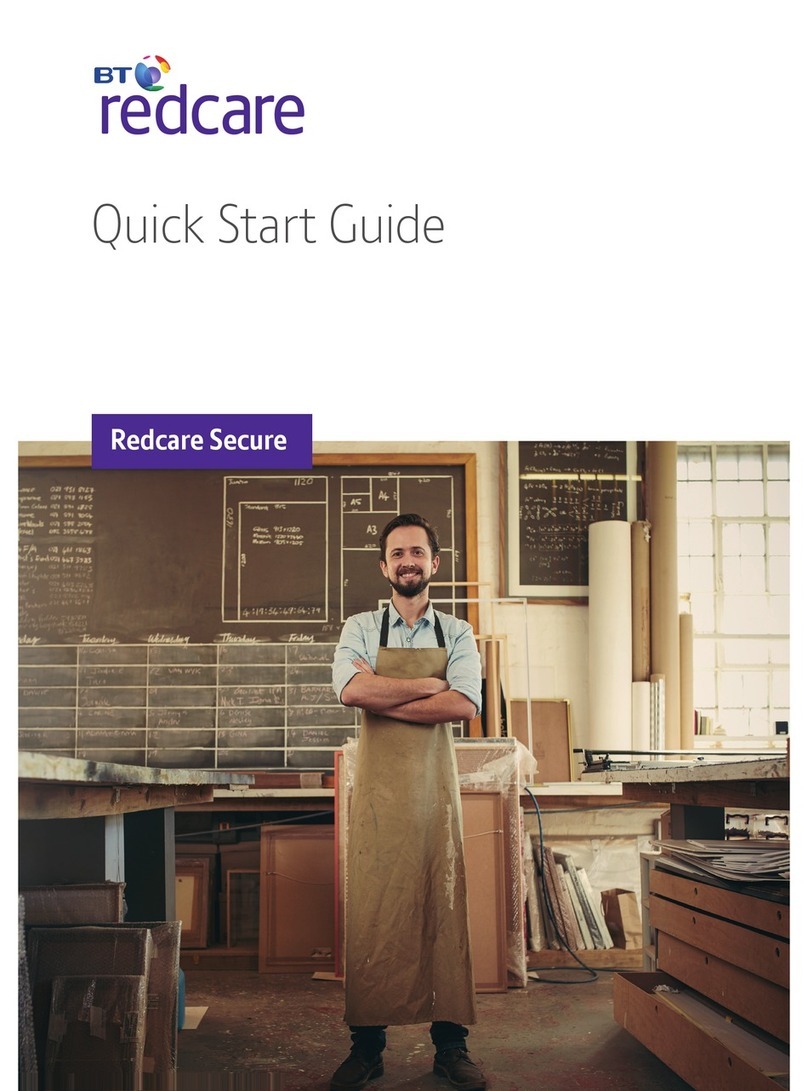
BT Redcare
BT Redcare SECURE IP User manual

BT Redcare
BT Redcare Classic Replacement User manual

BT Redcare
BT Redcare Essential IP User manual

BT Redcare
BT Redcare Advanced User manual
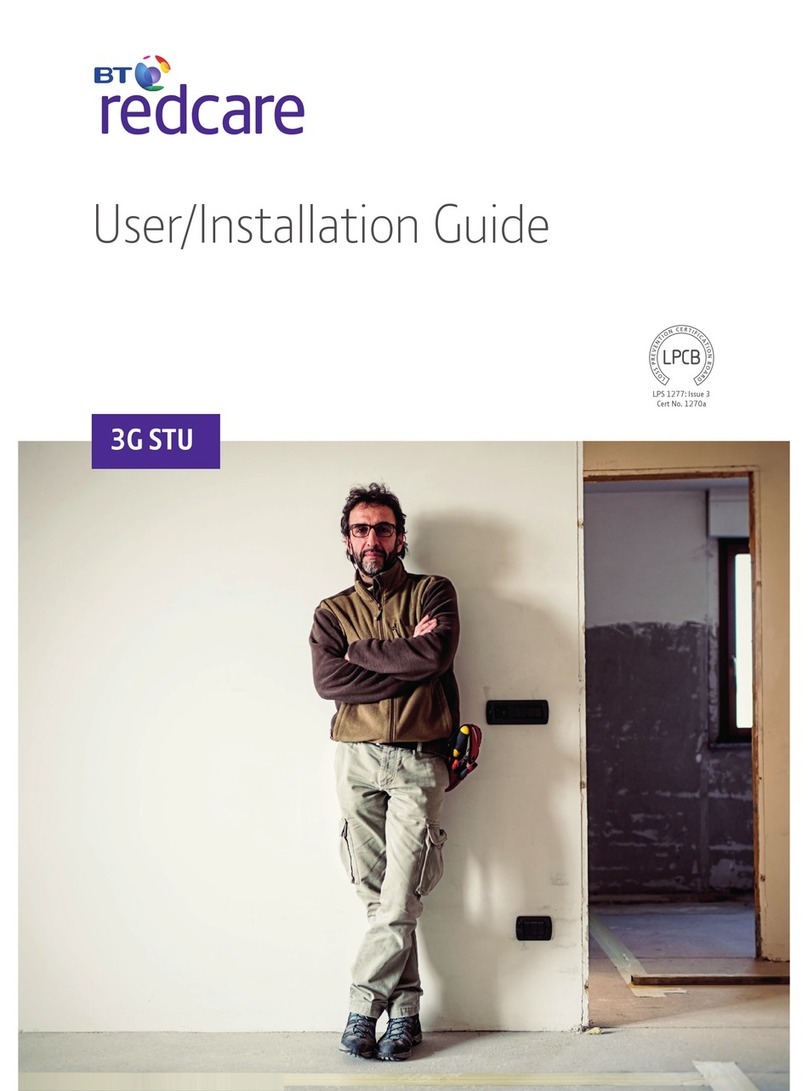
BT Redcare
BT Redcare 3GSTU-12V Troubleshooting guide
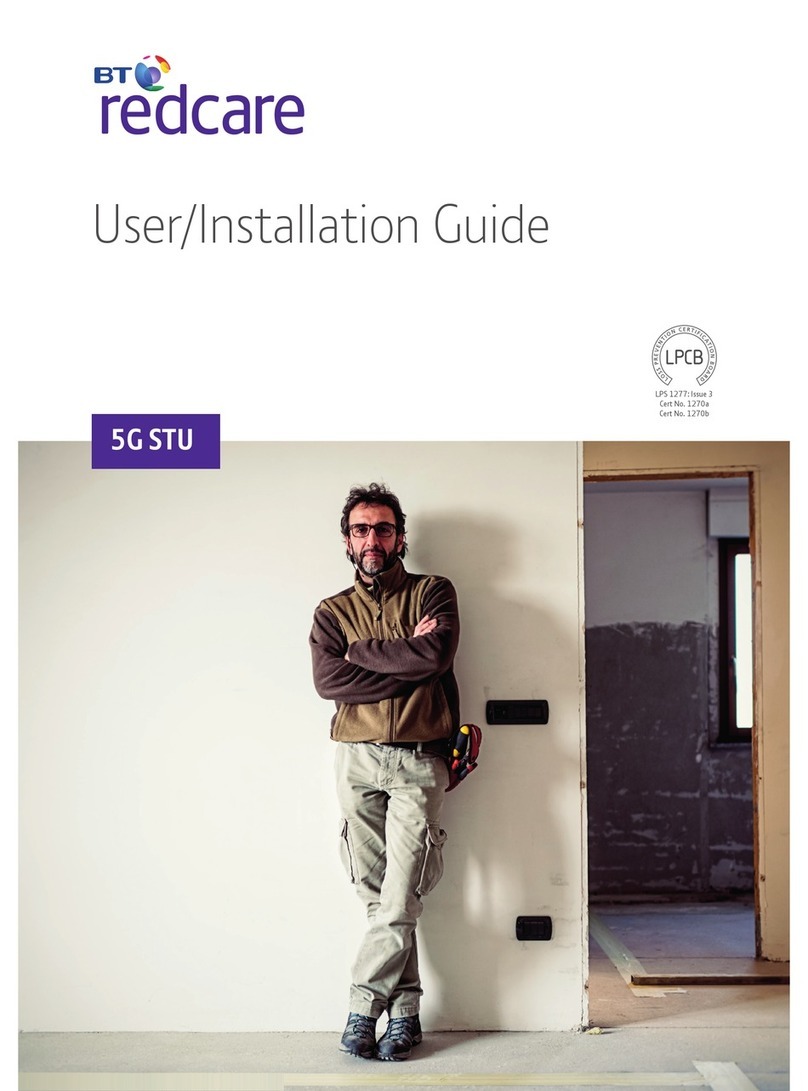
BT Redcare
BT Redcare 5G Classic STU 11 pin Troubleshooting guide
Popular Security System manuals by other brands

Secure
Secure USAB-1 operating instructions

B&B
B&B 480 SERIES Operation & maintenance manual

ADEMCO
ADEMCO VISTA-20P Series Installation and setup guide

Inner Range
Inner Range Concept 2000 user manual

Johnson Controls
Johnson Controls PENN Connected PC10 Install and Commissioning Guide

Aeotec
Aeotec Siren Gen5 quick start guide





















