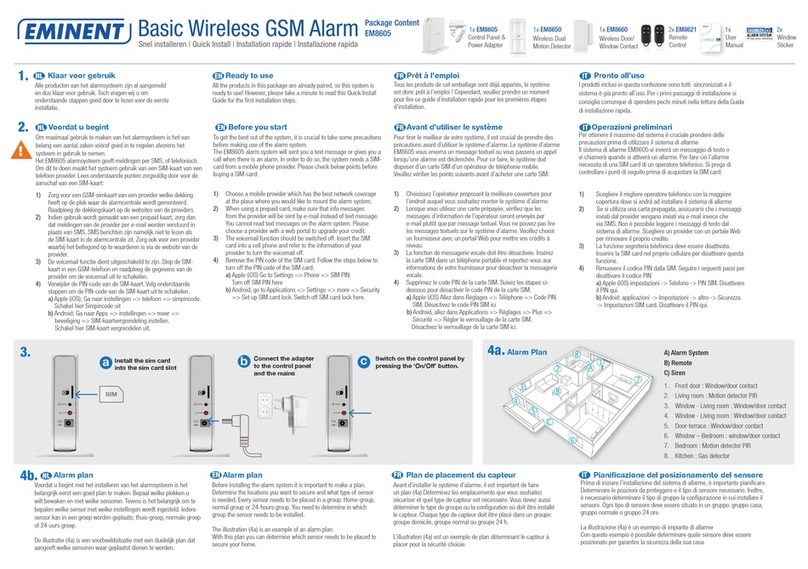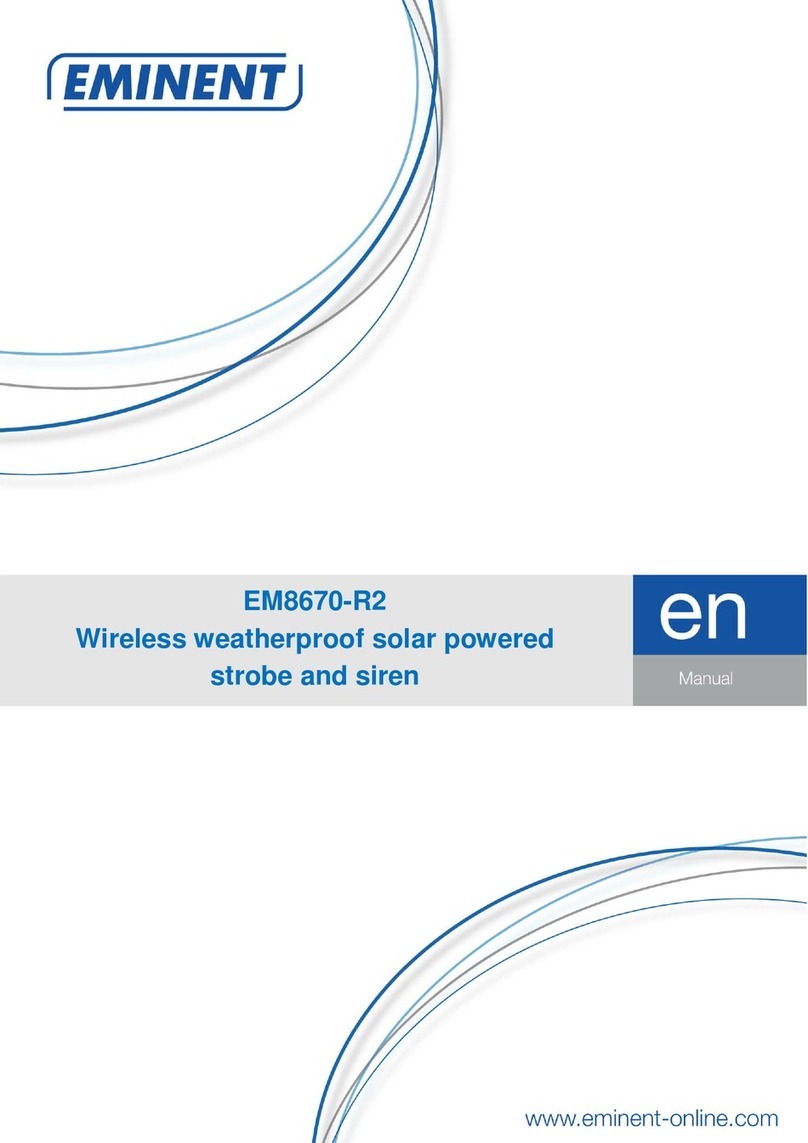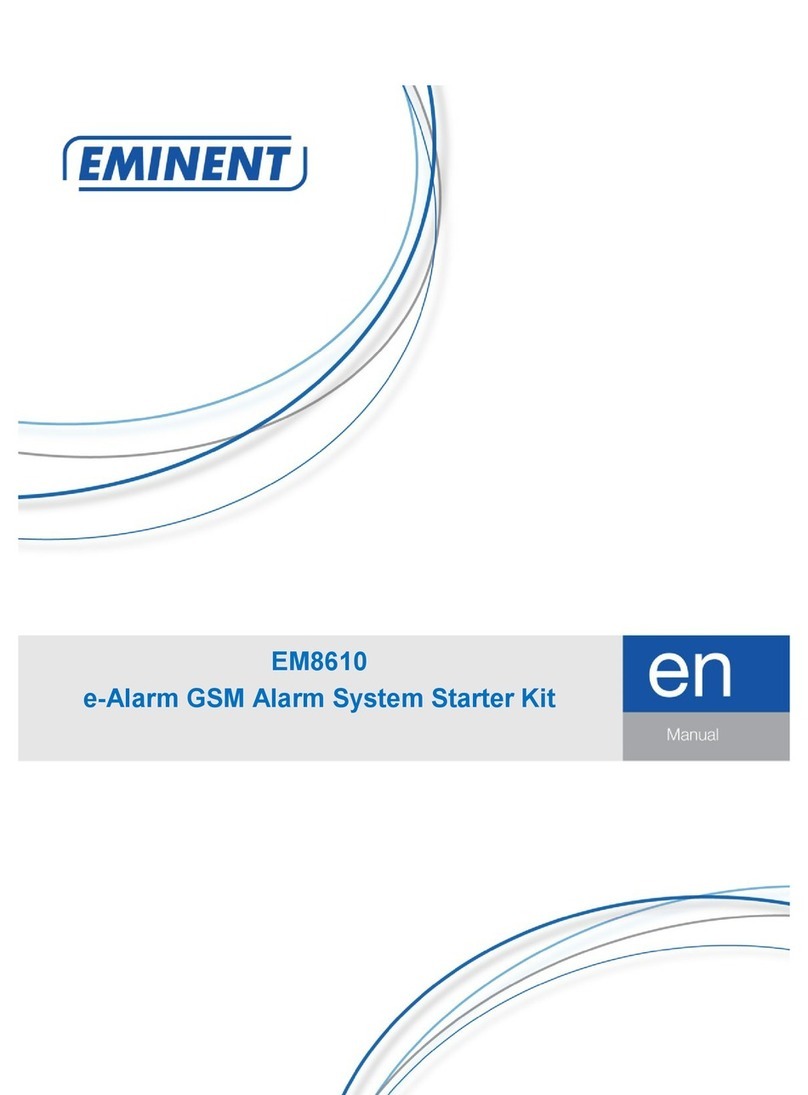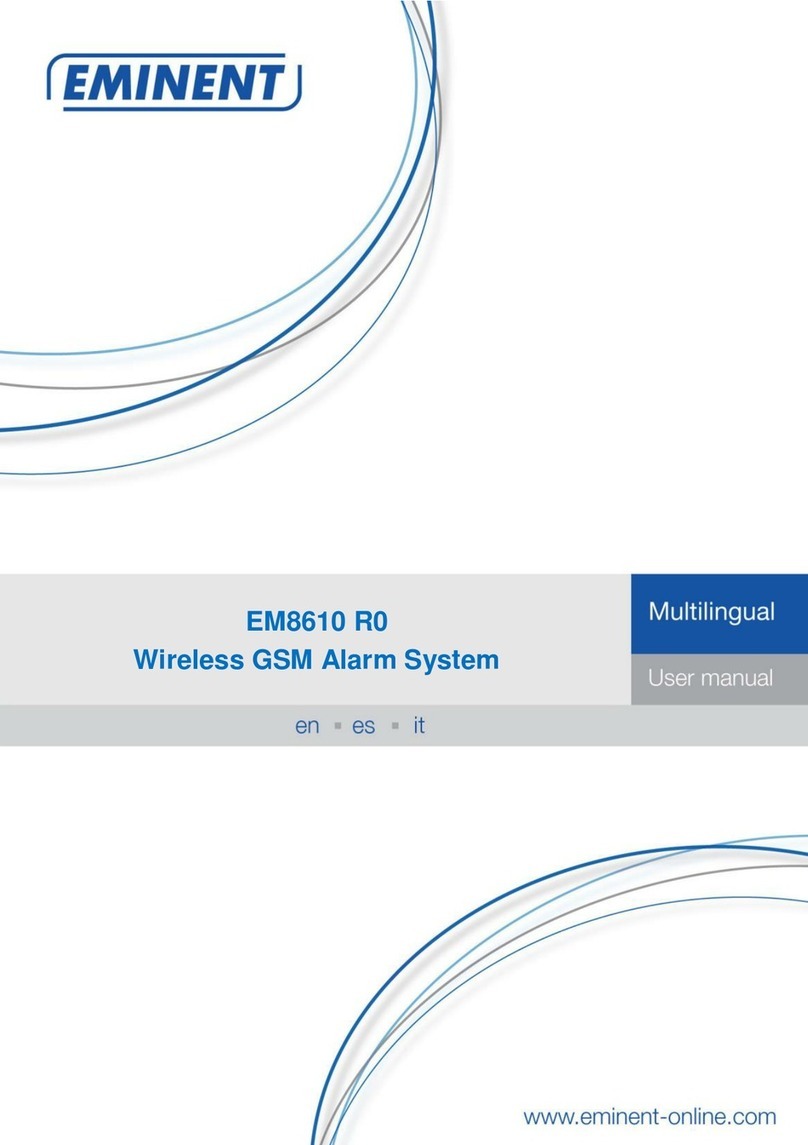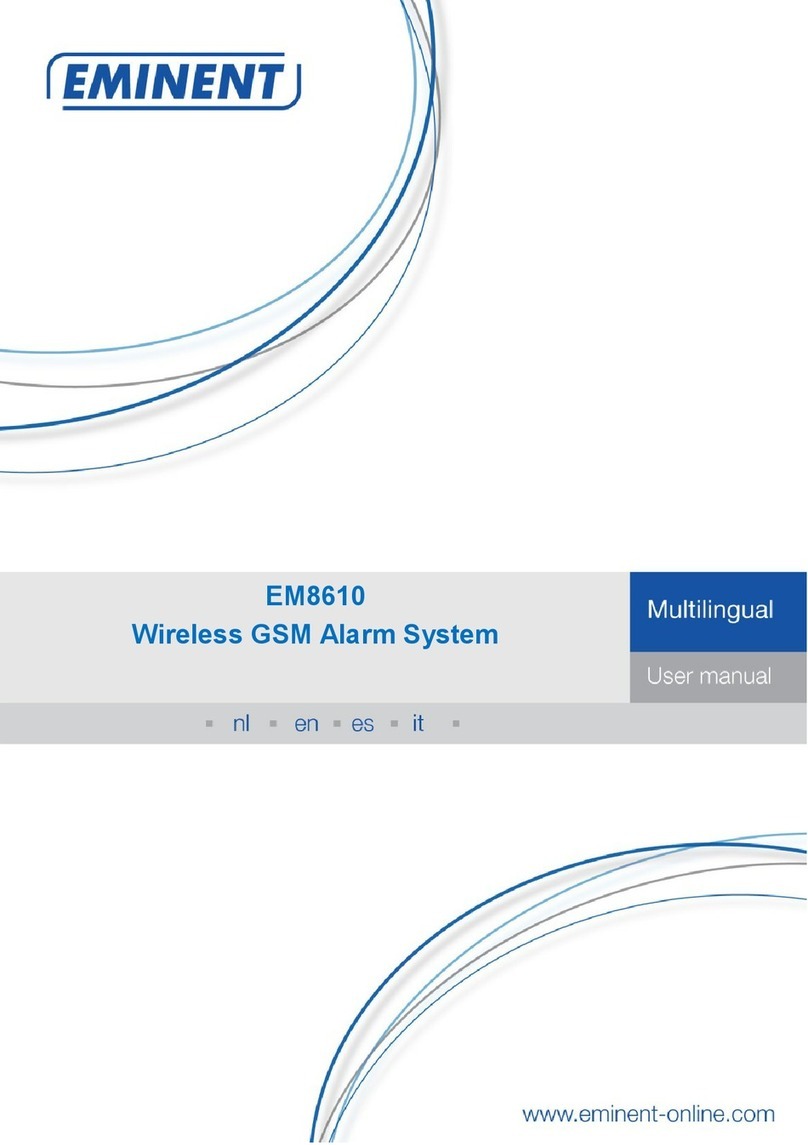EM8710 - GSM Alarm System Starter Kit
Table of contents
1.0 Introduction ...........................................................................................................3
1.1 Packing contents...............................................................................................4
2.0 Explanation of the Alarm system ...........................................................................5
2.1 Front..................................................................................................................5
2.2 Rear..................................................................................................................7
3.0 Preparation............................................................................................................8
3.1 GSM SIM card...................................................................................................8
3.2 Download APP ..................................................................................................9
3.3 Setting up the host phone number.....................................................................9
3.4 Mounting the Alarm Panel................................................................................10
3.5 Explanation of the groups................................................................................11
3.6 Plan for sensor placement...............................................................................12
3.7 Registered sensors..........................................................................................12
4.0 Adding accessories/sensors................................................................................13
4.1 Adding motion, door/window sensor. ...............................................................13
4.2 Adding a remote control and RFID tags...........................................................13
4.3 Add an indoor wireless siren............................................................................14
5.0 Deleting accessories/sensors ..............................................................................15
5.1 Deleting all sensors .........................................................................................15
5.2 Delete a sensor from zone 1-9.........................................................................15
5.3 Deleting all sensors after zone 9......................................................................15
5.4 Deleting all remotes.........................................................................................15
5.5 Delete a remote from 1-9.................................................................................15
5.6 Deleting all remotes after 9..............................................................................15
5.7 Deleting all RFID tags......................................................................................16
5.8 Delete a RFID tag from 1-9..............................................................................16
5.9 Deleting all RFID tags after 9...........................................................................16
6.0 How does the Alarm system communicate ..........................................................16
6.1 Alarm notifications...........................................................................................16
7.0 Apple and Android APP.......................................................................................17
7.1 Setting up the GSM Host number (Full control)................................................17
7.2 Create and add an account..............................................................................18
7.3 Modify or delete a device in your account........................................................18
7.3.1 iOS............................................................................................................18
7.3.2 Android......................................................................................................18
8.0 Configure the alarm system.................................................................................18
8.1 Configure phone numbers ...............................................................................18
8.2 Change language............................................................................................20
8.3 Arm or disarm the alarm system......................................................................21
8.3.1 By using the Alarm panel...........................................................................21
8.3.2 By using the APP.......................................................................................21