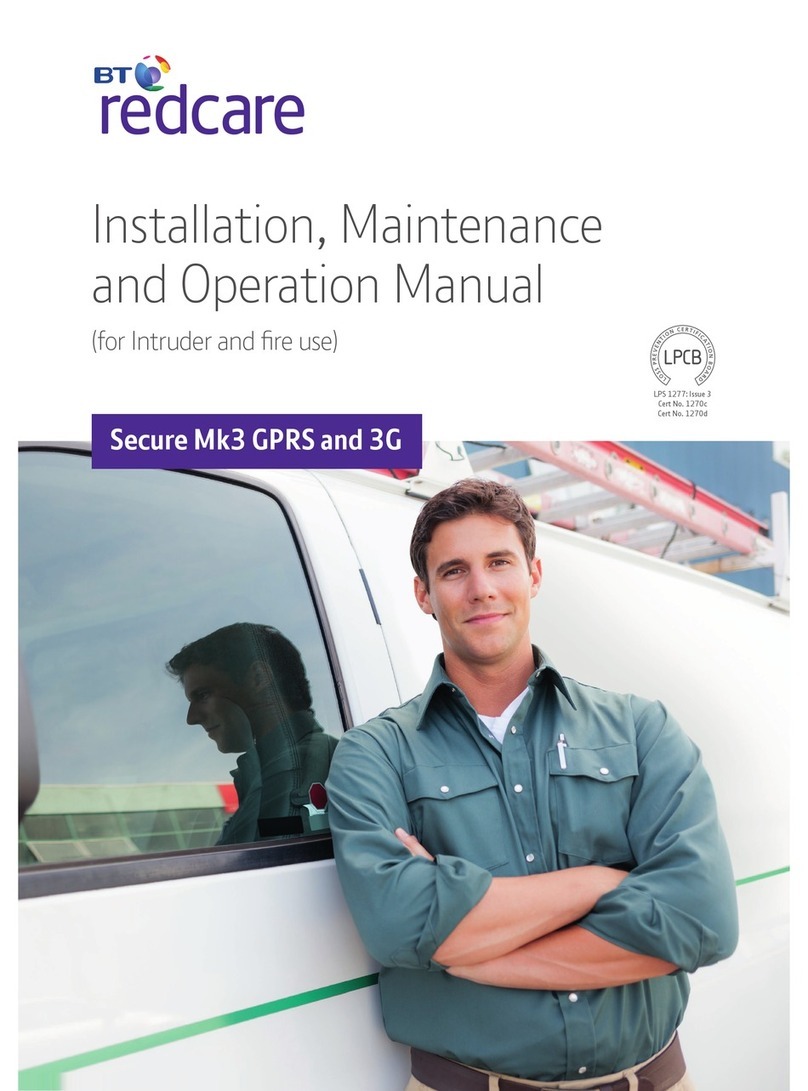8
Outputs
Two relay outputs are provided on screw terminals at the top of the unit.
Output 1 is Comms, output 2 is Func.
See the further sections on outputs for a full explanation.
Serial data connections
The serial data connection labelled TX, RX, B and A is configurable for RS485 or RS232 connection depending on the
panel.
This is done in the configuration menu.
These ports allow serial alarm panel connection, see the Panel Upload Download section.
Dial capture
The dial capture (Dial Cap) terminals enable interfacing with an alarm panel’s digital communicator. The alarm panel can
then send SIA, CID or Fast Format messages through the unit to the Alarm Receiving Centre.
Dial capture can also be used for upload download UDL, allowing remote access with some types of alarm panel.
Aerial connection
Connect the supplied aerial to the MMCX connector on the top right of the unit. The aerial should be placed in a vertical
position that receives the best wireless coverage. Carry out a survey to establish the best location.
If necessary, a selection of high gain and extension aerials can be purchased from the BT Redcare shop at
https://www.btinstallershop.com