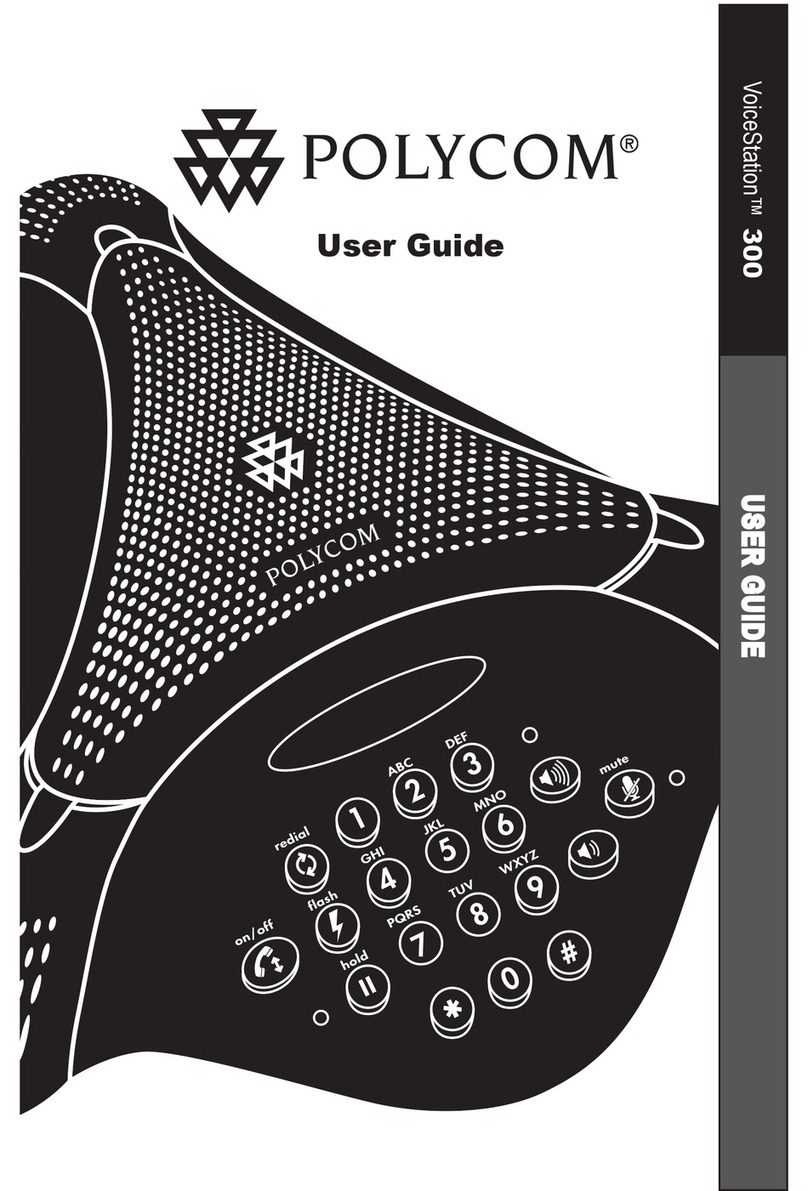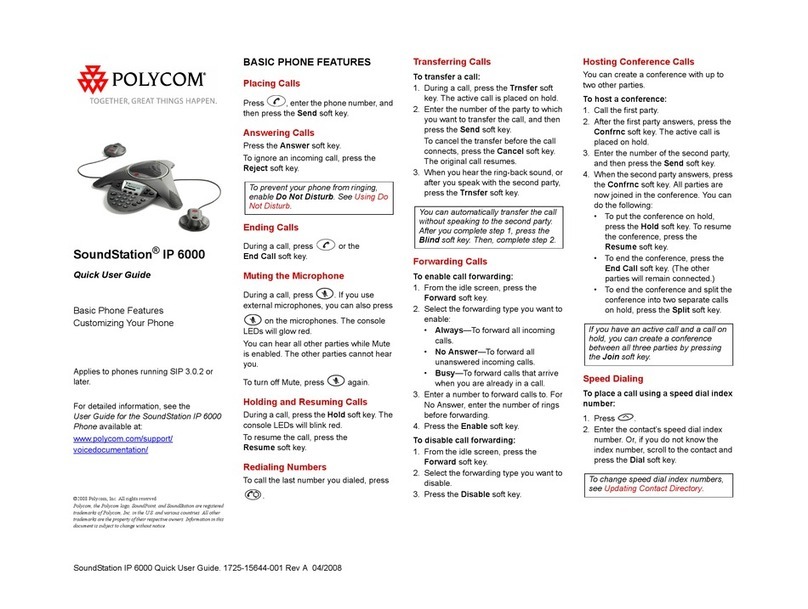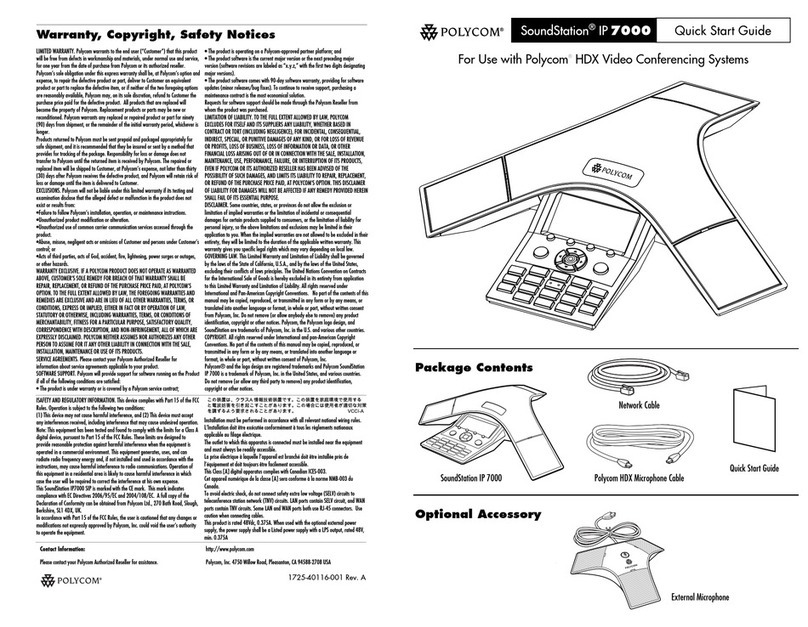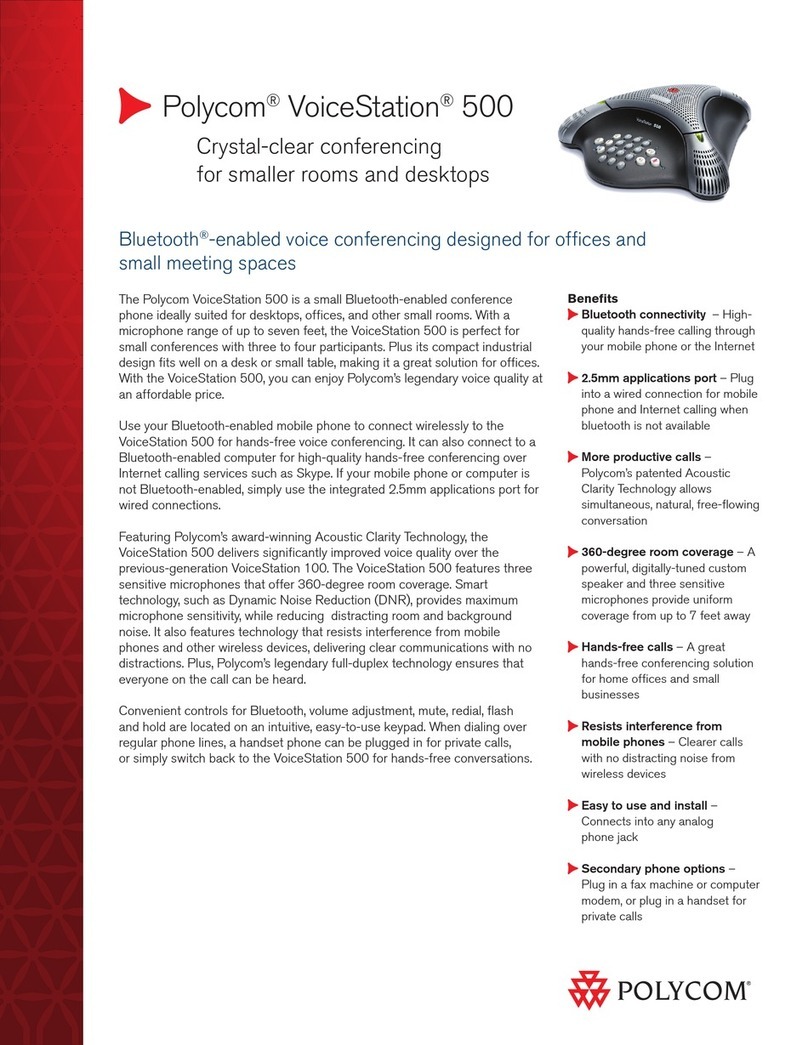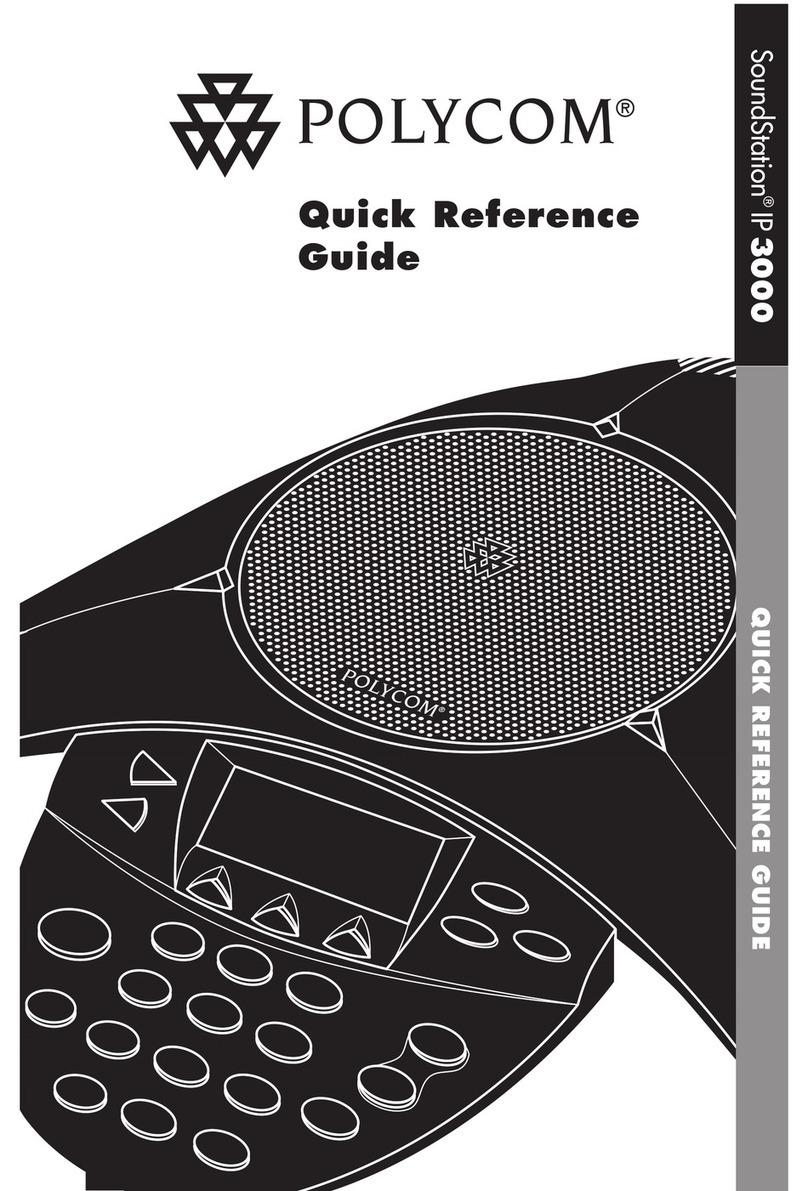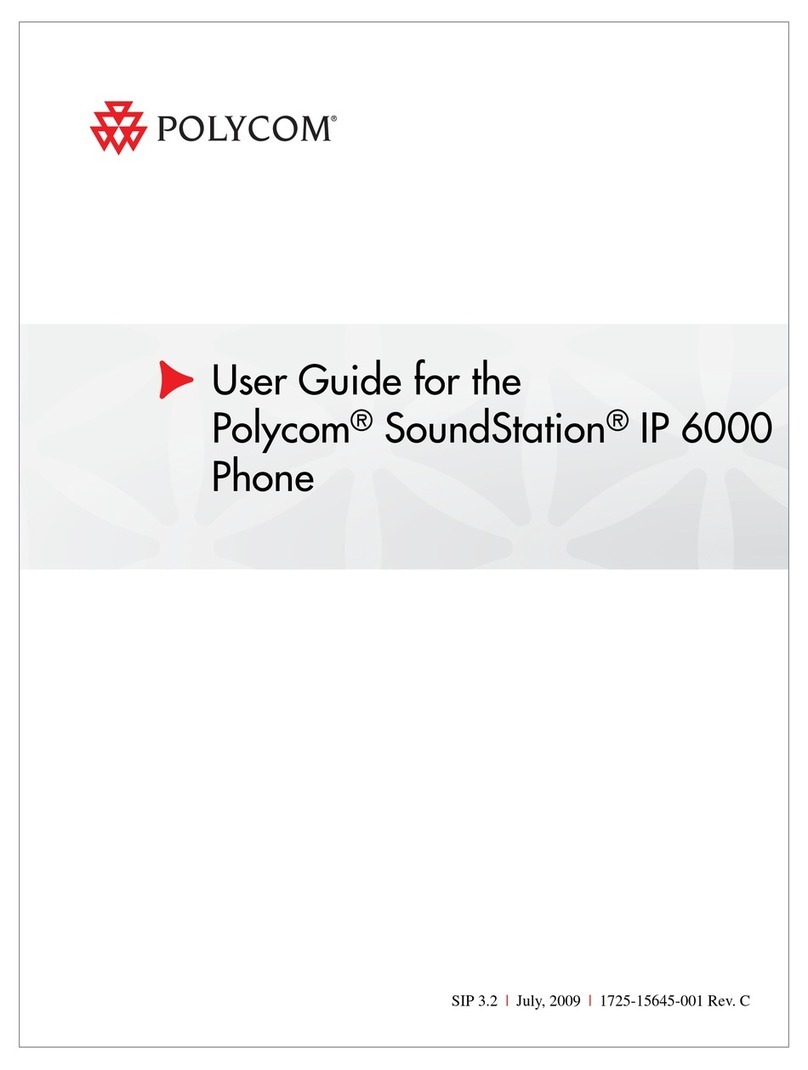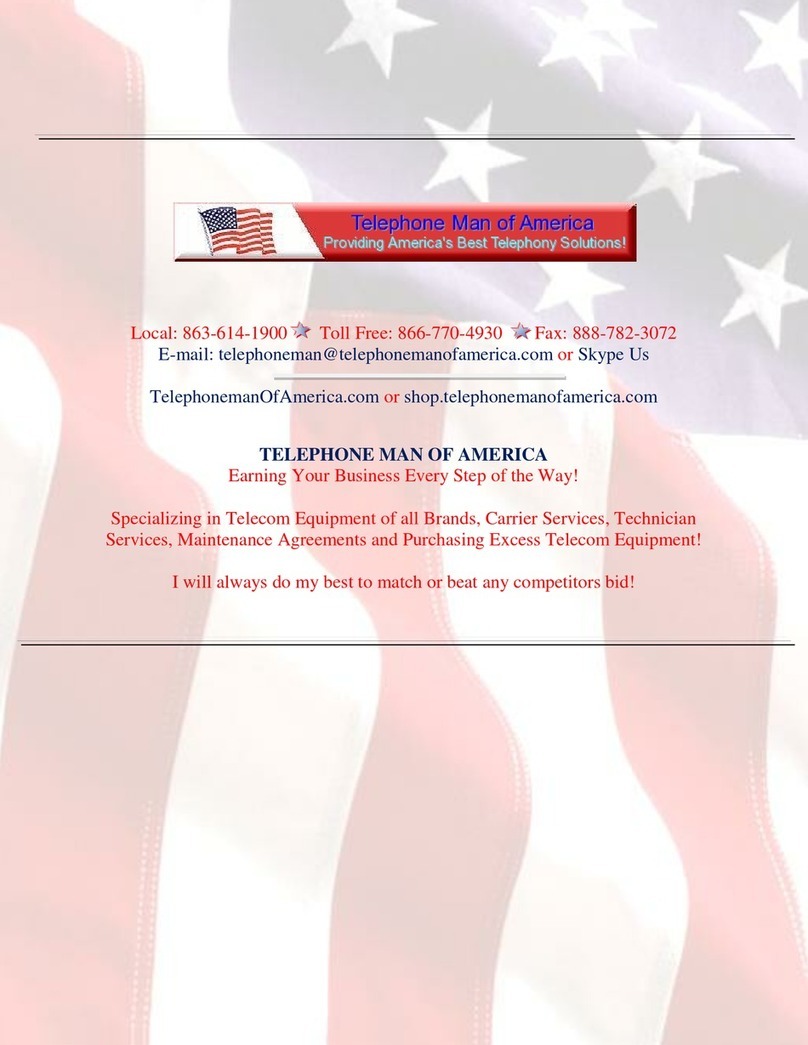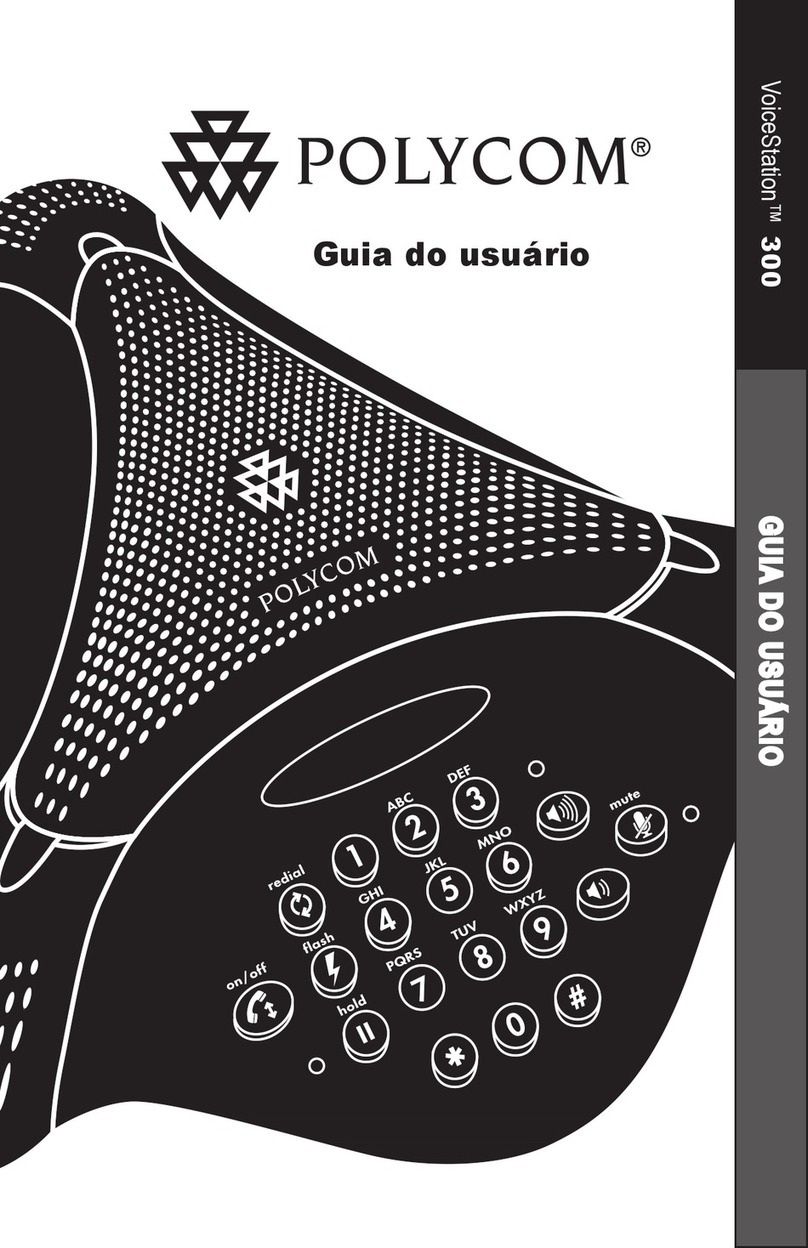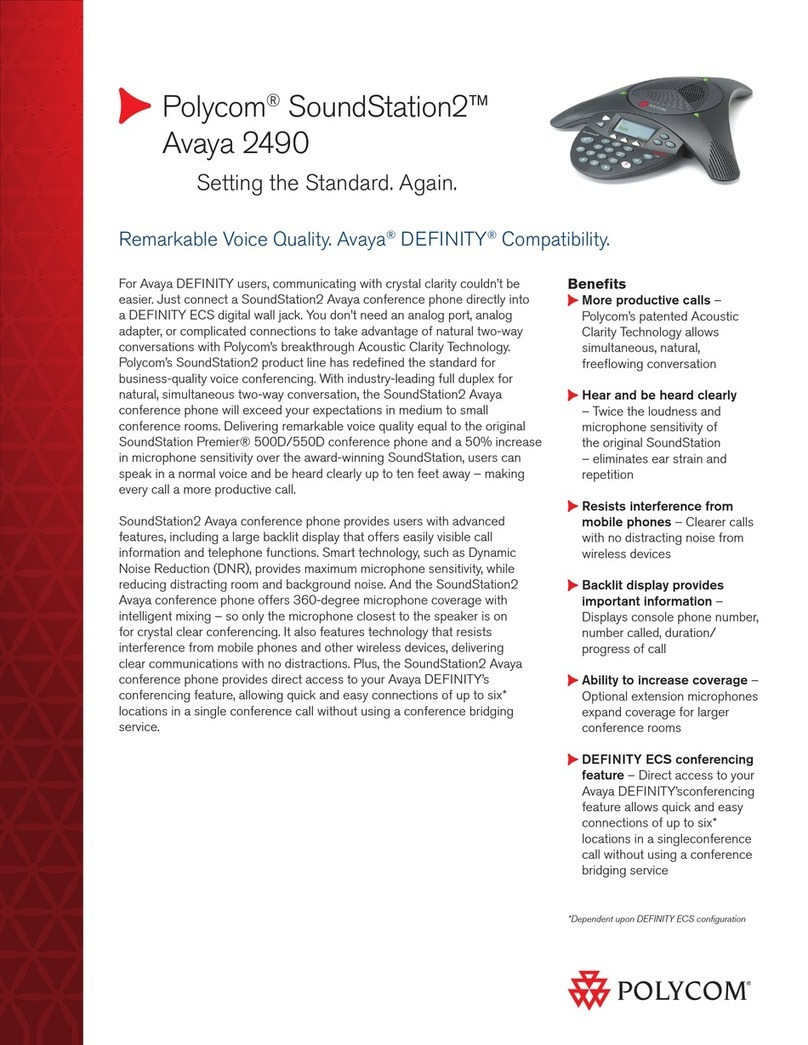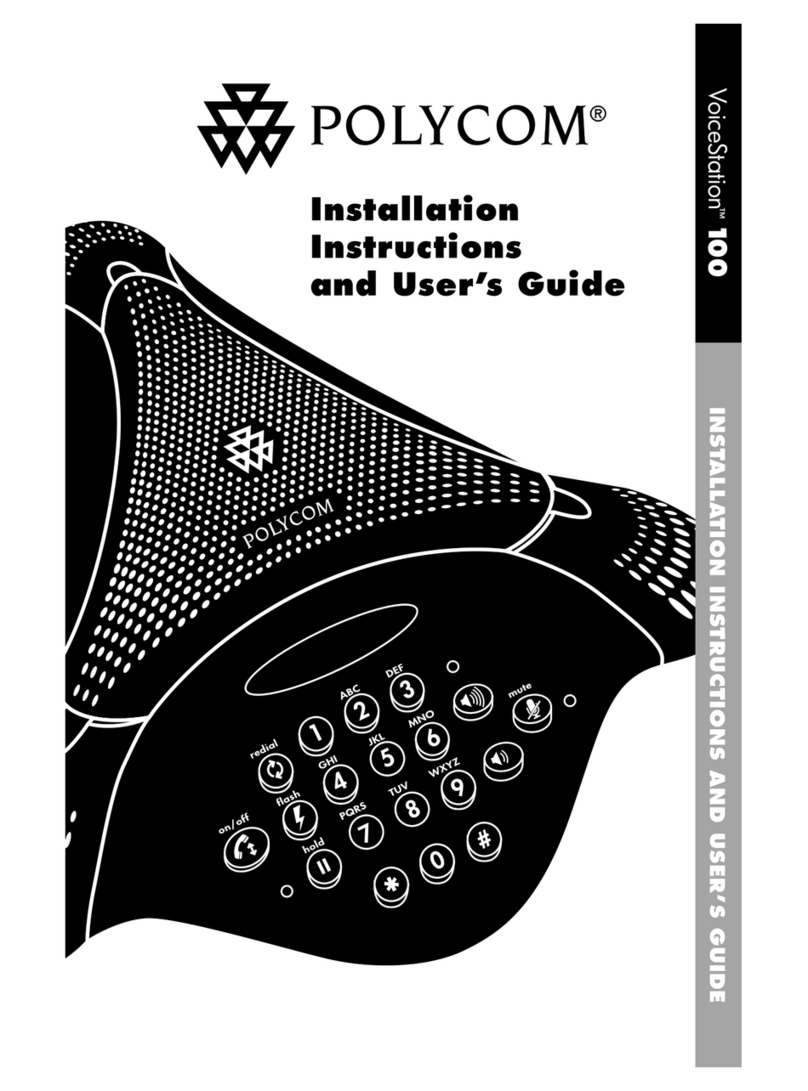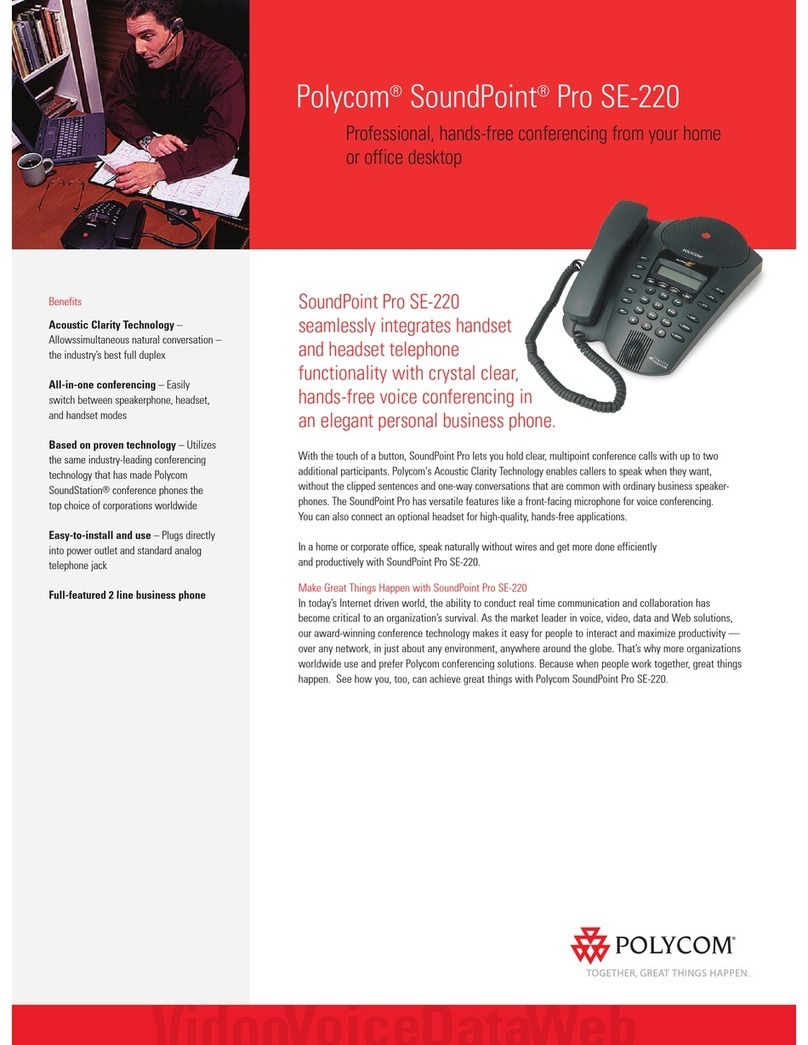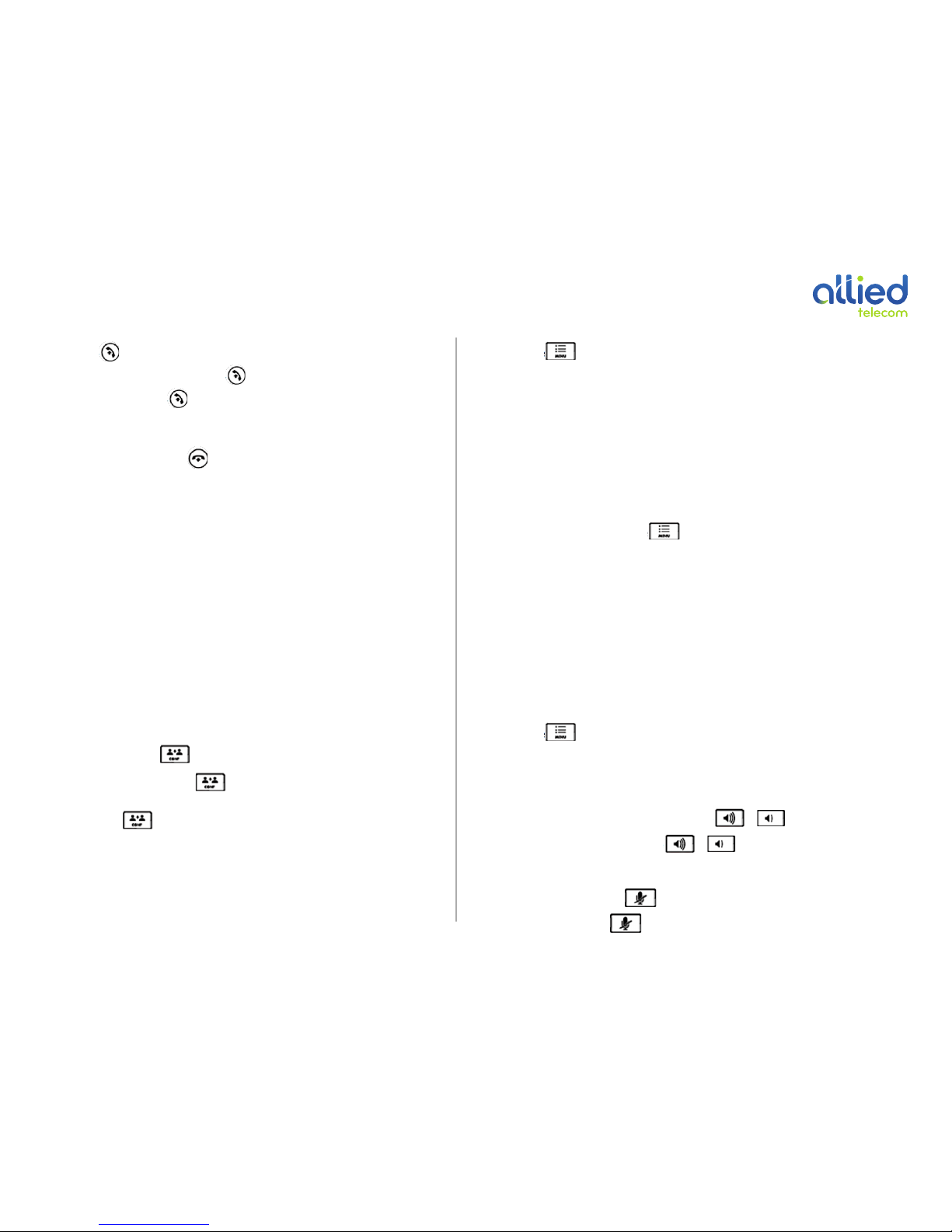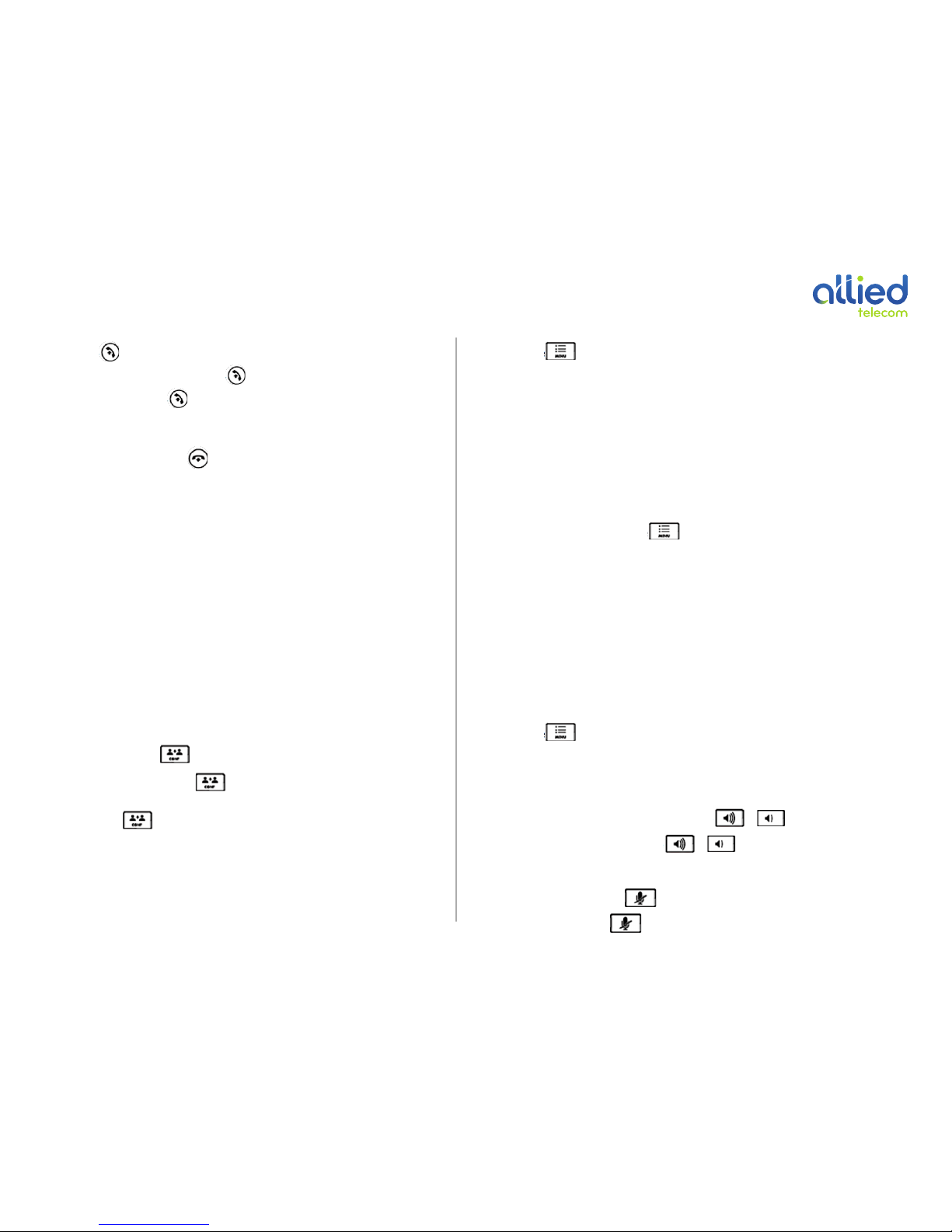
QUICK GUIDE: Polycom Soundstation IP 7000!
!
!
To Place and Answer Calls
1. Press the handset button, then dial the phone number using the key pad.
2. Or dial the phone number, and then press or New Call soft key.
3. For an incoming call, press or press the Answer soft key to pick up the call.
To End a Call
1. While on an active call, press the button to end the call; or press the End Call soft key.
To Forward a Call
1. To forward an incoming call, press the Forward soft key.
2. Next, please dial the phone number you wish to forward the call.
3. Then press the Forward soft key again to complete call forwarding.
To Hold and Resume a Call
1. During an active call, press the Hold soft key to place the caller on hold.
2. To resume the call on hold, press the Resume soft key.
To Transfer a Call
1. During an active call, press the Trnsfer soft key. (The caller is then placed on hold).
2. Dial the number of the party you wish to transfer the call to.
3. Once the receiving party picks up, press the Trnsfer soft key again to complete the call transfer.
4. To cancel a transfer, press the Cancel soft key.
To Setup a Conference Call
During an active call, press the button or the Confrnc soft key.
To start a new Conference call using the button or the Confrnc soft key:
1. Dial the number of the first party.
2. Press the button or the Confrnc soft key., which places the first party on hold.
3. Next, dial the number of the second party, and then press the Send soft key.
4. Once the second party answers, press the Confrnc soft key again to join all parties.
If you already have the other party on hold, press the Join soft key.
To start a Conference call using the Join soft key:
1. You must be on an active call and a call on hold.
2. To create a conference with the active call and call on hold, press the Join soft key to
1. Press the Menu button, and then select Features !Call Lists !Missed Calls, Received Calls,
or Placed Calls.
2. Use the arrow keys to scroll to the call list you wish to view.
To Place a Call from the Call History:
1. Follow the above steps to access the Call Lists.
2. Next select the list you wish to access.
3. Then use the arrow keys to scroll to the number you wish to call.
4. Then press the Dial soft key.
To Add an Entry in the Contact Directory:
To manually enter a new contact, press the Menu button.
1. Then select Features !Contact Directory.
2. From the Directory screen, press the Add soft key.
3. Next using the dial key pad, enter the contact information. (For example, to type the letter ‘C’, press
the 2button on the key pad three times).
!
To add a contact from the Call Lists, press the Menu button.
1. Then select Features !Call Lists !Missed Calls, Received Calls, or Placed Calls.
2. Use the arrow keys to scroll to the entry you wish to add.
3. Then press the Save soft key.
4. To edit a contact’s information, press the Edit soft key.
!
To Place a Call from the Contact Directory (or Corporate Directory):
1. Press the Menu button, and then select Features !
Contact Directory (or Corporate Directory).
2. On the Directory screen, use the arrow keys to scroll to the entry you wish to call.
3. Then press the Dial soft key.
To Change the Volume:
1. To change the volume, during an active call, press theor button.
2. To change the ringing volume, press theor button when the phone is idle or ringing.
!
Muting the Microphone:
1. During an active call, press the button to mute the other caller from hearing you.
To disable Mute, press the button again.