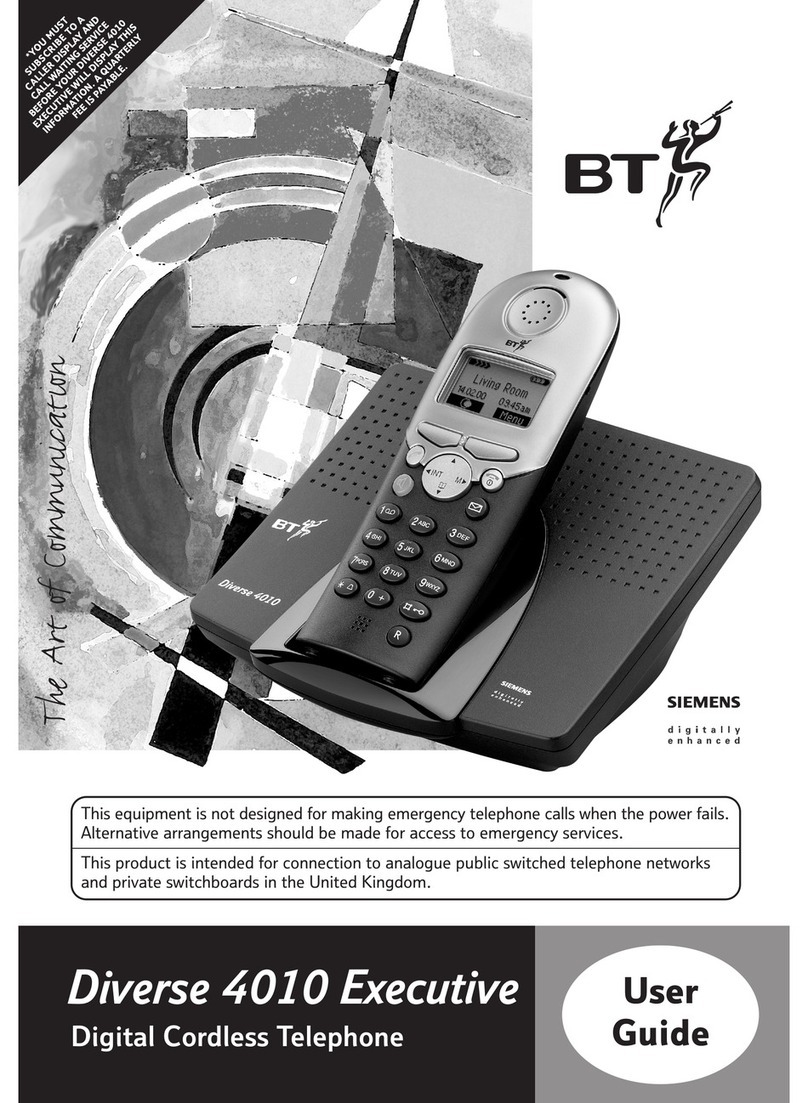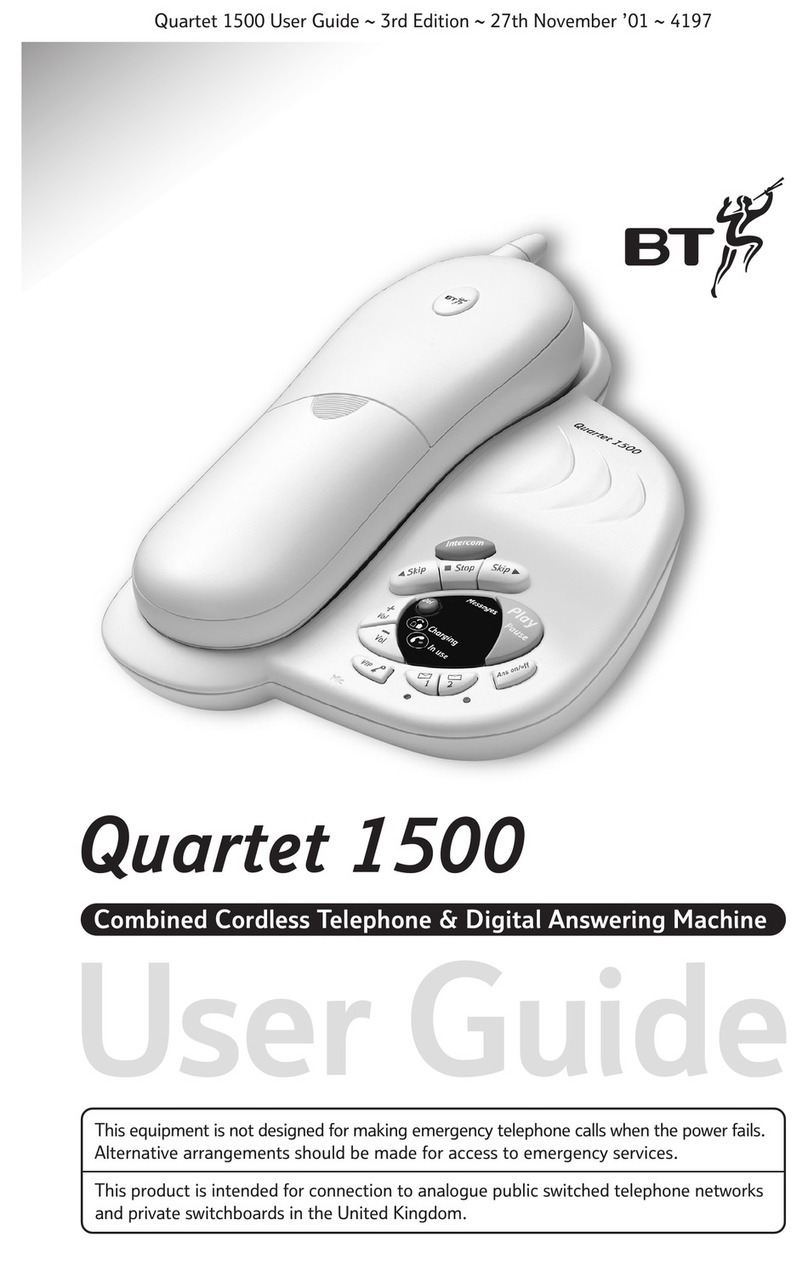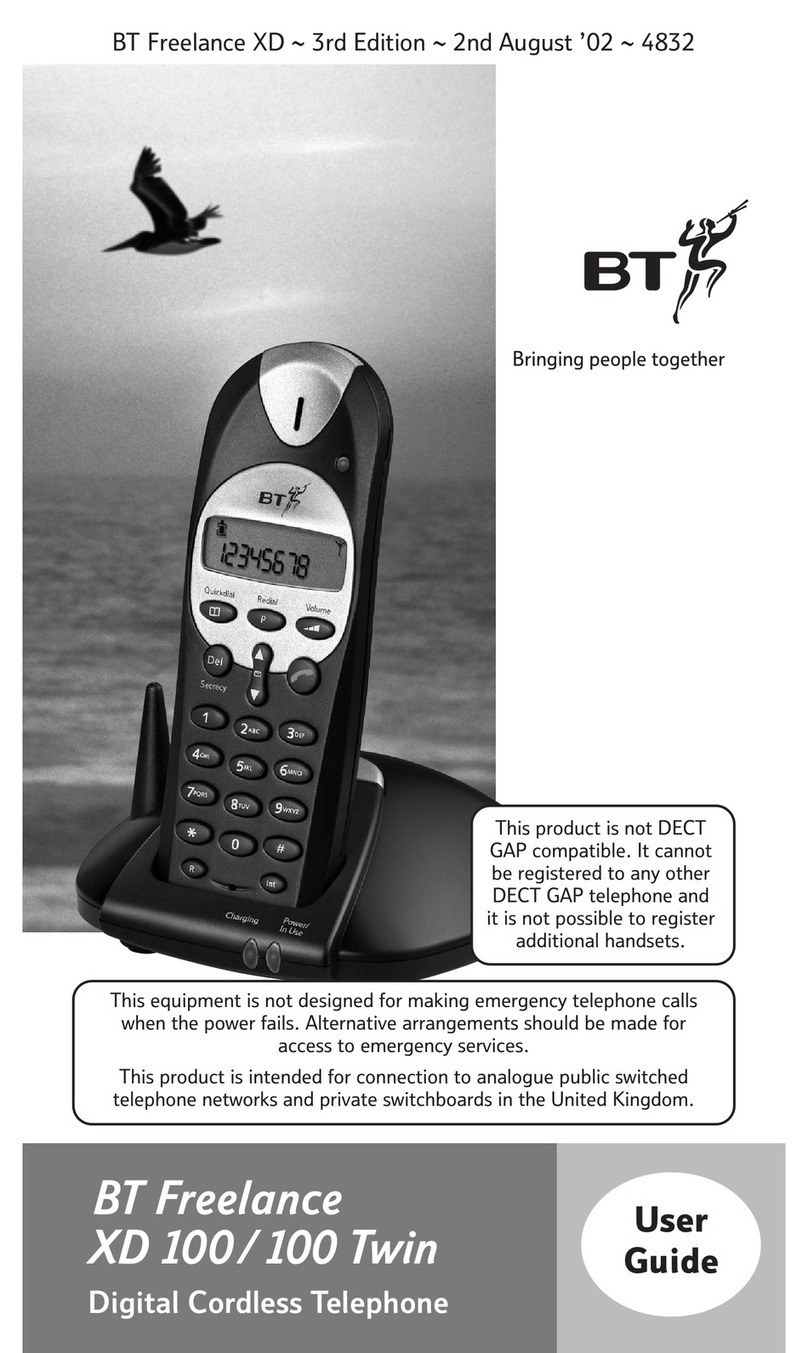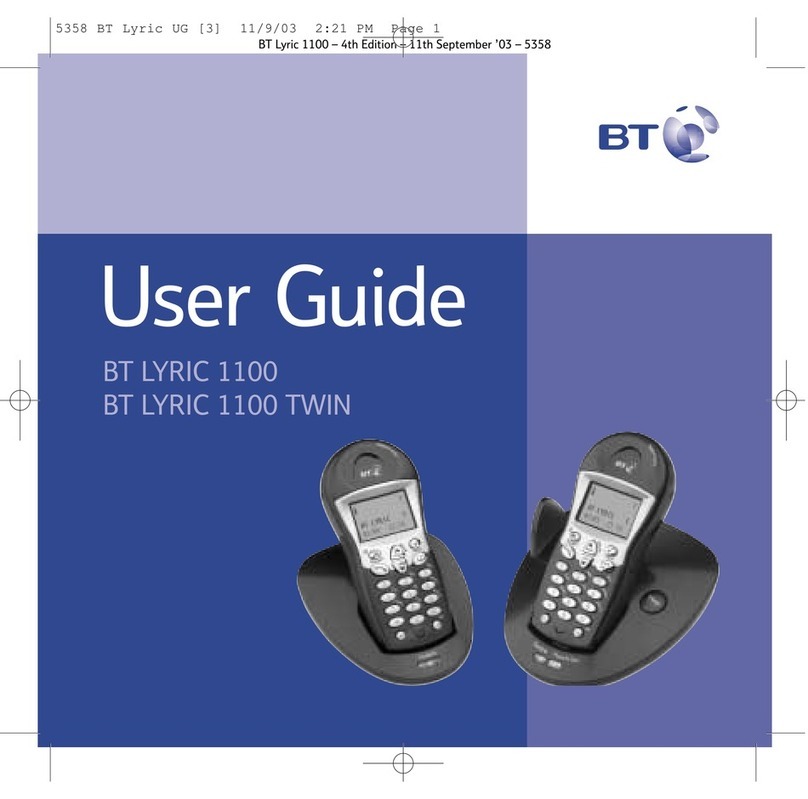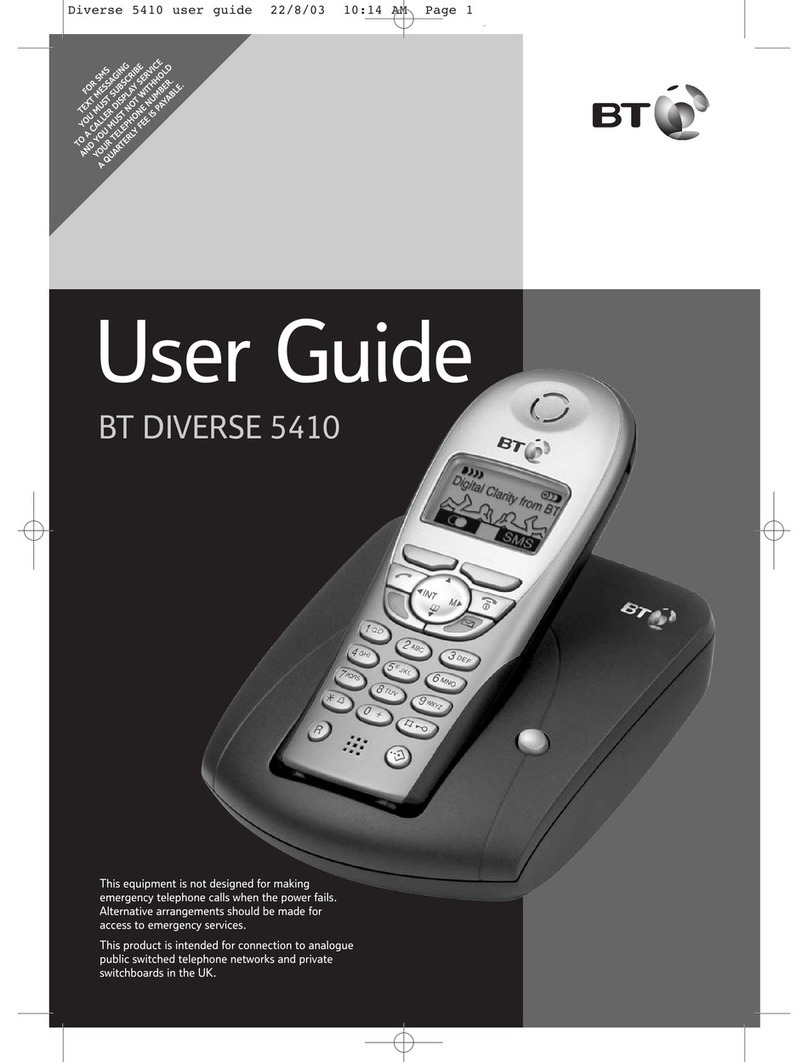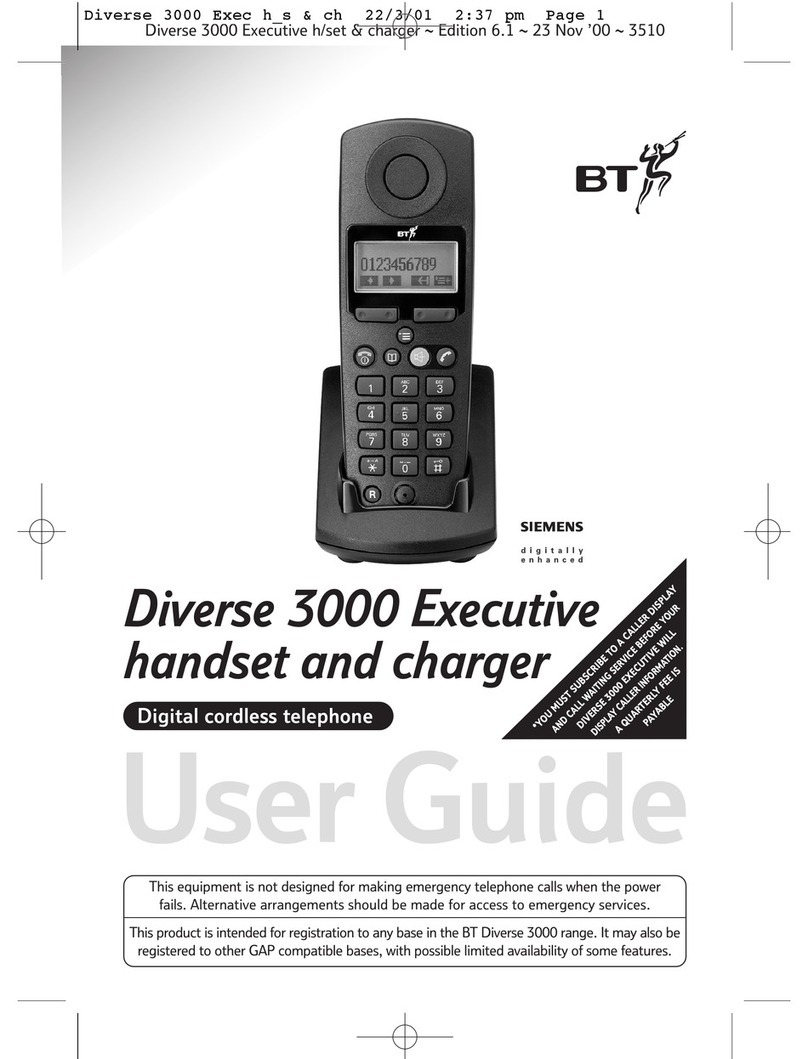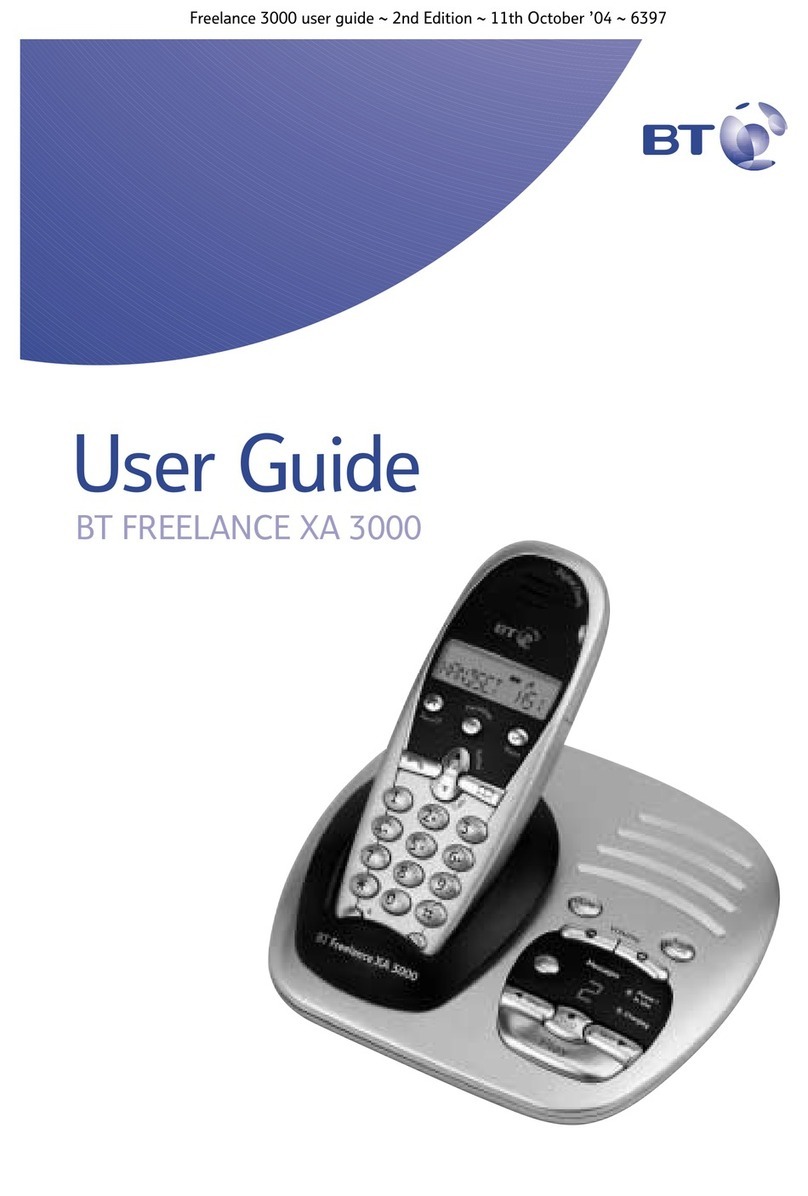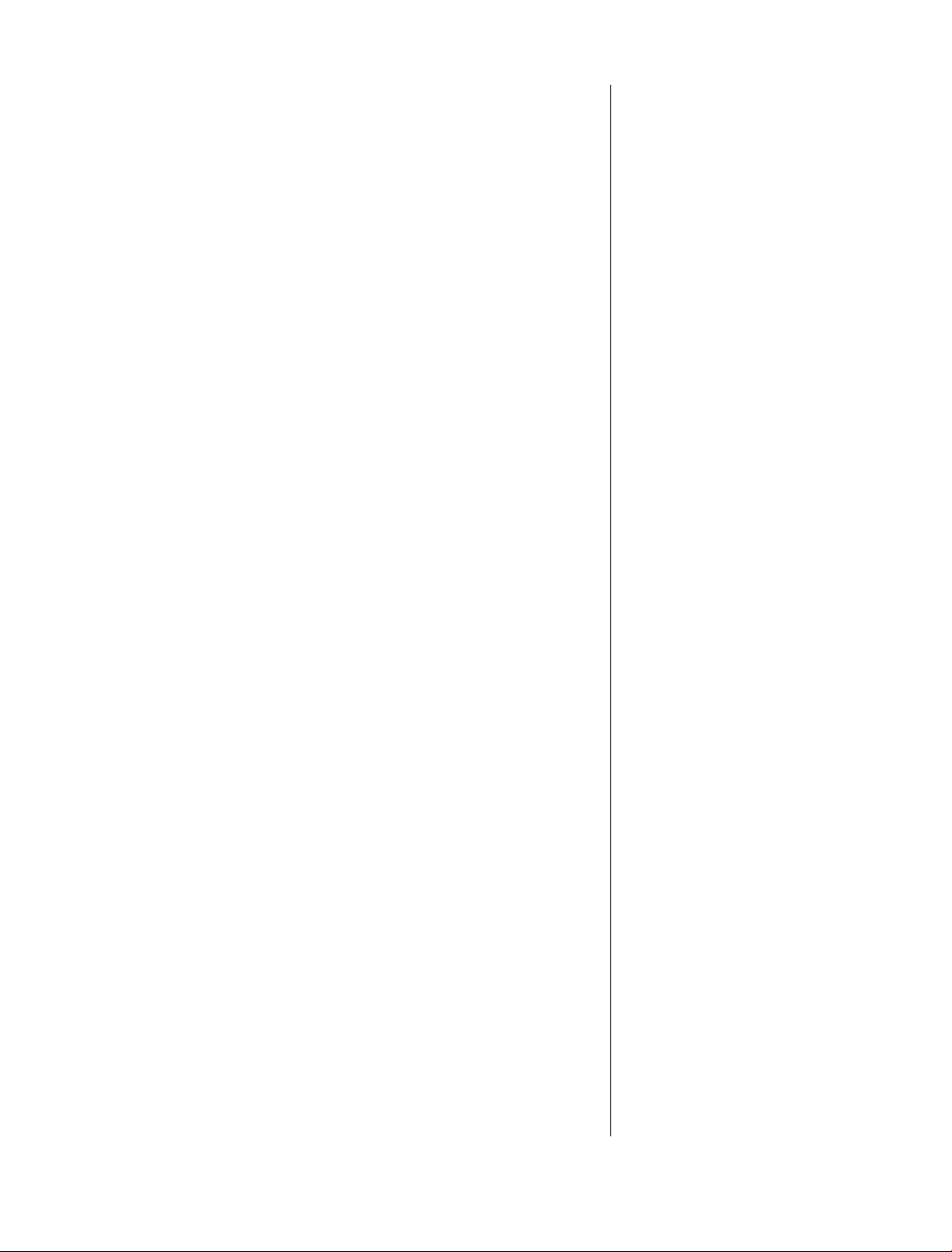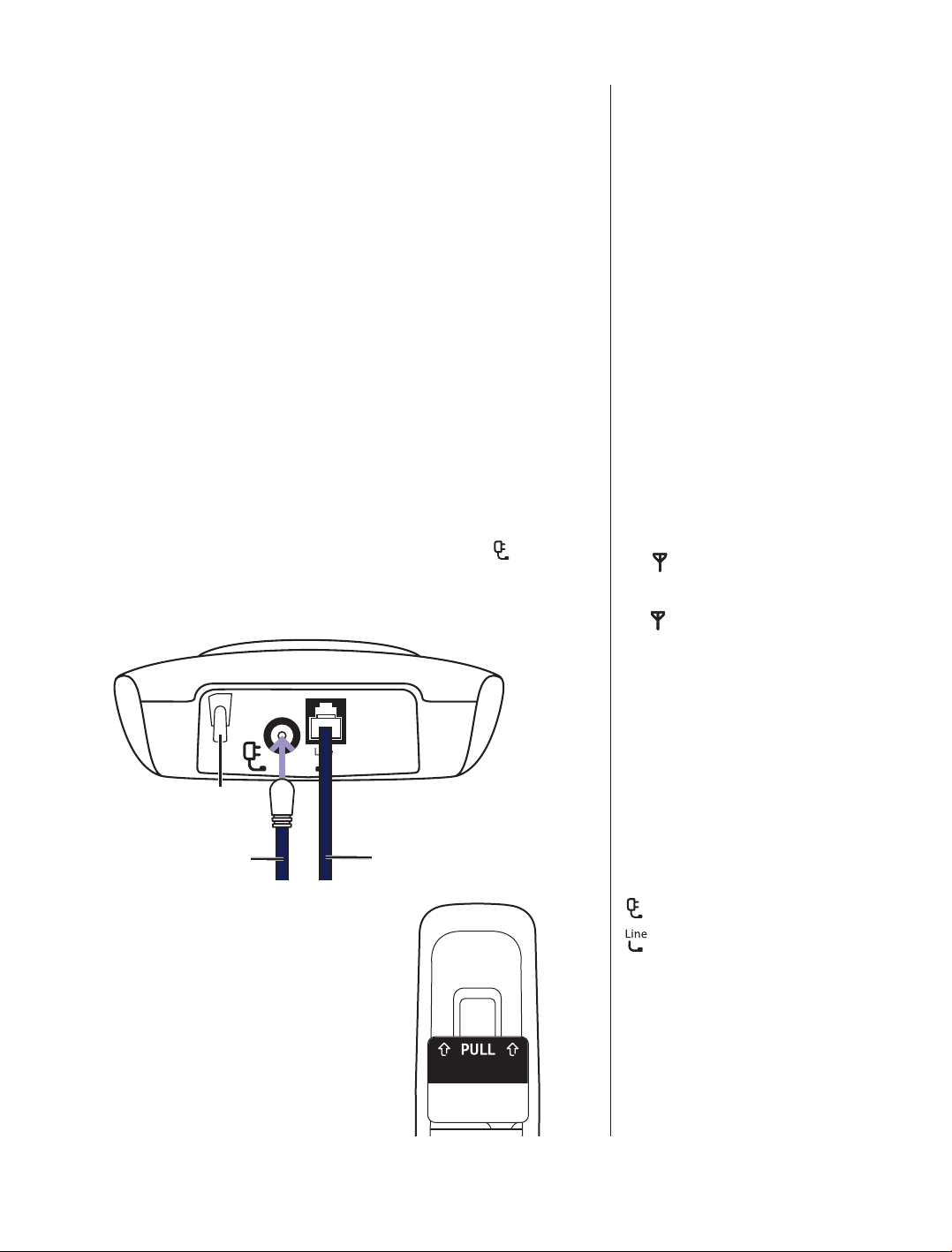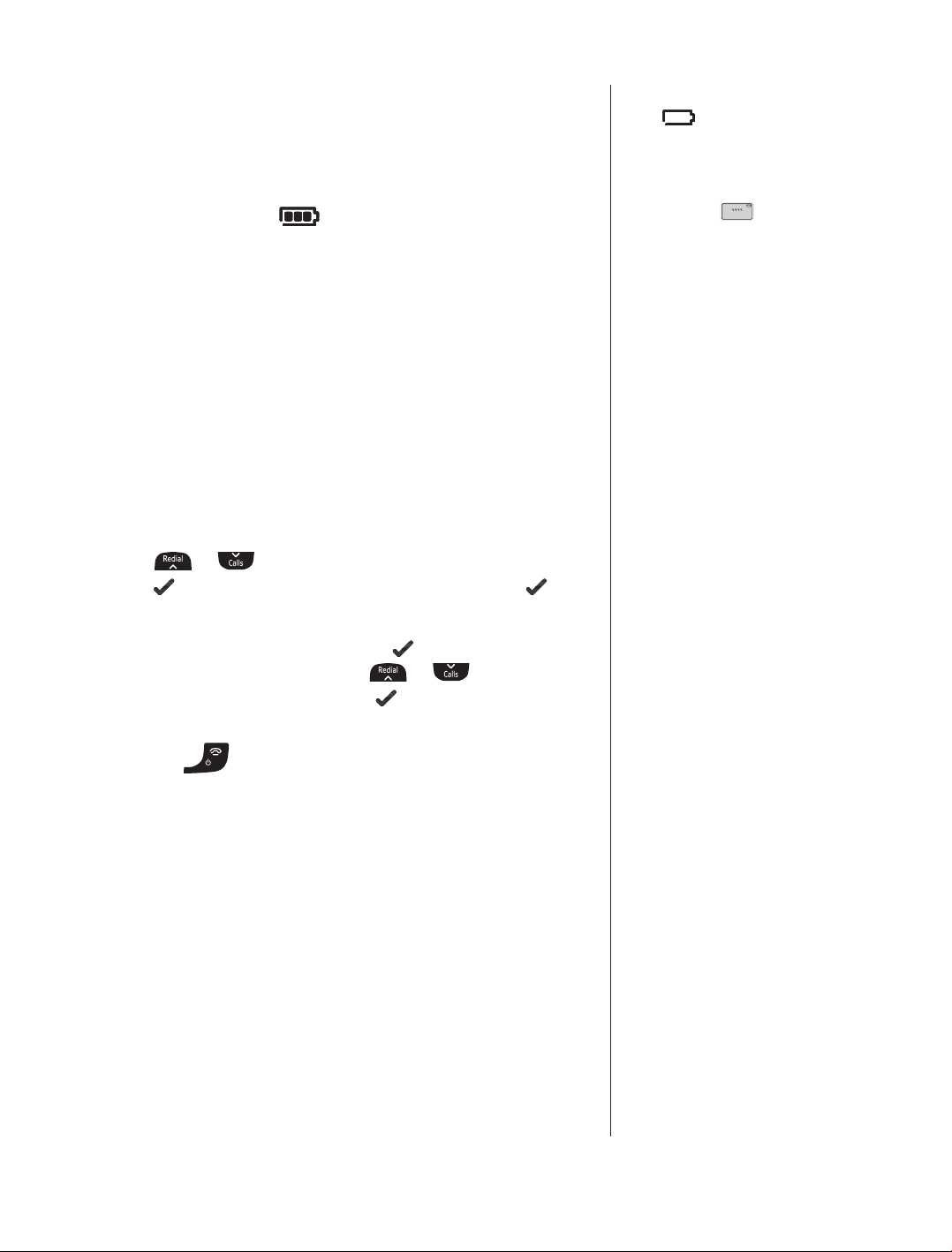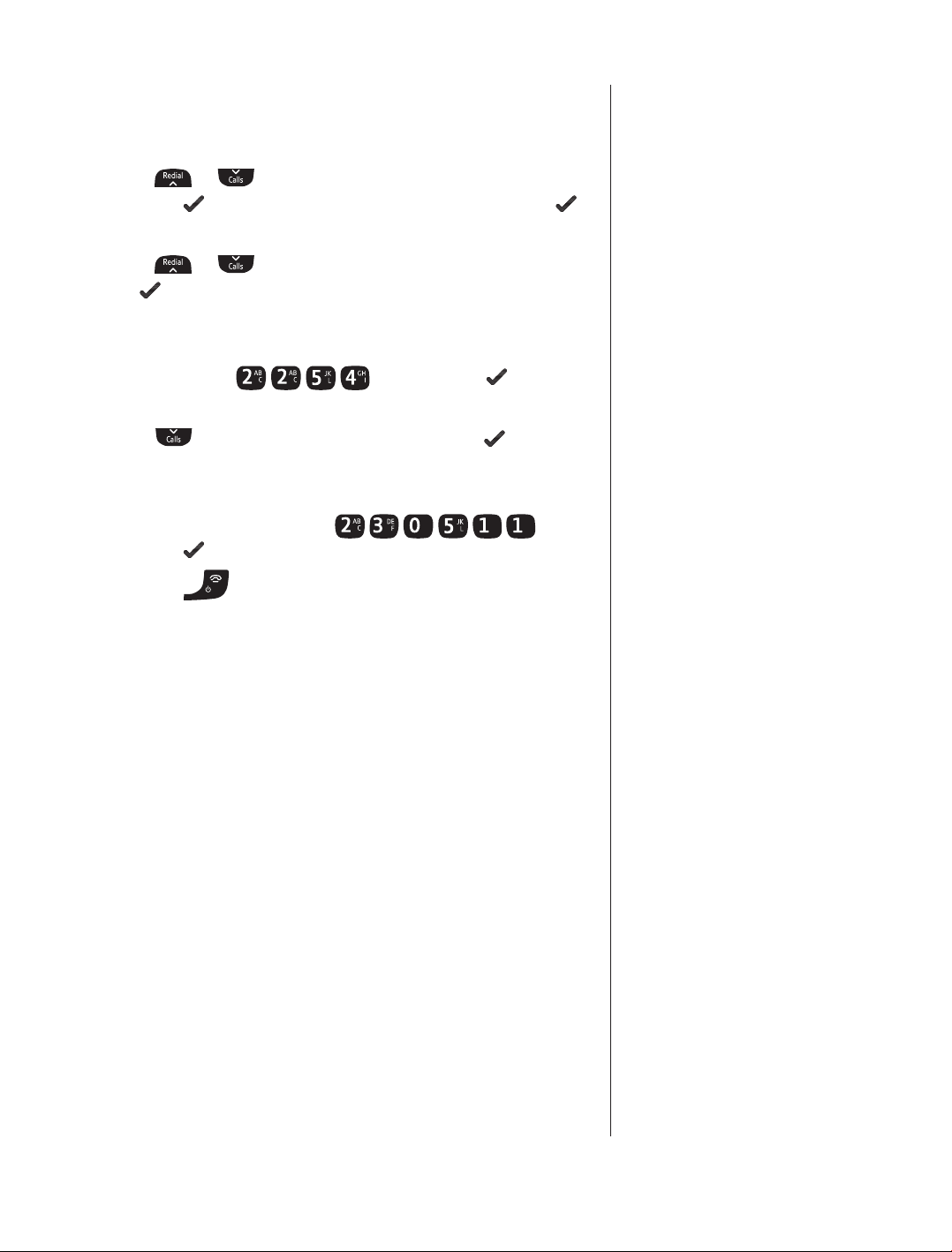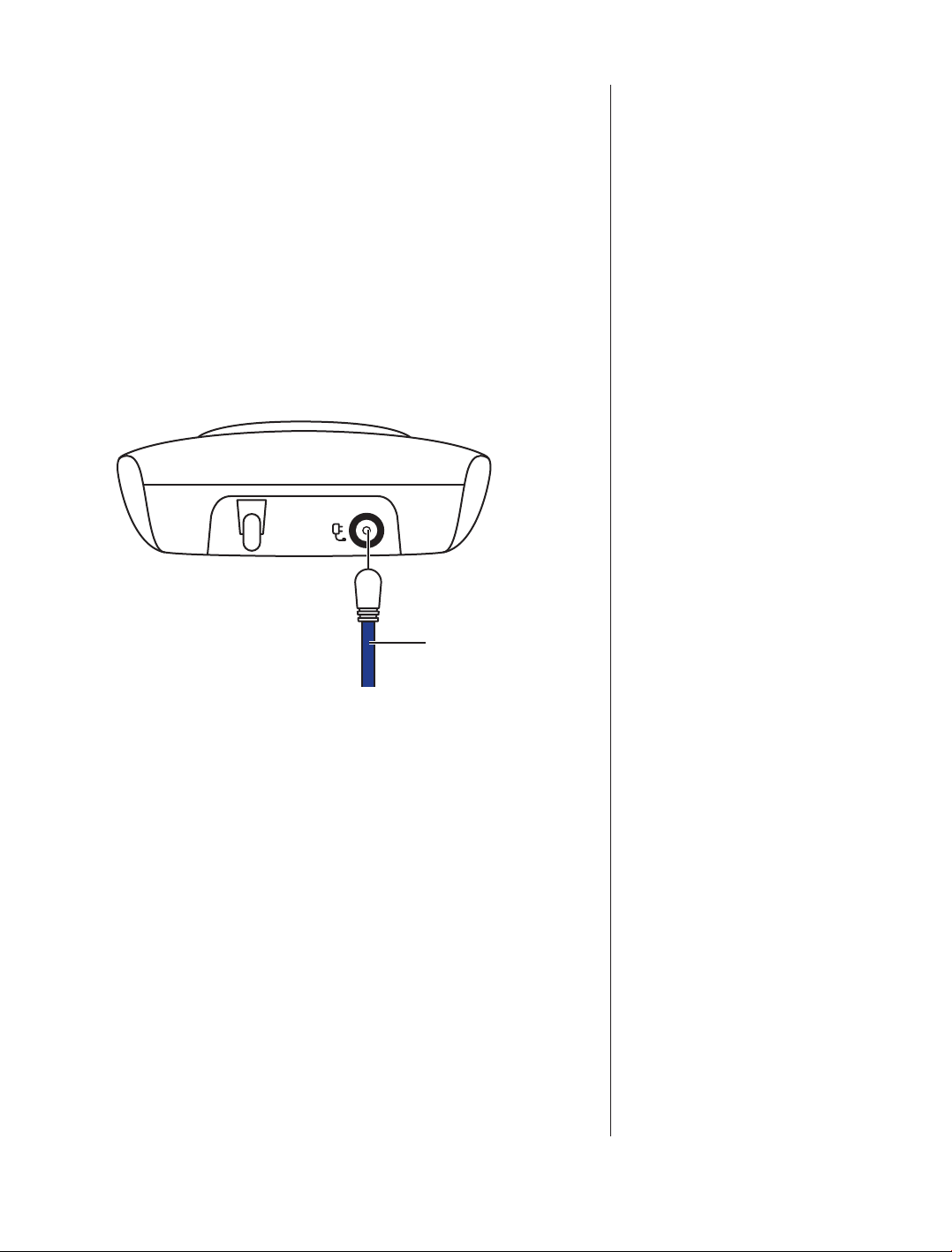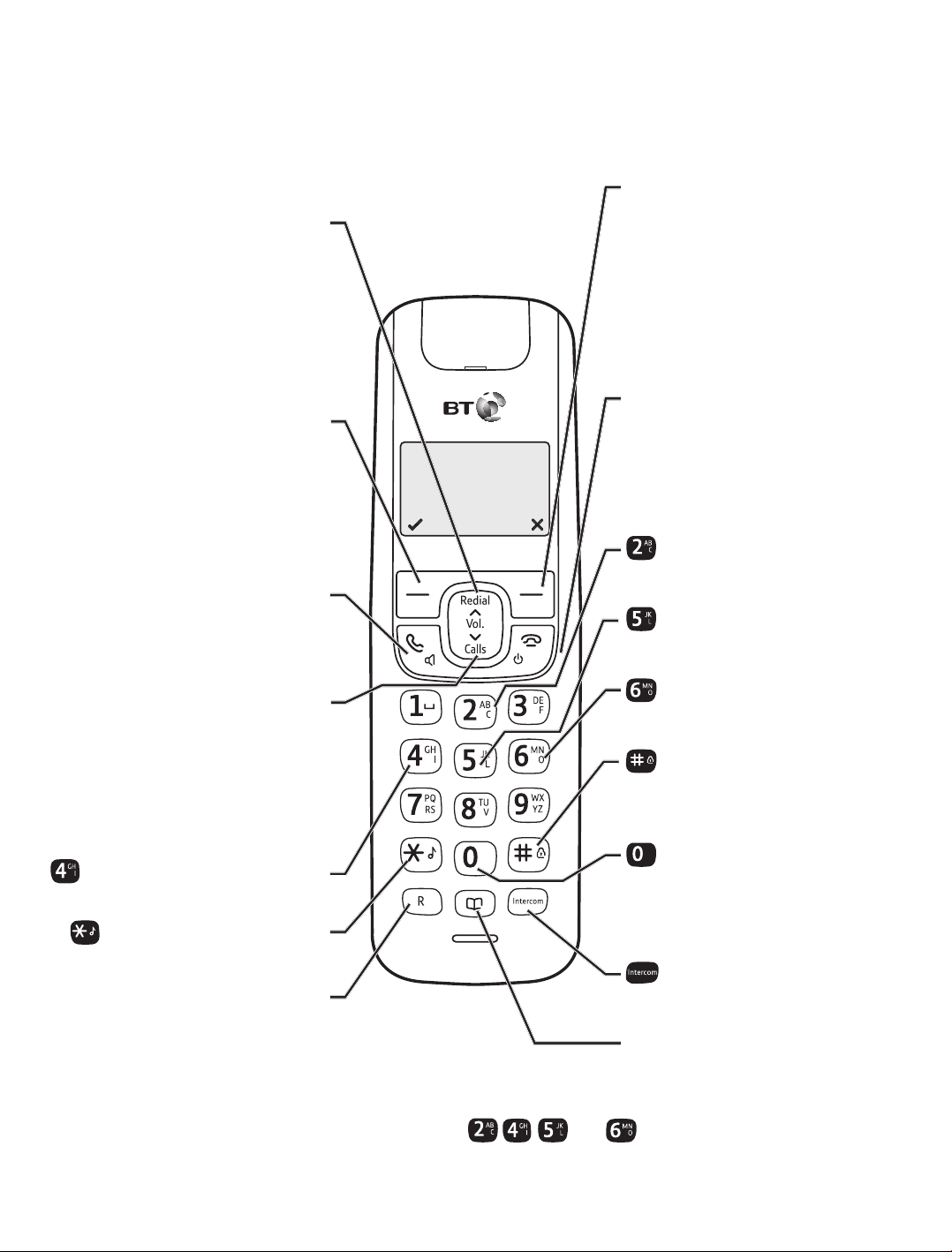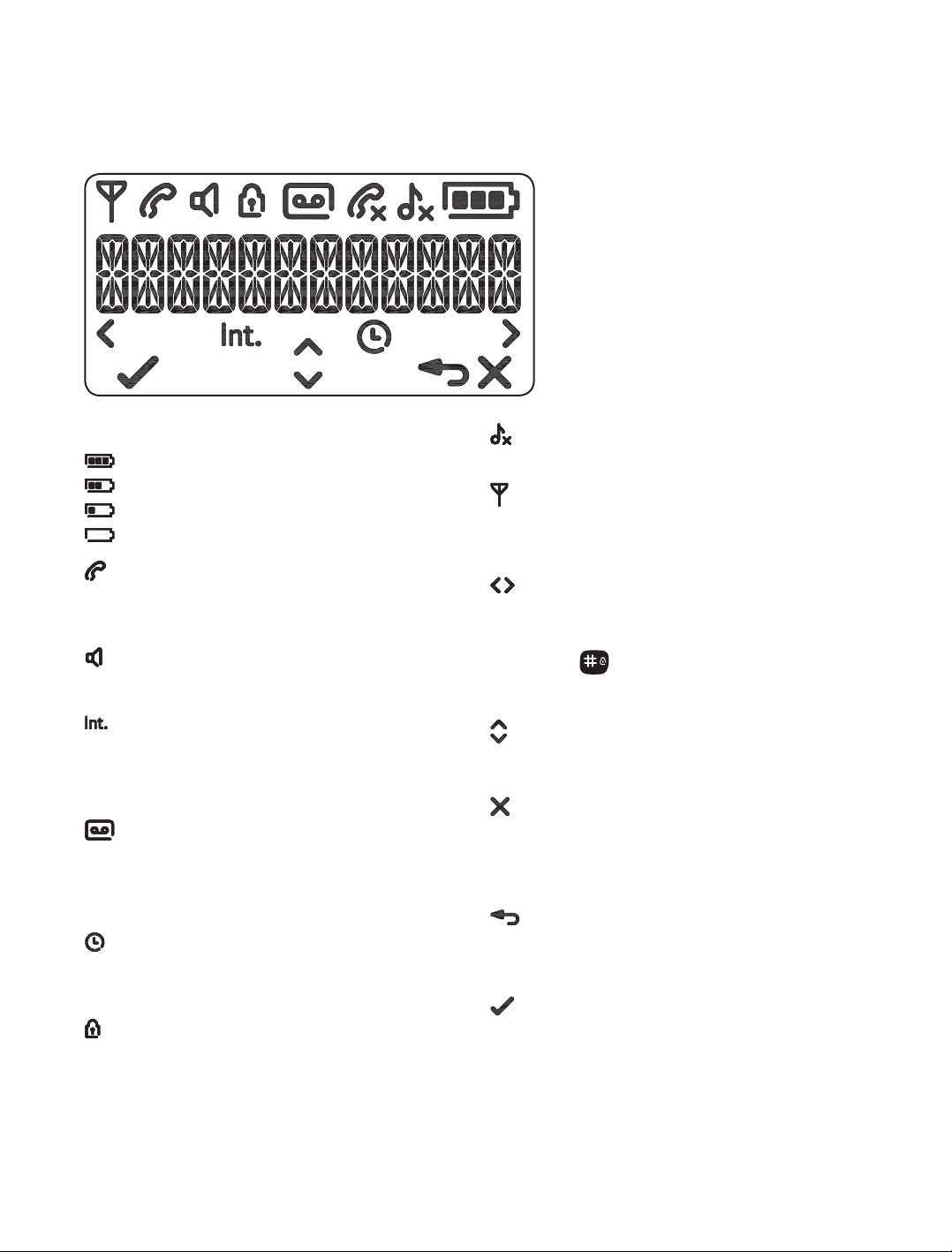6
If you need some help, call us on 0800 218 2182* or go to bt.com/producthelp
Battery low warning
If the symbol is flashing, you will
need to recharge your handset before
using it.
If the battery icon is flashing and
scrolling digits the battery is
very low and you will need to charge
it for 24 hours before use to ensure
maximum battery performance.
Battery performance
To keep your batteries in the best
condition, leave the handset off the
base for a few hours at a time (after
the initial 24 hour charge).
New NiMH batteries do not reach
full capacity until they have been in
normal use for several days. Running
the batteries right down at least once
a week will help them last as long
as possible.
IMPORTANT
Only use the power supply and
telephone line cord supplied with
your BT3520 otherwise the telephone
may not work.
Under no circumstances use
non-rechargeable batteries. Only
use NiMH rechargeable batteries
with a capacity of 500mAh. Using
inappropriate batteries will invalidate
your guarantee and may damage
the telephone.
The charge capacity of rechargeable
batteries will reduce with time as
they wear out, so reducing the
talk/standby time of the handset.
Eventually they will need to be
replaced. New batteries can be
obtained from the BT3520 Helpline
0800 218 2182*.
Batteries and handset may become
warm during charging. This is normal.
If you have more than one handset
registered to your base, you only
need to set the date and time on one
handset and the other handsets will
be automatically updated.
3. Place the handset on the base to charge the batteries for
at least 24 hours.
The main handset is pre-registered to the base as Handset 1.
This is shown on the display. When the handset is fully charged
the display shows the symbol.
4. After 24 hours plug the telephone line cord into the telephone
wall socket.
Note: If you ever need to remove the batteries, simply slide open
the battery compartment cover and using the finger hole grip the
batteries and pull them out.
Set the time format: 24 or 12hr
1. Press the Menu button to open the main menu.
2. Press or until the display shows HS SETTINGS and
press soft key. DATE & TIME is displayed, press the soft
key again.
3. TIME FORMAT is displayed. Press the soft key and the
current format is displayed. Press or to change
between 24hr and 12hr. Press the soft key, you will hear
a confirmation tone.
4. Press the button to return to standby.