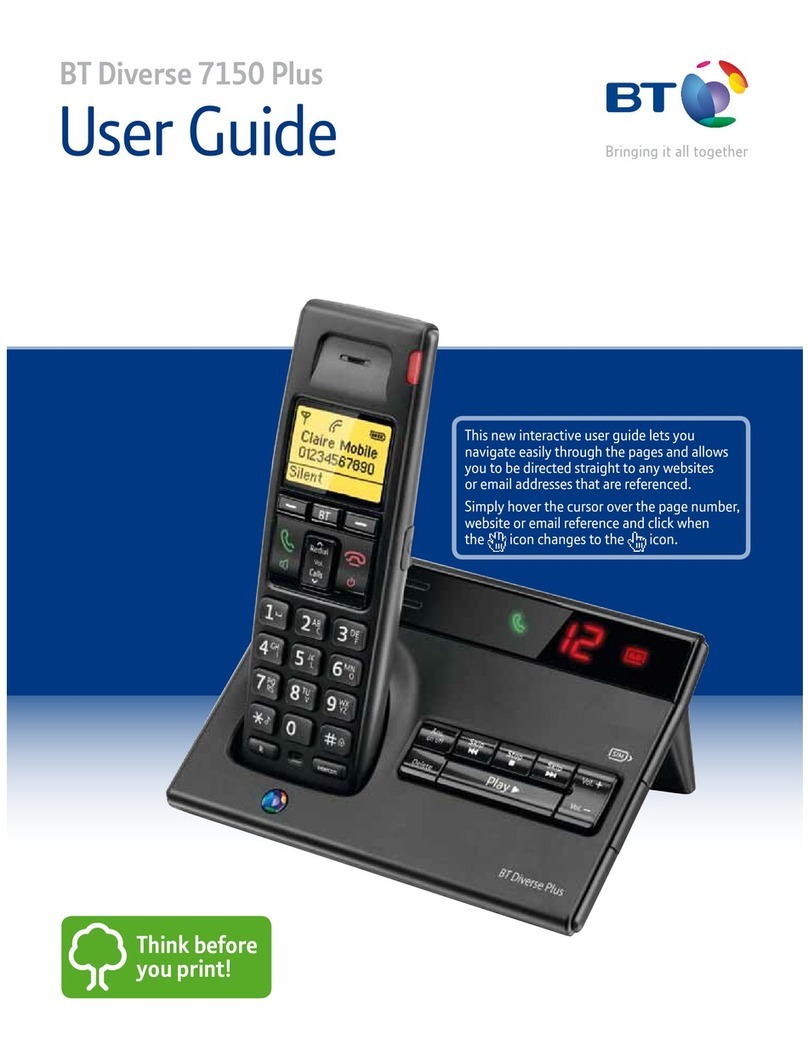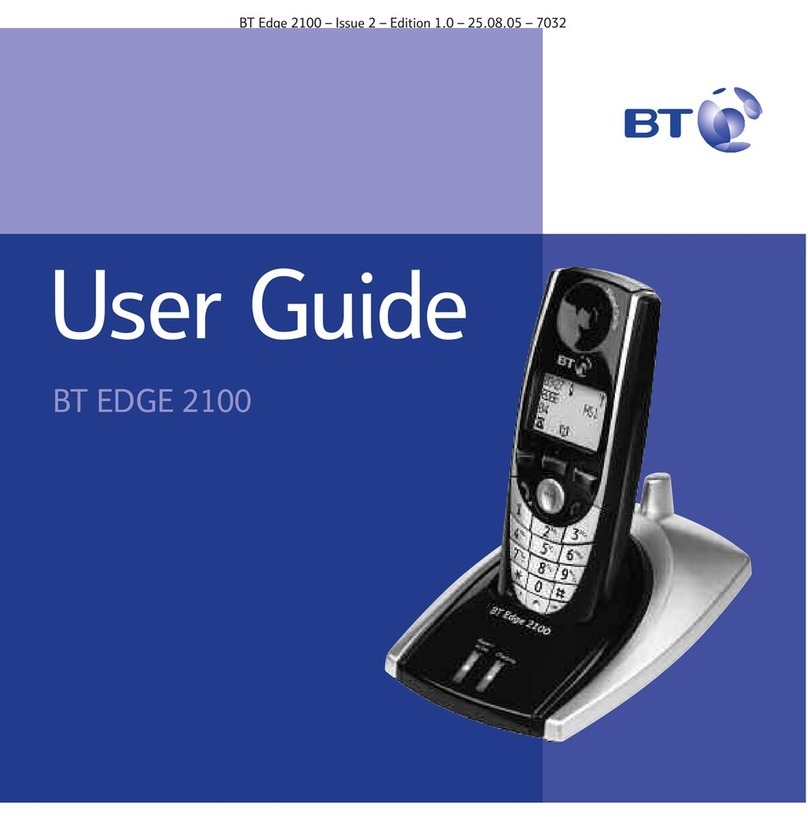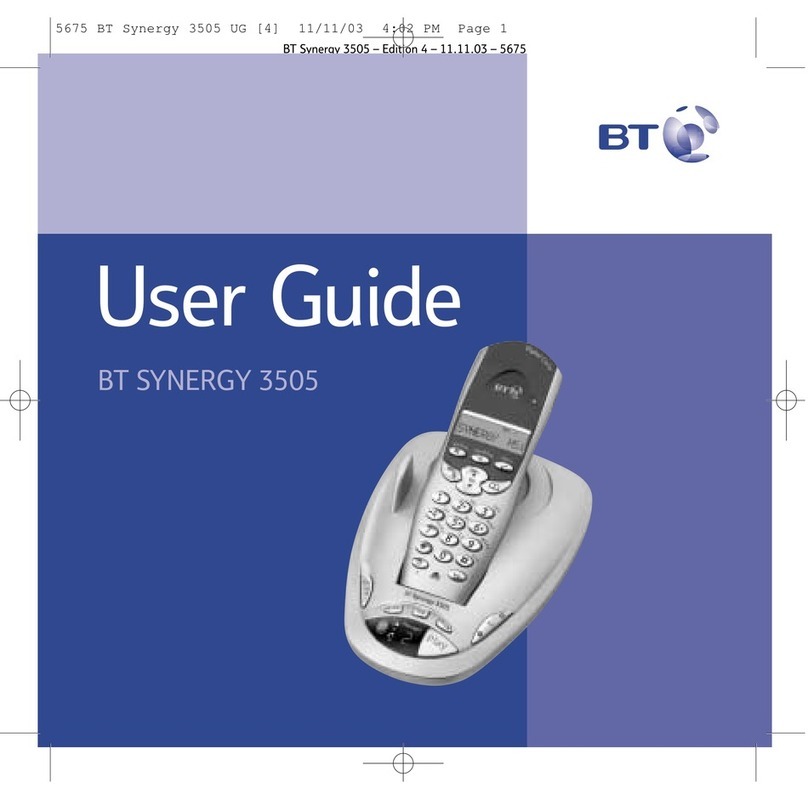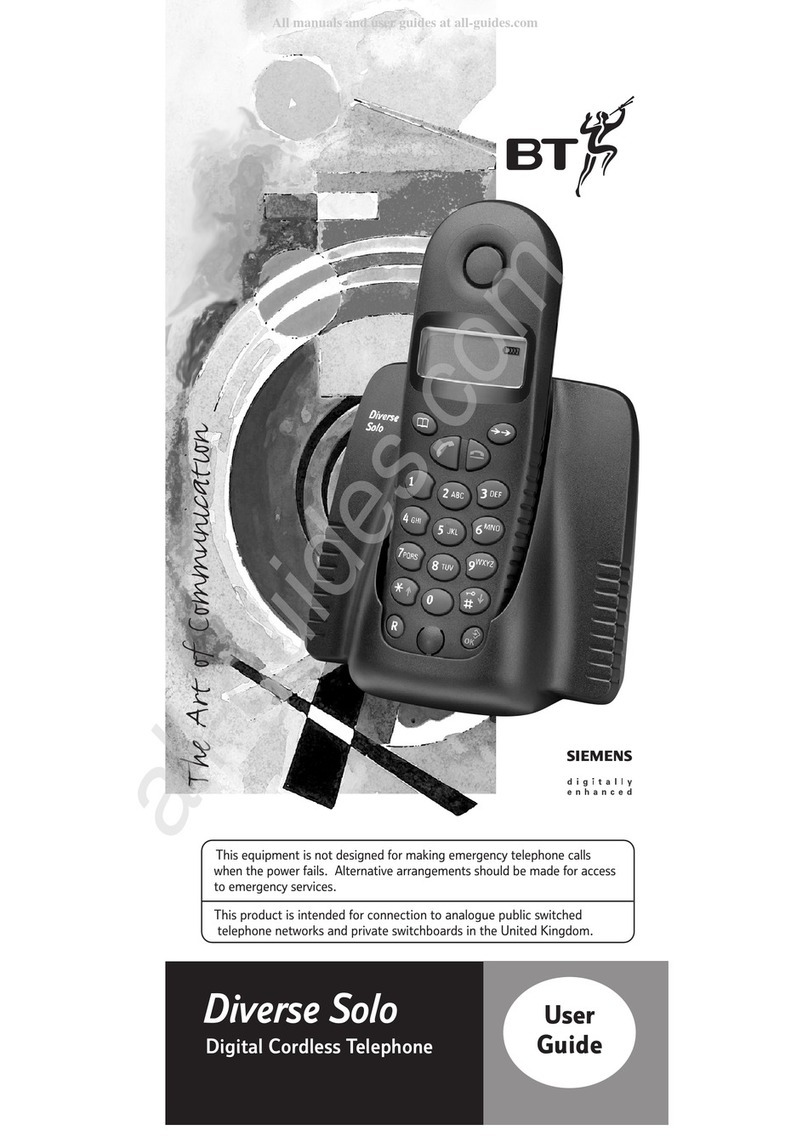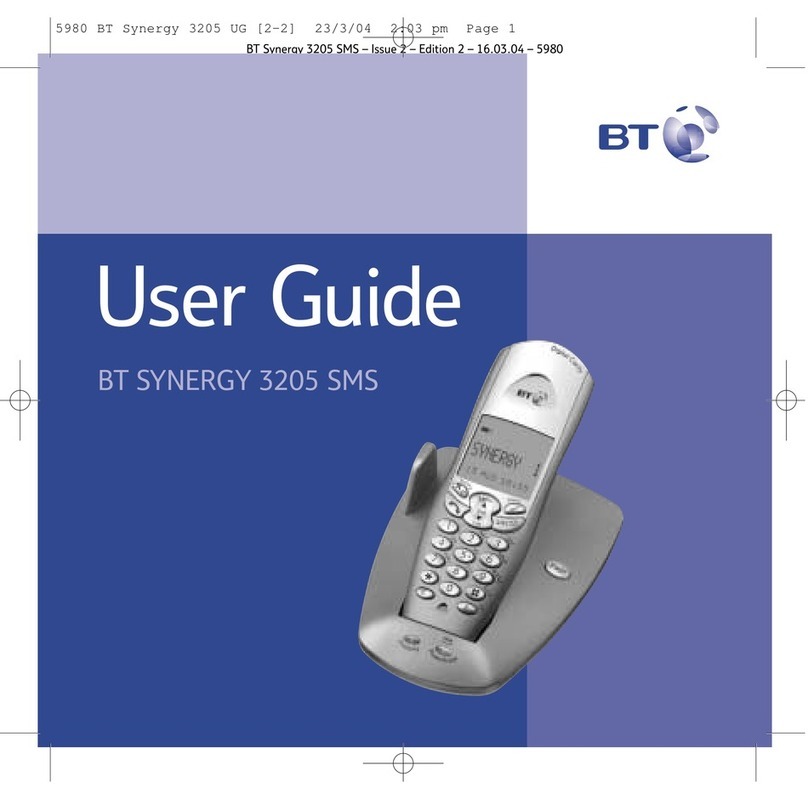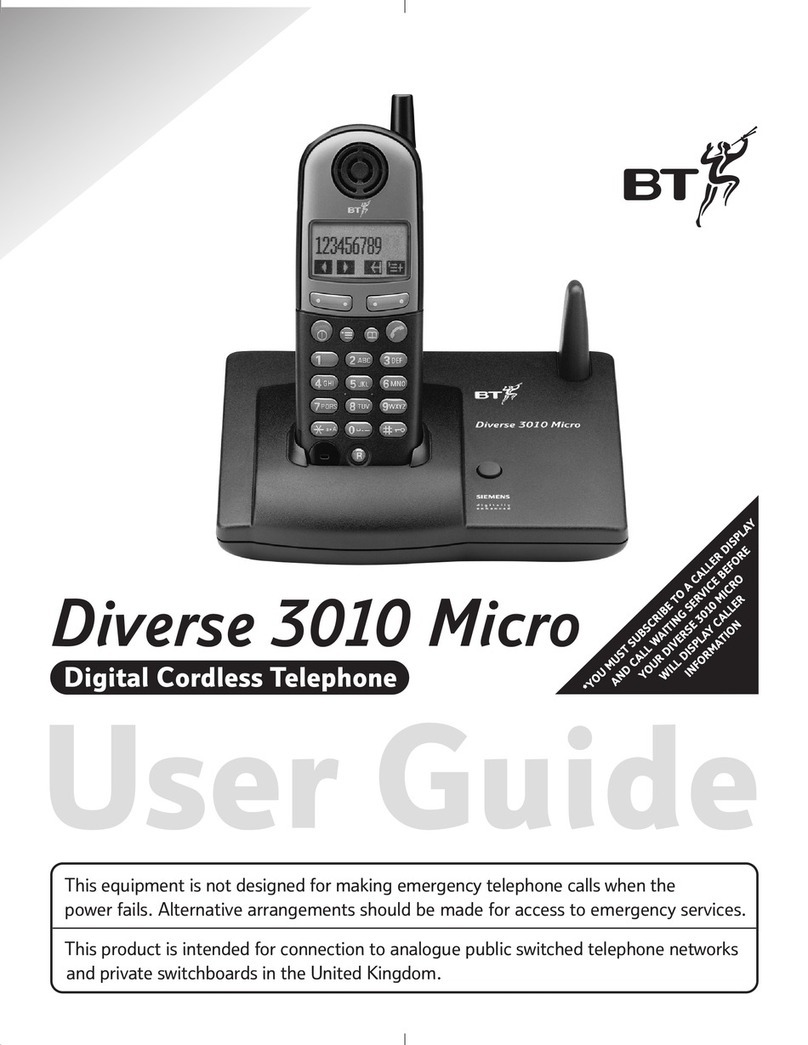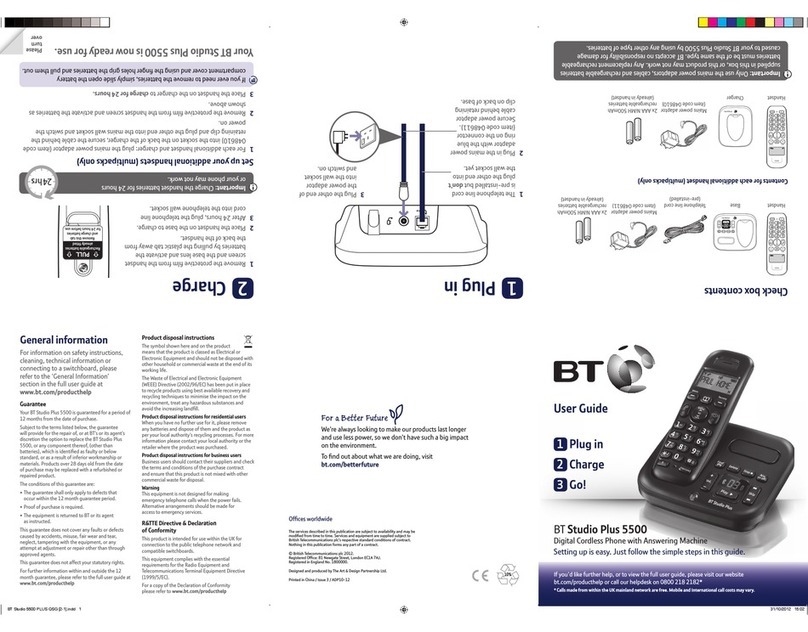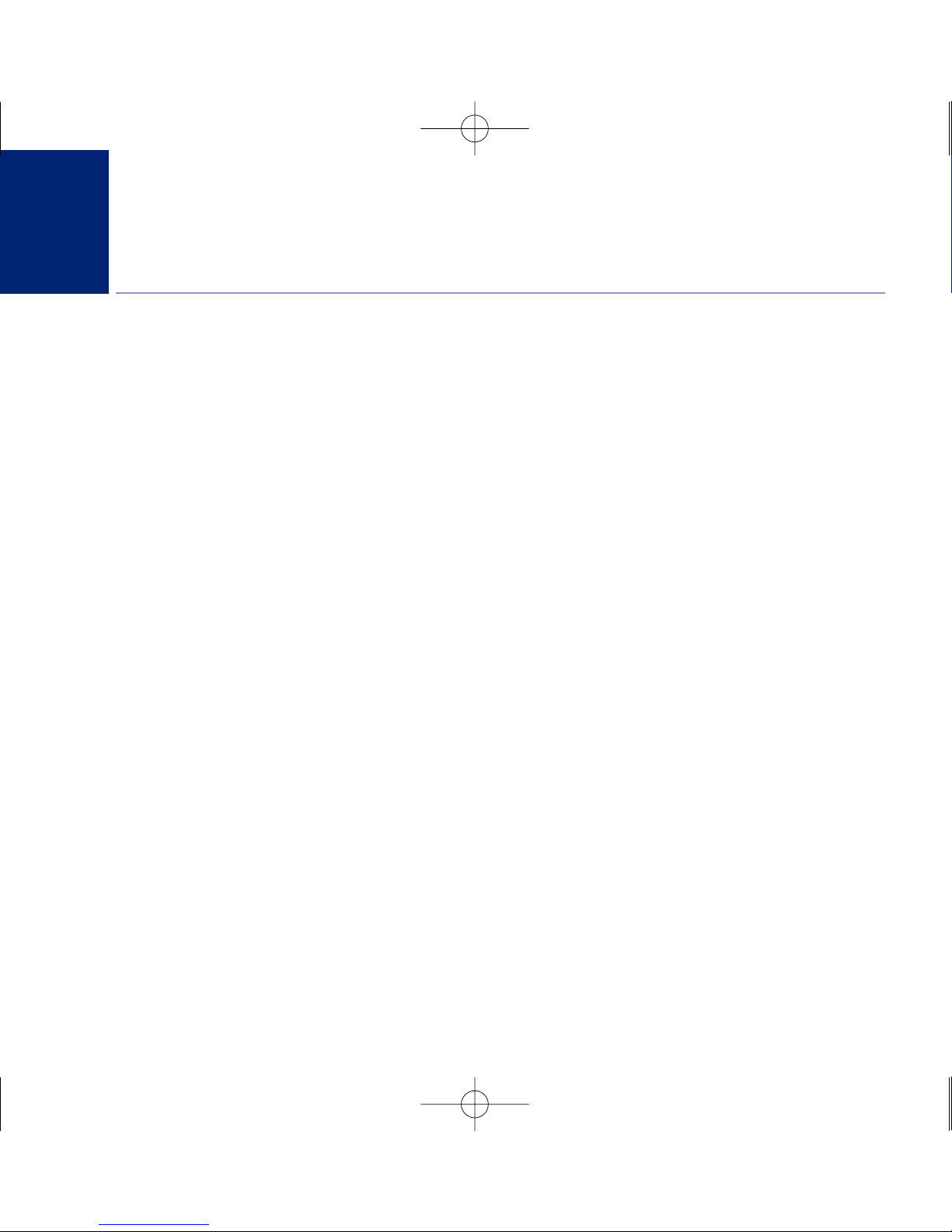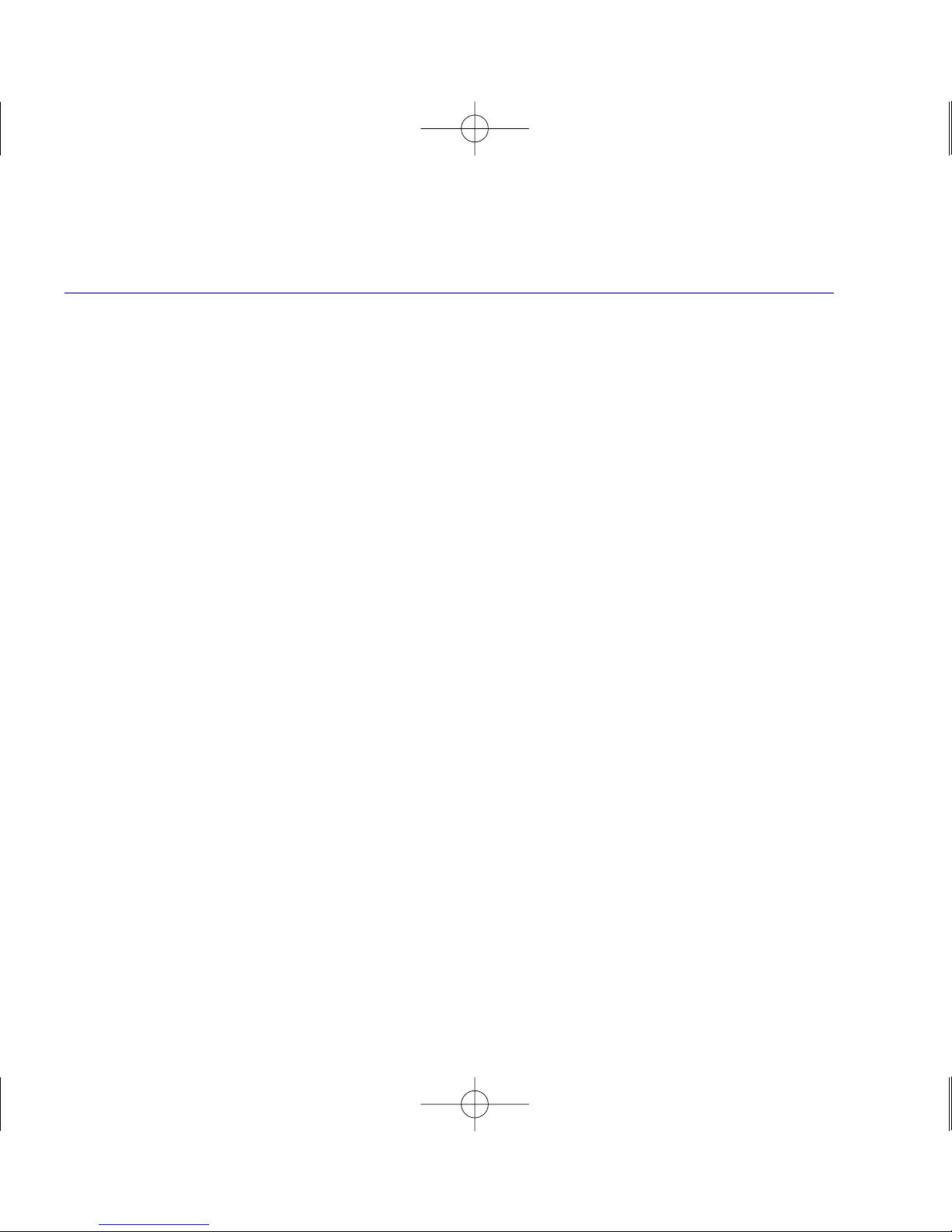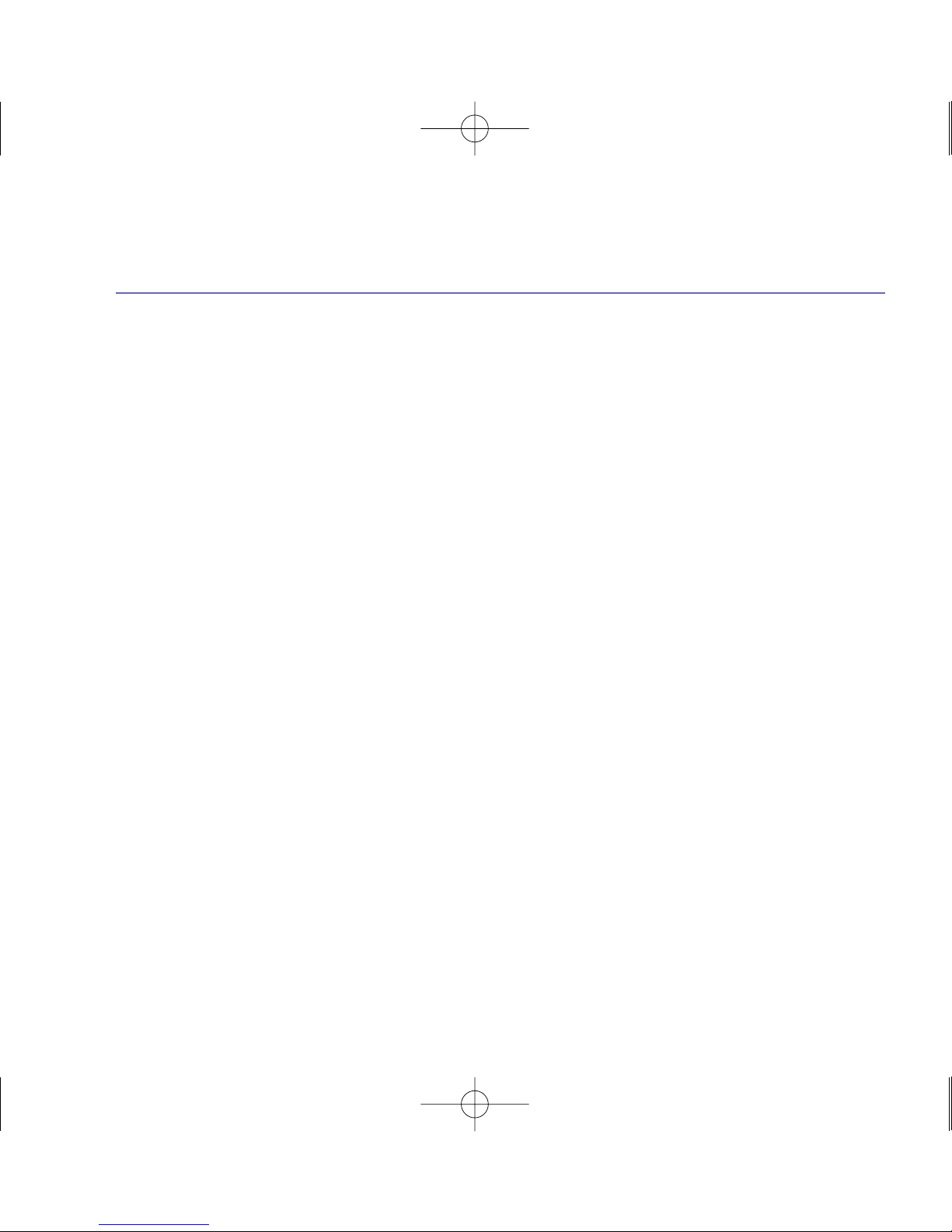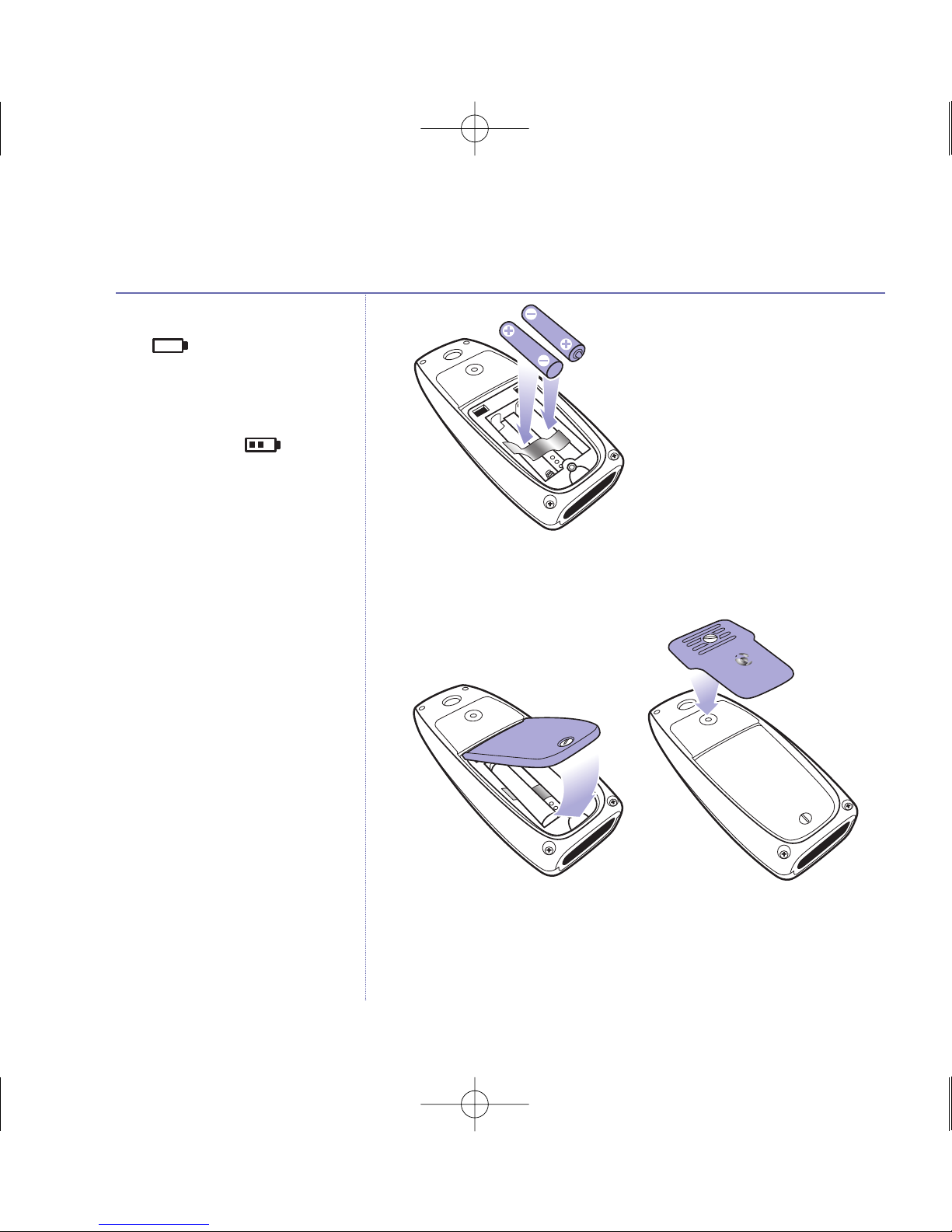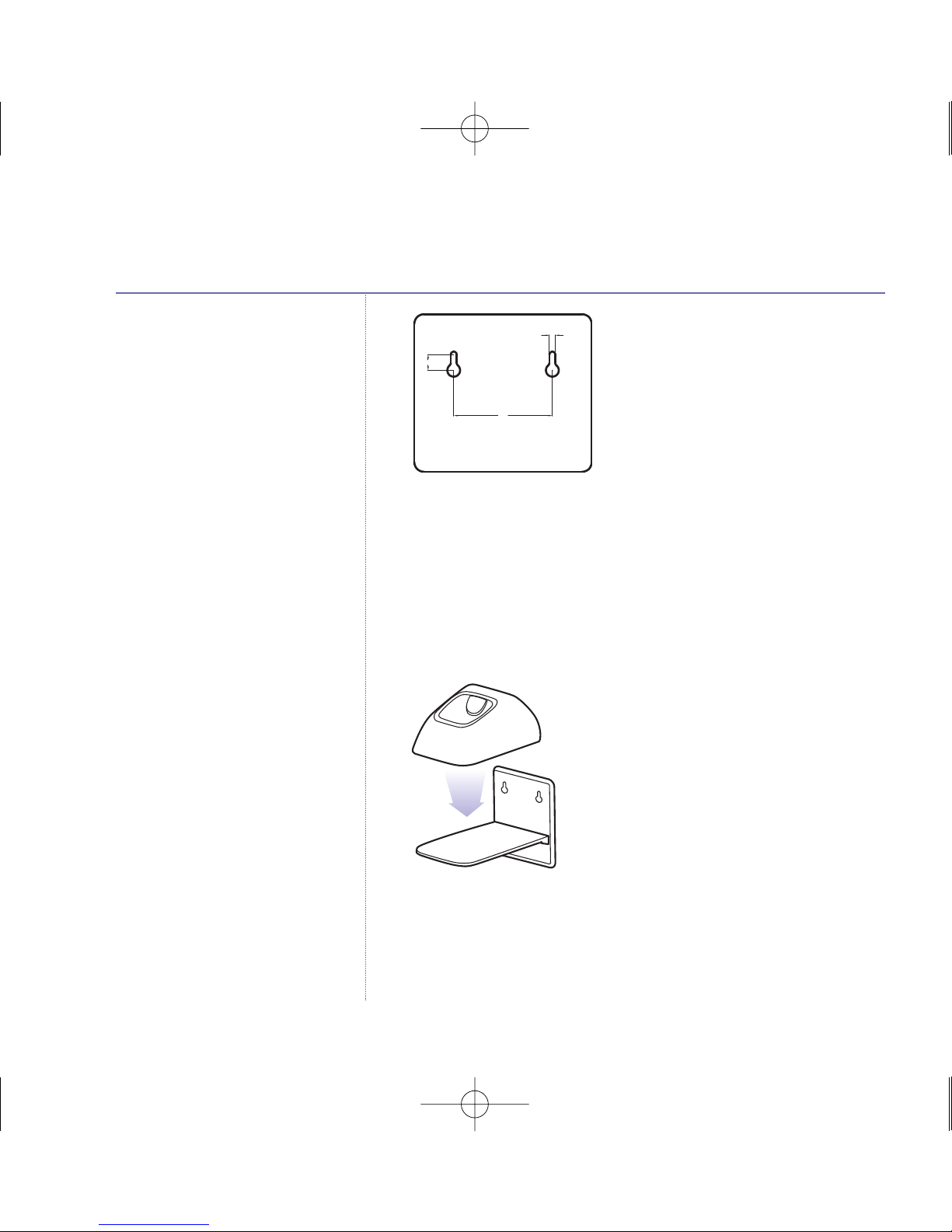If
you
experience
any
problems,
please
call
the
elpline
on
0800
145
6789*
or
email
[email protected]Location
Your BT Elements phone comes with a base which
you will need to place within 2 metres of a mains power
socket and telephone socket so that the cables will reach.
The charger can then be located wherever you want in your
house, provided it is within reach of a mains power socket.
The handset can be charged using the charger.
Make sure the base is at least 1 metre away from other
electrical appliances to avoid interference.
Your BT Elements phone works by sending radio signals
between the handset and base. The strength of the signal
depends on where you site the base. Putting the base unit as
high as possible can help provide the best signal/range.
Setting up
1. At the handset: Make sure the battery ribbon is laying flat
inside the battery compartment and insert the 2 x AAA NiMH
rechargeable batteries supplied observing the polarity
markings (+ and -).
andset range
The BT Elements phone has a range of
up to 1000 metres outdoors when
there is a clear line of sight between
the base and the handset. When there
is no clear line of sight between the
base and the handset, e.g. the base is
indoors and the handset either
indoors or outdoors, the range could
be reduced to 50 metres. Thick stone
walls can severely affect the range.
WARNING
Do not place your BT Elements base
in the bathroom or other humid areas.
Signal strength
The icon on your handset indicates
when you are in range. When you
move out of range of the base, the
out of range tone will sound every
minute and the icon will flash on
the handset display. This is repeated
until you move back into range.
Talk/Standby time
In ideal conditions, fully charged
handset batteries should give about
10 hours talk time or 100 hours
standby time on a single charge.
The base must remain plugged in to
the mains and switched on at all
times. Please note that if you are
using the torch feature, the
talk/standby times will be reduced.
Note that new batteries do not reach
full capacity until they have been in
normal use for several days.
Getting started
7