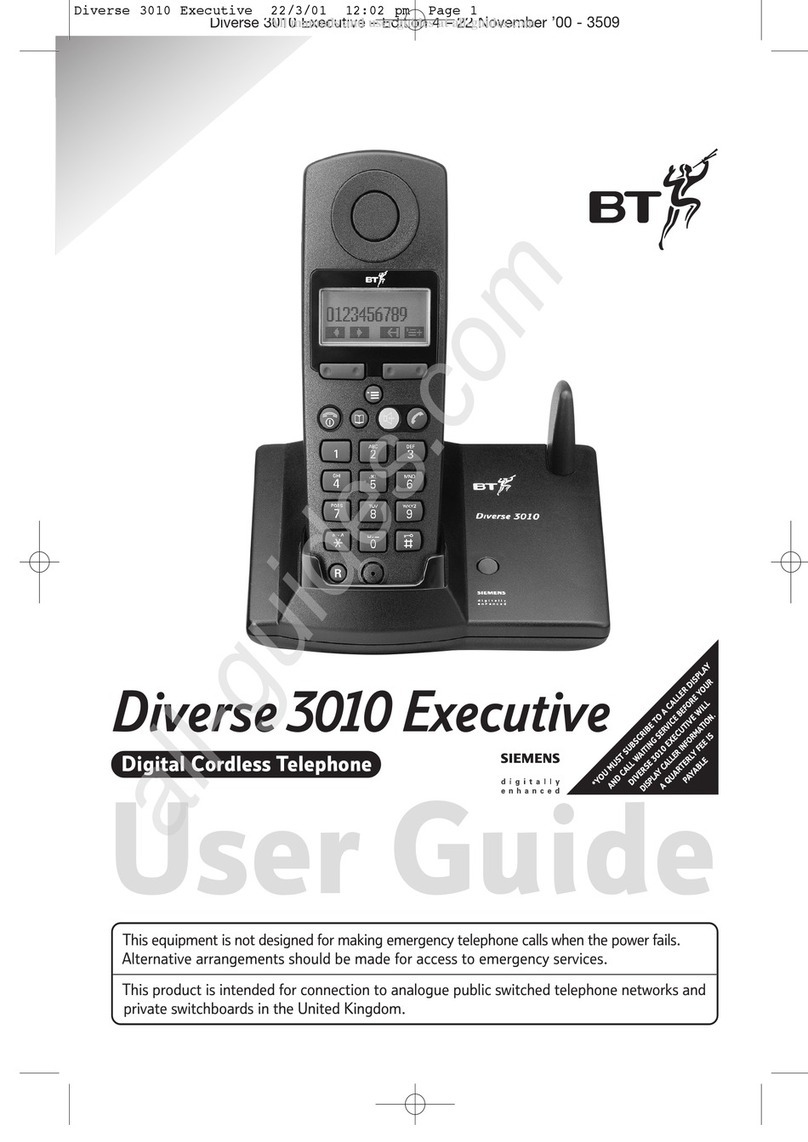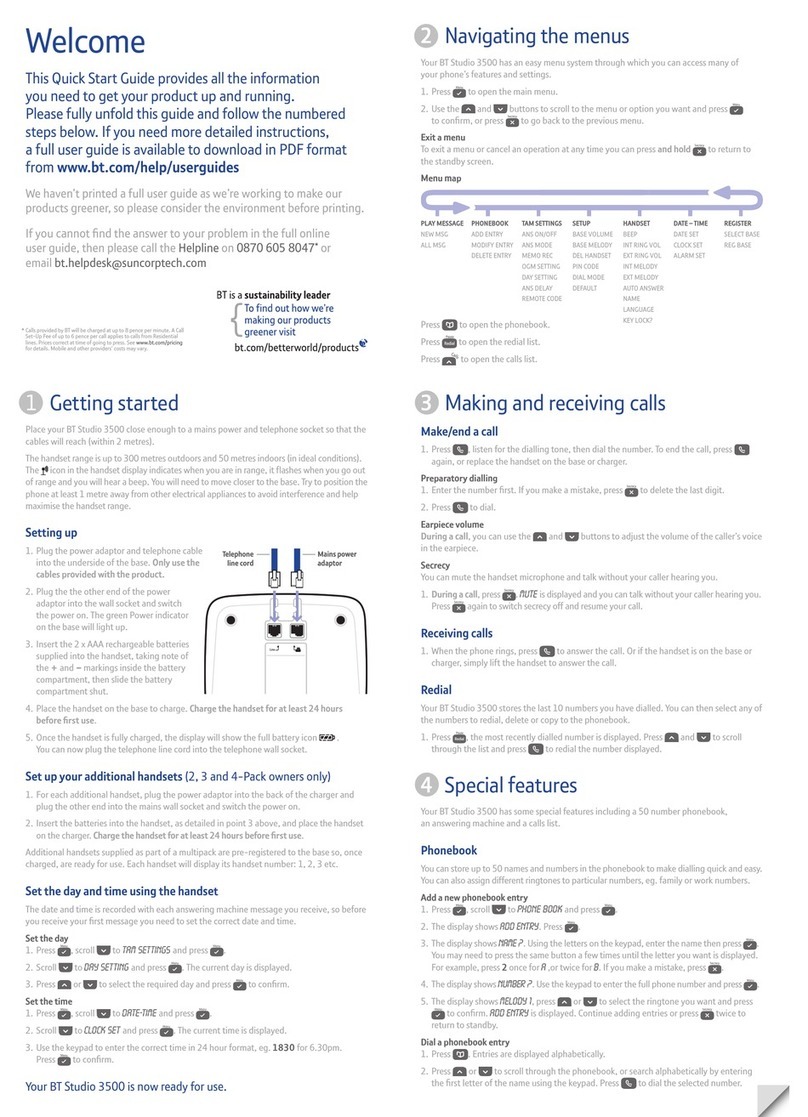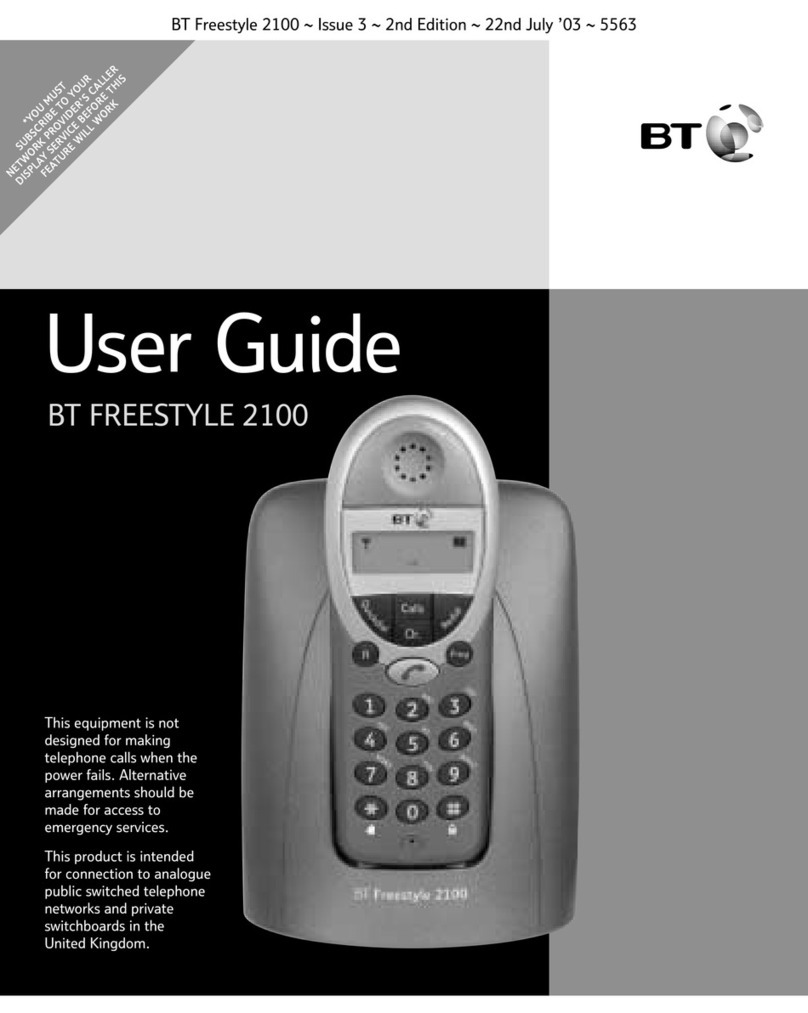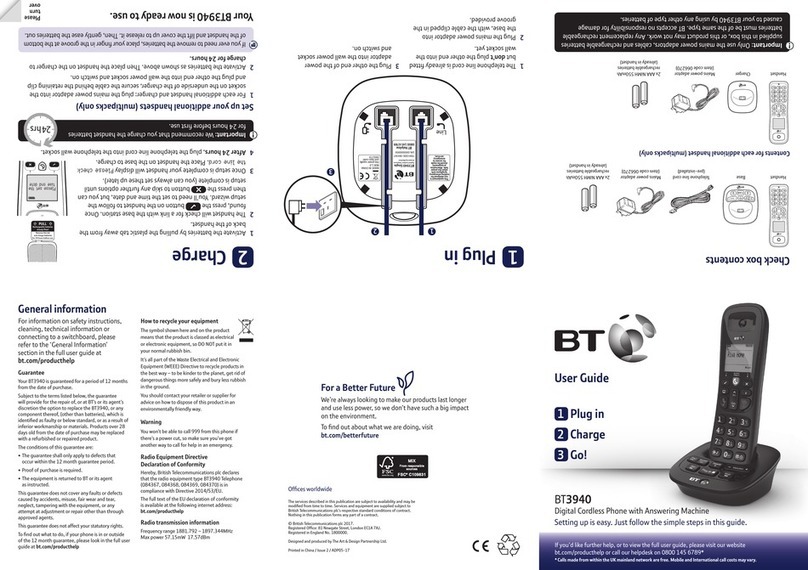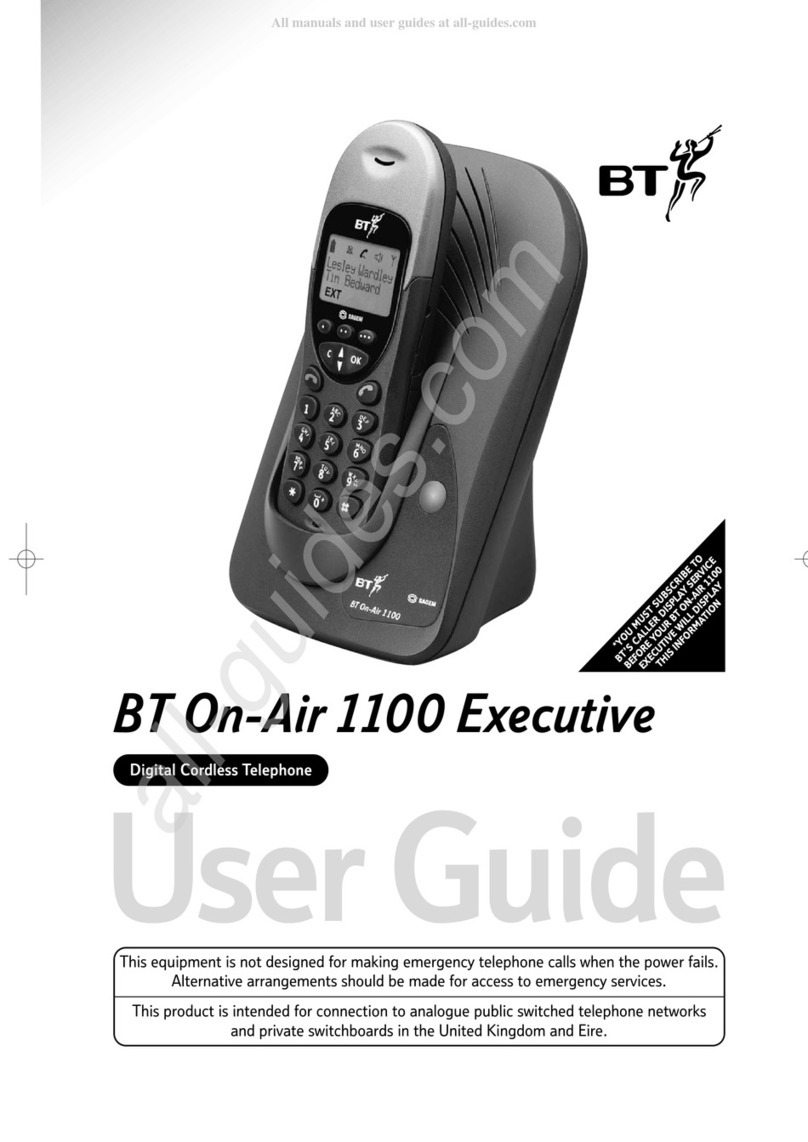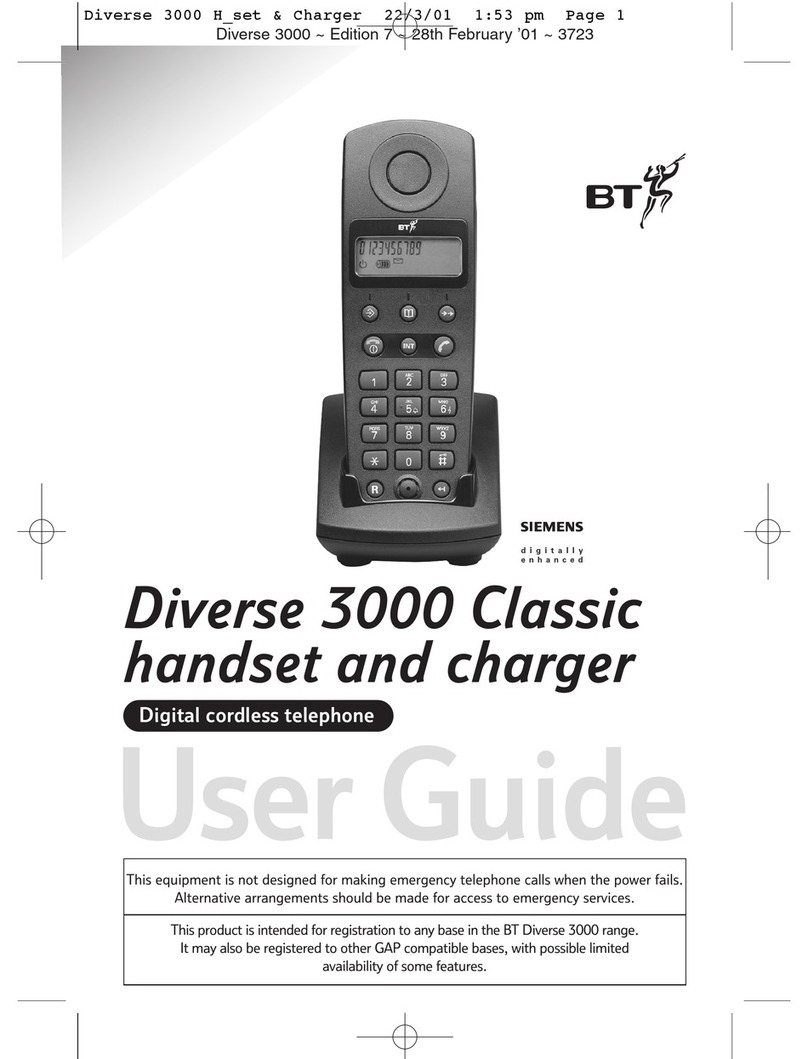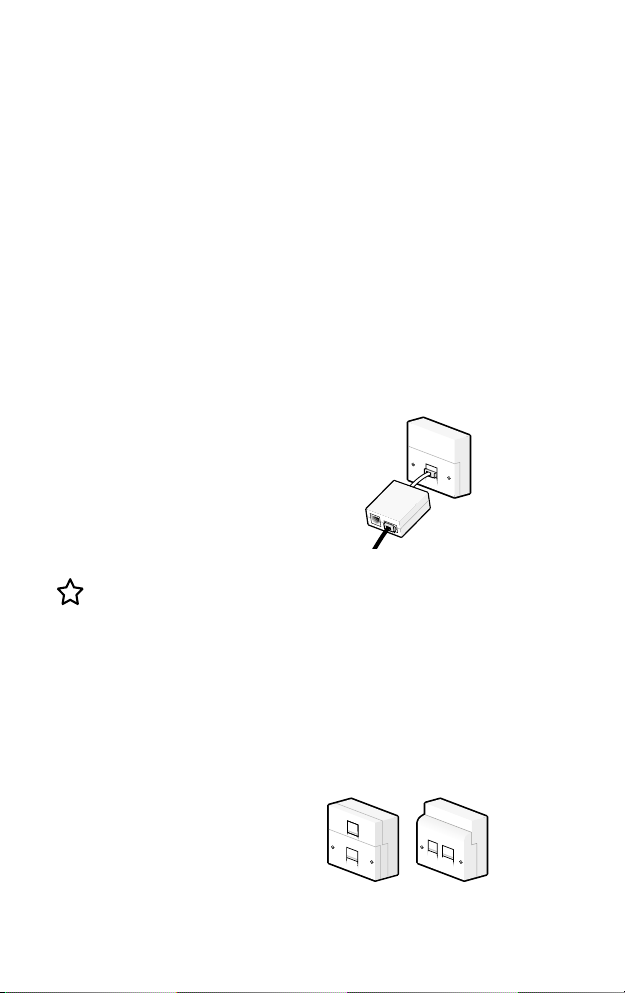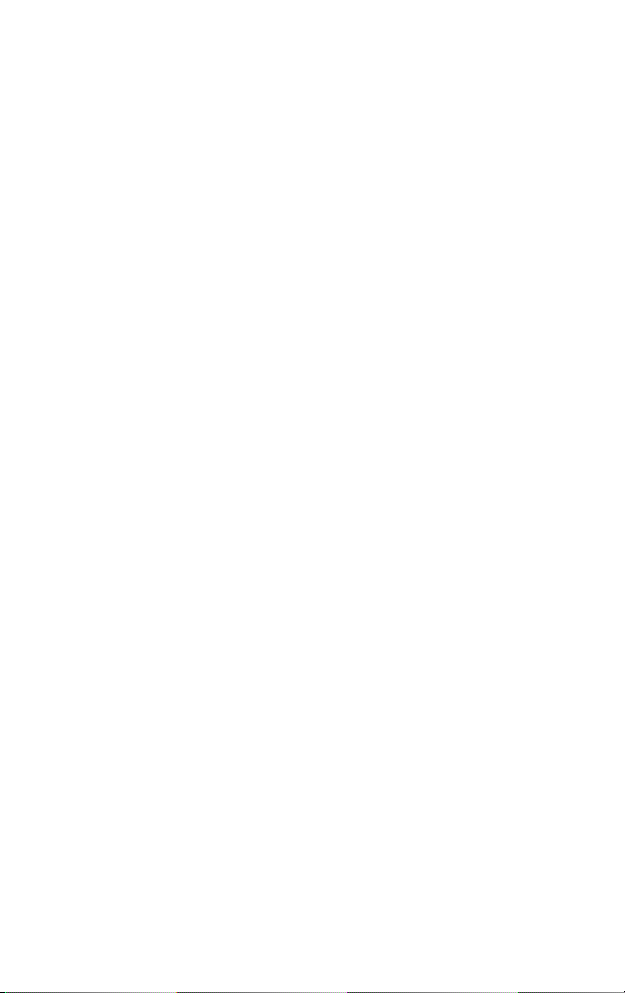Quick set-up guide
7
If you need some help, call us on 0800 218 2182* or go to bt.com/producthelp
Using your BT3880 on a line
with broadband?
To avoid problems with your
broadband or noise on your
phone line, you might need to
plug your telephone line cord
into the wall socket via
If your main phone socket has
a single socket, you do need to
every phone socket where
in – up to a maximum of four
per line – including alarm
sytems and digital TV boxes.
You can get BT ADSL micro
You don’t need to use
phone socket has two
Your BT3880 is now ready for you
to use
• For help setting the date and time,
go to page 42.
• For instructions on making a call,
go to page 15.
• For help personalising your phone’s
settings, go to page 37.
• For instructions on using the
answer machine, go to page 28.
the Help section on page 49 or
Alternatively, call the Helpline on
0800 218 2182*.
Tip
If you call the Helpline for advice,
it’s a good idea to call using
another phone so you can follow
any instructions using your
BT3880.
* Calls made from within the UK
mainland and mobile networks are free.
International call costs may vary.
3. Go!