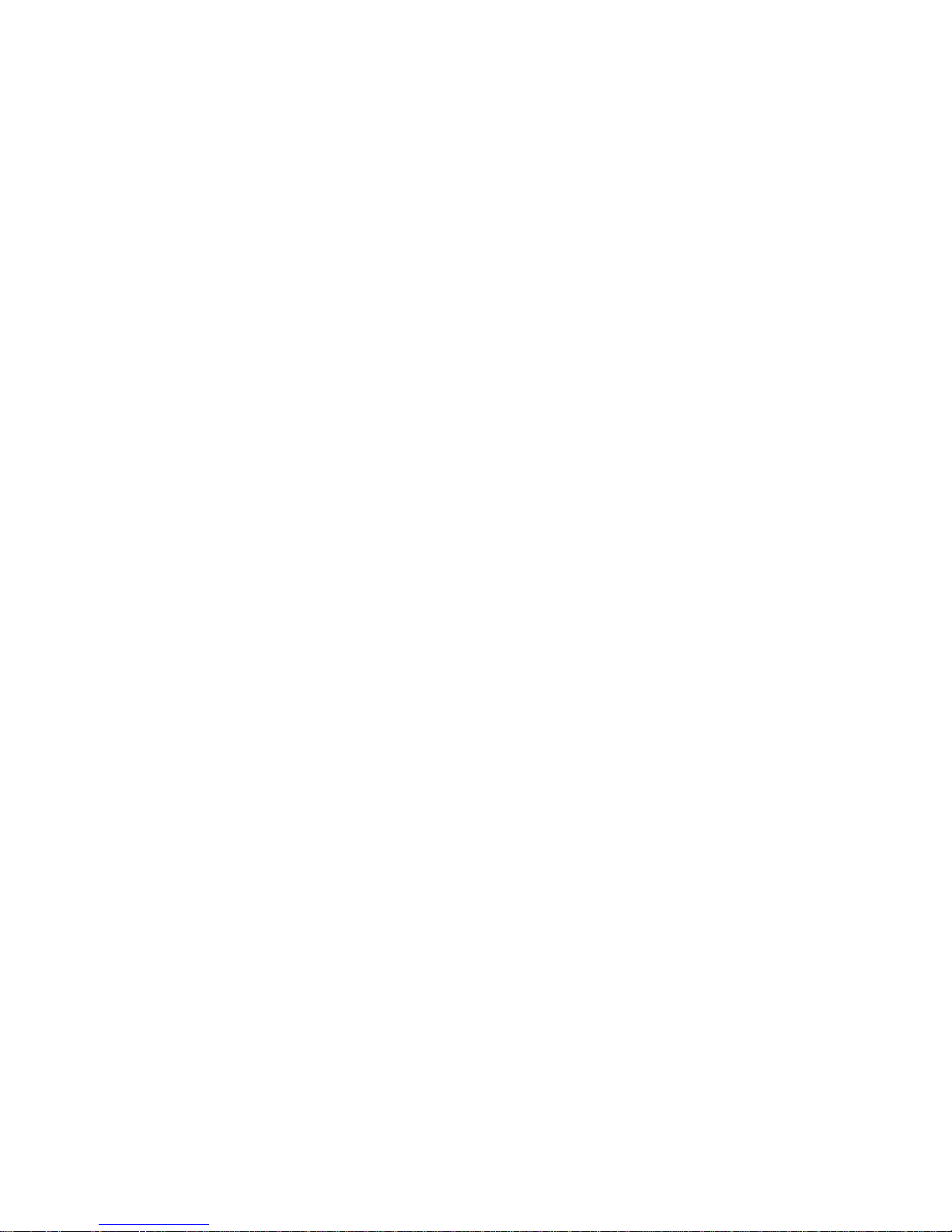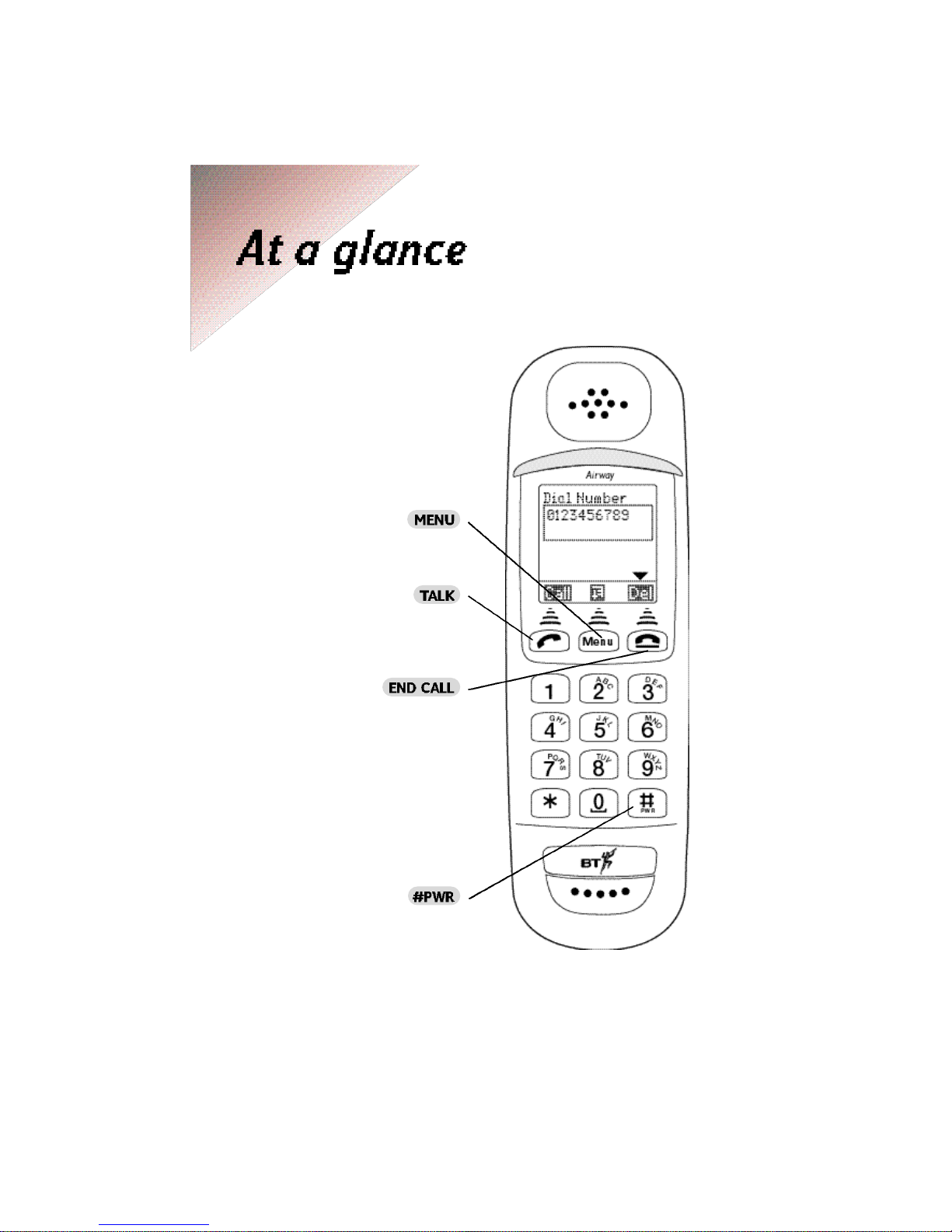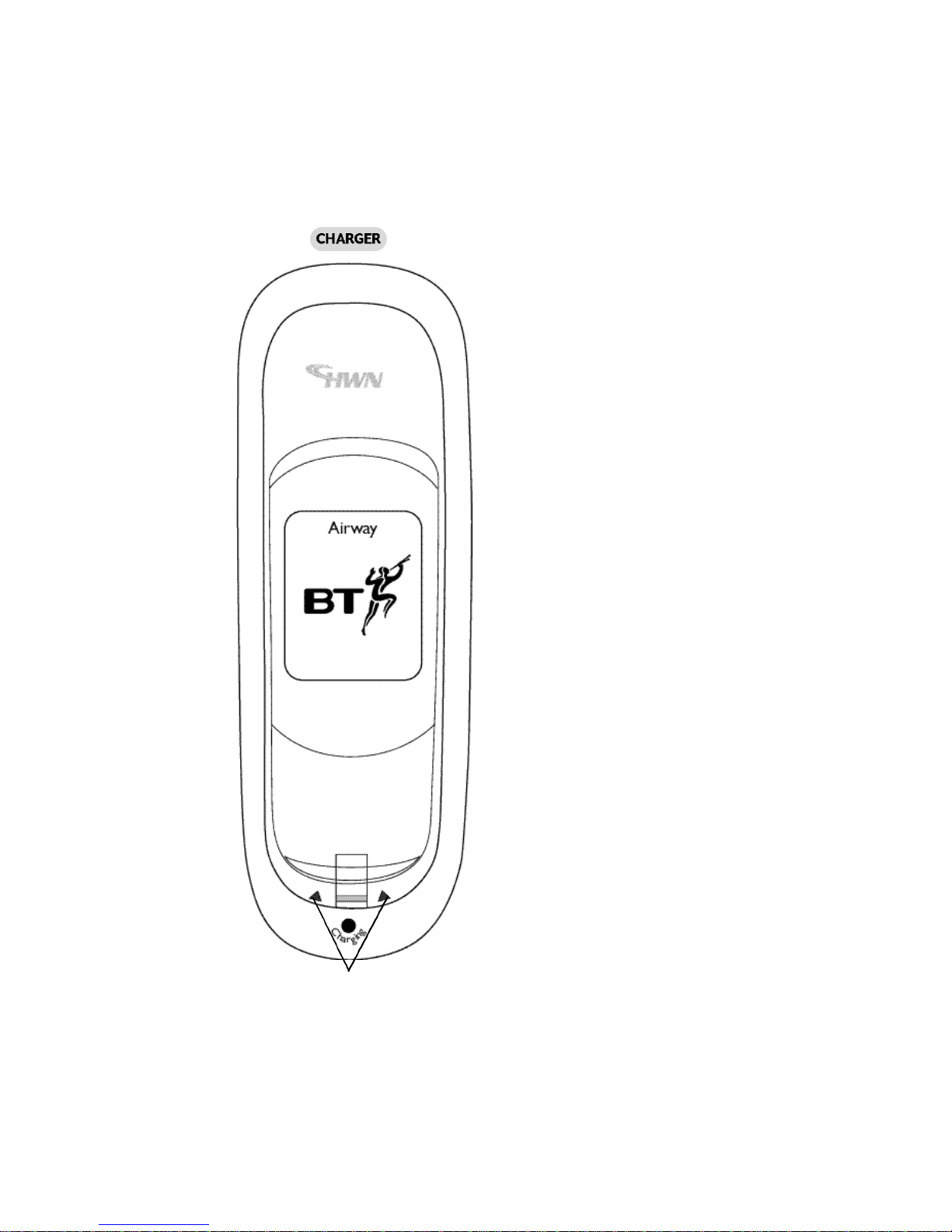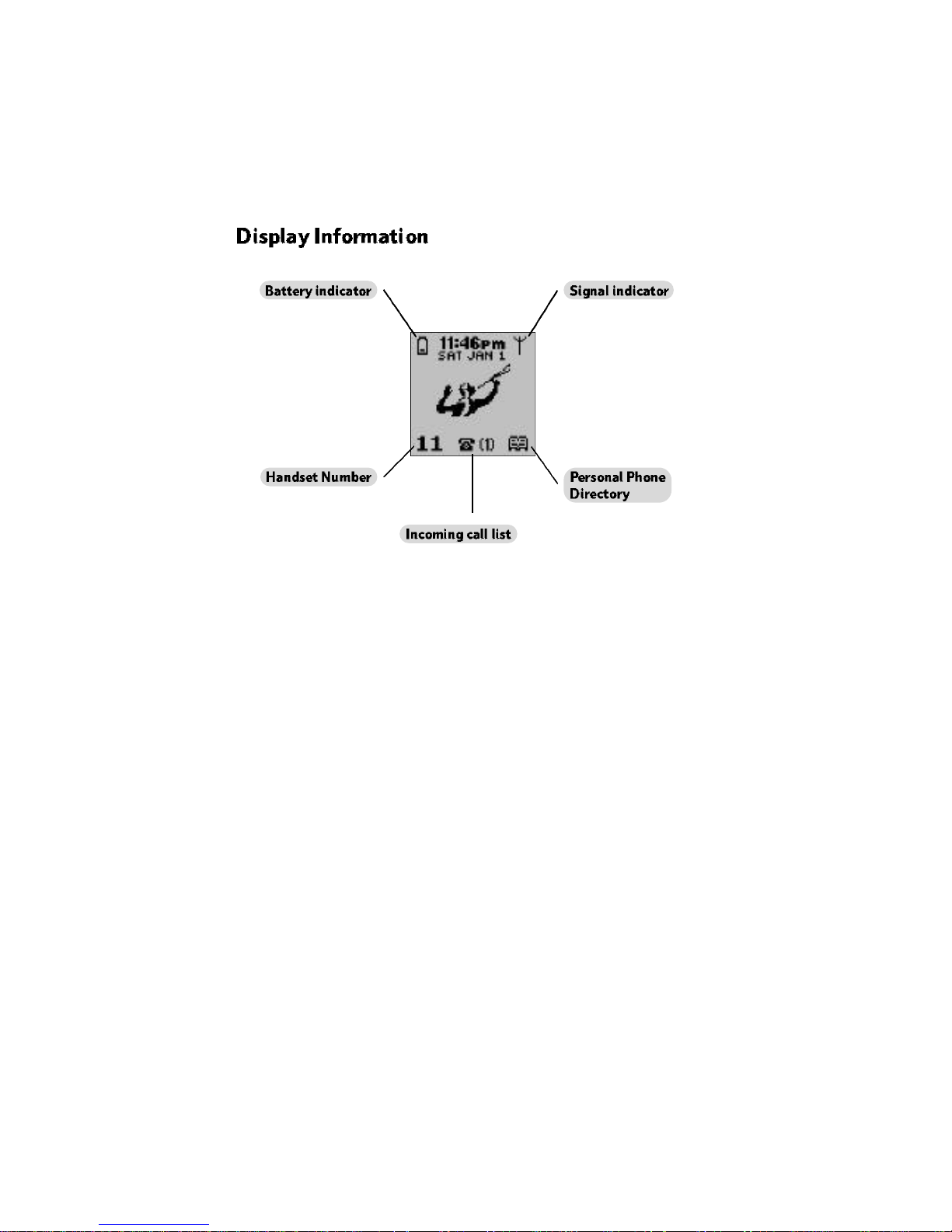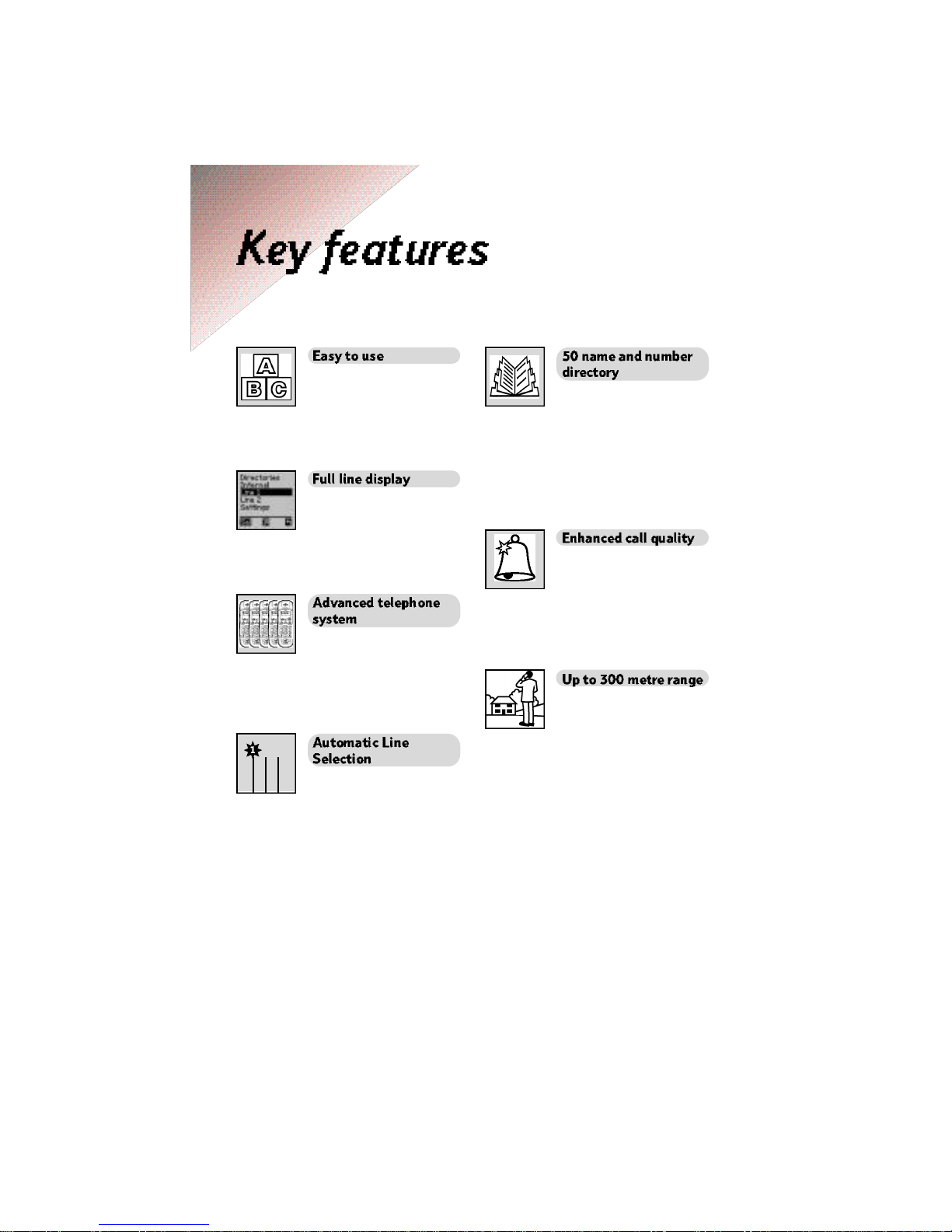8
Please read the instructions
carefully before use and keep this
user guide for future reference.
If any of the parts are missing or
broken please contact your retailer.
Handset.
Charging cradle.
Plug mounted 13 amp
mains adaptor.
NiMH Battery pack.
Self-adhesive feet
for the charger.
Wall plugs and
screws for
wall mounting
Date of purchase:
Place of purchase:
Serial number:
(Inside the battery compartment)
Purchase price:
For warranty purposes, proof of
purchase is required, so please
keep your receipt.
Enter your 4 digit password here:
For details on the more advanced
settings available with your Airway
system, see the Airway System
Guide.
If you wear a hearing aid, please
note that Airway works by sending
radio signals between the
controller and the handset. These
signals can interfere with hearing
aids, causing a humming noise.