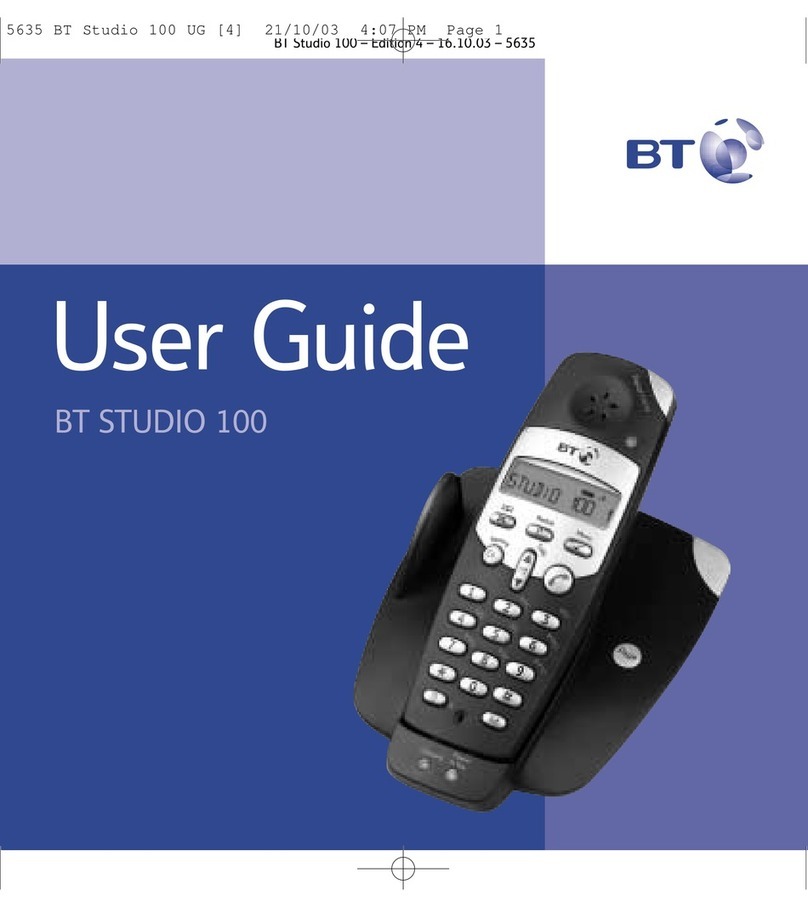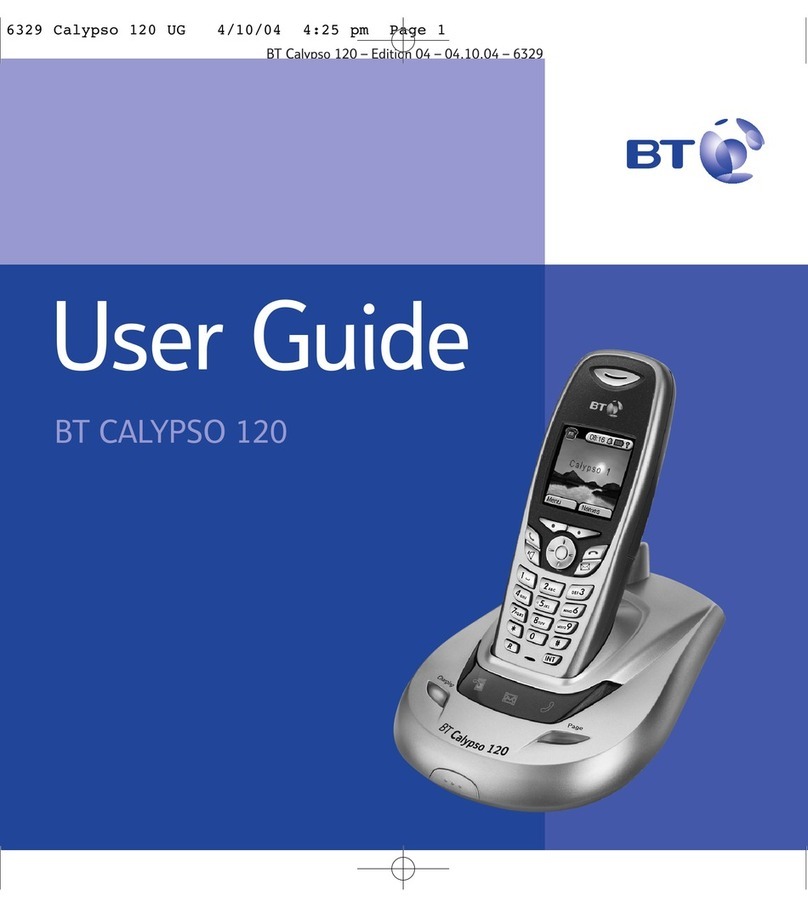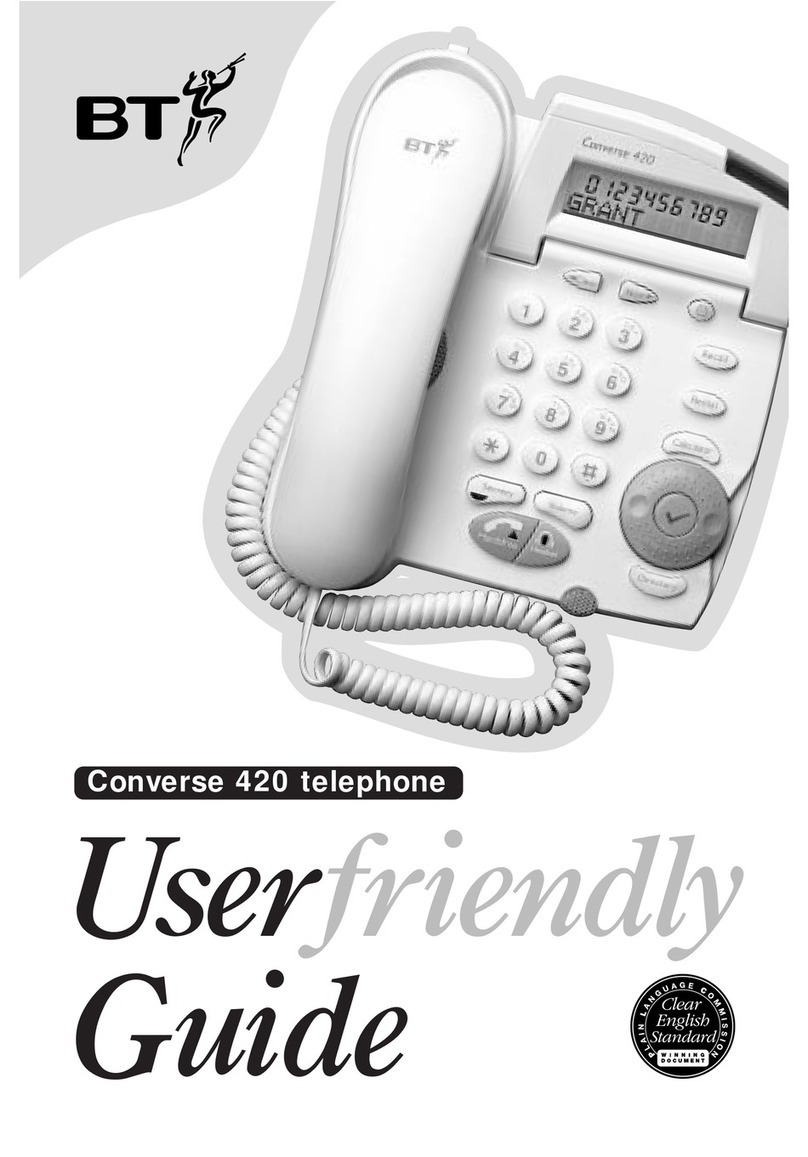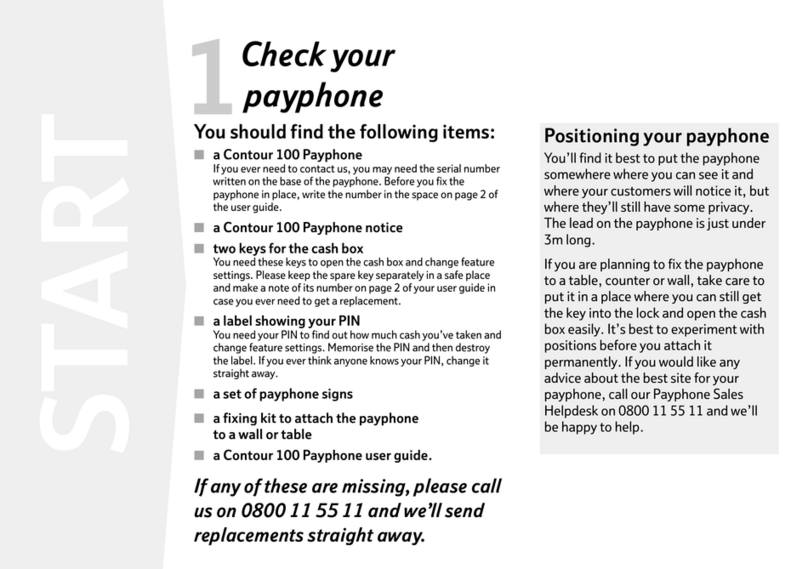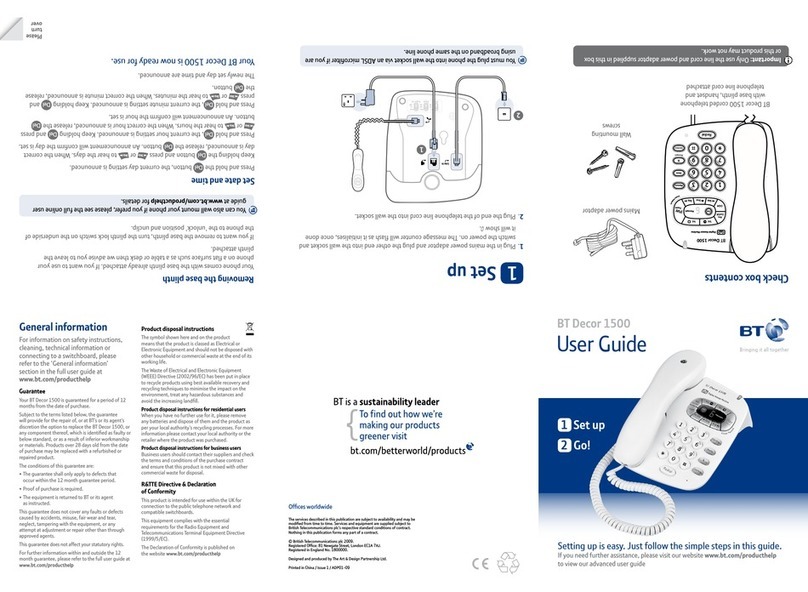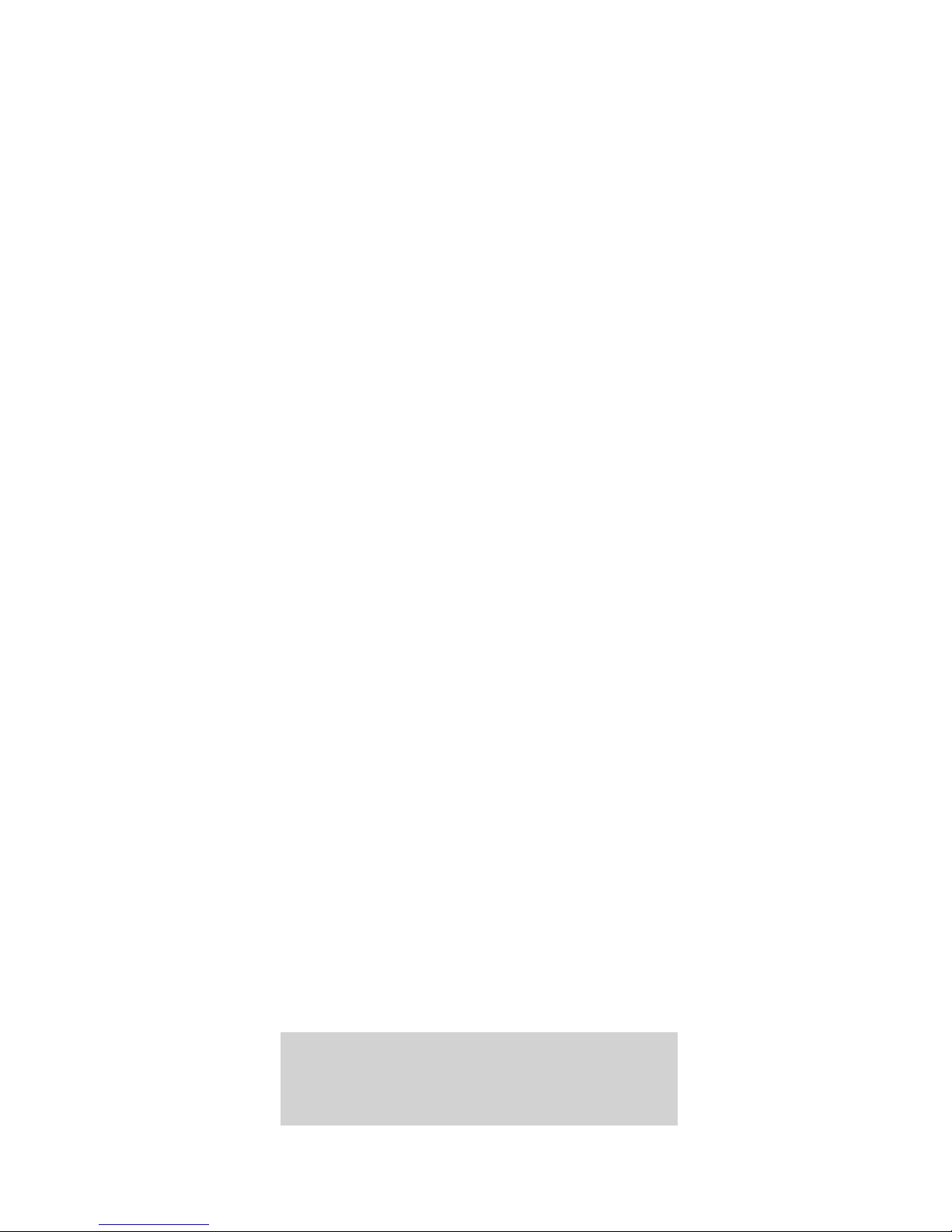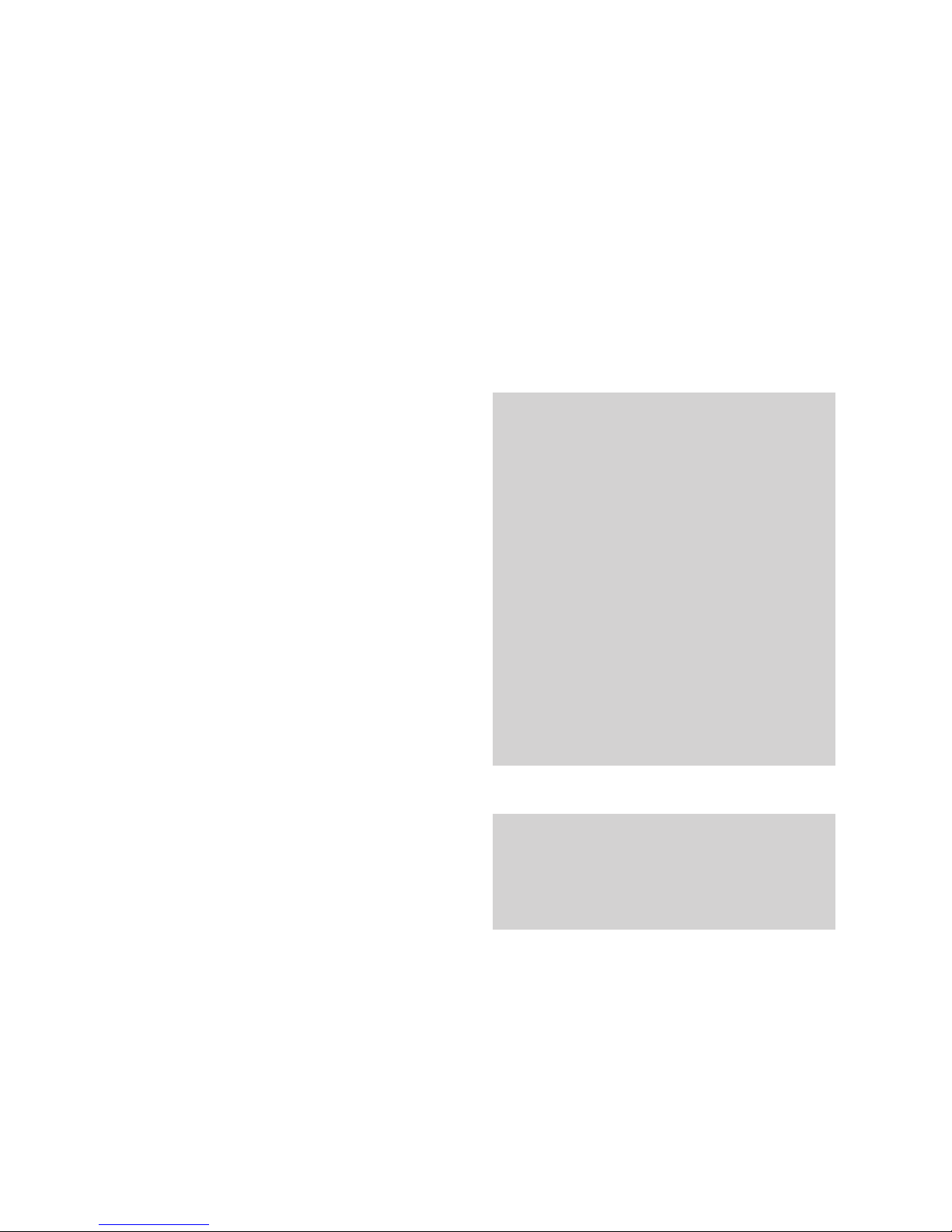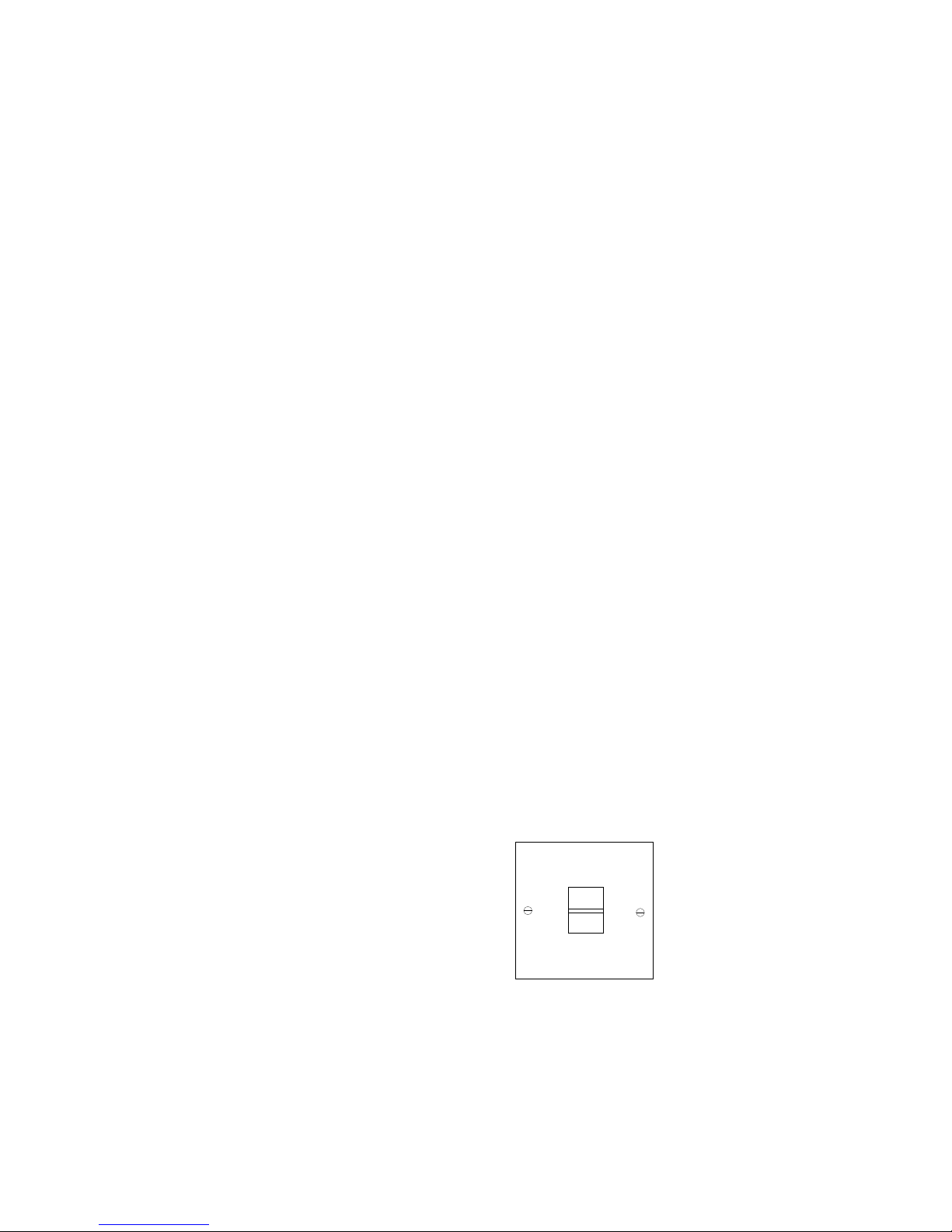Introduction In order for Your Phone
to receive and display messages, you must subscribe to the
BT Caller Display Service. For more information call BT on
Freefone 0800 800150
Your Phone has been designed for
ease of use and made to the very
high standards set by BT.
We thank you for making the right
choice and expect that you will have
many years of quality service.
Please read the instructions carefully
before use and keep this user guide
for future reference.
For your records
Date of purchase:
Place of purchase:
Serial number:
(on the underside of the machine)
Purchase price:
For warranty purposes, proof of
purchase is required, so please keep
your receipt.
Emergency calls
The emergency services can be
contacted in the UK by dialling 999.
You may also dial 112, which is valid
in any country that is a member of the
European Community.
If Your Phone is connected to a PBX
(switchboard), you may have to dial
an access number before 999 to contact
the emergency services.
Some switchboards cannot dial out
during a power failure.
Customer Helpline
Should you have problems with your
machine, call the Your Phone Helpline
on Lo-Call 0845 757 3464.
Edition 5 ~ 15.09.99
4