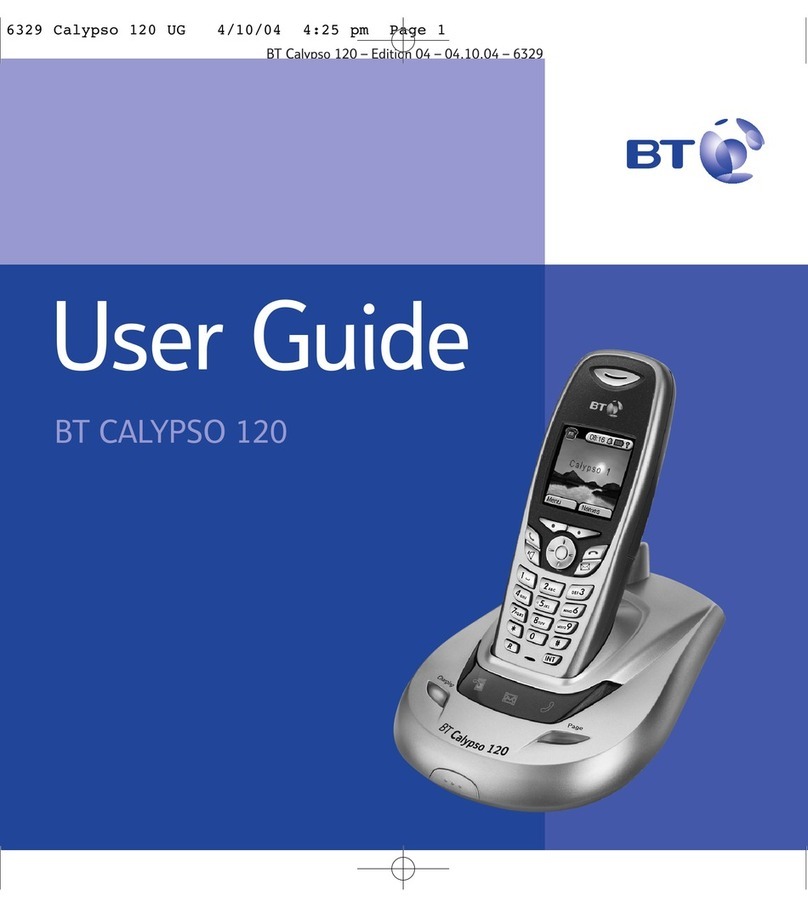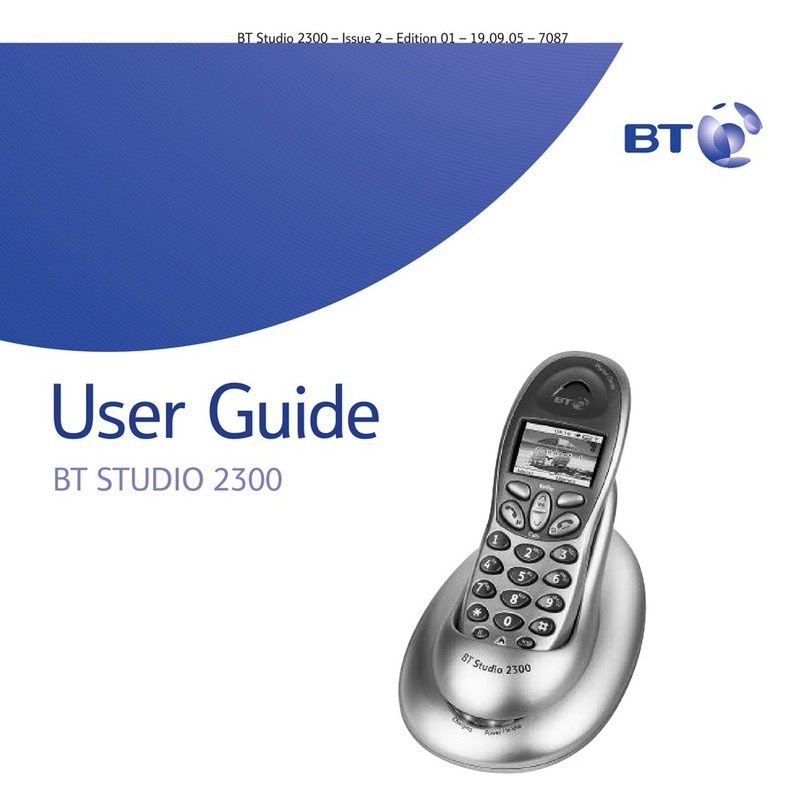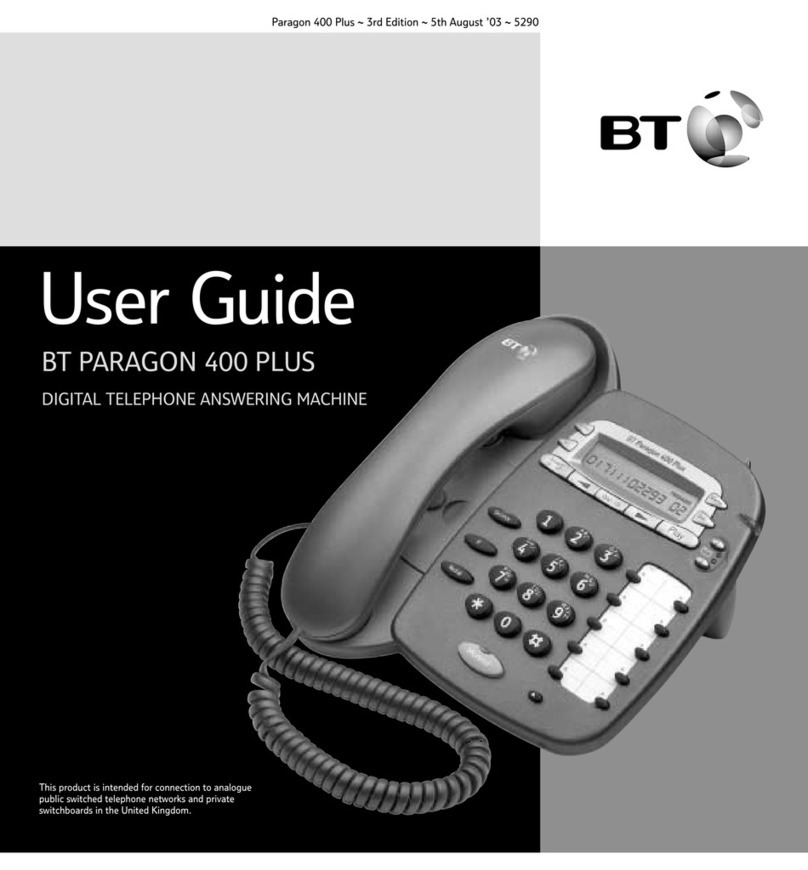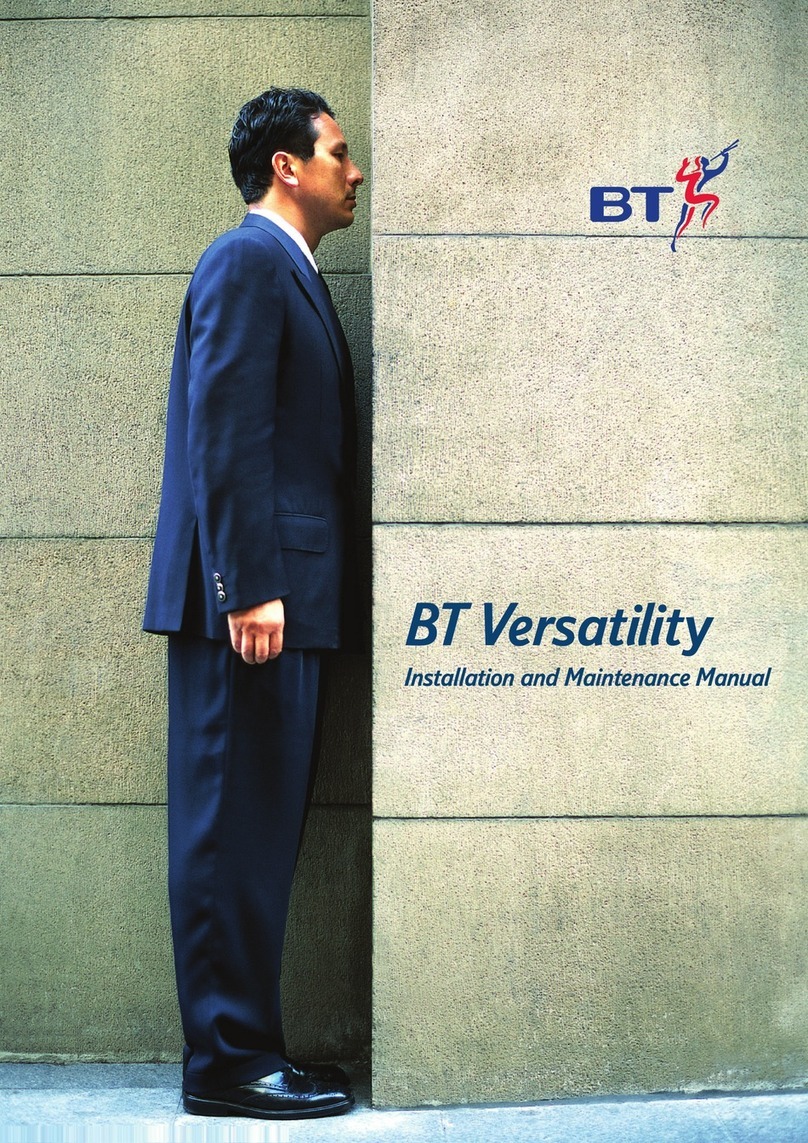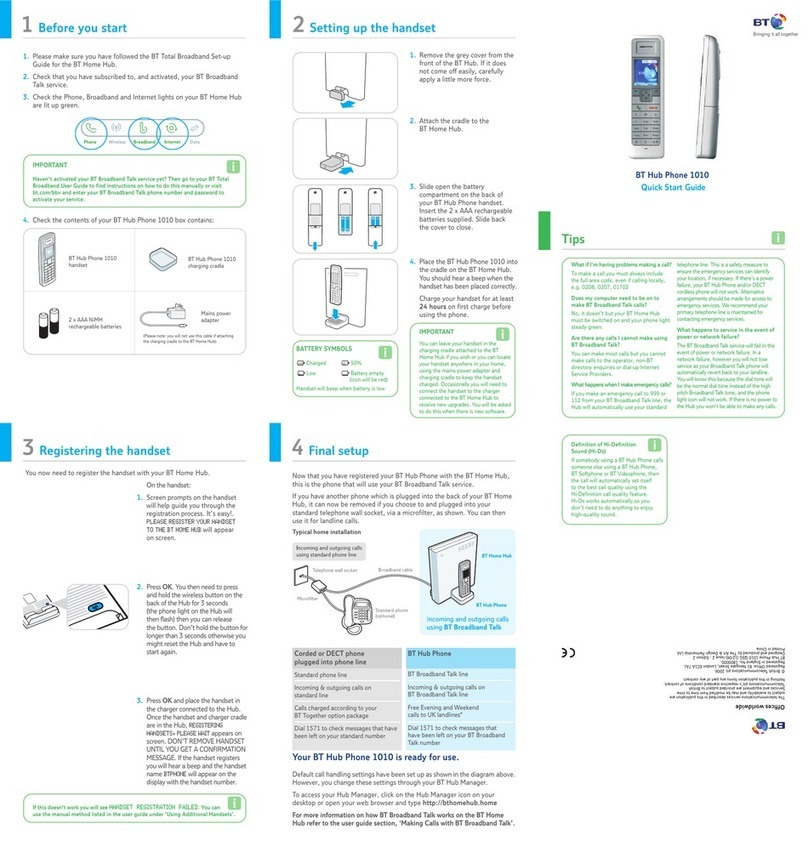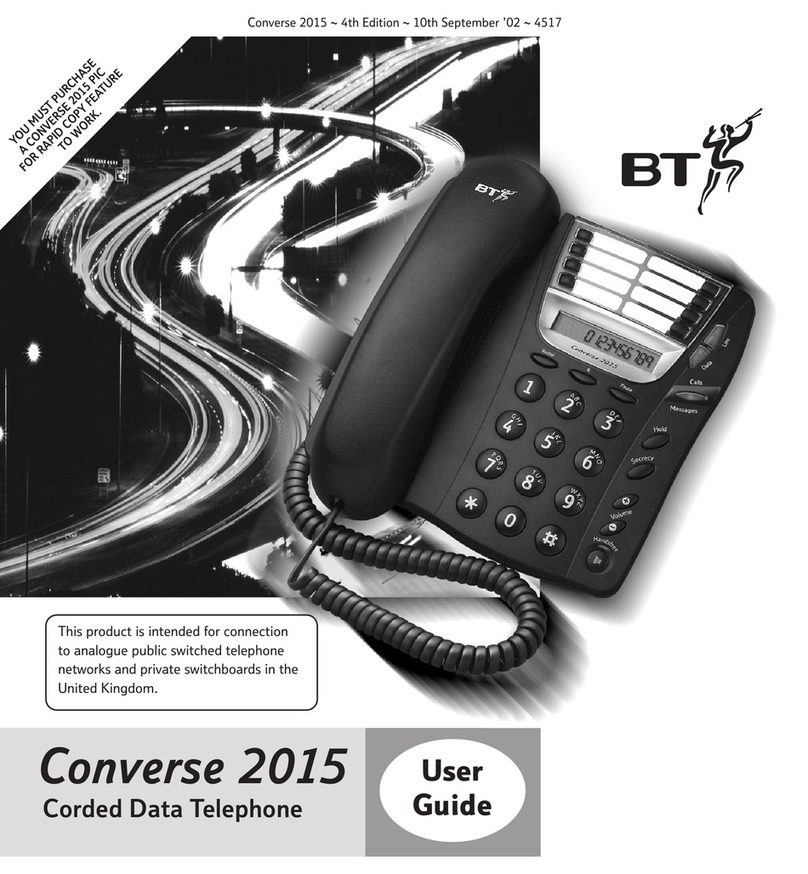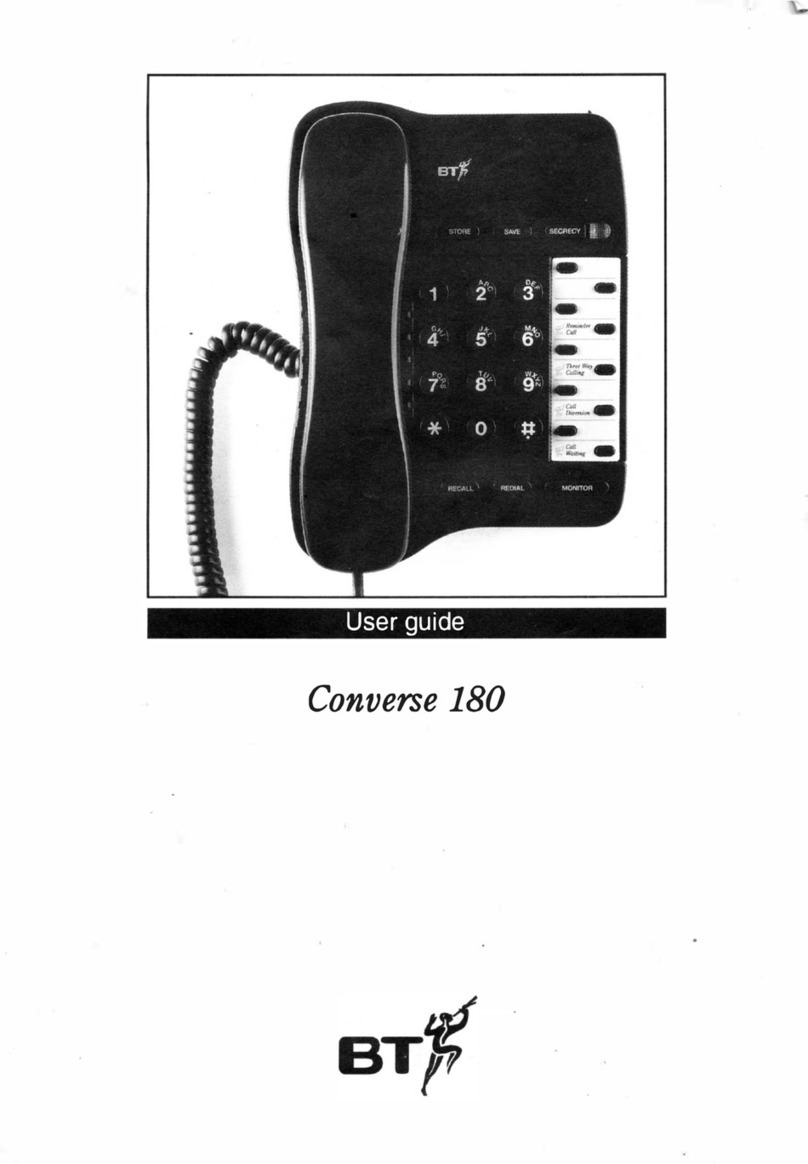IT • communications • support
BT Hosted VoIP
For more information please visit www.bt.com
Offices Worldwide
The services described in this publication are subject to availability and may be modified from time to time. Services and equipment are provided subject to British
Telecommunications plc’s respective standard conditions of contract. Nothing in this publication forms any part of any contract.
© British Telecommunications plc 2012. Registered office: 81 Newgate Street, London EC1A 7AJ. Registered in England No. 1800000.
Setting up your service
6. Connecting a BT Falcon Mk 2 IP phone
Log into the VoIP portal using your Broadband Voice telephone number and the password that was emailed to you.
https://service.btbroadbandvoice.bt.com/selfcare/businessYourAccount
This website has two main areas:
1. Add or Activate services
This tab will allow you to manage your Broadband Voice service; you can
also add more lines, add geographic numbers, buy Falcon IP phones,
and download software to enable you to make calls to your PC.
2. Manage my services
Here you can manage your calling features, including:
• Call forwarding
• Find-me-Follow-me
• Call rejection
5. Manage your account and phone settings
• Call barring
• Speed dialling
• Set reminder calls
Optional for those customers that have purchased a BT Falcon IP phone.
When your Broadband Voice Service is up and running, assemble the Falcon as advised in
its user guide connecting the Ethernet cable into the LAN socket on the Falcon and any
of the free yellow Ethernet sockets on the back of your BT Business Hub.
On your BT Falcon, red lights will ash while the phone provisions your service (this
will take approximately 2 minutes). Once this has taken place your phone will display
‘Broadband Voice’ and you will be ready to make calls.
Note: Emergency calls to 999 or 112, made via BT Broadband Voice may not work in the
event of power or broadband connection failure.
Bringing it all together