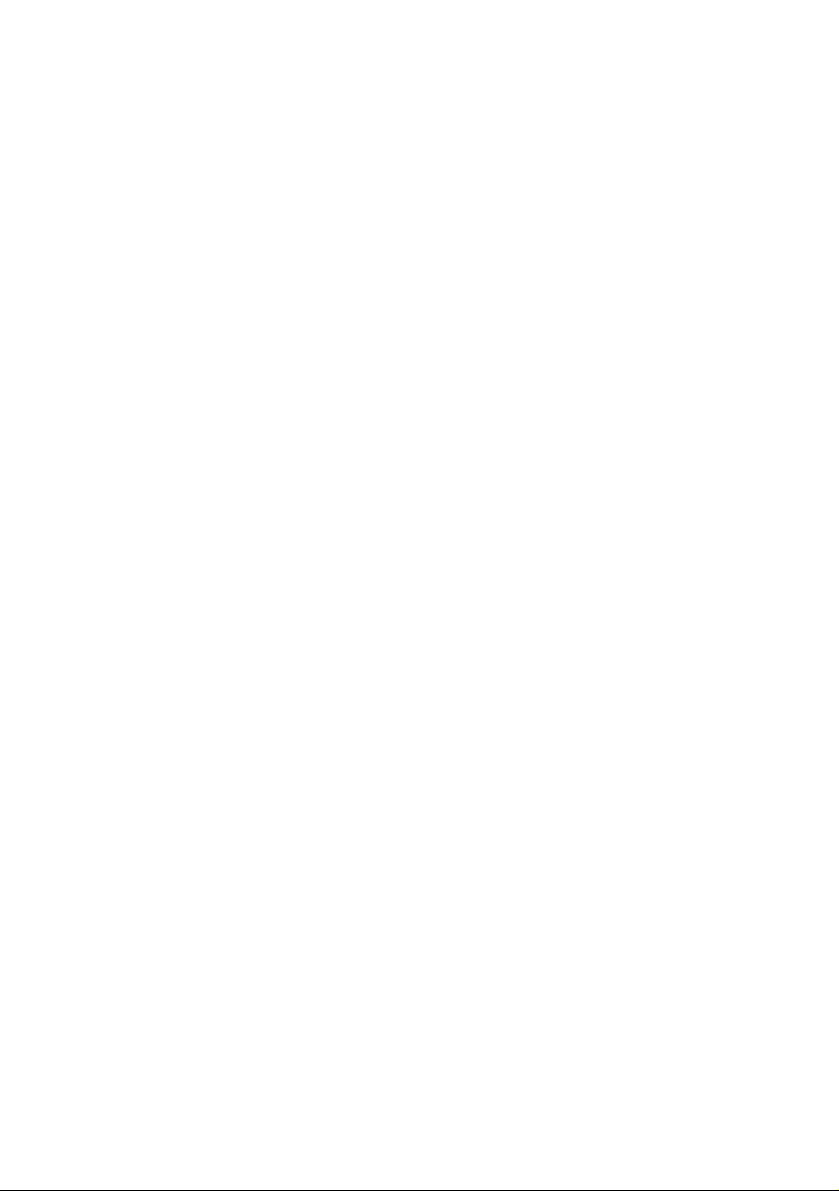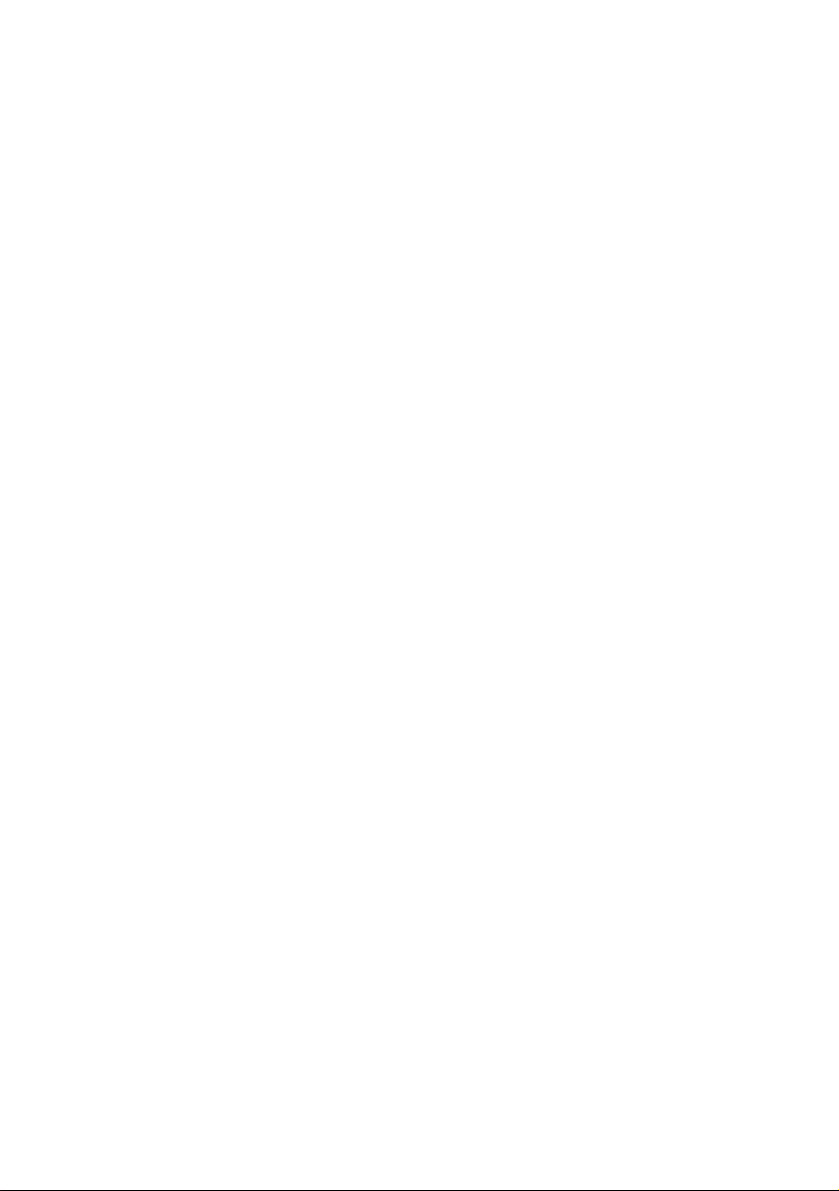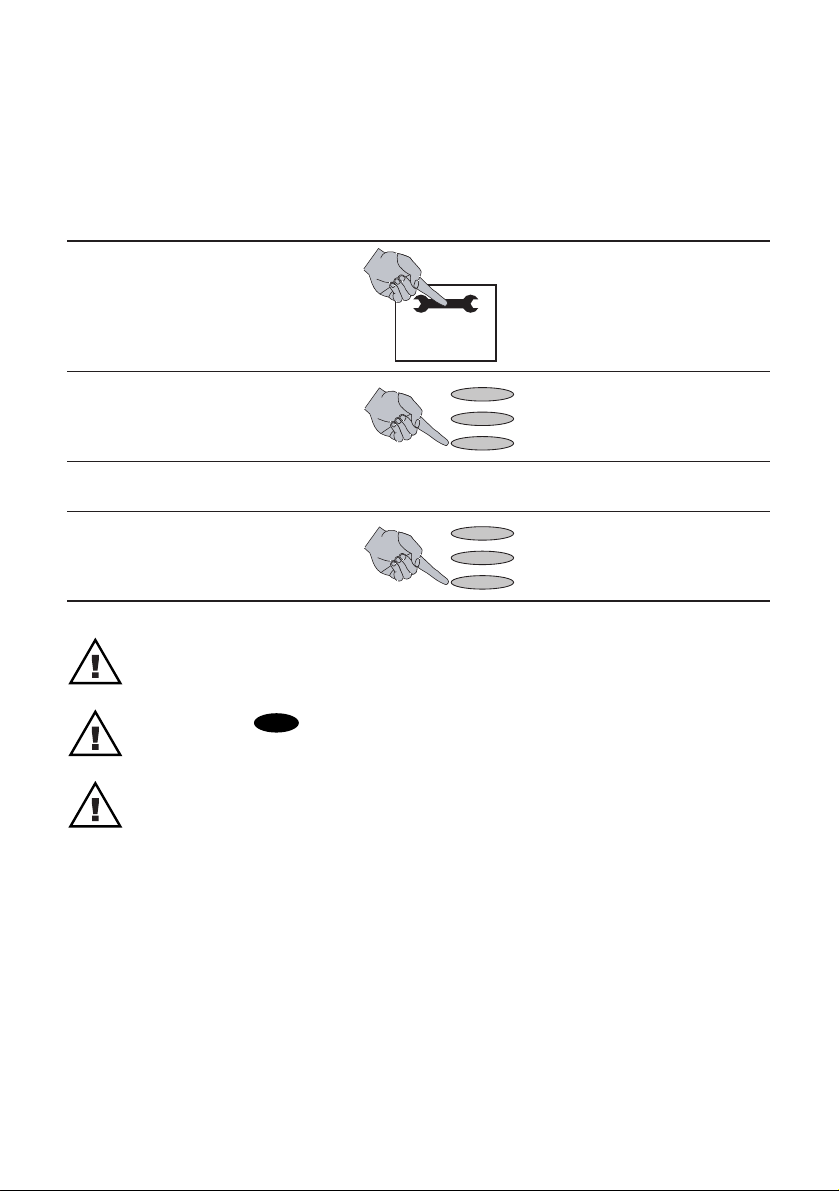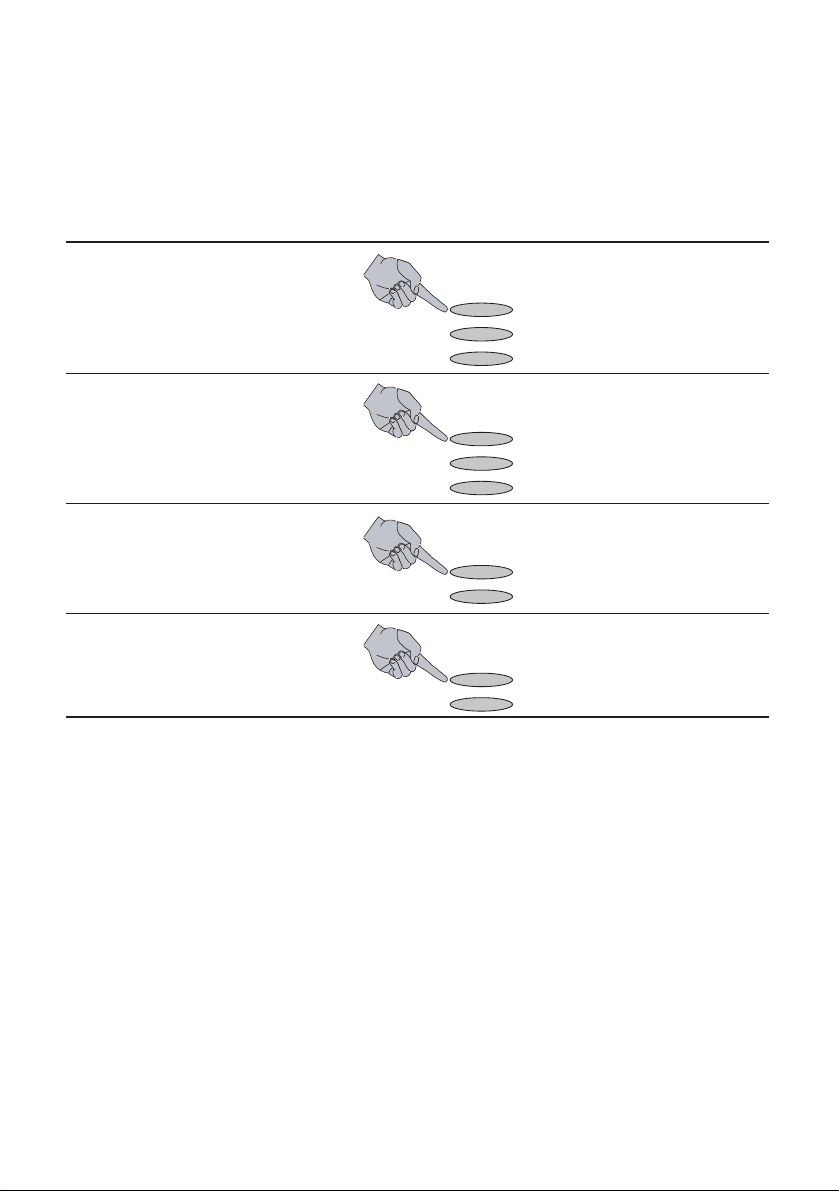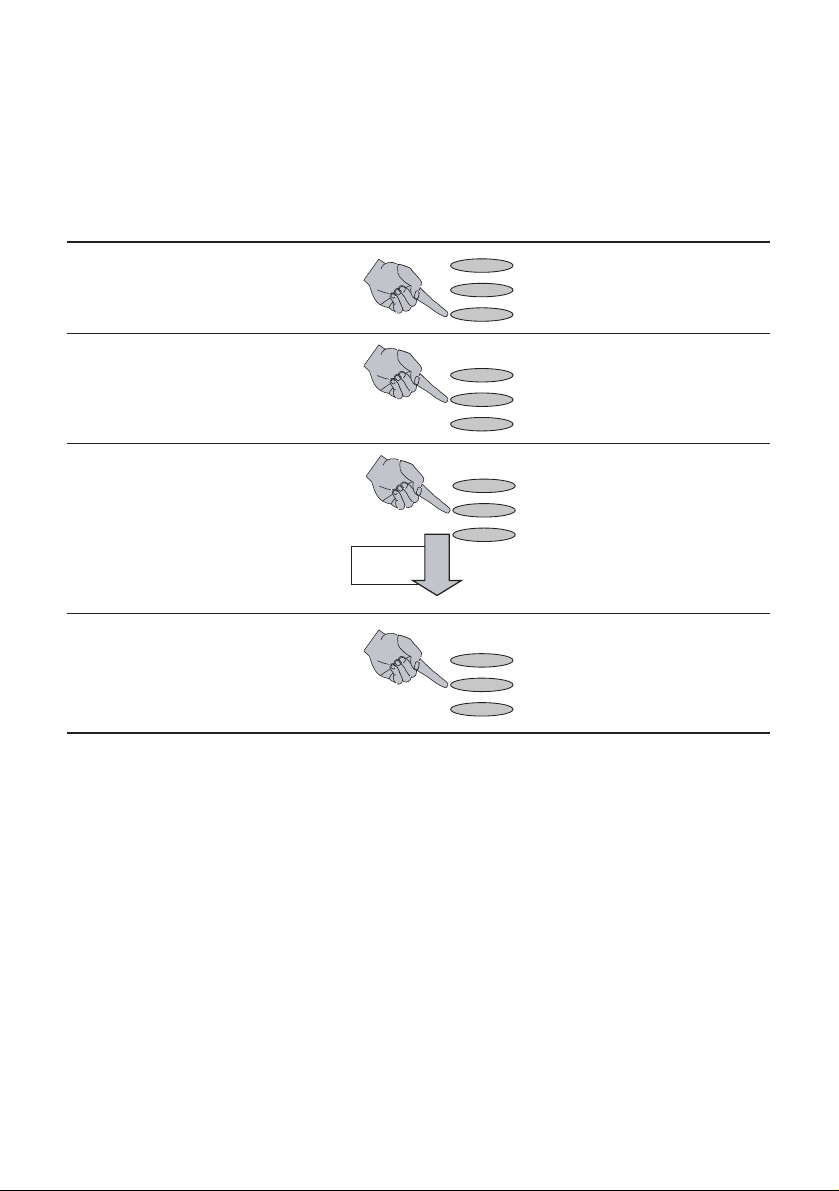BT Versatility
Get started user guide
2
Guide to System Documentation
The BT Versatility is provided with the following range of documentation:
Get Started Guide
Provides overview of System Programming and Key Features
The Get Started Guide takes the user through key system programming
and enables the user to modify basic system configurations to suit their
business requirements. In addition, it allows an appointed ‘Administrator’ to
configure the system, through key settings and programming elements,
enabling a tailored business solution.
Phone Quick Reference Guide
Provides Quick Reference to Key System Features
The Phone Quick Reference Guide is supplied with each BT Versatility
system as an easy to view fold out for each system user. Also provided is a
simple reference to the key operation and system features of
Featurephones or Standard Telephones.
Detailed User Manual
Provides complete detail on System Programming and Features
The Detailed User Manual is provided on a CD-ROM with each
BT Versatility System, covering System Programming, Administration and
Usage, and providing the appointed ‘Administrator’ with information on
configuration of advanced system features.
Detailed Internet Module Manual
Provides complete detail on Internet Module Programming and Usage
The Detailed Internet Module Manual is provided on a CD-ROM with each
BT Versatility System, covering System Programming, Administration and
Usage, and providing the appointed ‘Administrator’ with information on
configuration of advanced system features.
BT Versatility Wizard User Manual
Provides complete detail on programming of BT Versatility with
PC Configuration Tool
The BT Versatility Wizard User Manual is provided on a CD-ROM with
each BT Versatility System.