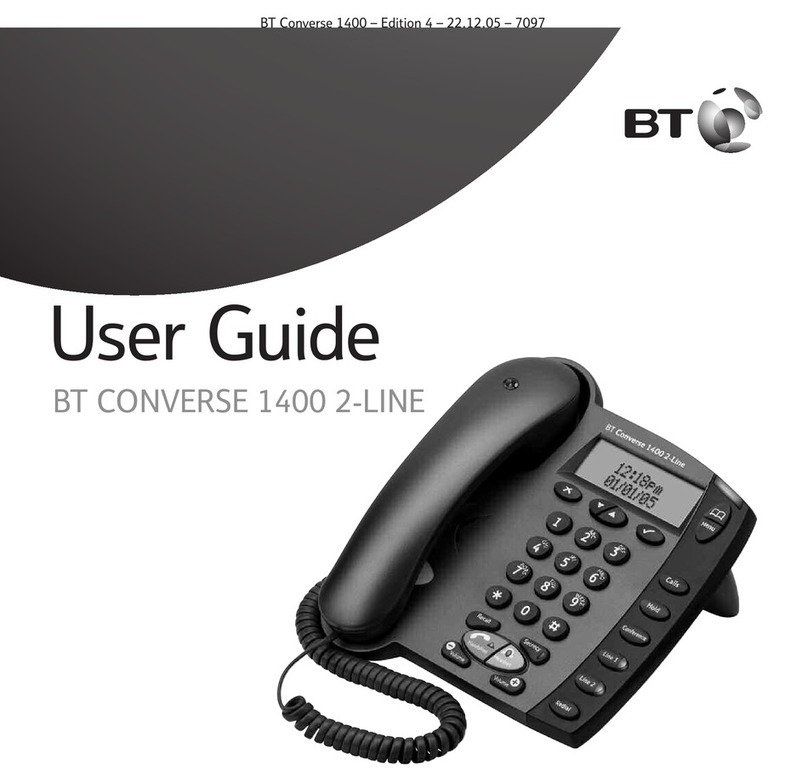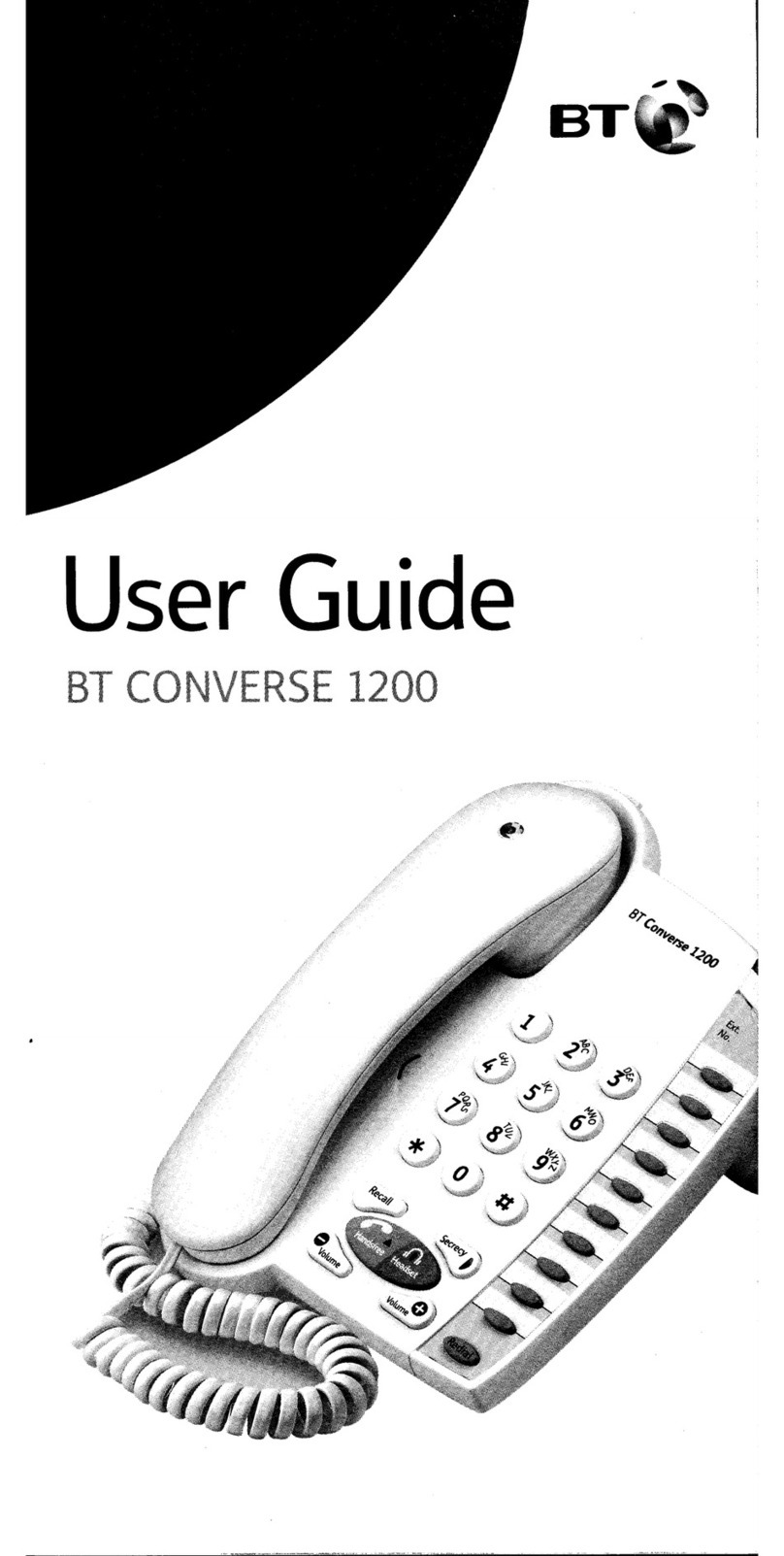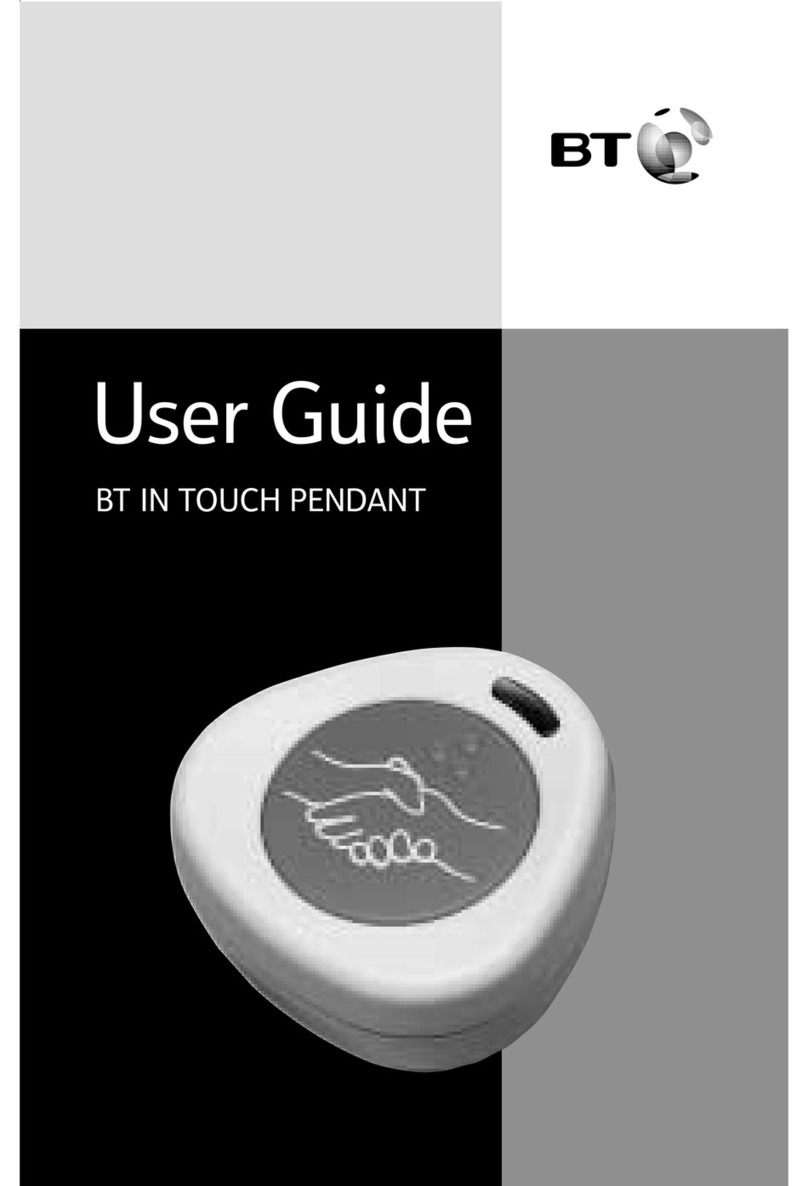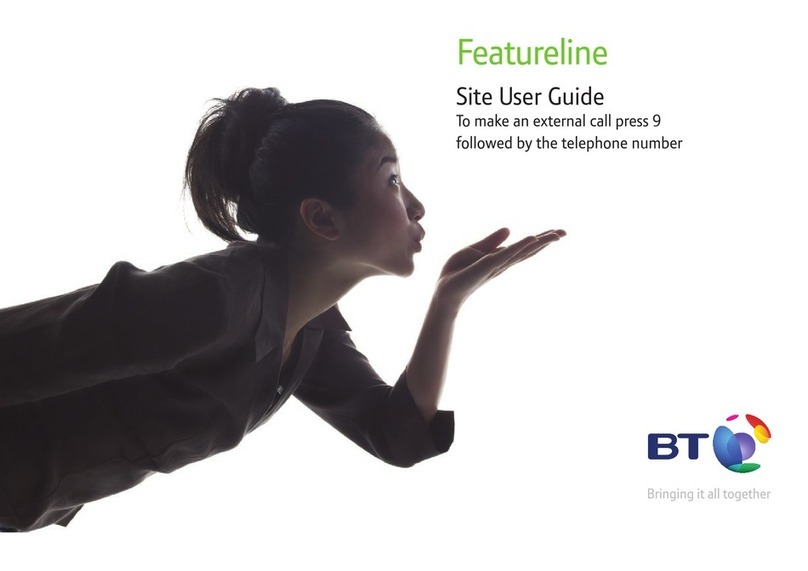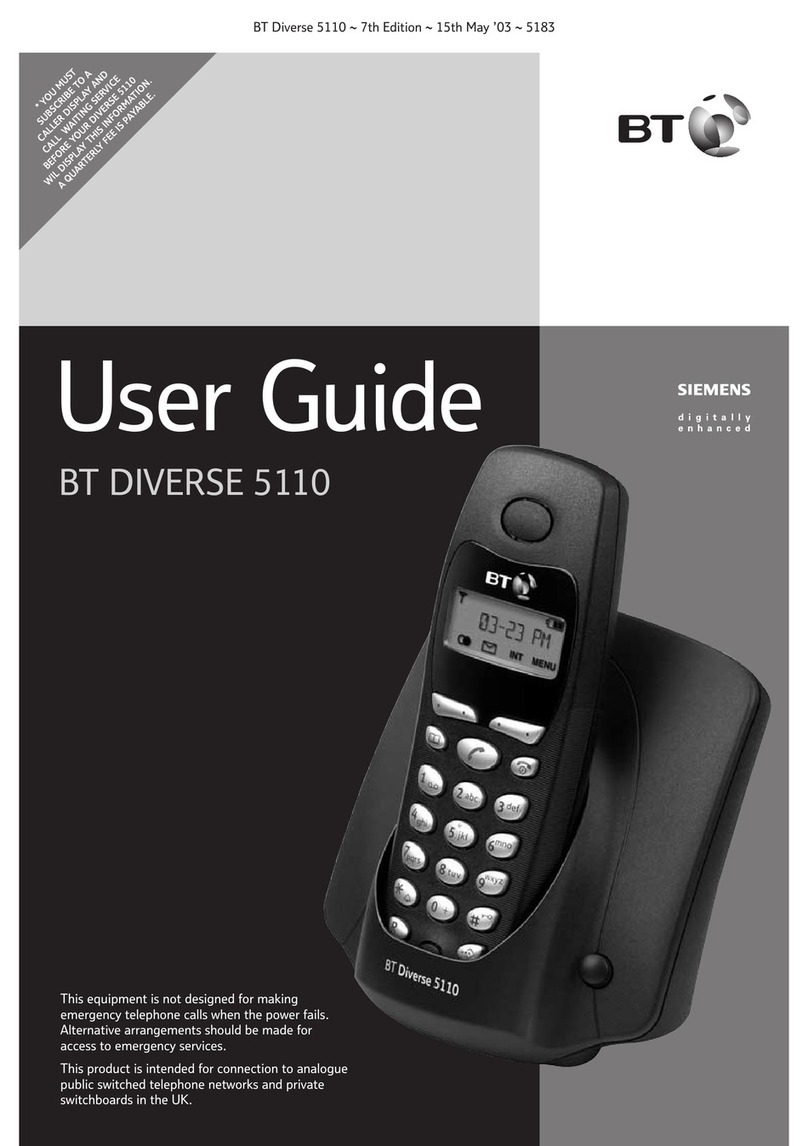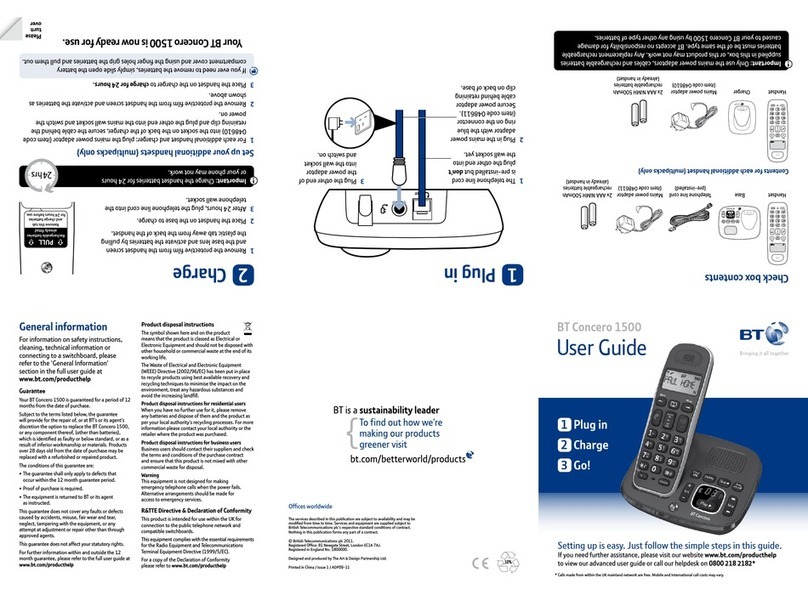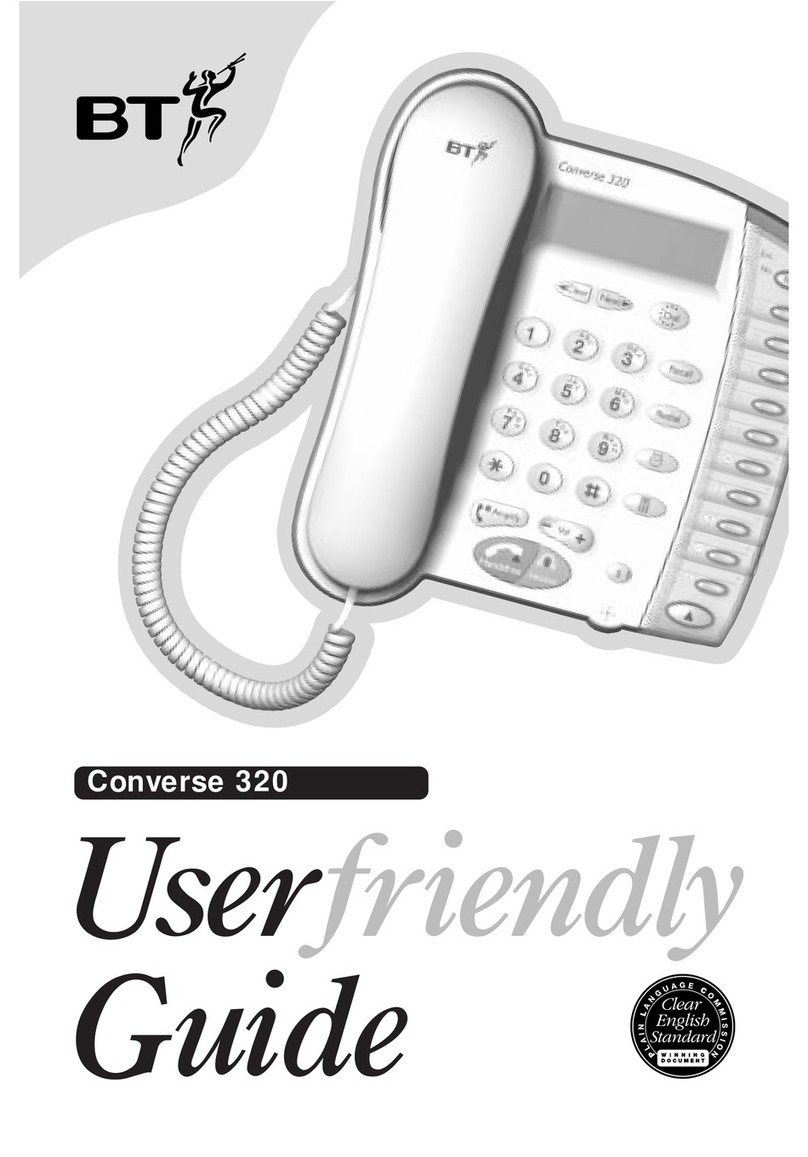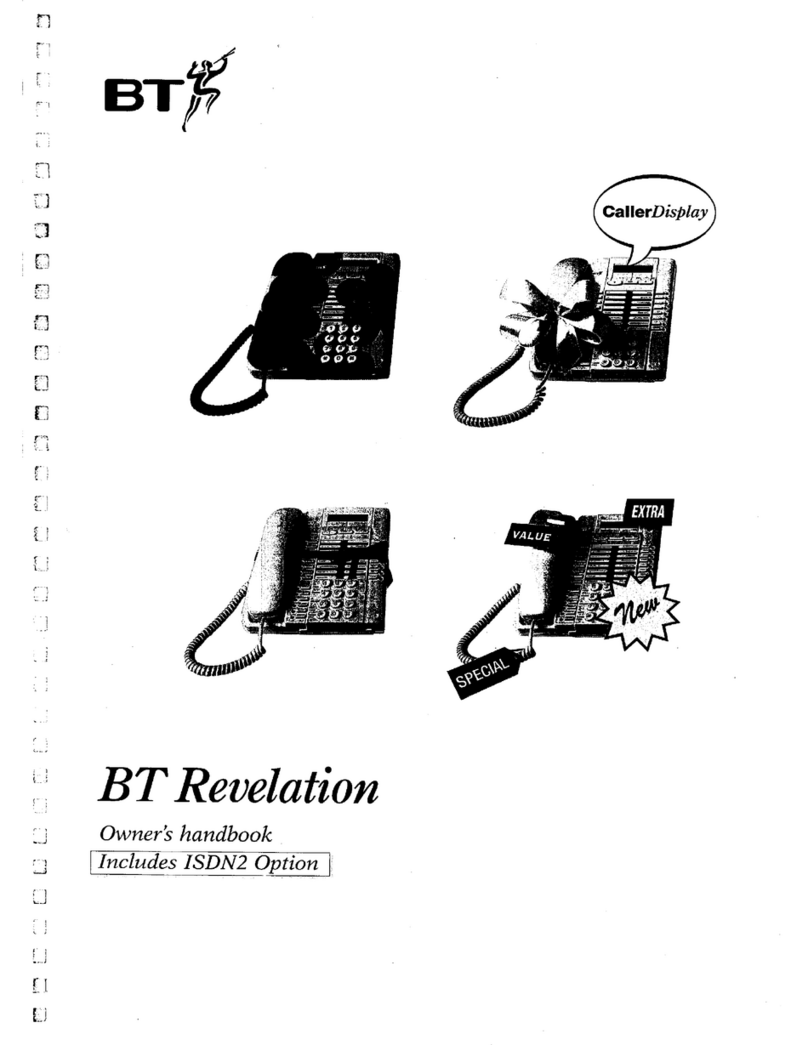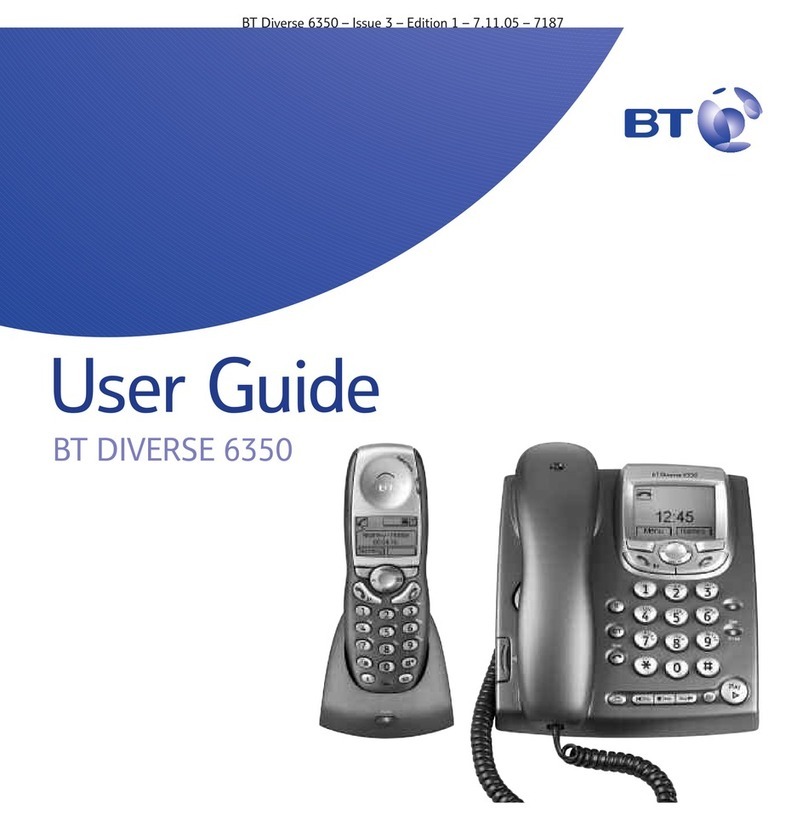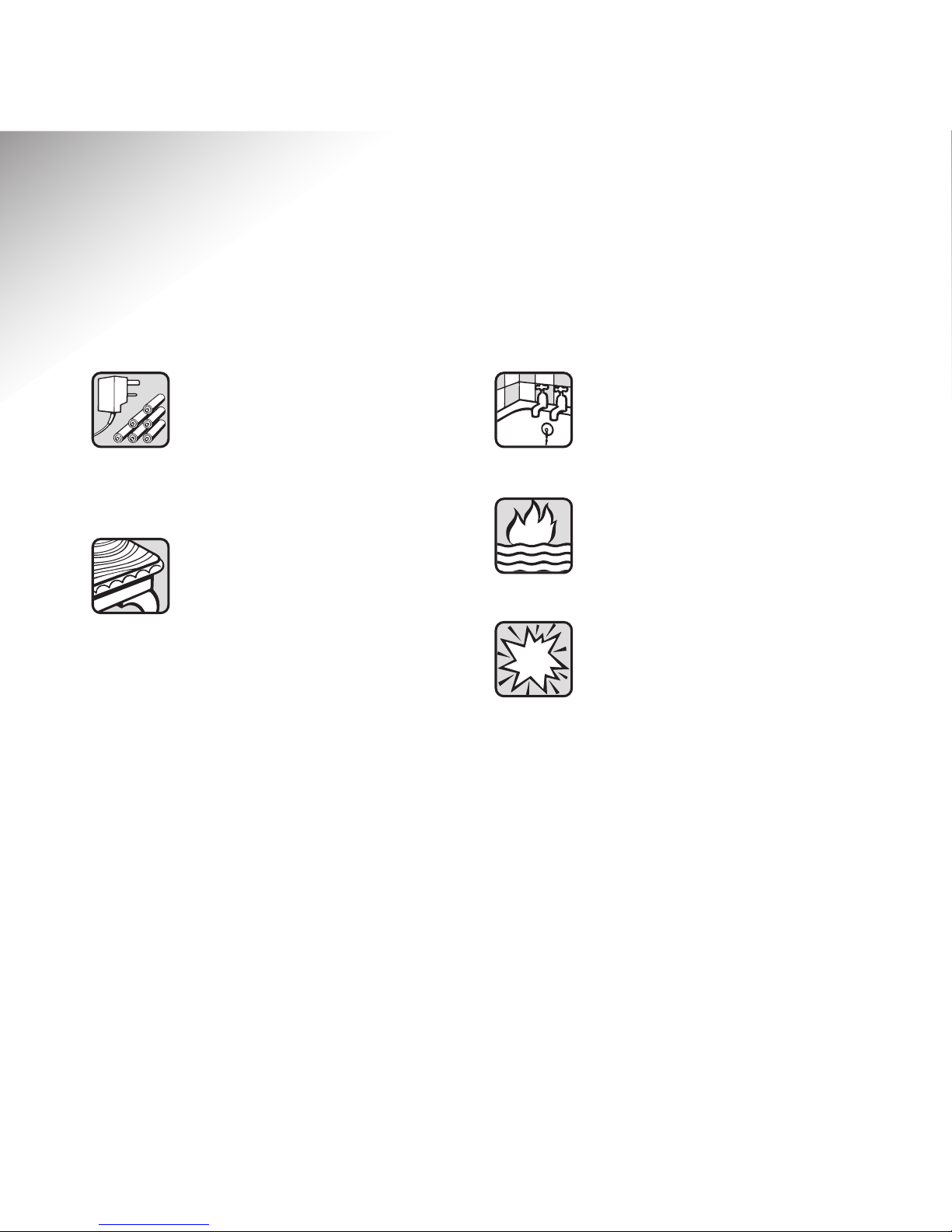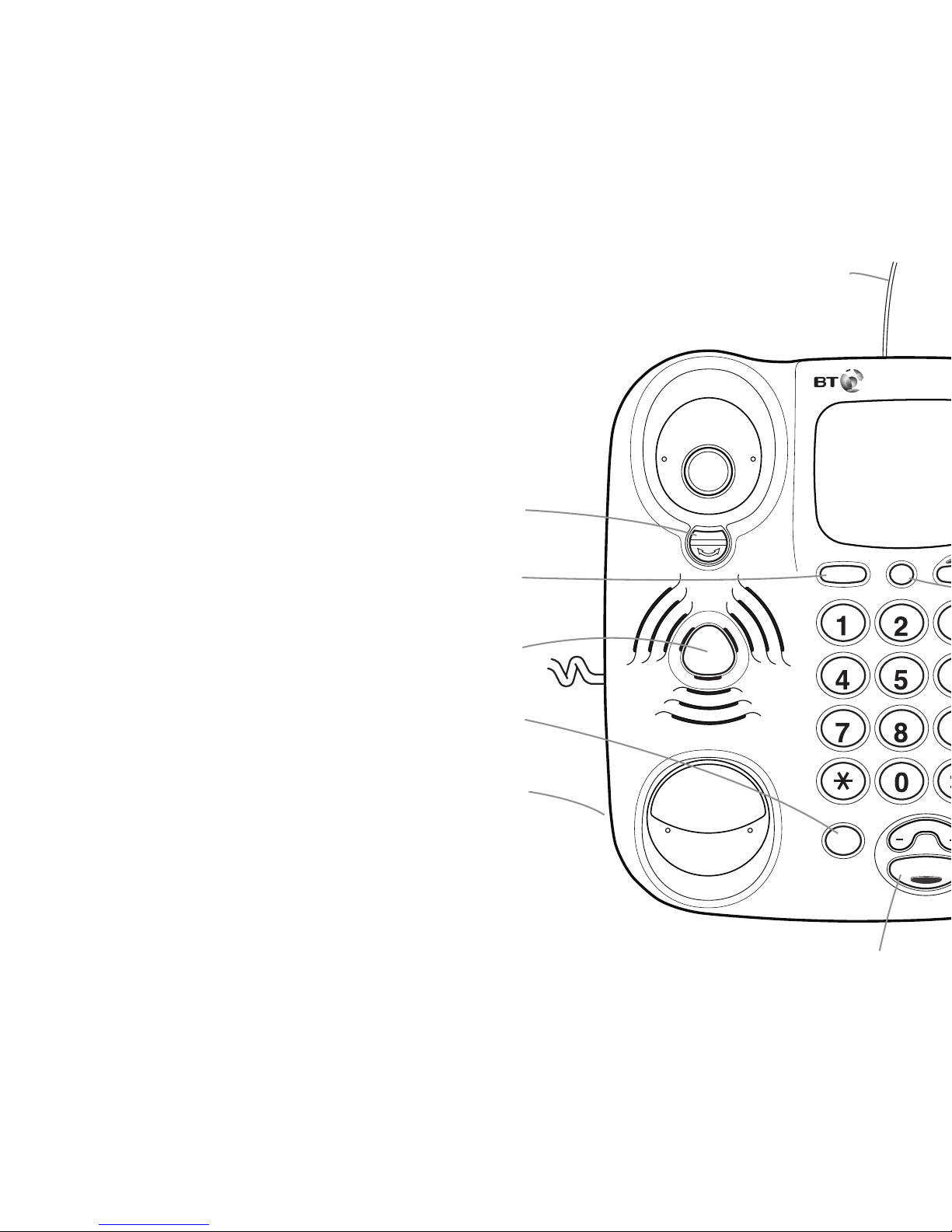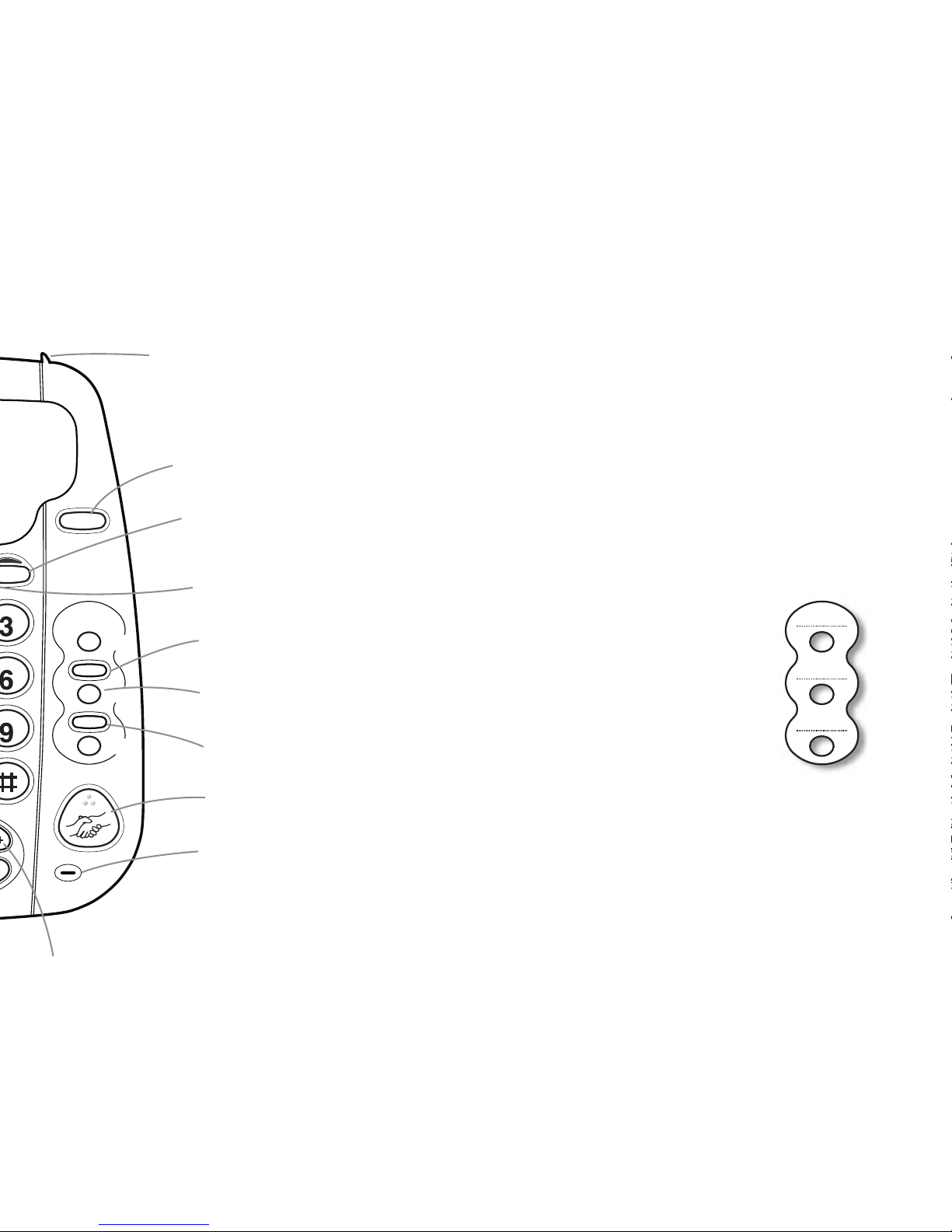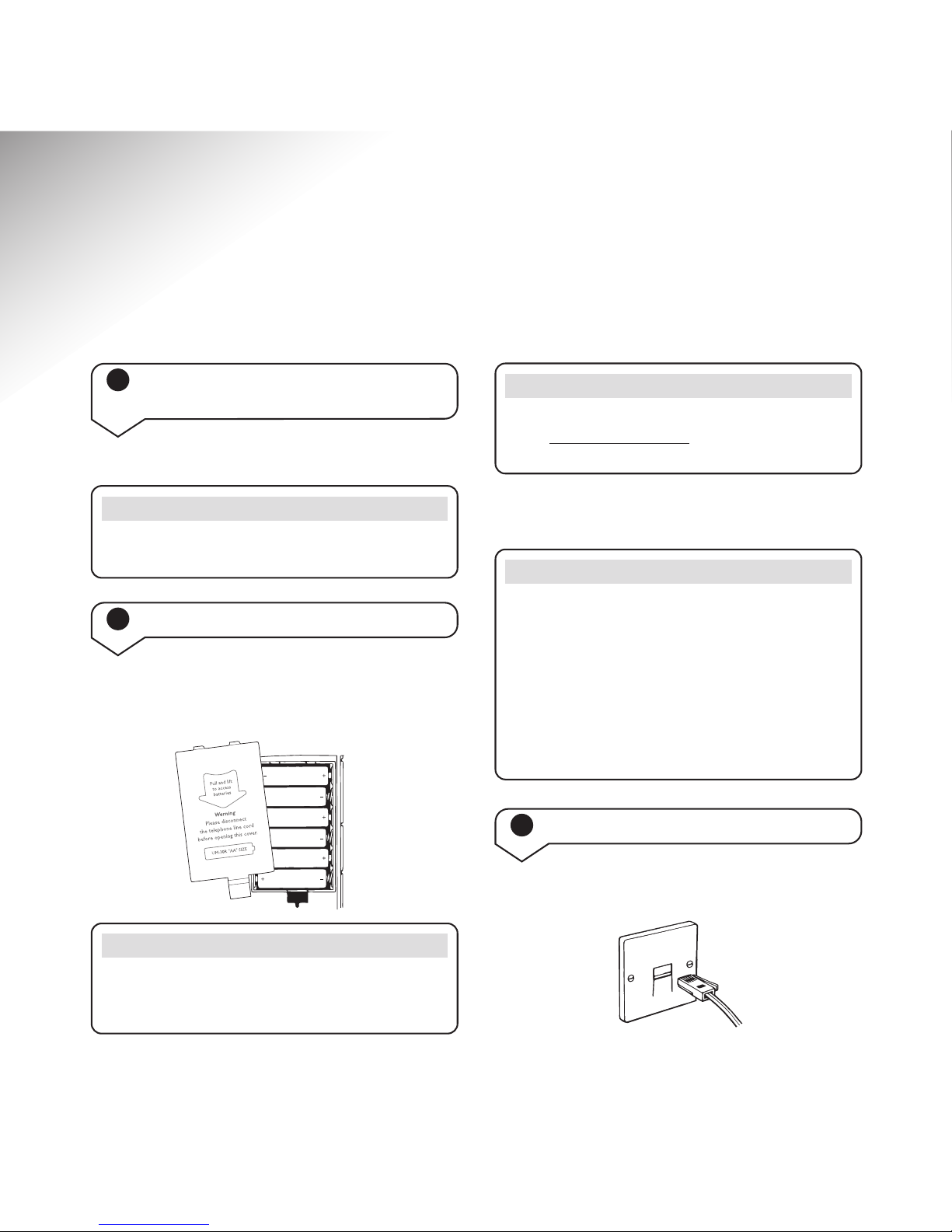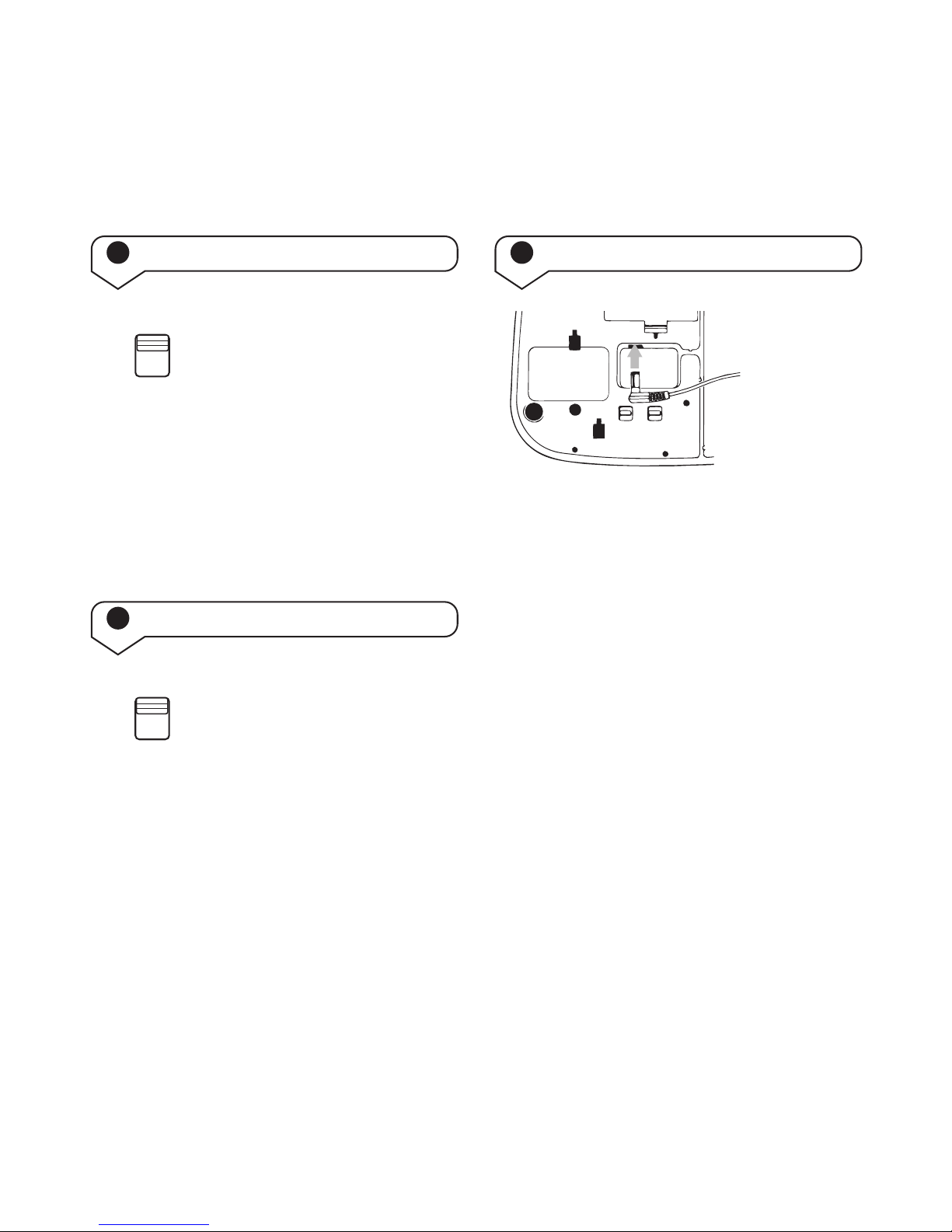BT In Touch 1000 – Edition 03 – 01.11.05 – 7144
3
In this guide
Using the BT In Touch 1000
in an emergency 21
Starting an emergency call 21
What the caller will hear during
an emergency call 21
Cancelling an emergency call
at the BT In Touch 1000 22
Someone else is using the telephone line in
the caller’s home in the event of an emergency 22
Optional settings of the BT In Touch 1000 22
To set the voice prompts to ON or OFF 22
Toset the emergency cancel timer 23
To set the contrast of the display 23
BT In Touch Pendant 24
Registering your BT In Touch Pendant 24
Using the BT In Touch Pendant in normal use 26
Using the BT In Touch Pendant in an emergency 26
BT In Touch Pendant battery low warning 26
Maintenance 27
Cleaning 27
Service 27
Help and advice 28
Replacing the phone batteries 28
Product disposal instructions 28
Technical specification 29
At a glance 4
Introduction 6
Unpacking 6
For your records 6
Setting up your phone 7
Using your phone 10
Making and receiving calls 10
Using handsfree 10
Toadjust the speaker volume 11
Redial 11
Secrecy 11
Using the R (Recall) button 12
To store a number in the Quickdial memory 12
Desk and wall-mounted phone positions 13
Raised 13
Wall-mounted 14
Additional features available
on your BTIn Touch 1000 16
Using the Emergency button 16
Setting up the emergency facility
on your BT In Touch 1000 17
Entering your emergency contacts 17
Changing Quickdial memory numbers 18
Emergency announcements 19
Status announcements 20
Warning alerts 20