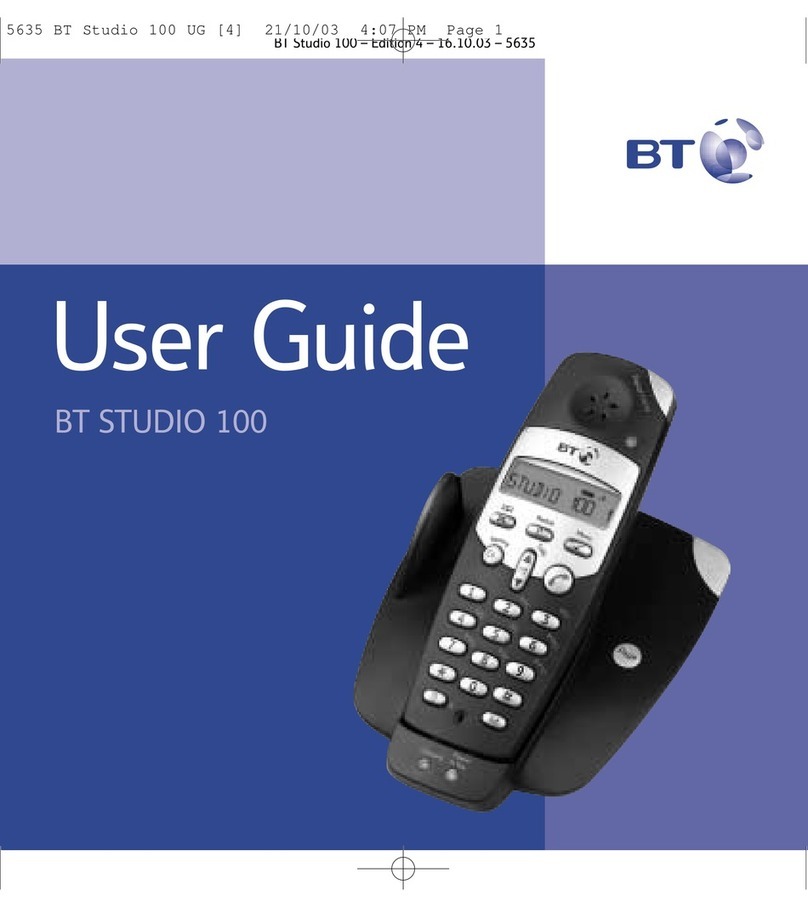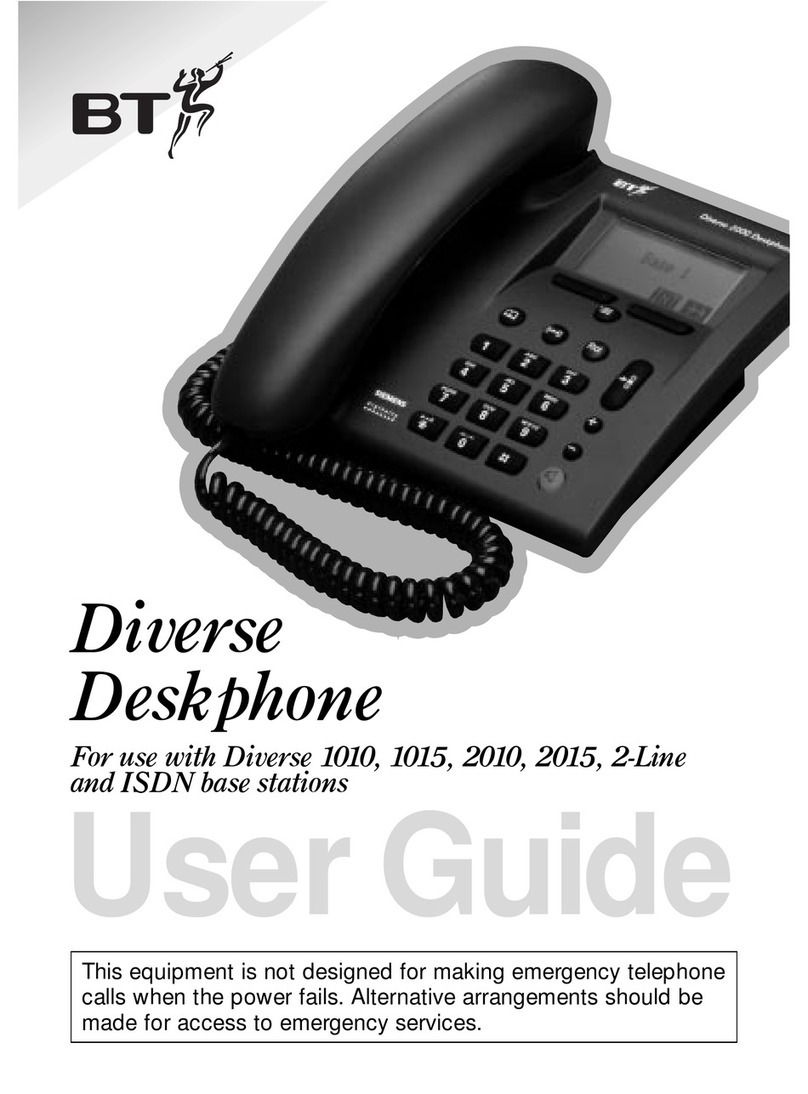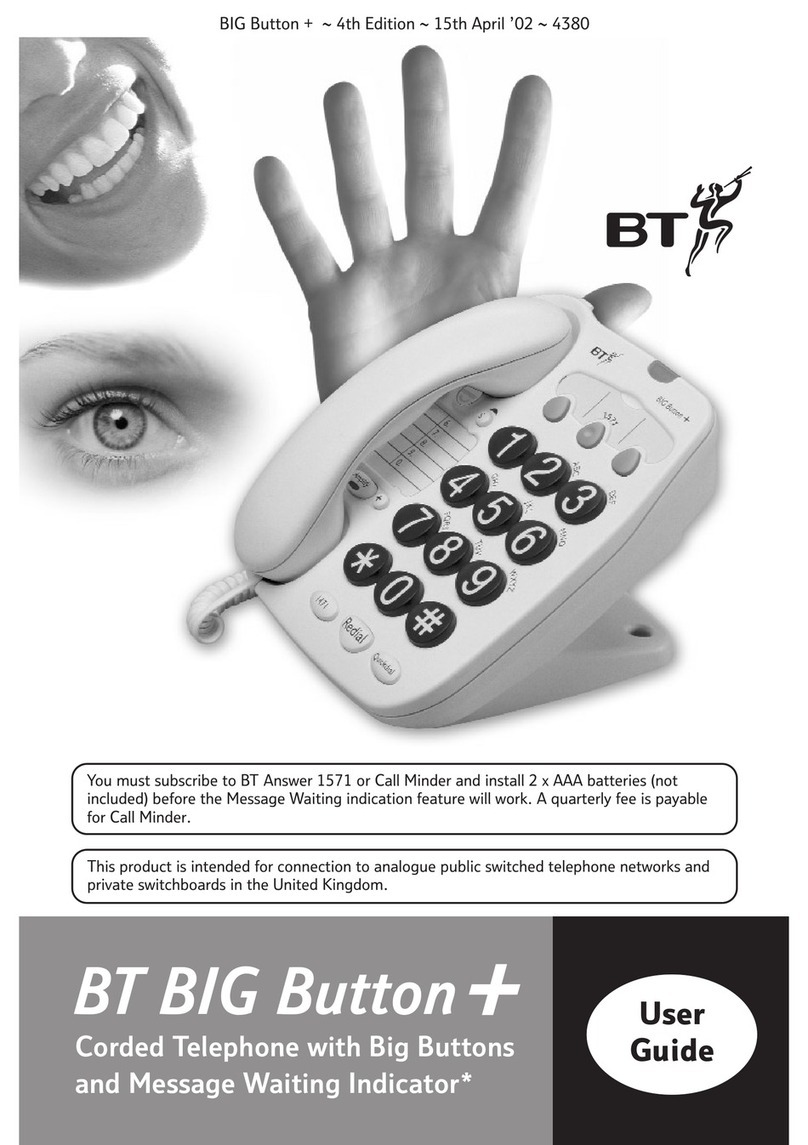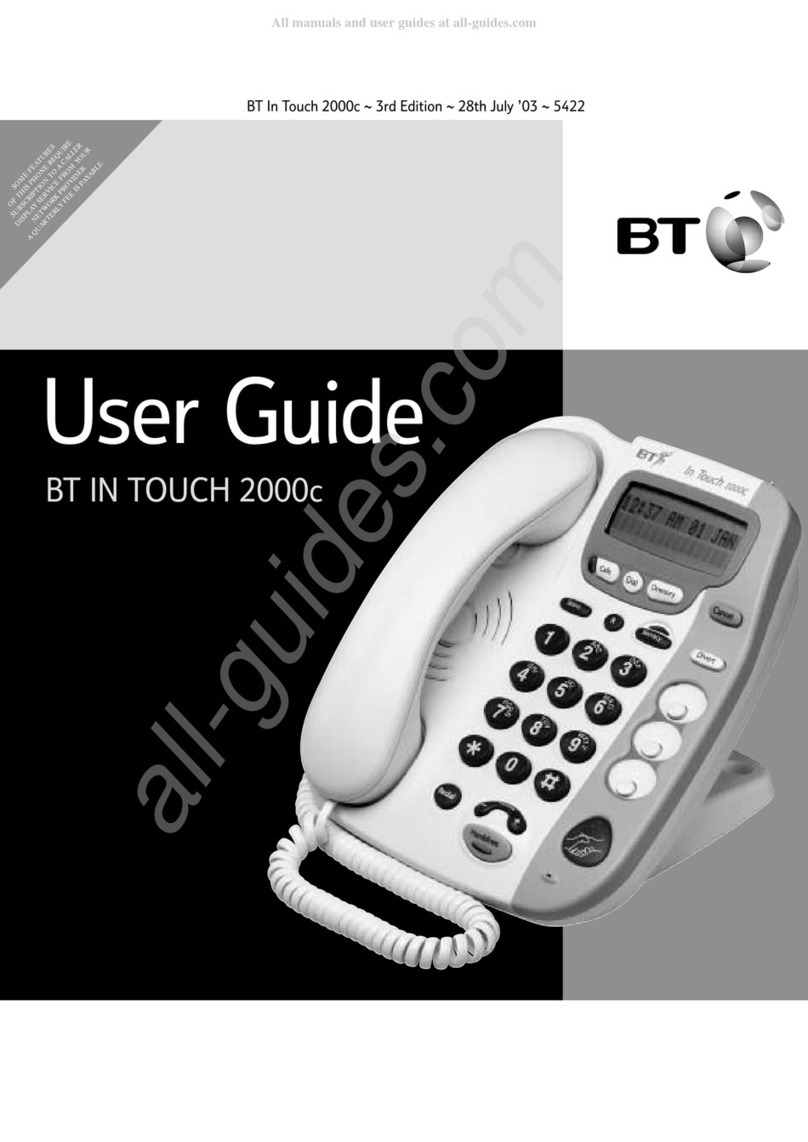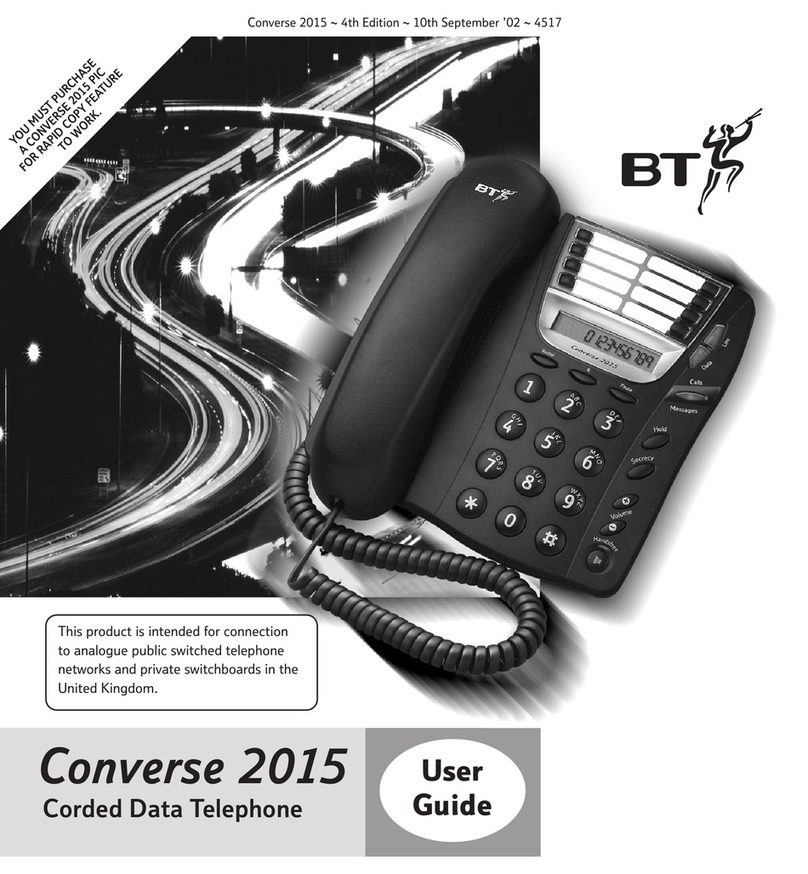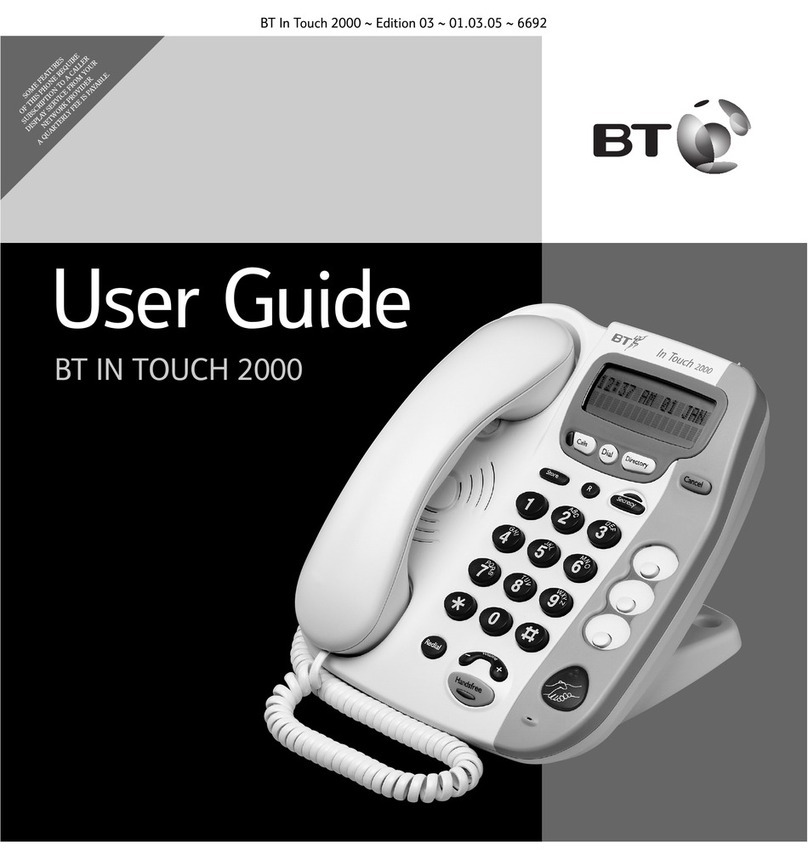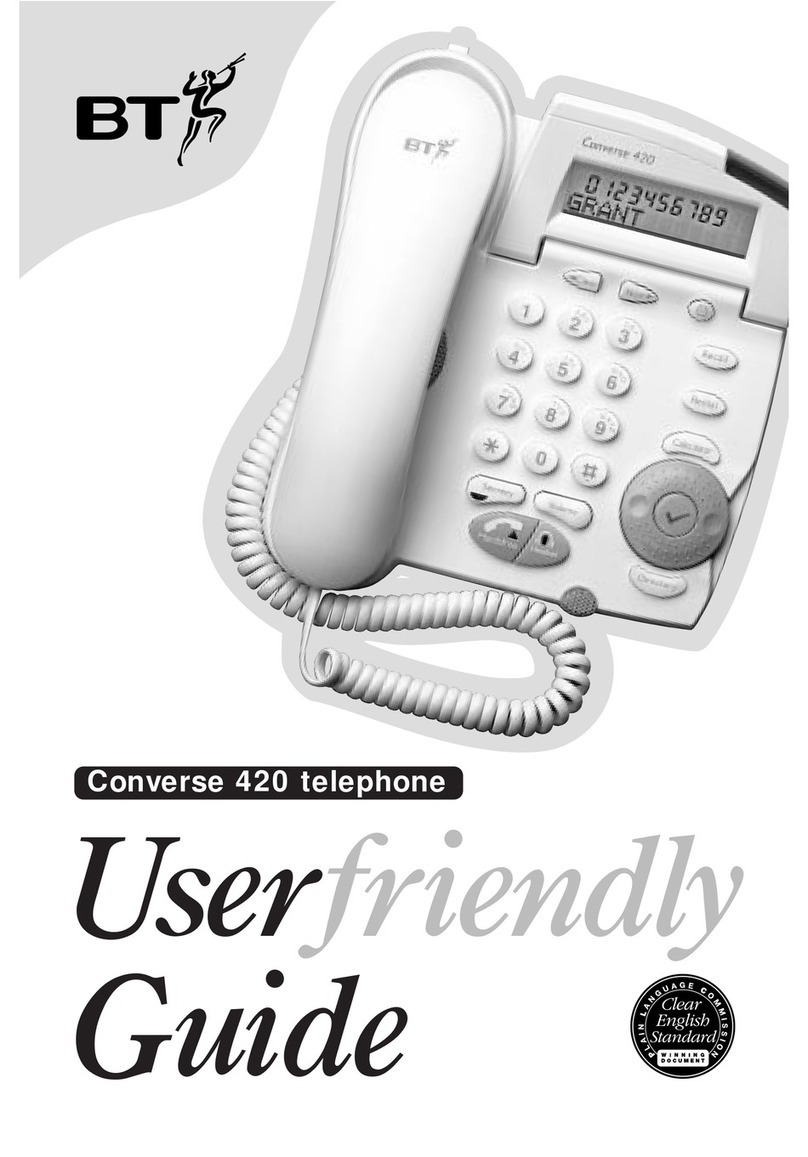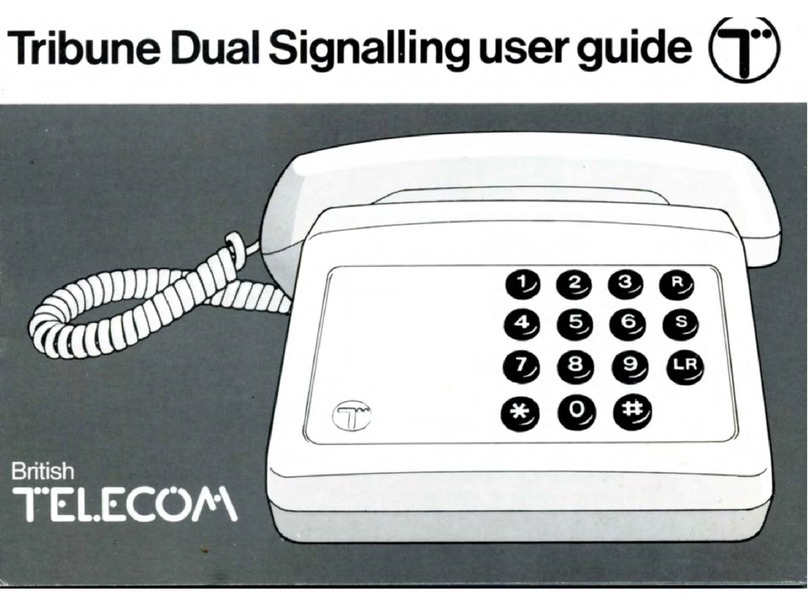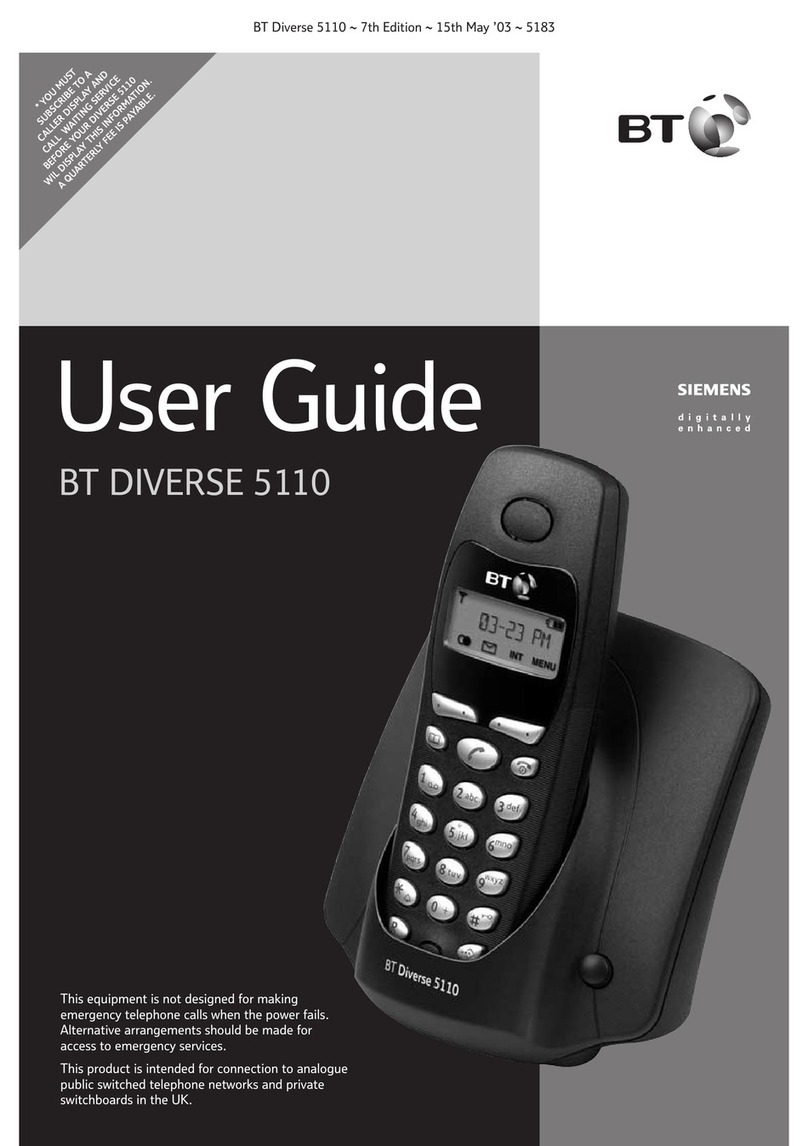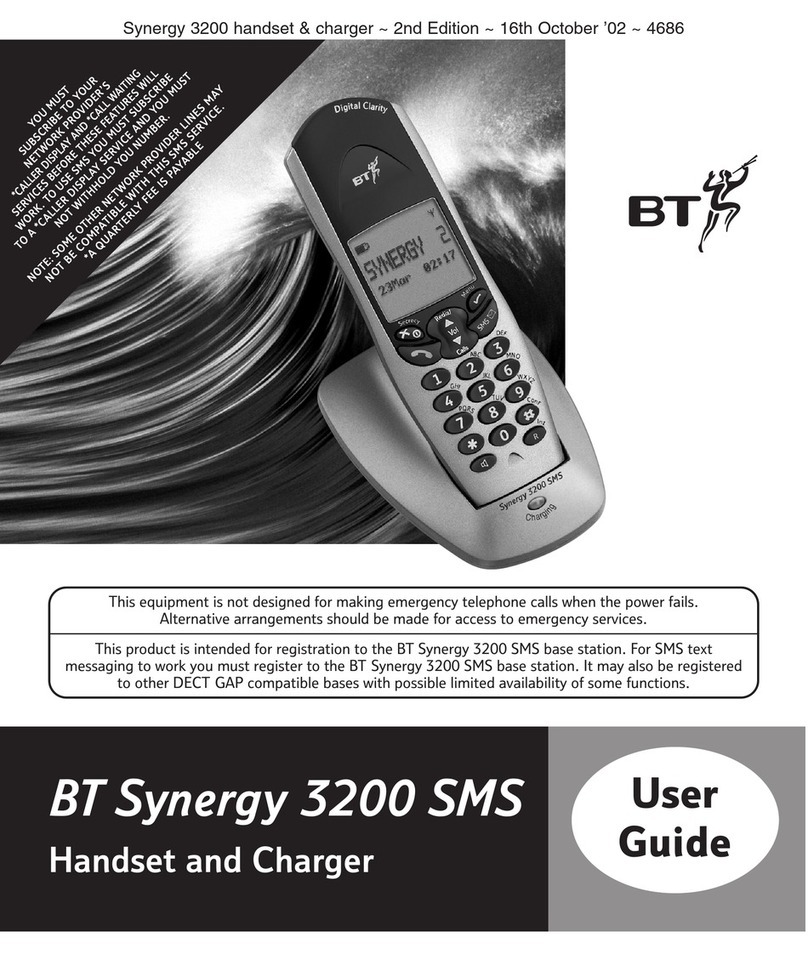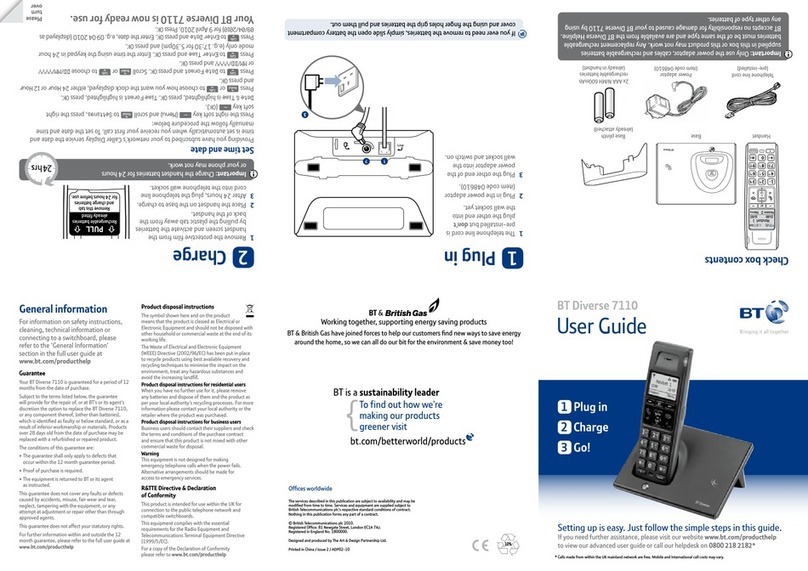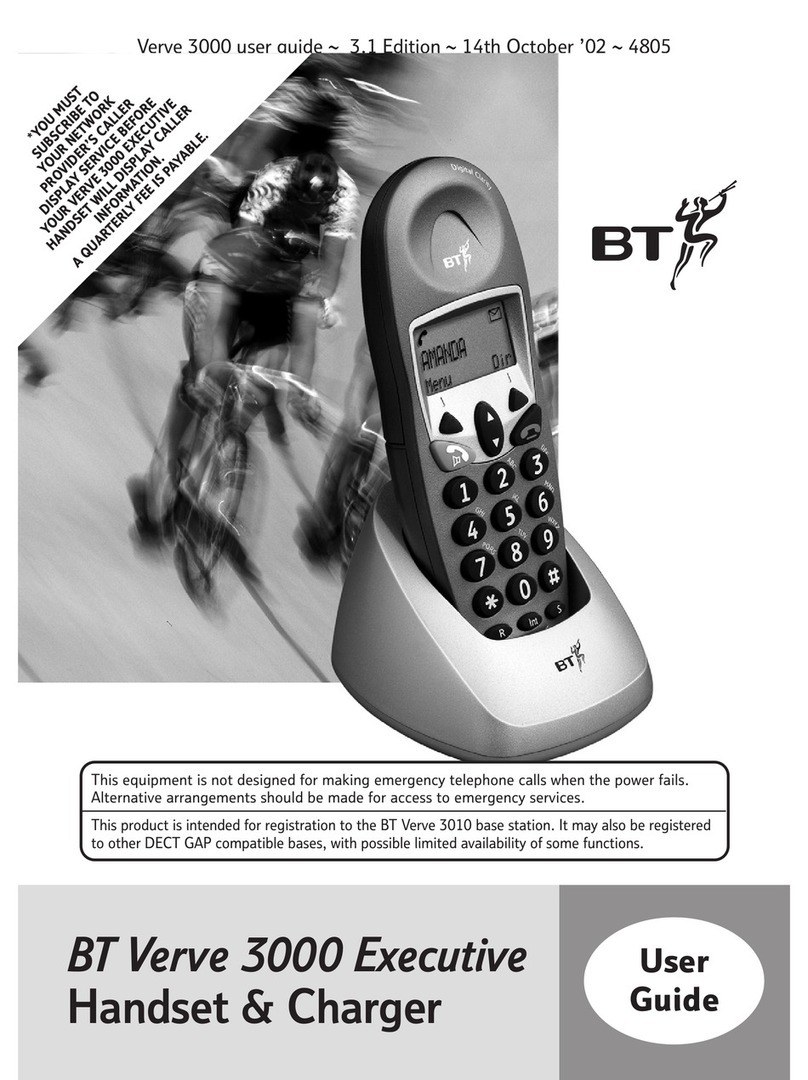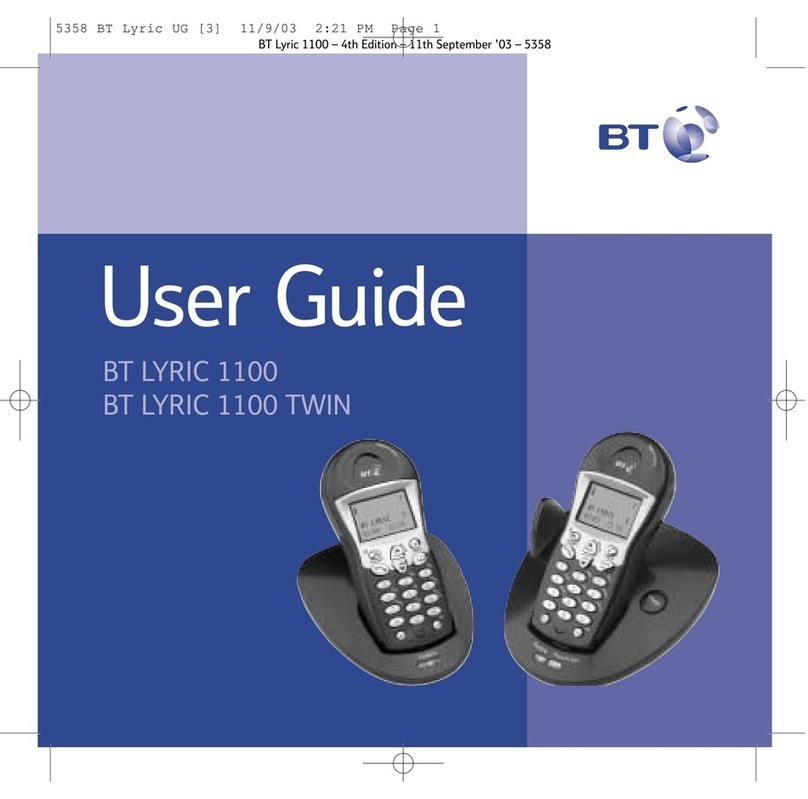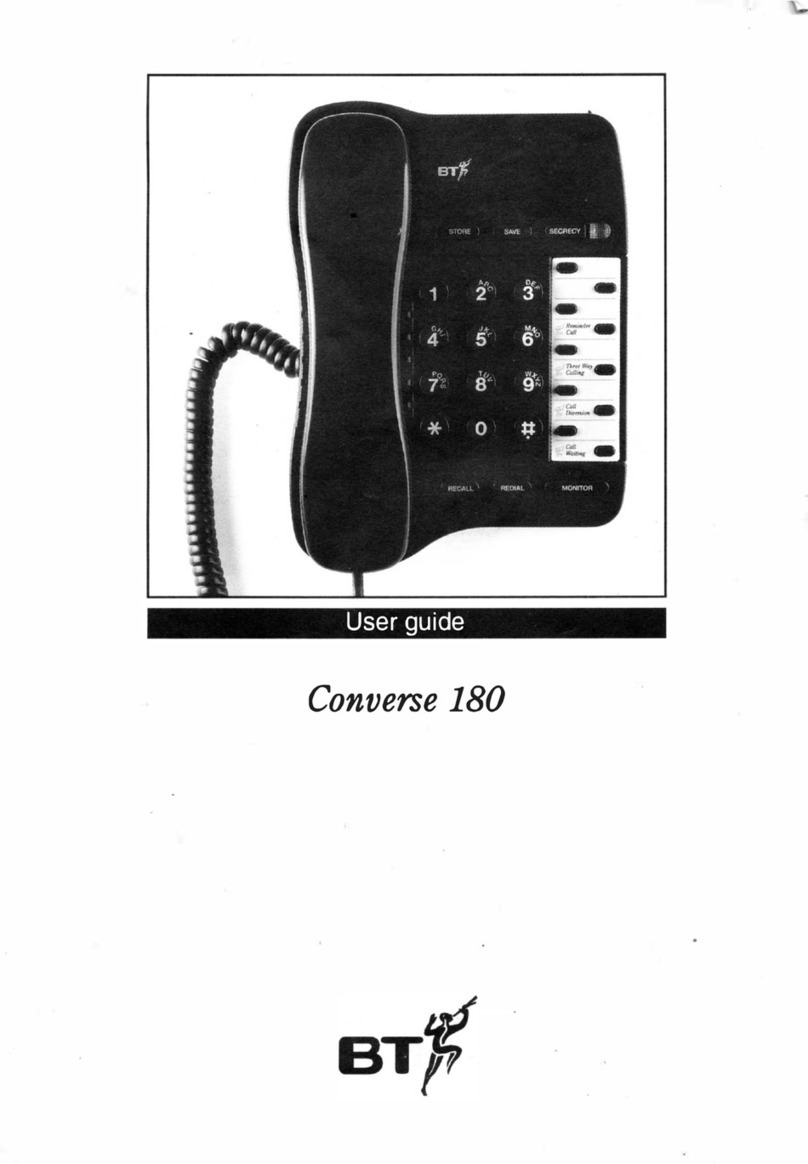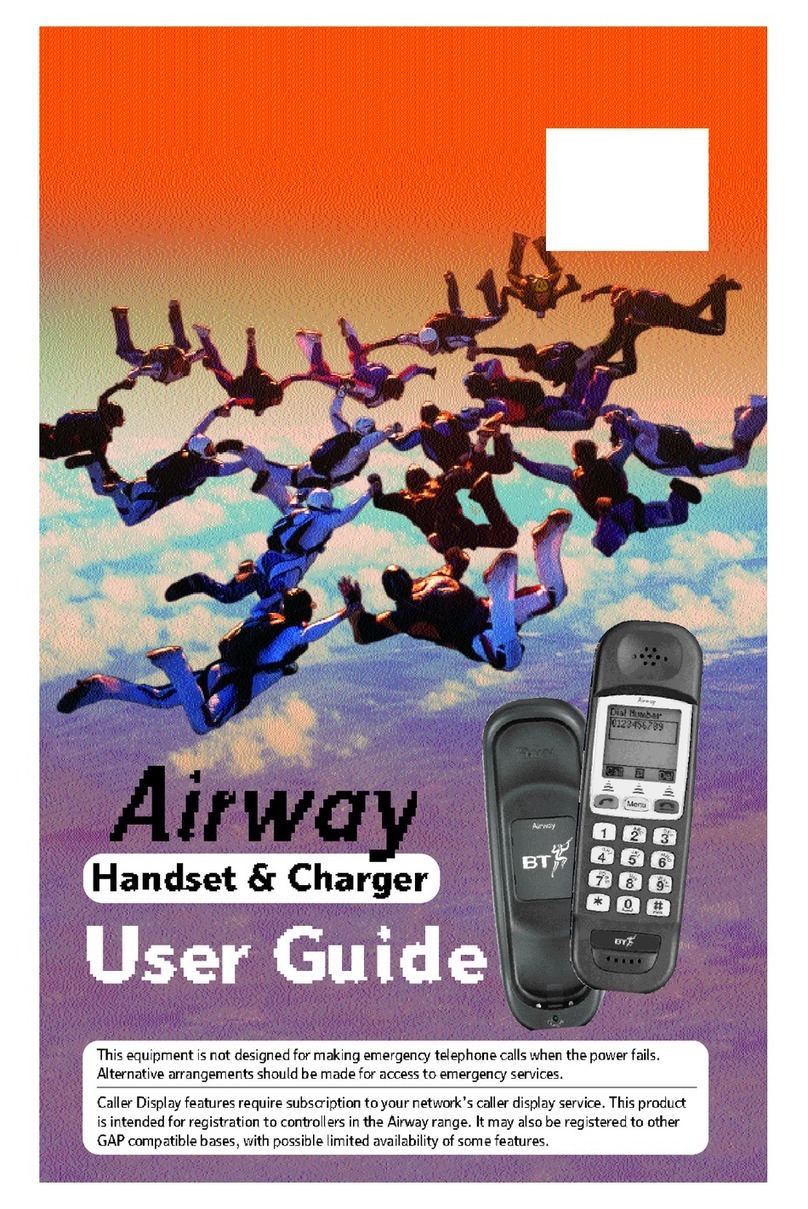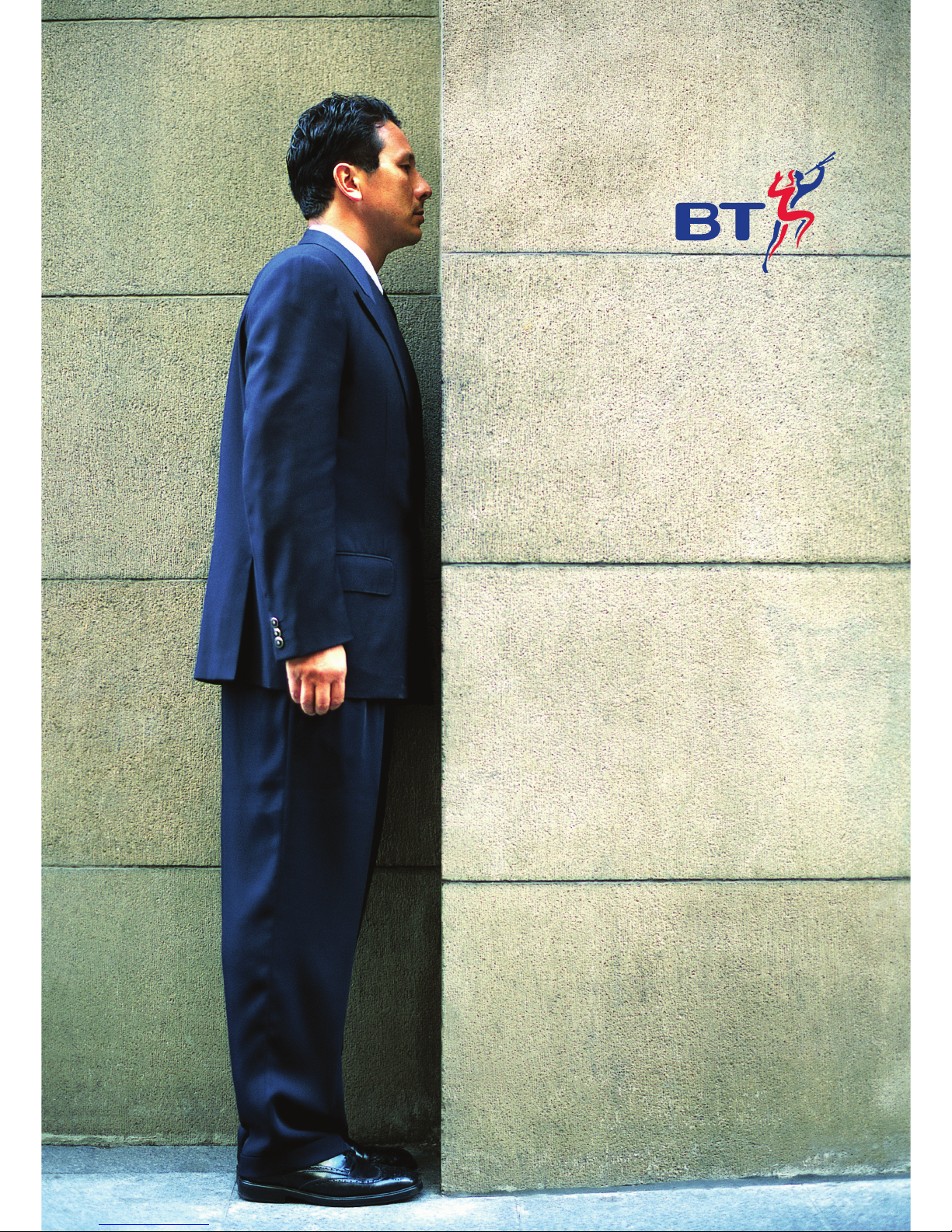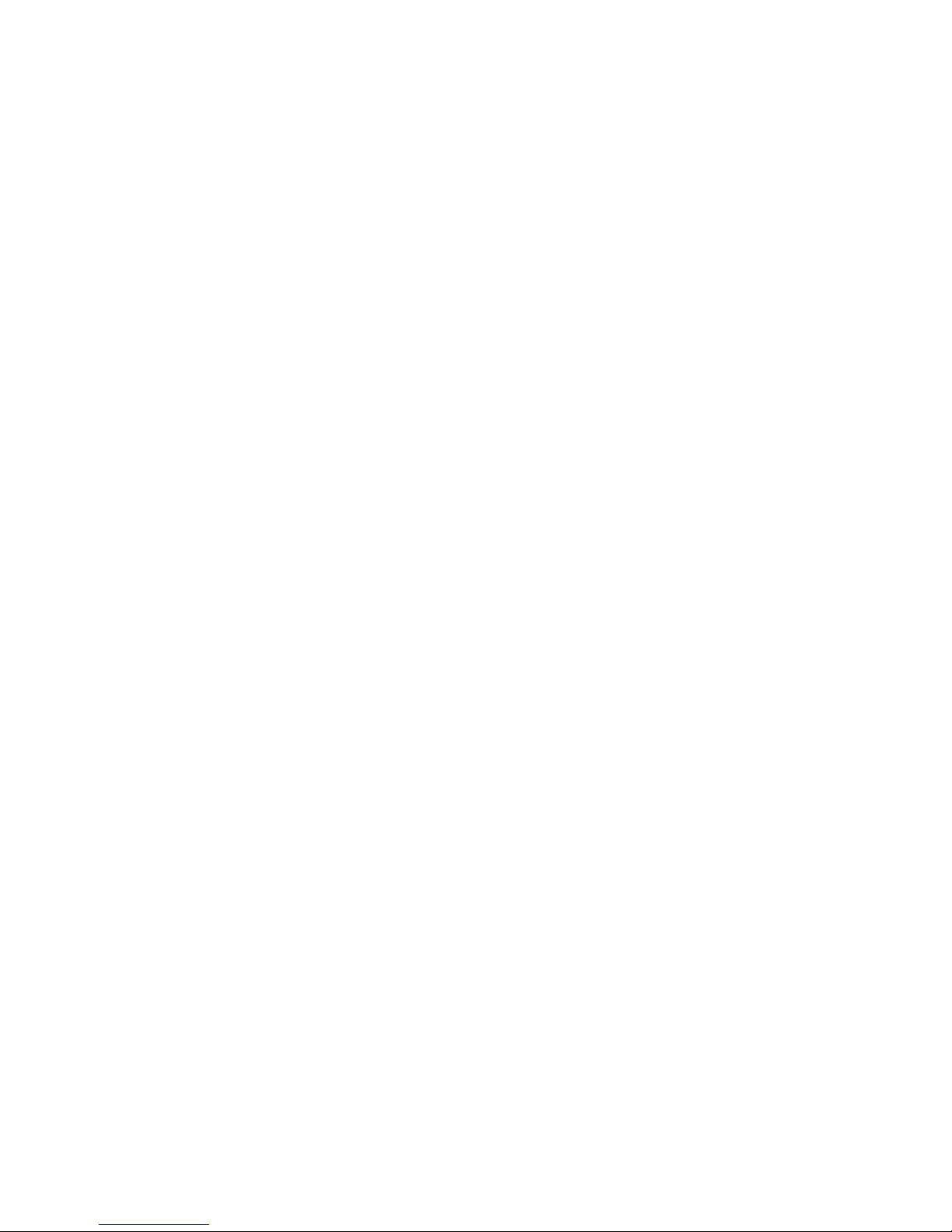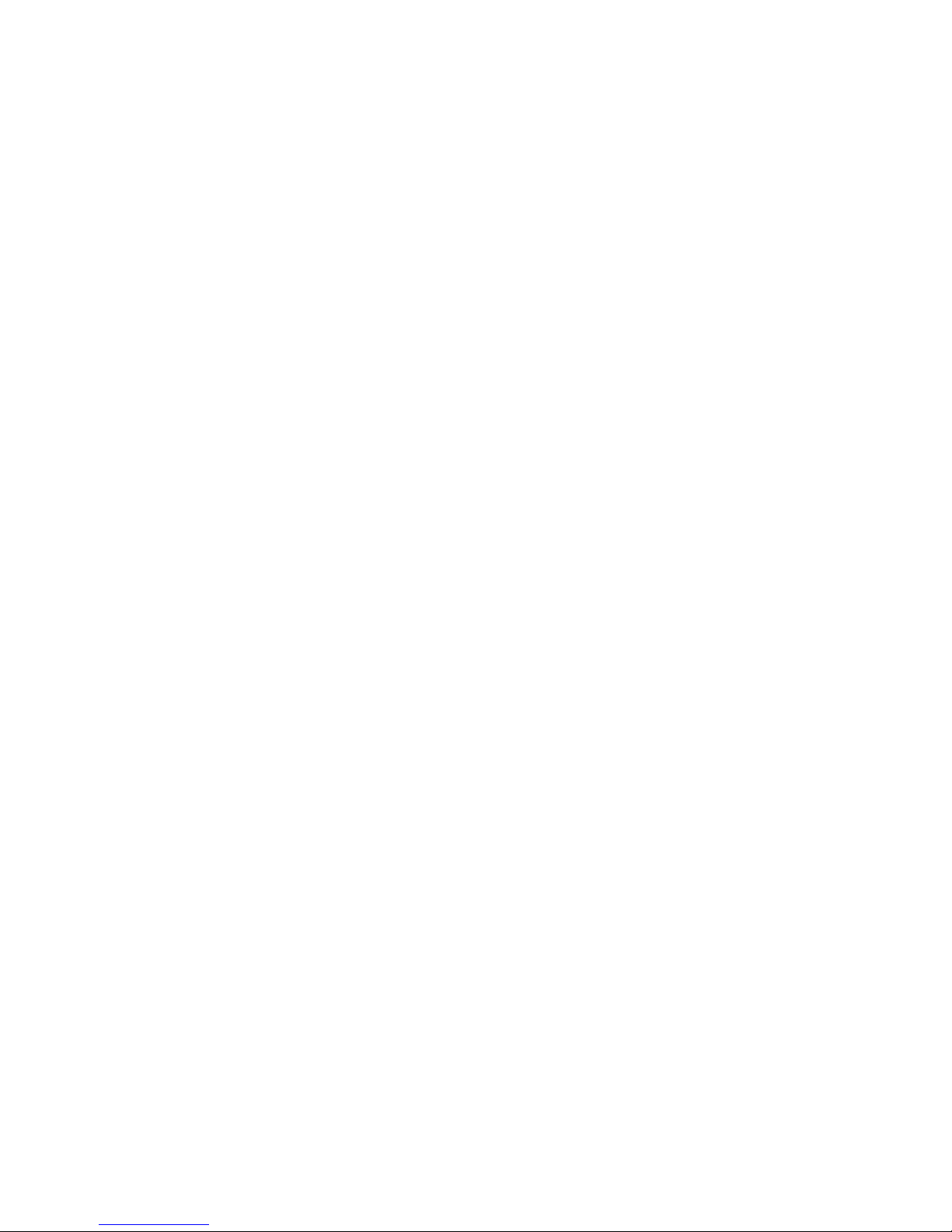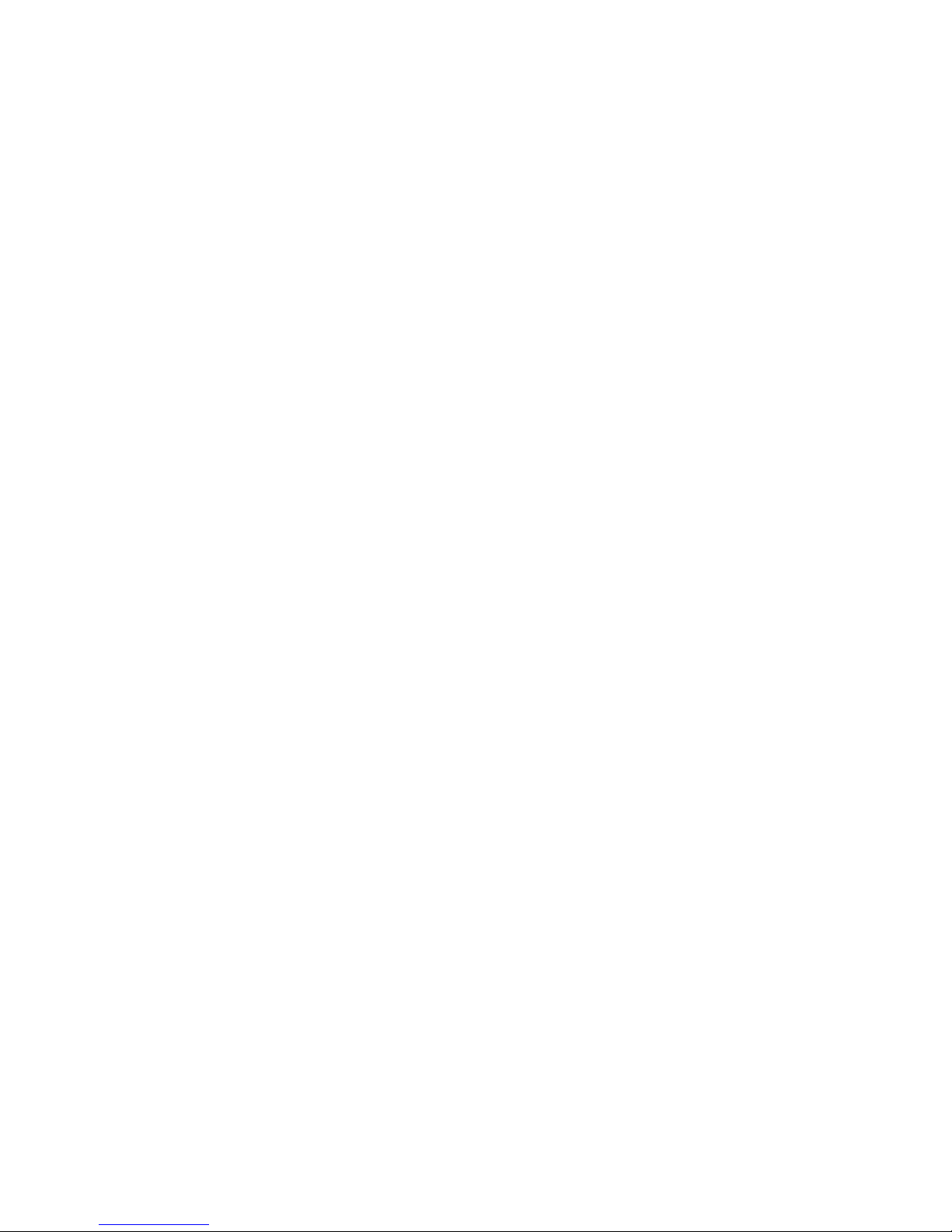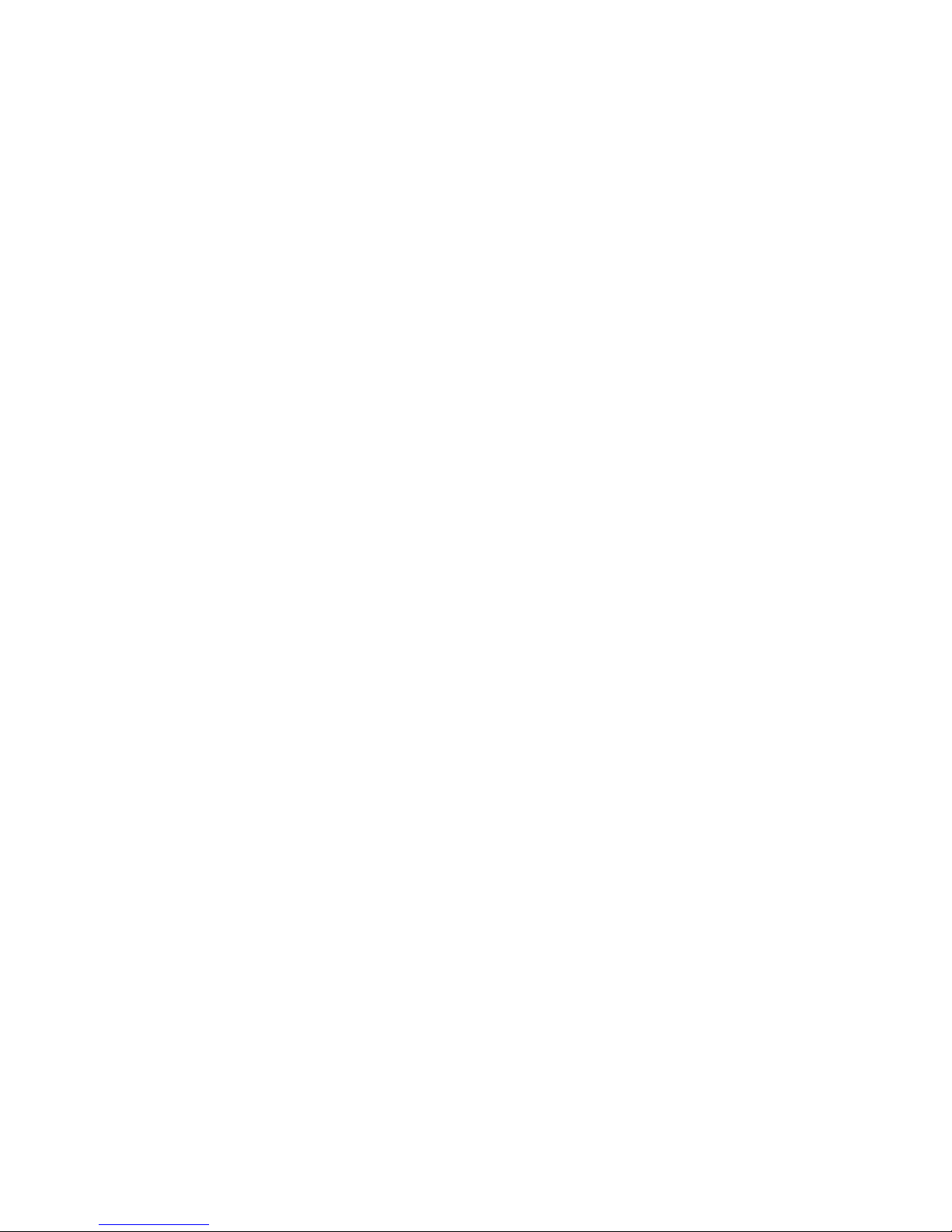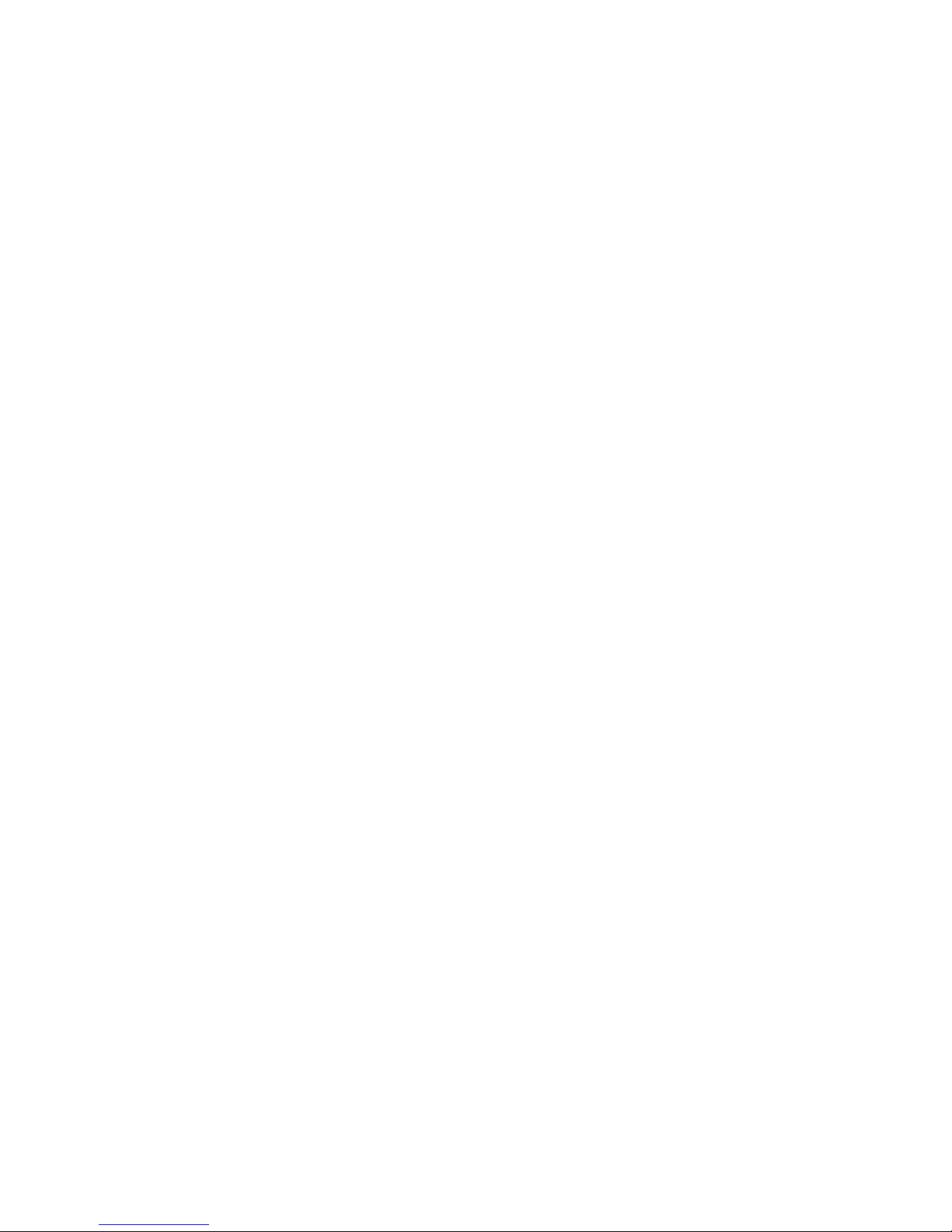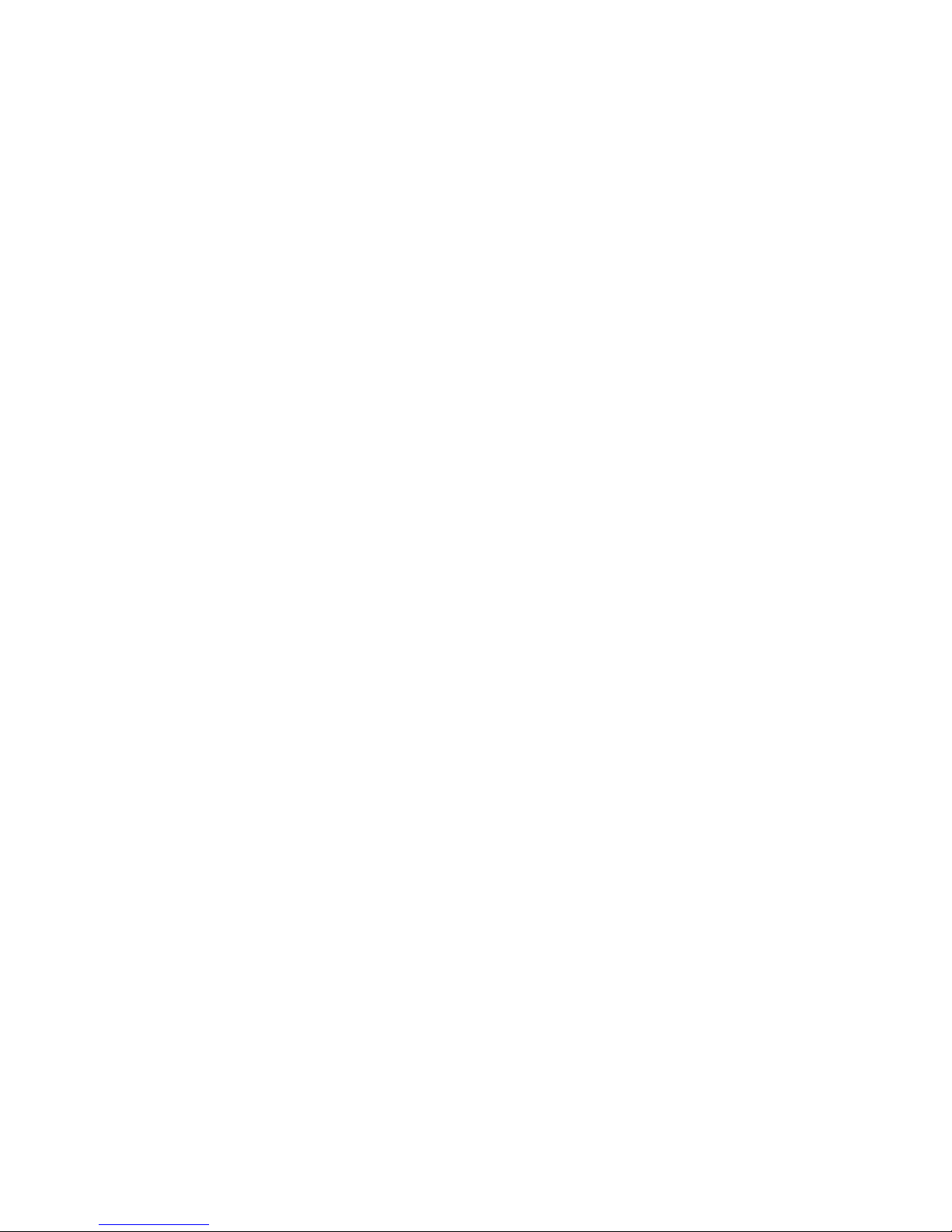Paging 33
To programme an extension for use with a Public Address amplifier: 34
To make an announcement over a Public Address system: 34
To respond to a page over the PA system: 34
To make an announcement over the speakers of all Featurephones: 34
To make an announcement over the speakers of all Featurephones and the PA: 35
To make a call over the speaker of another Featurephone: 35
To answer a Voice Call at your Extension: 35
To protect Featurephones against Announcements and Voice Calls: 35
To prevent Extensions from using the Public Address system: 35
Manager/Secretary 36
To set up Manager/Secretary combinations: 36
To programme a key to answer the Manager’s calls: 36
To dedicate an exchange Line to a Manager’s Extension: 37
To programme a key to page the Secretary’s Extension directly: 37
To programme a key to call the Secretary’s Extension directly: 37
To divert calls to a Secretary: 37
Least Cost Routing 38
To set up codes to allow calls to be routed on specific Lines or networks: 38
To route a call using the Least Cost Routing feature: 39
Sending a Forward Recall while on a call 39
To send a Forward Recall signal to an exchange or a PABX: 39
Account Codes 39
To set up the Account Code operation: 39
Entering Account Codes – Optional mode 40
Entering Account Codes – Forced mode 40
PABX Mode 41
Line appearances on Featurephone keys. 41
Making external calls when in PABX mode 41
Incoming Calls In PABX mode of Operation. 41
Call answered 41
Call Placed on Hold 41
Extension set-up options 42
Customising your Featurephone 42
To turn on Automatic answer mode: 42
To program a feature onto a Programmable Key on your Extension: 42
To turn on Headset Mode: 42
To set a ringing tone on your Featurephone: 43
To set the ‘Display’ contrast on your Featurephone: 43
To enter system programming: 43
Background music 44
Do Not Disturb 44
To set Do Not Disturb on your Extension: 44
To cancel Do Not Disturb on your Extension: 44
Extension Lock 44
To lock your Extension 44
To unlock your Extension: 45
To make a call from a locked Extension: 45
To change your Extension Lock Password: 45
To examine Extension Lock Passwords: 45
Call Waiting tone protection 46
To programme an extension to receive Call Waiting tones: 46
To protect an individual call from Call Waiting tones: 46
Reminder Call 46
BT Versatility
Owners Manual
Contents
3