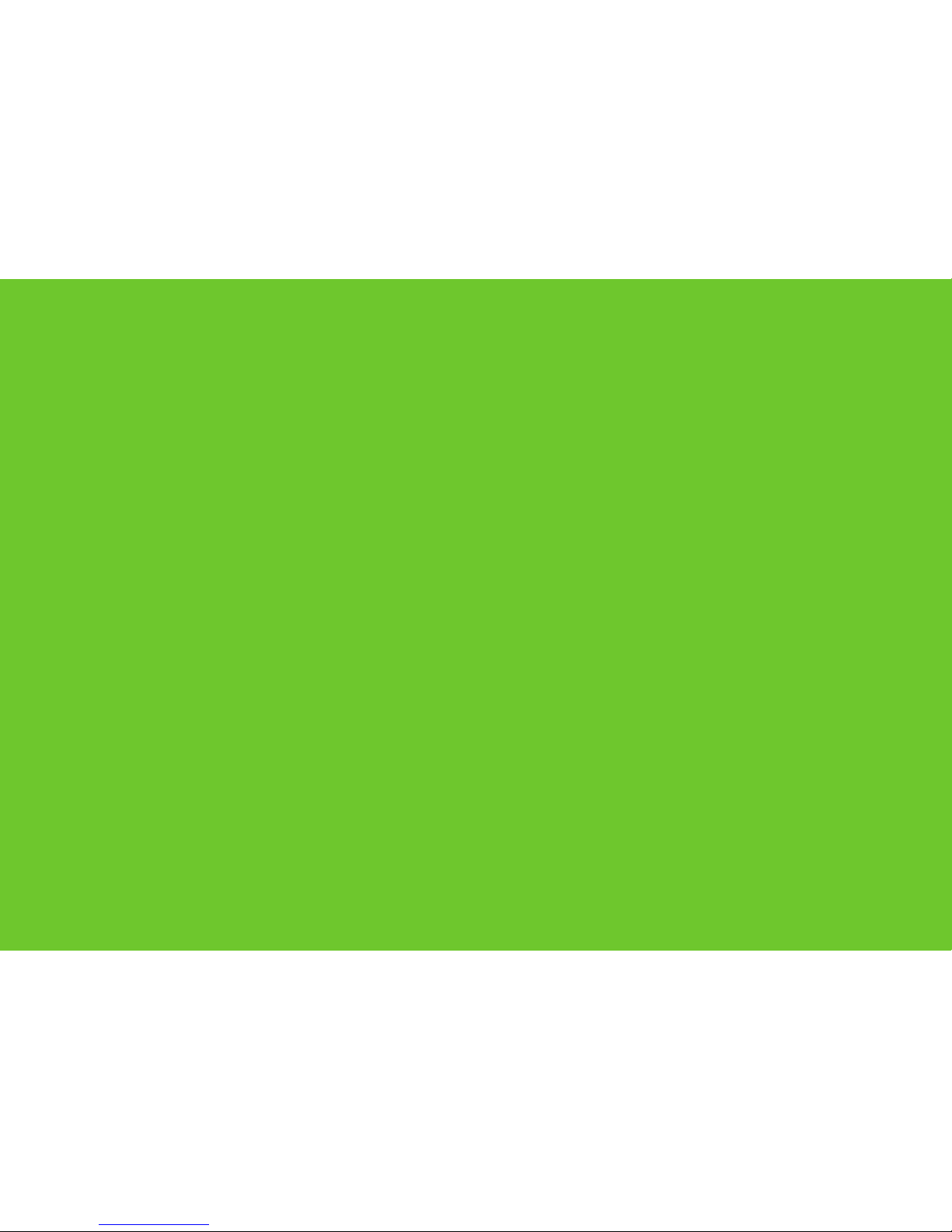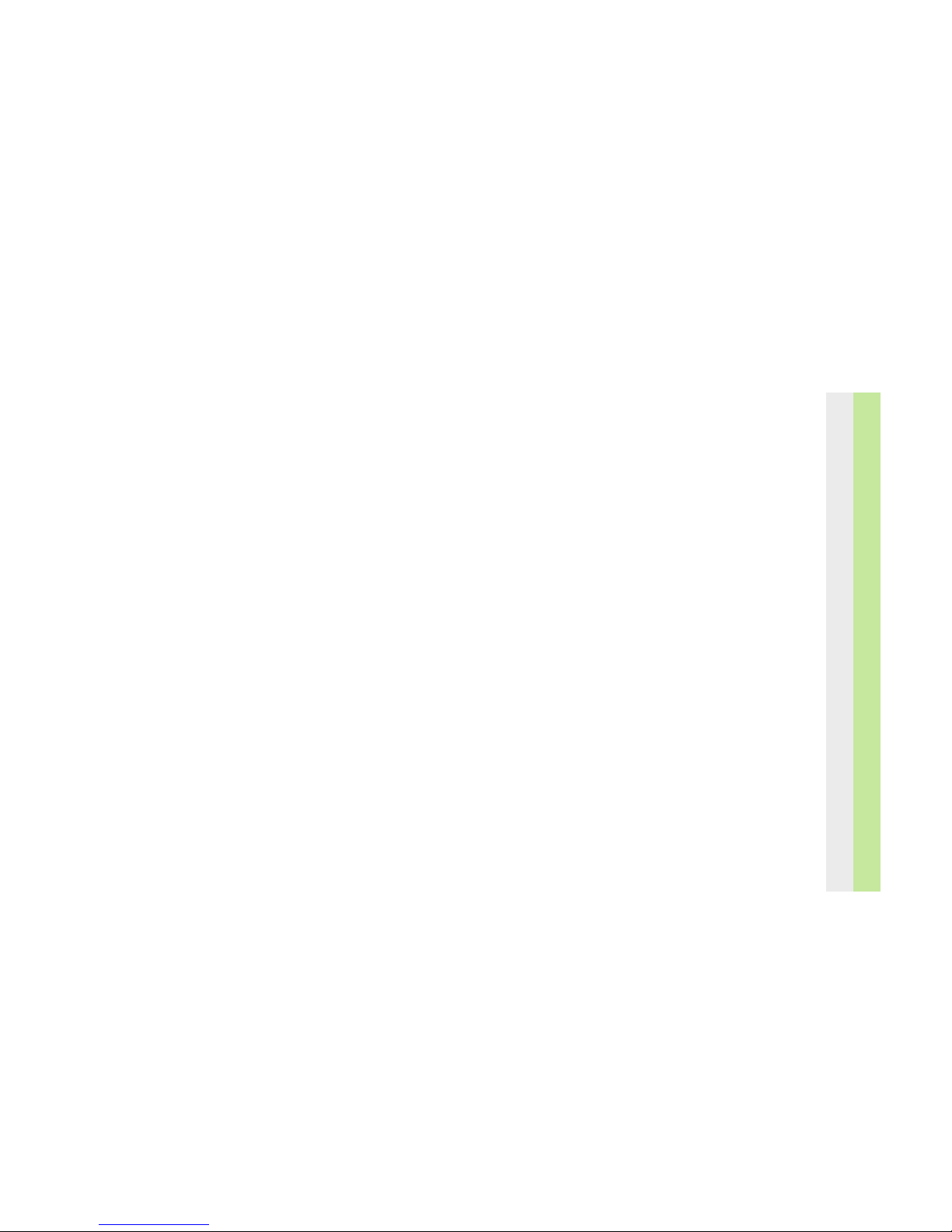5
How to Activate Your Service
Before you start
Please note, our telephone exchanges vary throughout the UK
and work differently. You will need to establish whether you are
served by a System Xor Yexchange before you can use your
Featureline service.
To do this you just do the following:-
Step one
Press • £ 001 £
If you receive the message
"Sorry, the service requested is not
available."
You are a System Y customer.
If you receive any other message you are a System X customer
Next step
Now you have established which type of exchange you are served
by. You also need to know the line set up, i.e, is it a single line or
part of Hunt Group. You can check this by doing the following
For System Y customers:-
Press • £ 121 £
For System X customers:-
Press • £ 003 £
If you receive the message
"Sorry, the service requested is not
available."
You have a single line and arenot partof a Hunt
group.
Feature Availability
Now you are ready to use your Featureline service you simply
need to refer to the relevant Xor Ycolumn in this guide.