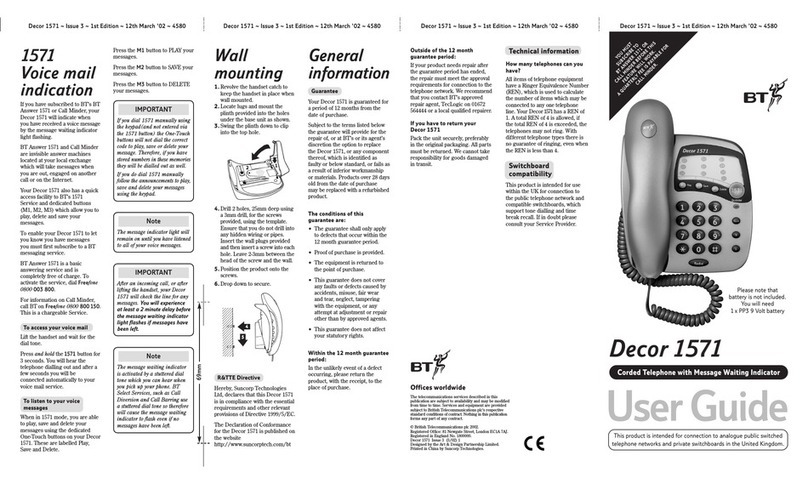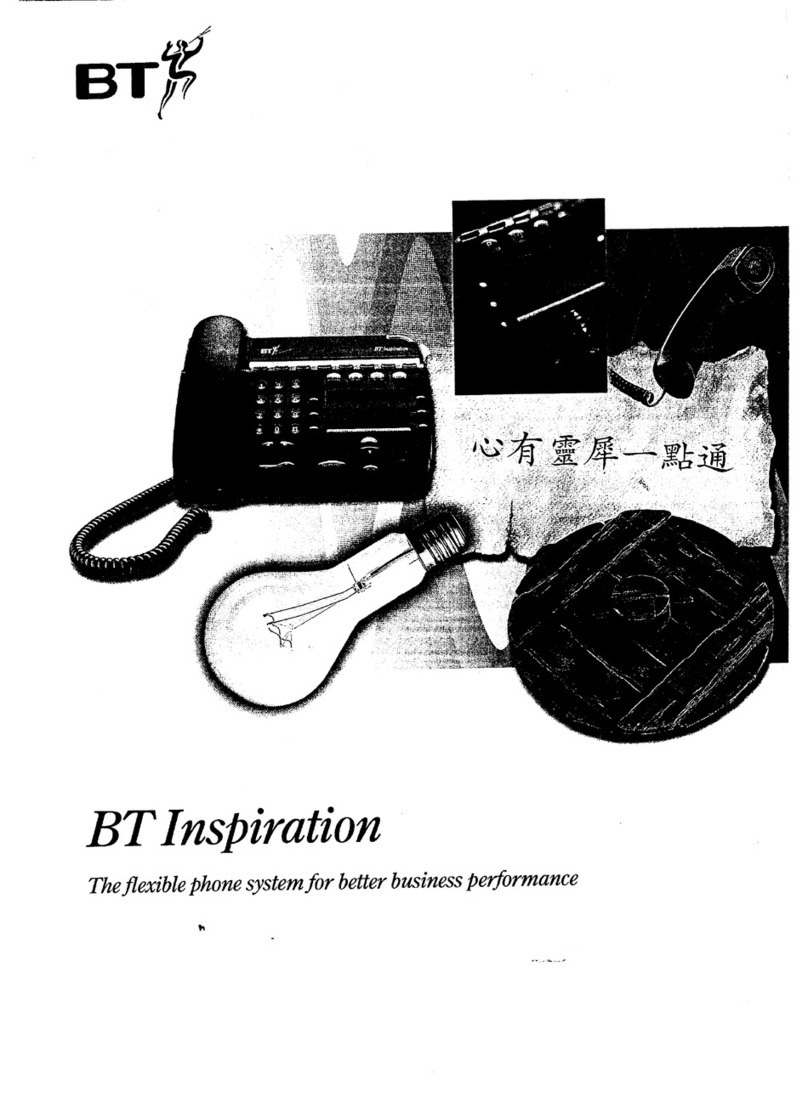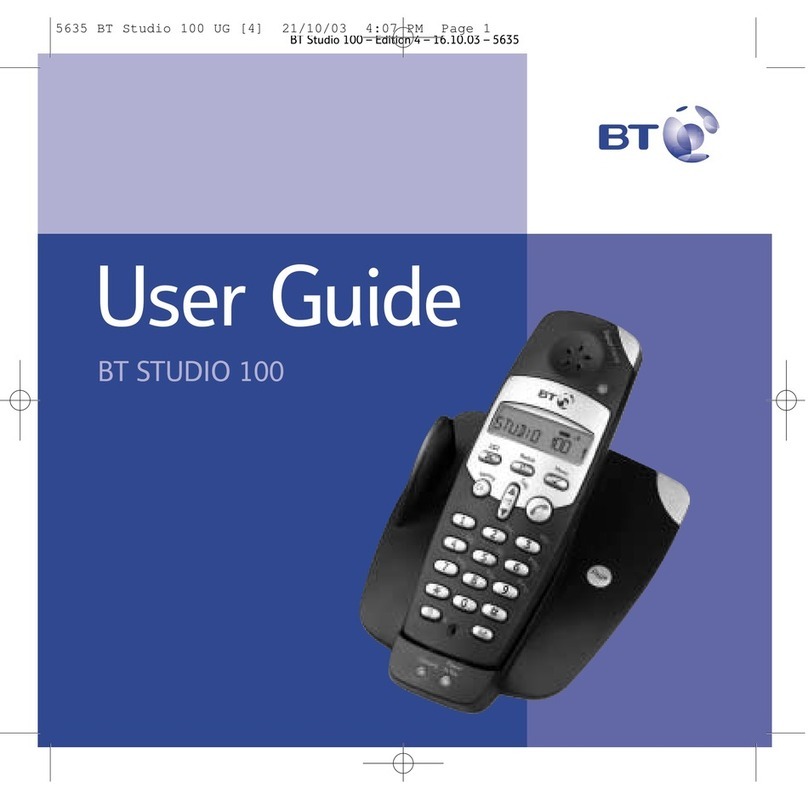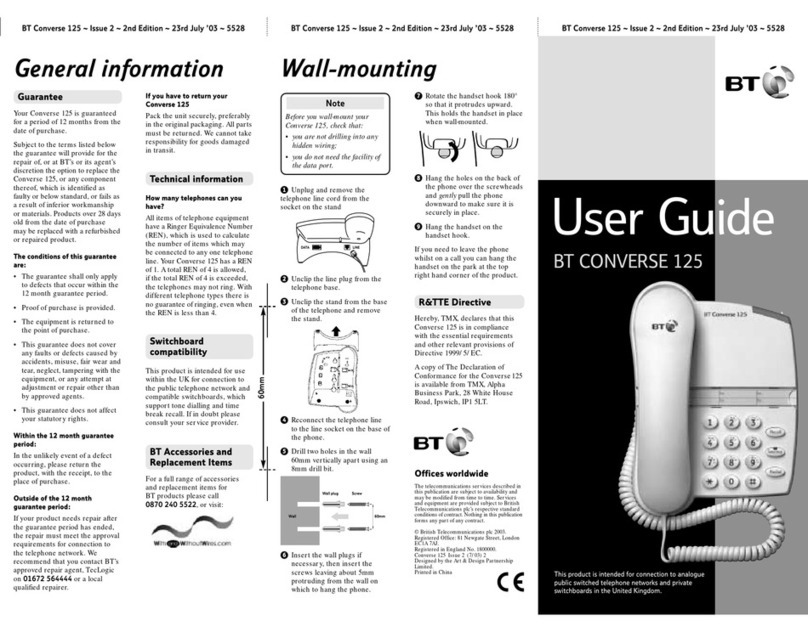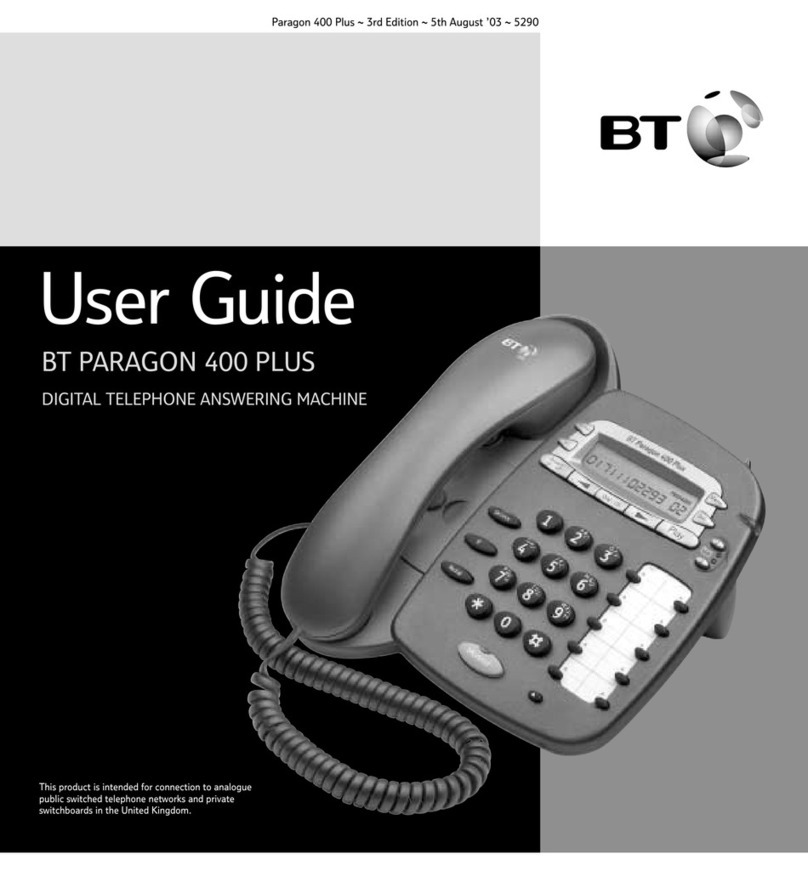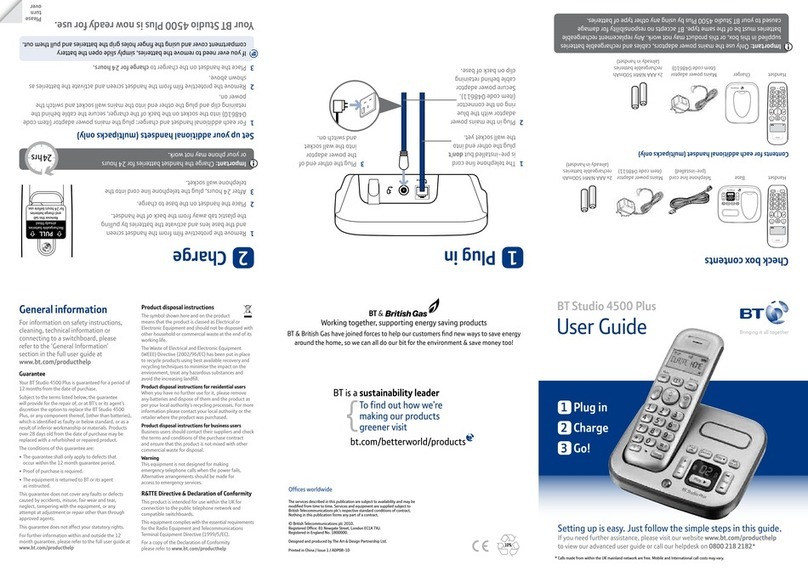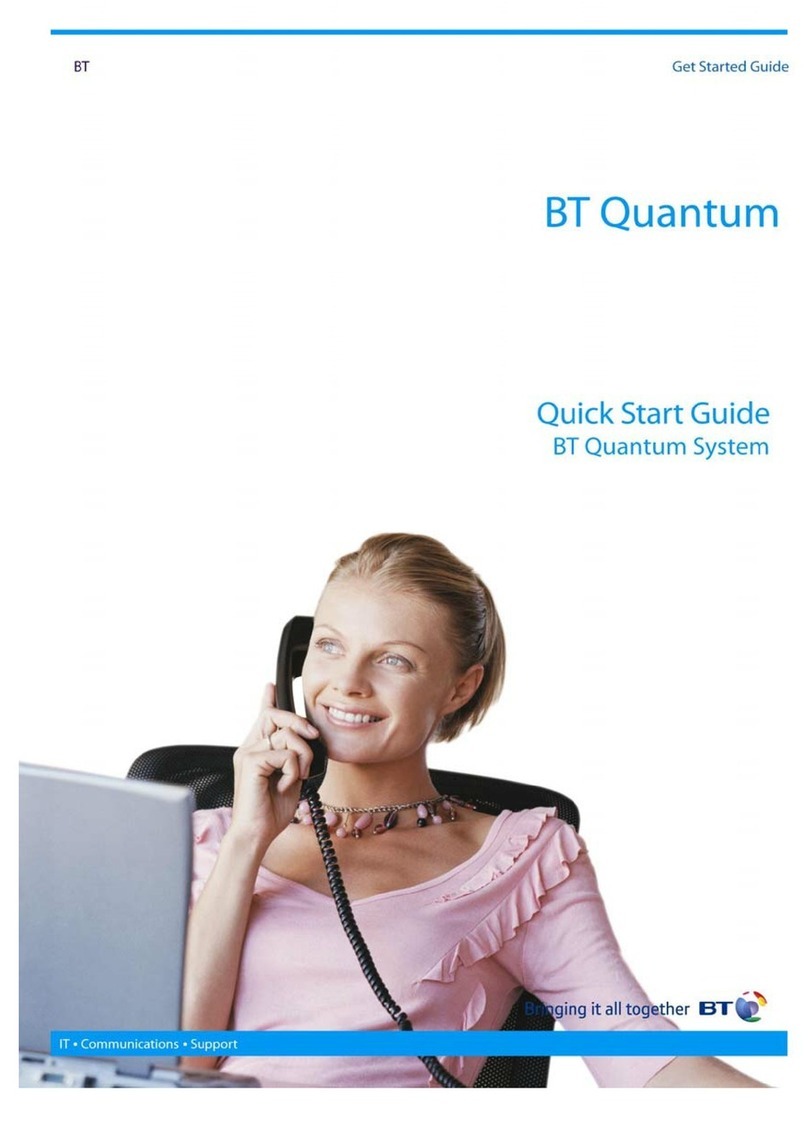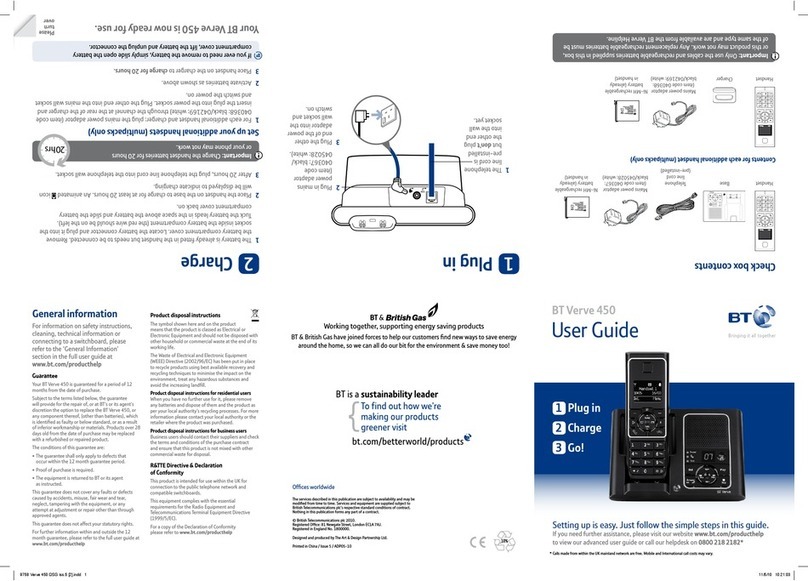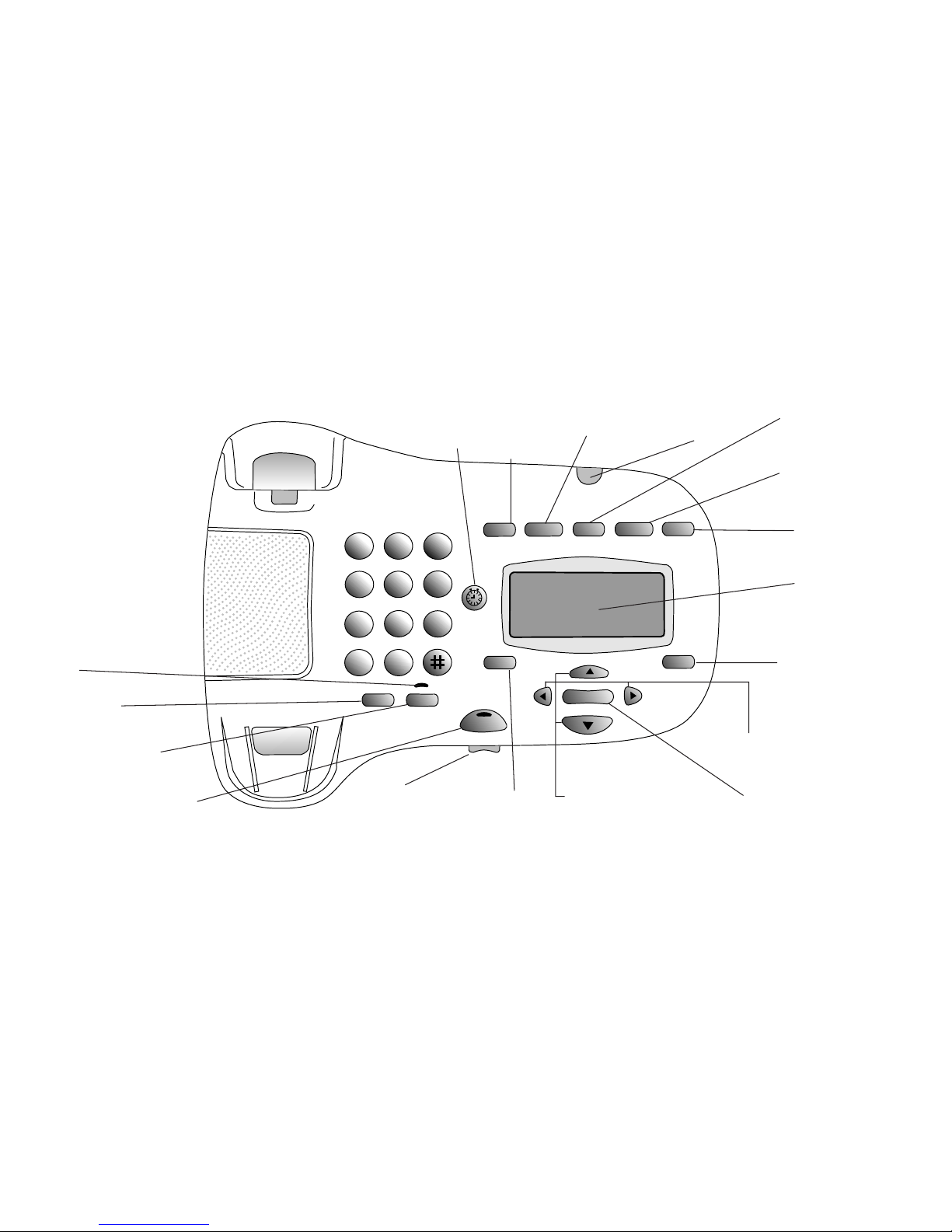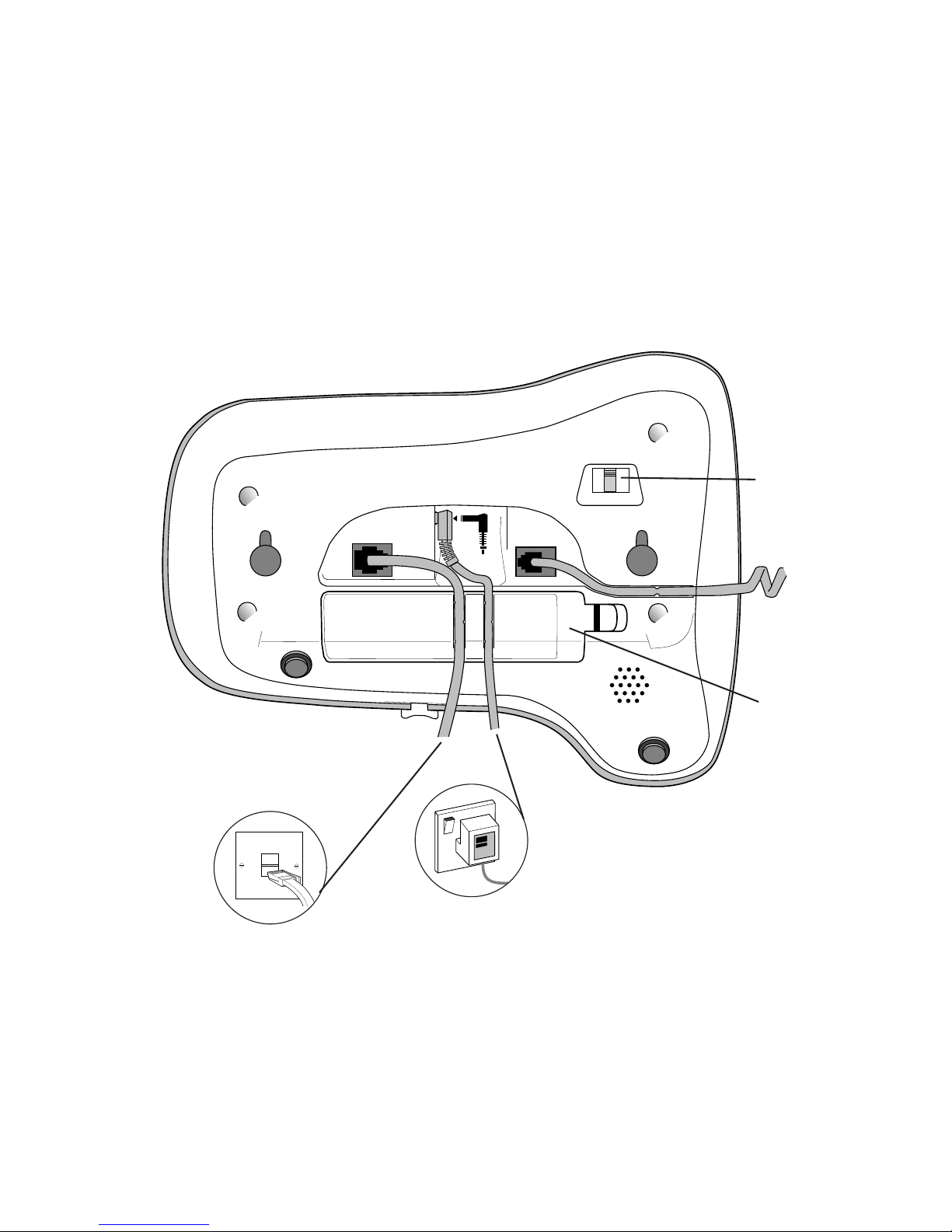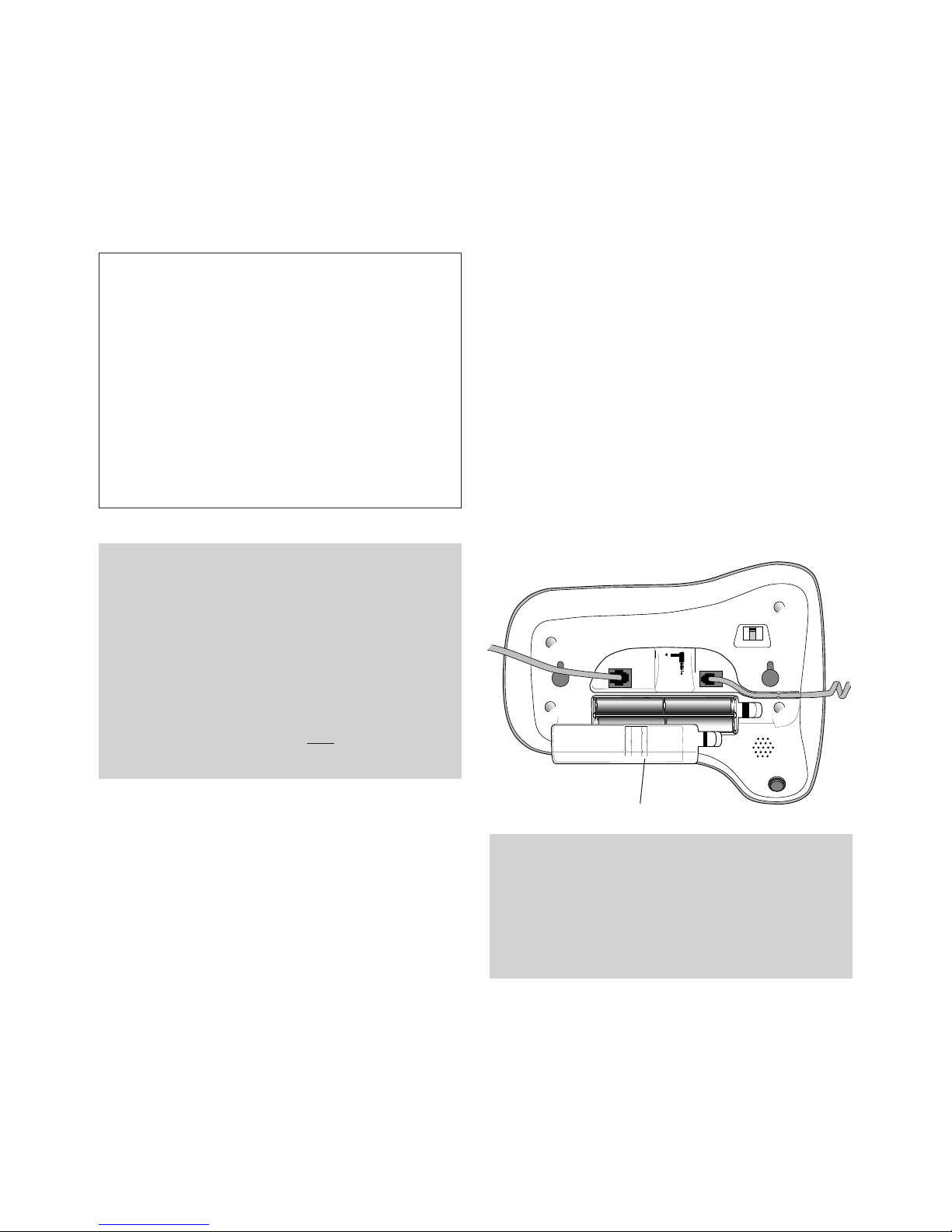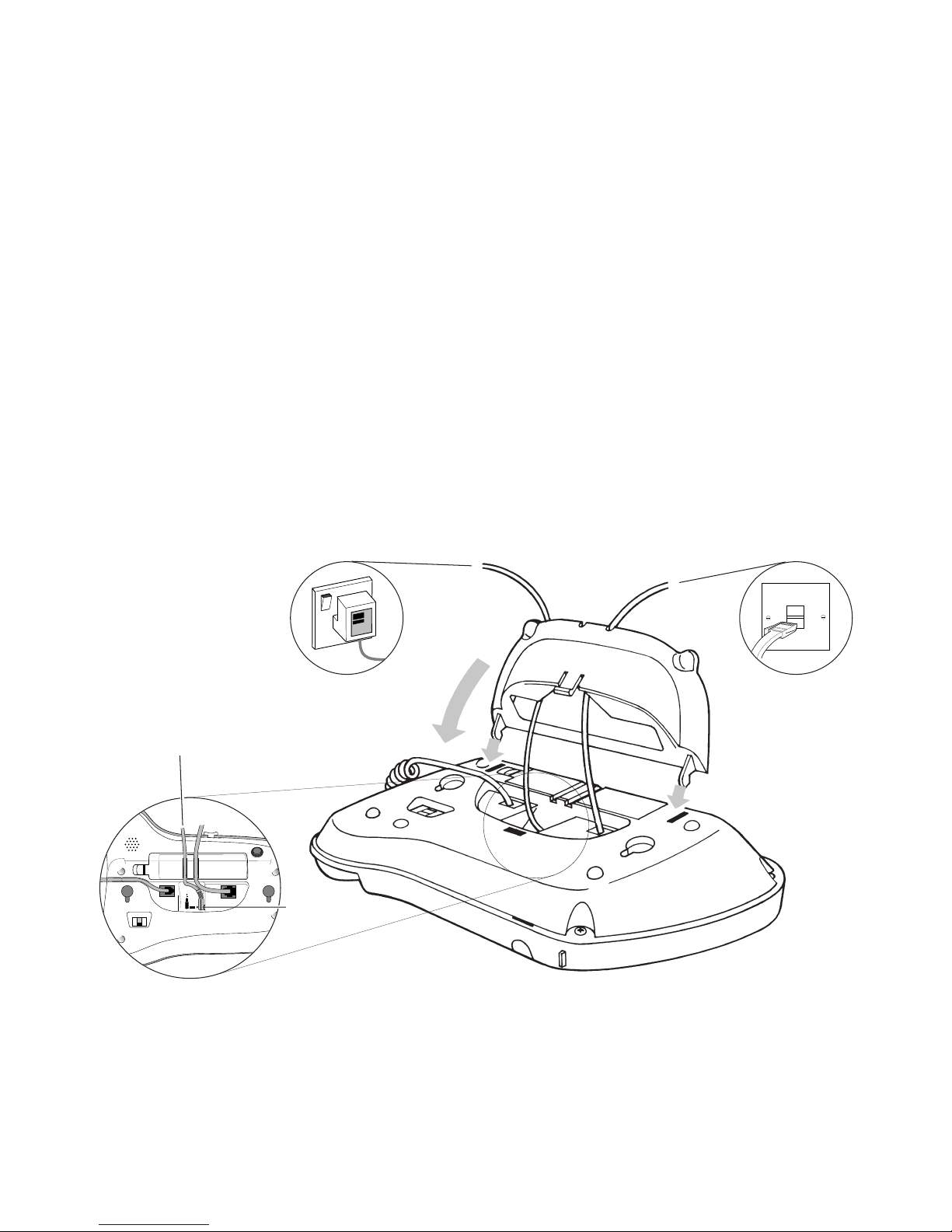6
Check that your Relate 1500 is complete.
When you unpack you should have:
• Relate 1500 with telephone line cord attached.
• 13 amp mains power adaptor plug.
• Stand.
• 2 screws and 2 wallplugs for wall mounting.
Setting up Follow these steps to get your Relate1500
ready for use
Plan where you will put your Relate 1500. It should
be within 2 metres of a phone socket and within 3
metres of a mains power socket..
Are you connecting to a cable telephone
network?
Your Relate 1500 is designed to work with both BT
and other UK networks.
The operation of the phone is the same for all
networks. On some UK networks the caller’s
information will not be displayed until after the
first ring.
BT’s Caller Display and Call Waiting Services
Your Relate 1500 receives and displays caller
display information transmitted over the BT
network. In most cases this information
includes the caller’s phone number and the
date and time the call was received.
The Relate 1500 will also display the caller’s
details while you are engaged on another call.
For your Relate 1500 to display this information,
you must first subscribe to BT’s Caller Display
and Call Waiting Services.
For more information, call BT on:
Freefone 0800 800 150 for residential
customers.
Freefone 0800 800 152 for business
customers.
Other UK networks
For your Relate 1500 to display the information
you must subscribe to your network providers
Caller Display and Call Waiting Services.
For more information call your network provider.
If you do not have a modern phone socket,
call Freefone 0800 800 150 and ask for a
BT engineer to come and fit the correct socket.
There is a charge for this service.