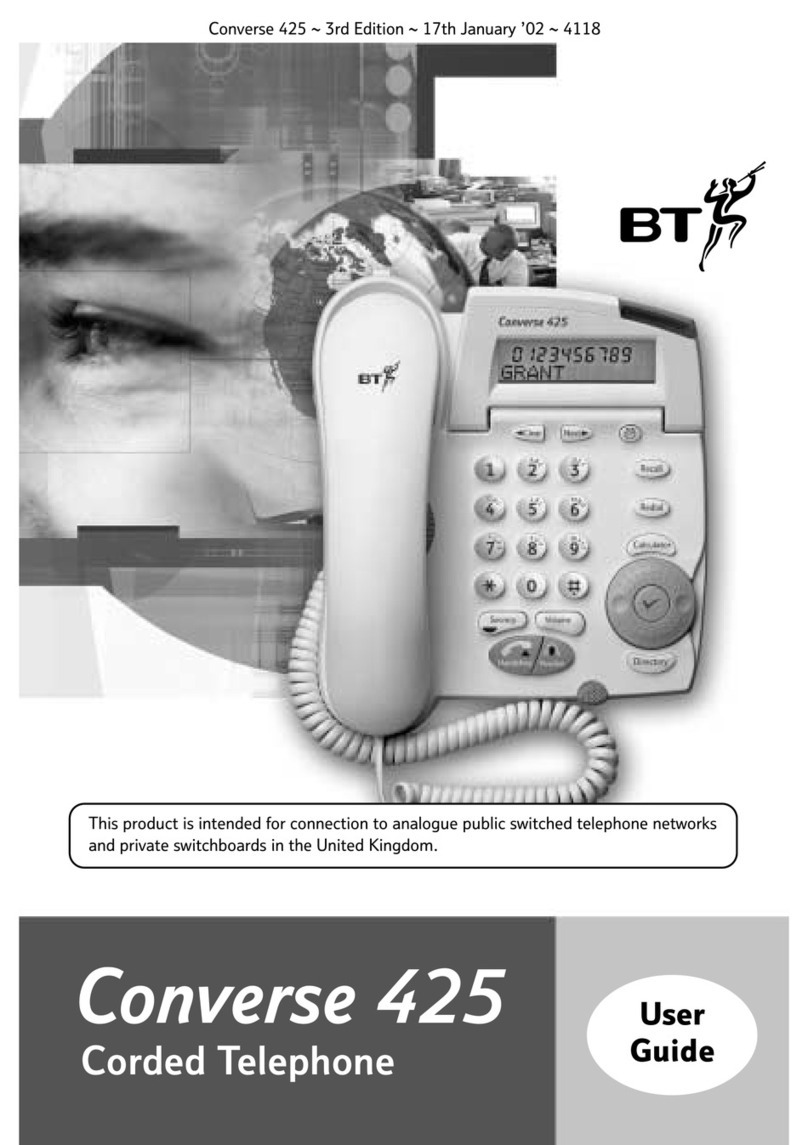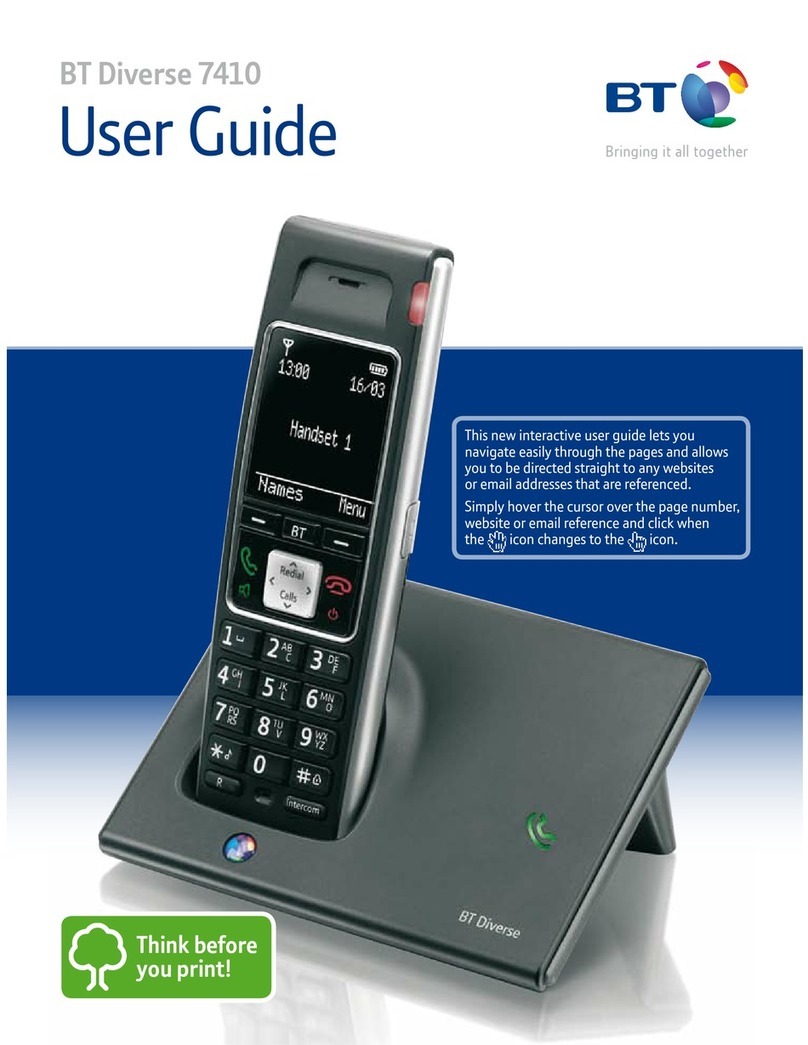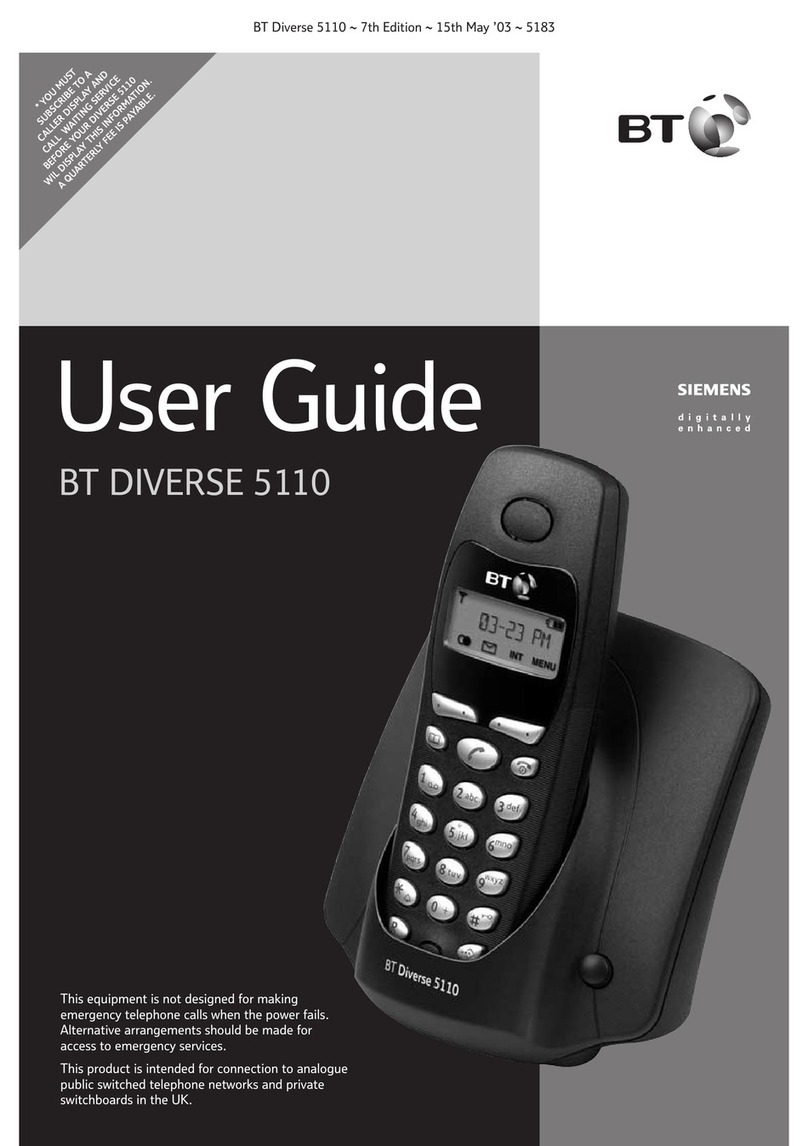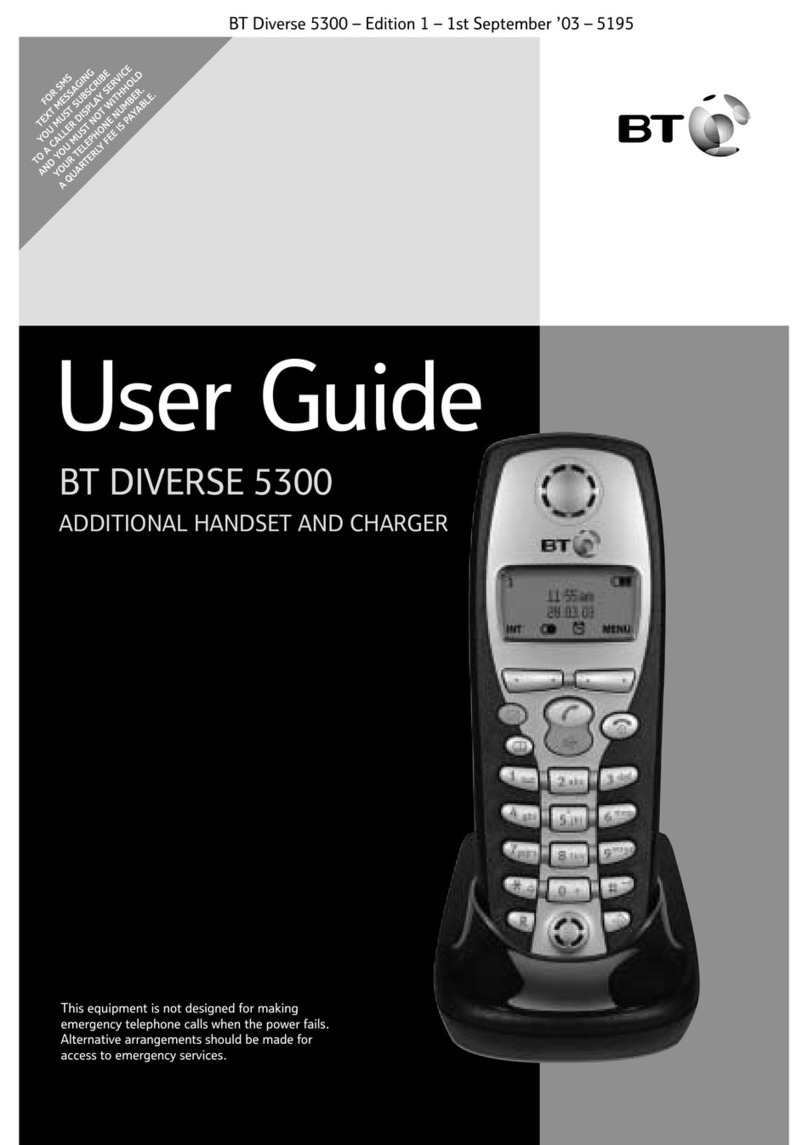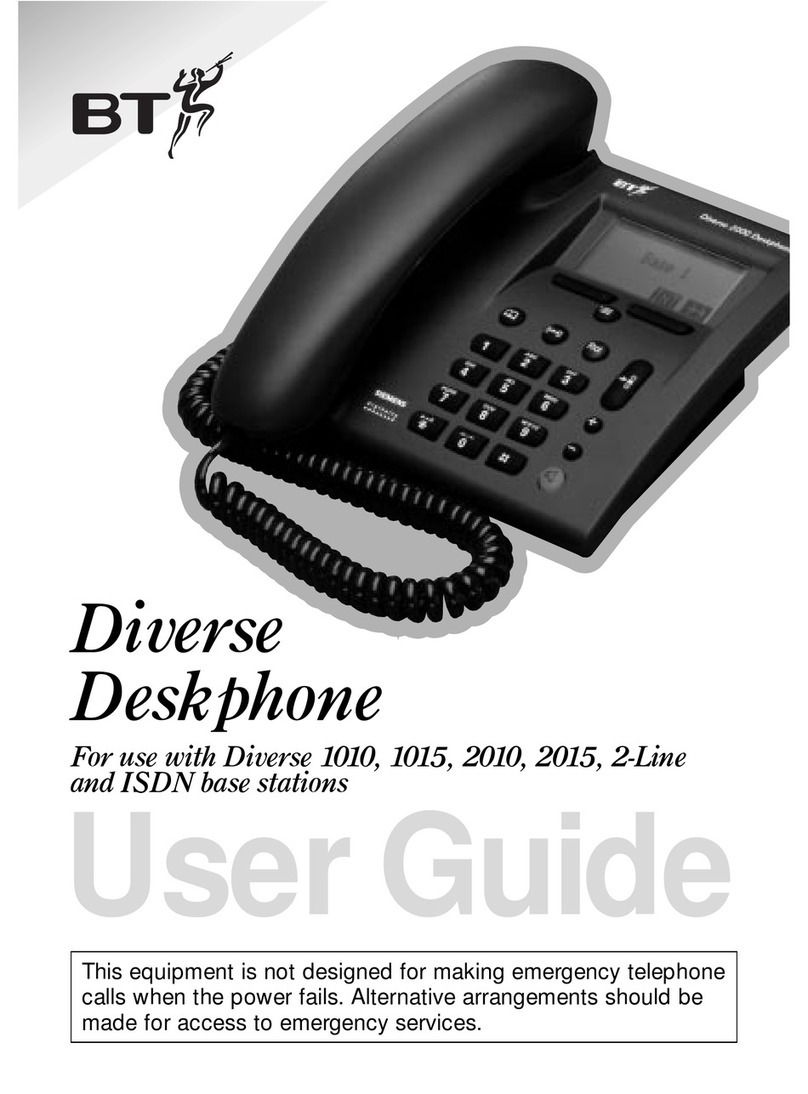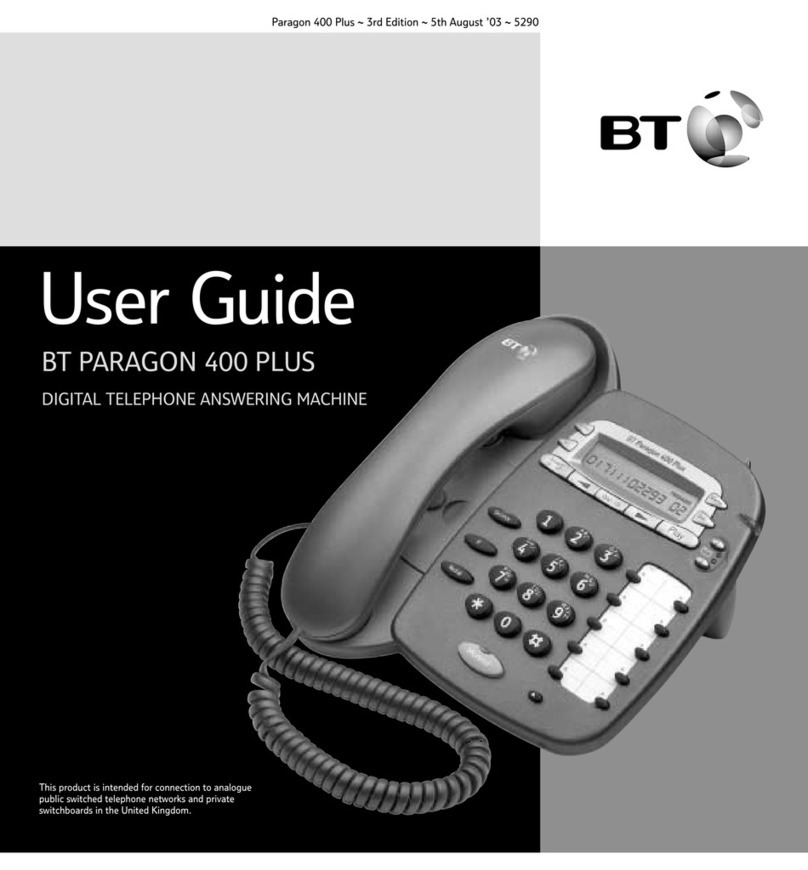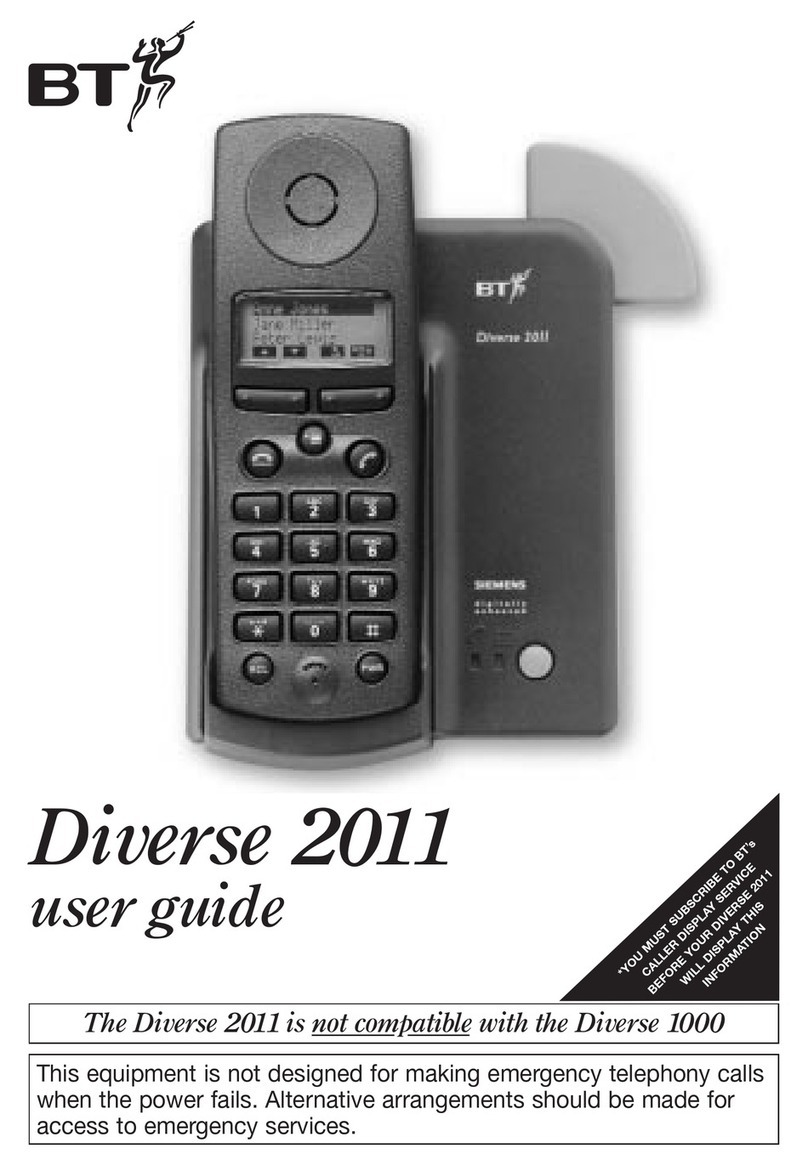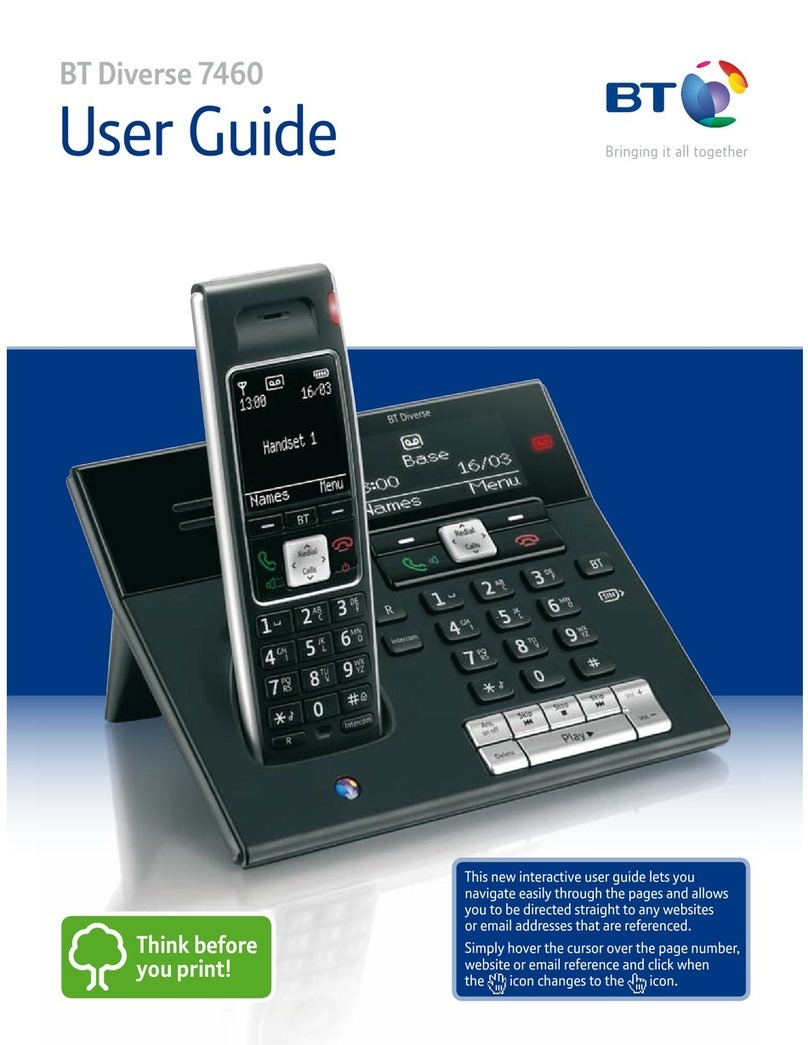6
Welcome
Using the Emergency button
In the event of an emergency the User simply
presses the Emergency button on the BT In
Touch 2000 User Phone or BT In Touch
Pendant. This starts the emergency sequence,
confirmed by a flashing orange light on the
BT In Touch 2000 User Phone and a series of
beeps. The BT In Touch 2000 User Phone
then dials the first of the allocated emergency
contact numbers.
It will continue to call all 3 numbers in turn
until the ‘call for help’ is answered and the
3-digit code entered.
If the Carer’s number is engaged
If the Carer’s number is engaged, or the call
is taken by an answering machine, fax or
someone who does not know the 3-digit code,
the BT In Touch 2000 User Phone will continue
to call the next emergency number.
Carer receives the call
If the Carer is using the BT In Touch 2000c
Carer Phone and has subscribed to a Caller
Display network service, then they will be able
to distinguish between calls coming in from the
User and calls coming from other numbers, by
the flashing emergency light and beeping.
IMPORTANT
To benefit from all features of BT In Touch,
the Carer must subscribe to a Caller Display
network service.
The Carer also has the option to divert their
calls to another number, for instance to a mobile
phone. This means that even if they are not at
home when an emergency call comes in, they
will still be able to receive it. (To use this facility,
subscription to a Call Diversion service is
required.)
Once the emergency call has been answered,
the Carer will hear ‘Emergency call, emergency
call, please enter the 3-digit code’. (If they wish,
the User can include an extra personal
announcement.) The emergency sequence will
only stop when the Carer who has answered
the call enters the 3-digit security code (555)
or the User presses and holds down the Cancel
button on their BT In Touch 2000 User Phone.
The BT In Touch 2000 User Phone will then
stop trying to call any of the other emergency
numbers.
Carer speaks to the User
The Carer can now speak to the User.
Because the User’s phone is in ‘handsfree’,
there is no need for the User to pick up the
handset as long as they are within hearing
distance of their BT In Touch 2000 User Phone.
Easier to hear the call when in ‘handsfree’
When in ‘handsfree’, BT In Touch phones have
an enhanced quality voice channel. This means
that both parties can speak and be heard at the
same time (see page 33).