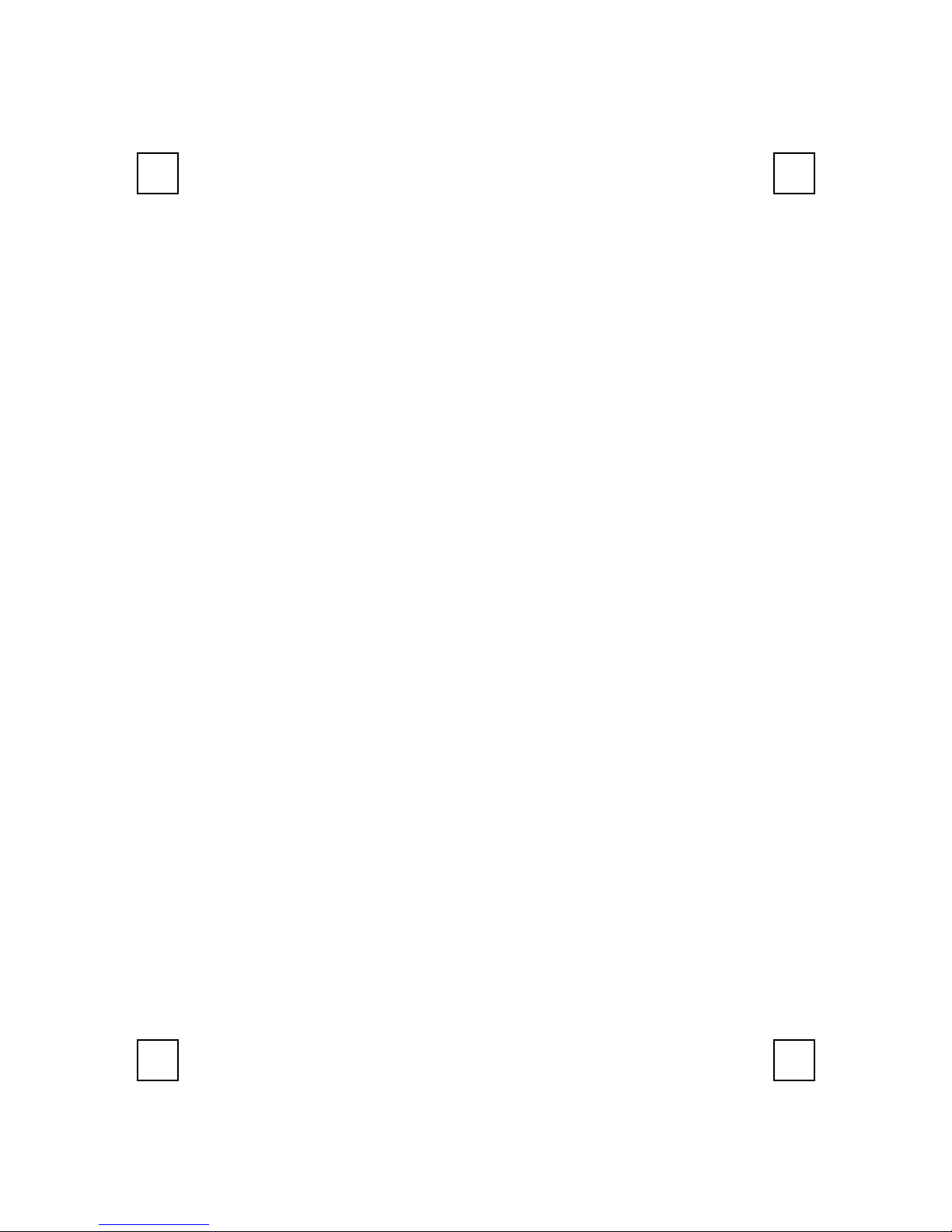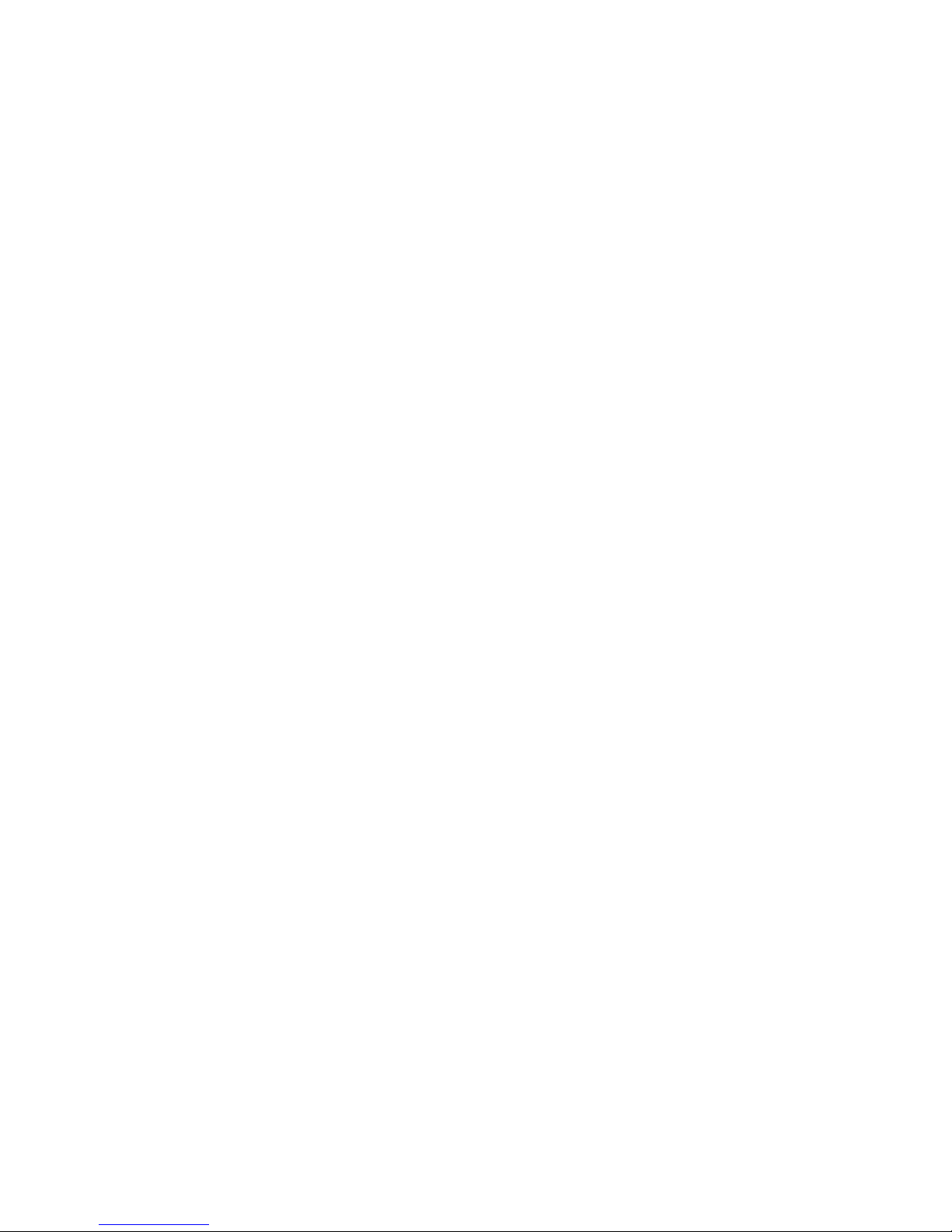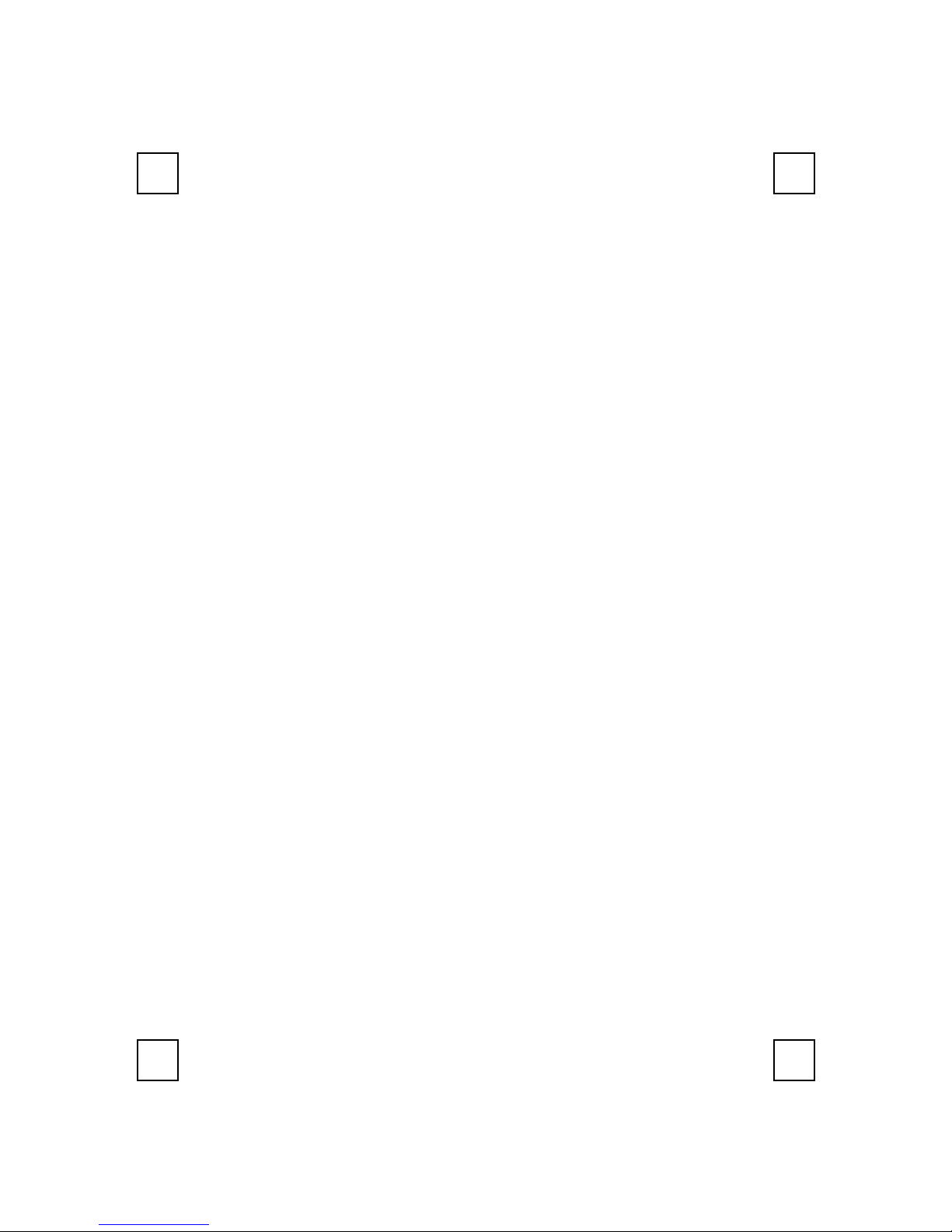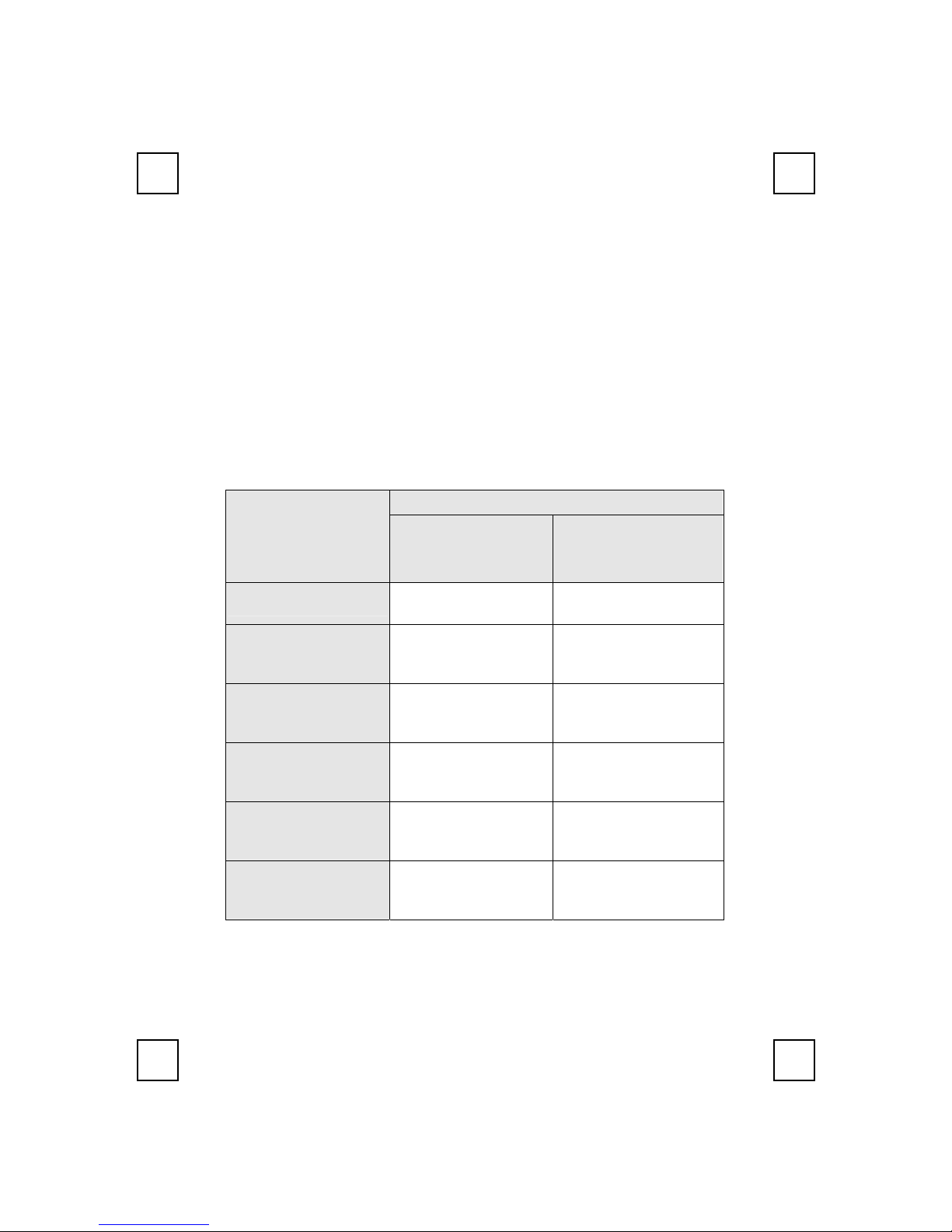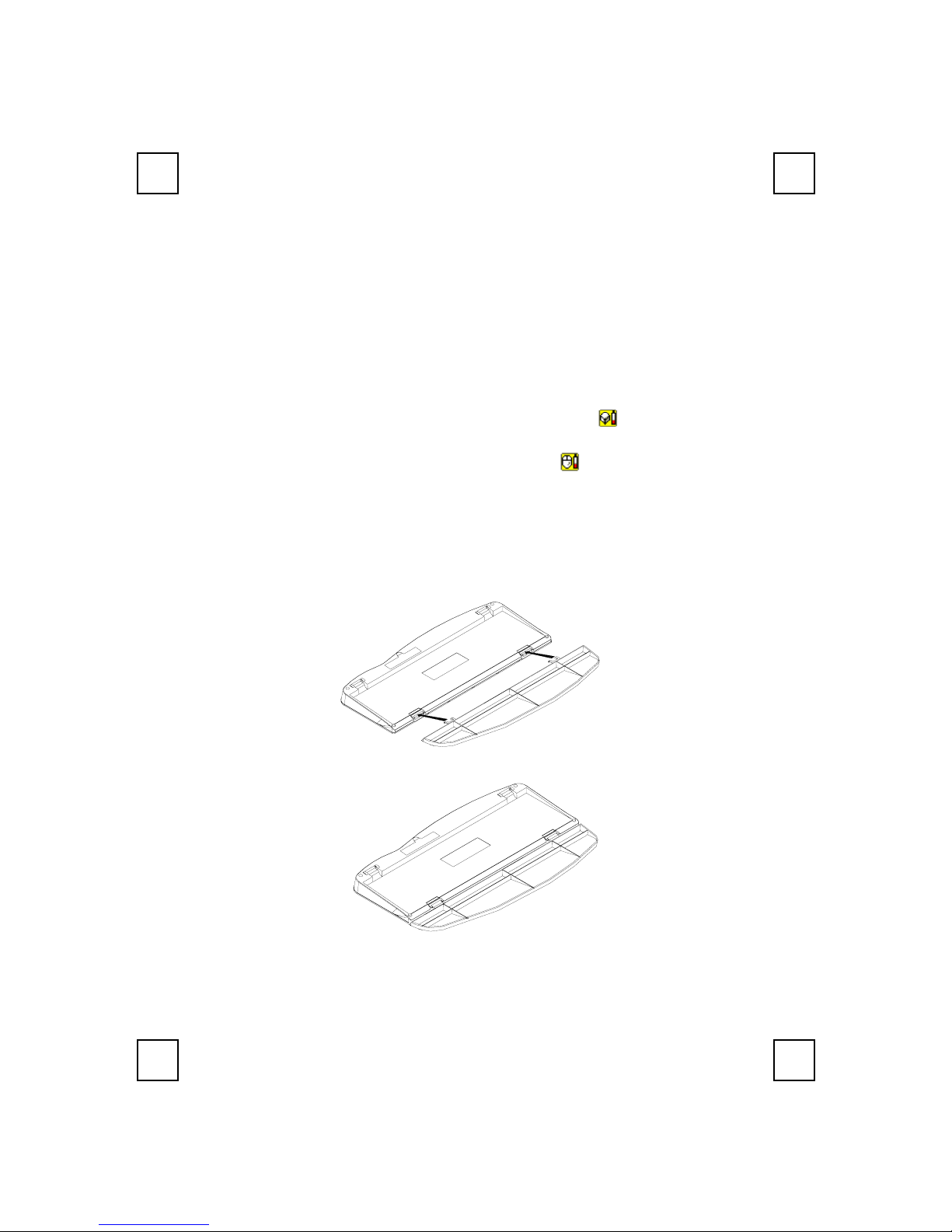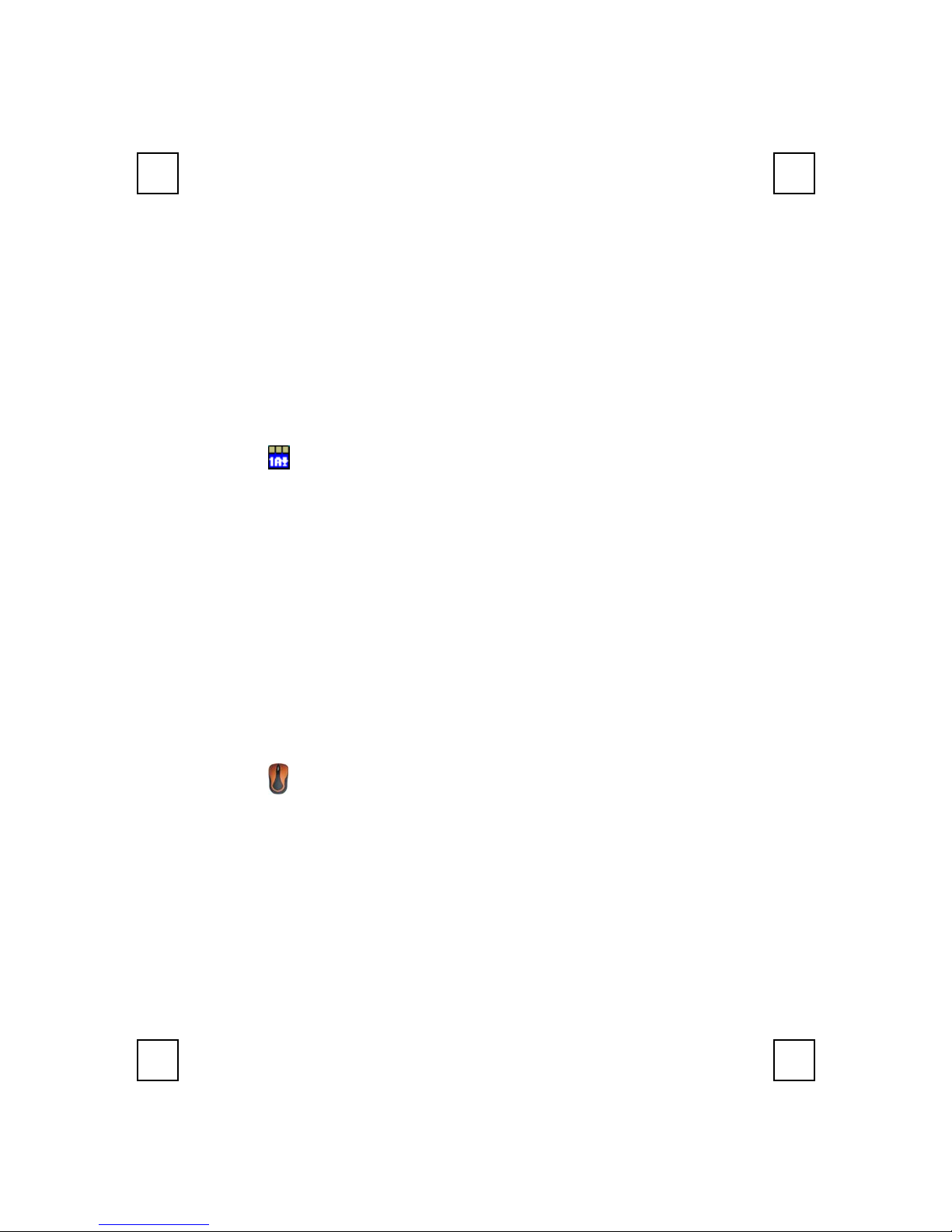6
4 Software Installation
After finishing the hardware installation as described above and starting up your
PC, you should be able to immediately take advantage of the wireless function of
the 2001ARF wireless keyboard and mouse kit. If the keyboard and mouse are
not working properly, then please check Chapter 6 Troubleshooting for tips on
how to solve your problem.
4.1 Keyboard Driver Installation
If your operating system is Windows ME, Windows 2000 or Windows
XP, you can immediately take advantage of the extra function buttons
on the keyboard (except ‘Battery Low’ and ‘LED Light’ functions). But, if
your operating system is Windows NT 4.0, Windows 95 or Windows 98,
you will have to install the keyboard driver software to take advantage of
these functions. The keyboard driver program is located on the driver CD
included in the box.
1. Insert the driver CD into your computers CD-ROM drive.
2. Run the SetupKey.exe in the \2003RF&2001ARF\keyboard
software directory of the driver CD.
3. Follow the on screen instructions to finish the installation procedure.
4. For detailed information, please refer to the Readme file in the
\2003RF&2001ARF\Keyboard Software\Readme folder.
4.2 Mouse Driver Installation
In order to take advantage of the special shortcut button functionality
of the mouse, you will have to install the mouse driver which is
located on the driver CD included in the box.
1. Make sure the driver CD is in your computers CD-ROM drive.
2. Run the setup.exe in the \2003RF&2001ARF\mouse software
directory of the driver CD.
3. Follow the on screen instructions to finish the installation procedure.
4. For detailed information, please refer to the Readme file in the
\2003RF&2001ARF\Mouse Software\Readme folder.