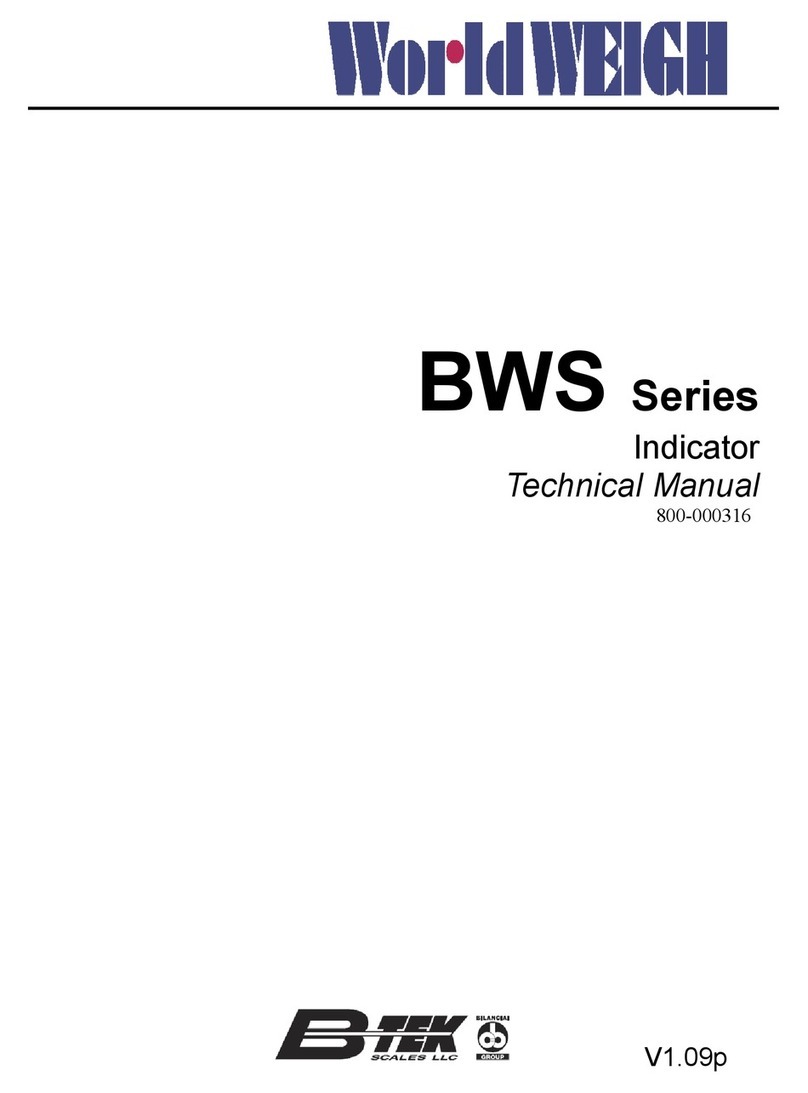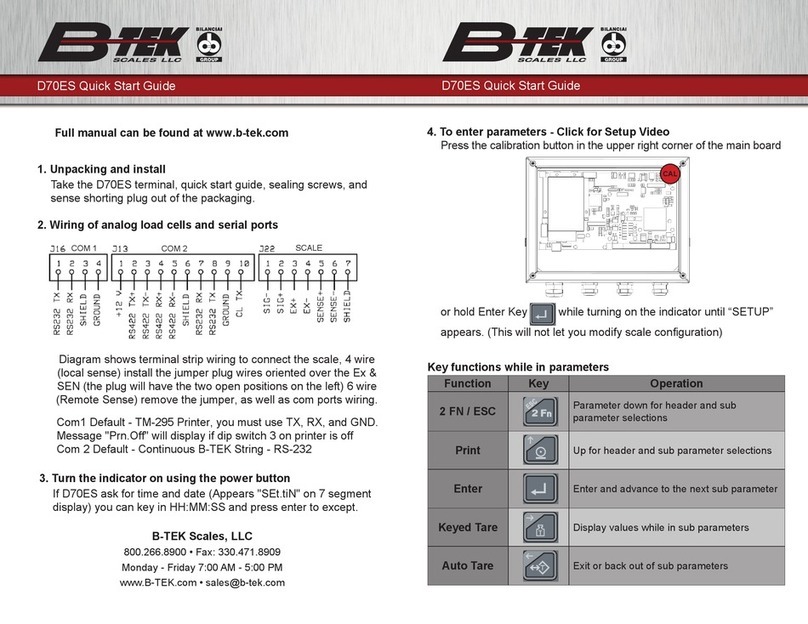T104 Series Indicators EN-1
Table of Content
1. INTRODUCTION .........................................................................................................................................3
1.1. Safety Precautions ...................................................................................................................................3
1.2. Intended Use ............................................................................................................................................3
1.3. Overview of Parts and Controls ...............................................................................................................4
1.4. Mainboard ................................................................................................................................................5
1.5. Control Functions .....................................................................................................................................6
2. INSTALLATION ...........................................................................................................................................8
2.1 Unpacking ................................................................................................................................................8
2.2 External Connections ...............................................................................................................................8
2.2.1 Battery Power Supply .......................................................................................................................8
2.2.2 AC Power Supply ..............................................................................................................................8
2.3 Internal Connections ................................................................................................................................9
2.3.1 Opening the Housing ........................................................................................................................9
2.3.2 Connecting the cables ................................................................................................................... 12
2.3.3 T104P RS232 Connection ............................................................................................................. 14
2.3.4 T104S RS232 Connection ............................................................................................................. 14
2.4 Mounting Bracket .................................................................................................................................. 15
3. OPERATION ............................................................................................................................................. 16
3.1 Turning the Scale On/Off ...................................................................................................................... 16
3.2 Weighing Mode ..................................................................................................................................... 16
3.2.1 Enter the Mode and Start Weighing ............................................................................................... 16
3.2.2 Application Settings ....................................................................................................................... 16
3.3 Counting Mode ...................................................................................................................................... 17
3.3.1 Enter the Mode............................................................................................................................... 17
3.3.2 Start Counting ................................................................................................................................ 17
3.3.3 Application Settings ....................................................................................................................... 17
3.4 Check .................................................................................................................................................... 18
3.4.1 Set Check Limits ............................................................................................................................ 18
3.4.2 Positive Check ............................................................................................................................... 18
3.4.3 Negative Check .............................................................................................................................. 18
3.4.4 Zero Check ..................................................................................................................................... 18
3.4.5 Application Settings ....................................................................................................................... 19
3.5 Totalization ............................................................................................................................................ 19
3.5.1 Application Settings ....................................................................................................................... 19
3.5.2 Enter the Mode............................................................................................................................... 19
3.5.3 Totalization Method ........................................................................................................................ 19
3.5.4 View Totalization Result ................................................................................................................. 20
3.5.5 Totalization Rules........................................................................................................................... 20
3.5.6 Print Totalization Result and Format.............................................................................................. 20
3.5.7 Application Settings ....................................................................................................................... 21
3.6 Skip........................................................................................................................................................ 21
4. MENU SETTINGS .................................................................................................................................... 22
4.1 Menu Navigation ................................................................................................................................... 22
4.1.1 User Menu (in segments) ............................................................................................................... 22
4.1.2 Button Navigation ........................................................................................................................... 22
4.2 Calibration Menu ................................................................................................................................... 23
4.2.1 Initial Calibration............................................................................................................................. 23
4.2.2 Span Calibration [ ] .................................................................................................................. 24
4.2.3 Linearity Calibration [ ] ............................................................................................................... 24
4.2.4 GEO Code Adjustment [ ] .......................................................................................................... 25
4.2.5 Calibration Test [ ] ................................................................................................................. 25
4.2.6 End Cal ................................................................................................................................ 25
4.3 Setup Menu ........................................................................................................................................... 26
4.4 Readout Menu ....................................................................................................................................... 27
4.5 Unit Menu .............................................................................................................................................. 29
4.6 Communication ..................................................................................................................................... 30
4.6.1 RS232 Menu .................................................................................................................................. 30
4.6.2 Print Menu ...................................................................................................................................... 31
4.6.3 USB Configuration ......................................................................................................................... 32
4.6.4 Ethernet Configuration ................................................................................................................... 32
4.7 Lock Button Configuration ..................................................................................................................... 32