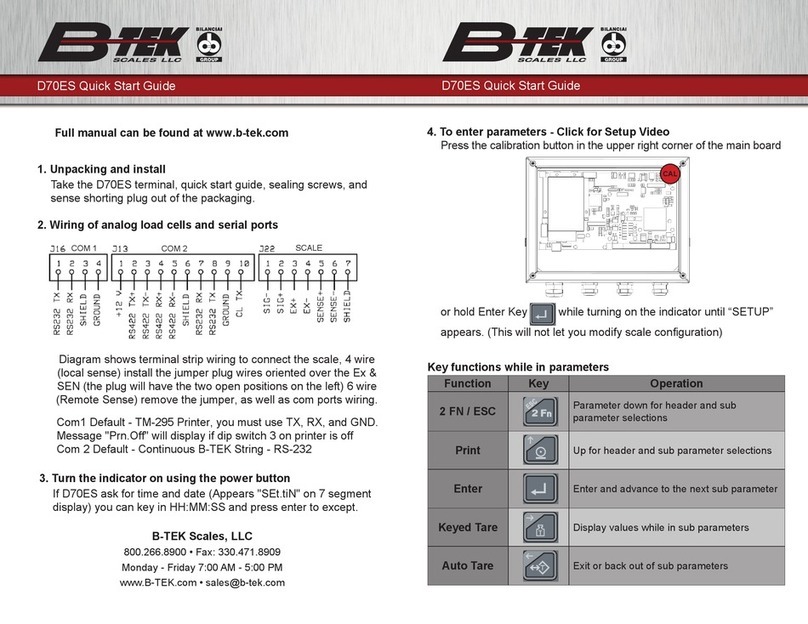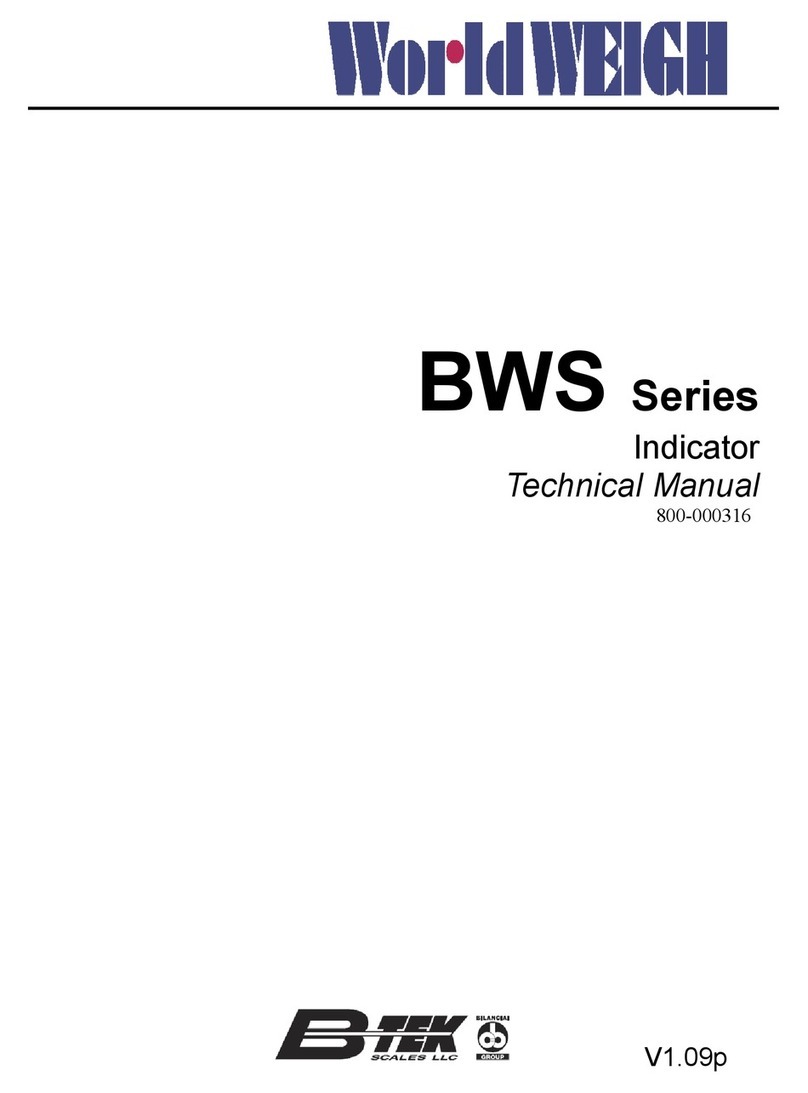4 T419S Indicator Service Manual
Gravity procedure ...................................................................................................... 31
Display procedure ..................................................................................................... 31
Cal Unit procedure .................................................................................................... 31
Print procedure .......................................................................................................... 31
DigJBox procedure .................................................................................................... 32
Scale menu ...................................................................................................................... 34
Capacty ..................................................................................................................... 35
Dvision ..................................................................................................................... 35
Units ..........................................................................................................................35
Stable ........................................................................................................................ 35
AZT ...........................................................................................................................36
Filter .......................................................................................................................... 36
Ranges ...................................................................................................................... 37
2,3 Range .................................................................................................................. 38
Type .......................................................................................................................... 38
Roc ............................................................................................................................40
DigJbox ..................................................................................................................... 40
Traffic ........................................................................................................................40
System menu ................................................................................................................... 41
Site ............................................................................................................................ 41
Display ...................................................................................................................... 42
Buttons ...................................................................................................................... 43
D-Vals ....................................................................................................................... 43
Tare ...........................................................................................................................45
Config ........................................................................................................................ 45
Archive ...................................................................................................................... 46
Serial .........................................................................................................................46
Update ....................................................................................................................... 46
Password .................................................................................................................. 47
Z-Lock ....................................................................................................................... 47
Beeper ....................................................................................................................... 47
Num Scl ..................................................................................................................... 47
Ports menu ...................................................................................................................... 48
Serial .........................................................................................................................48
Enet ...........................................................................................................................49
Protcl .........................................................................................................................51
P.F. Edit .................................................................................................................... 53
PLC ...........................................................................................................................54
Printer ........................................................................................................................55
File ............................................................................................................................ 56
Options ...................................................................................................................... 57
Opt232 ...................................................................................................................... 59
USB ...........................................................................................................................59
Chapter 7 Communication port protocols ............................................................................................ 60
SMA Protocol ...................................................................................................................60
Level 1 and 2 Commands ........................................................................................ 60
Standard Scale Response Message ......................................................................... 61
Unrecognized Command Response ......................................................................... 61
About Command Response ...................................................................................... 61
Scale Information Command Response ................................................................... 62
Extended SMA Commands ....................................................................................... 63
ENQ & B-Cast commands ............................................................................................... 65
NCI commands ................................................................................................................ 66
PLC Configuration information ........................................................................................ 67
ModBus/TCP ............................................................................................................. 67
Ethernet/IP Implicit Messaging: ................................................................................. 68