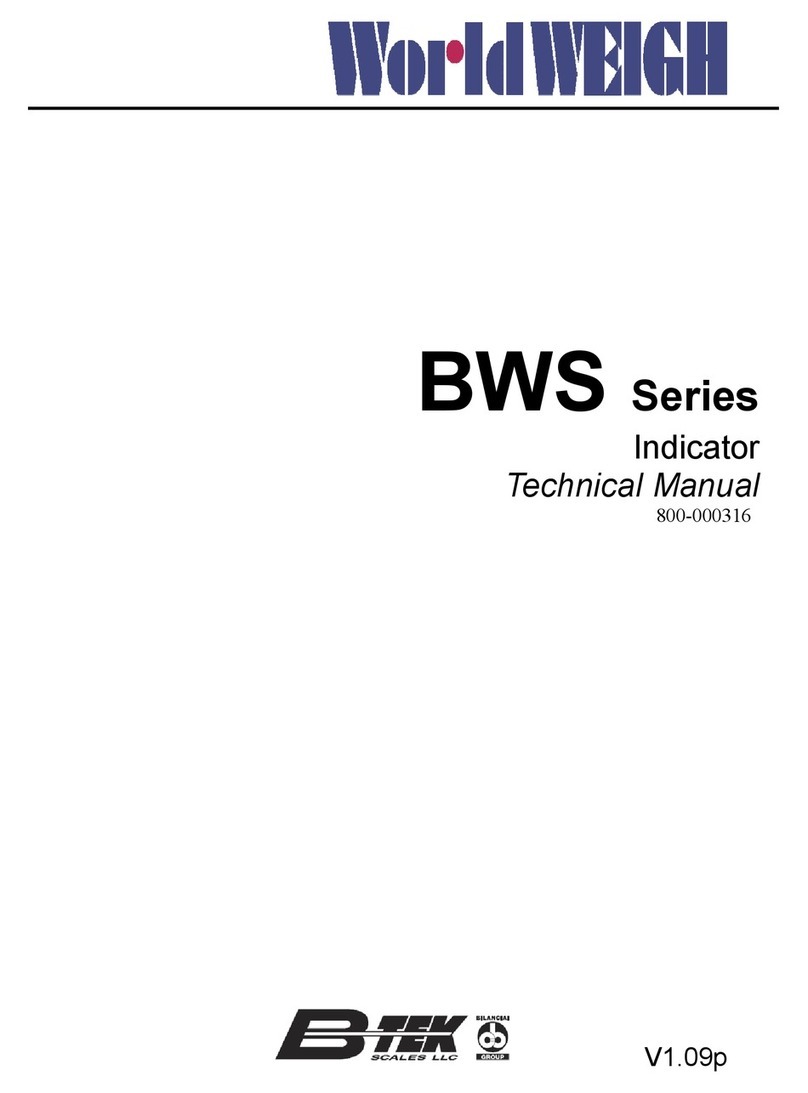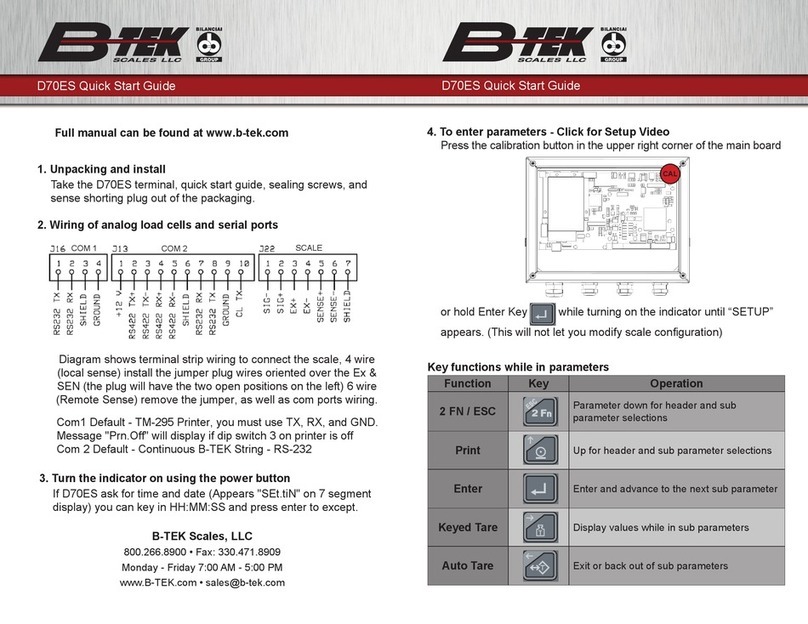T419S Indicator User Instructions 3
Table of Contents
page
Table of Contents ...................................................................................................................................... 3
Chapter 1 General information and warnings ......................................................................................... 5
About this manual ..............................................................................................................5
Text conventions ......................................................................................................... 5
Special messages ....................................................................................................... 5
Installation .......................................................................................................................... 5
Safe handling of equipment with batteries .................................................................. 6
Wet conditions ............................................................................................................. 6
Routine maintenance ......................................................................................................... 6
Cleaning the machine ........................................................................................................ 7
Training .............................................................................................................................. 7
Sharp objects ..................................................................................................................... 7
FCC and EMC declarations of compliance ........................................................................ 8
Chapter 2 Introduction .............................................................................................................................. 9
Front Panel Keys ............................................................................................................. 10
Powering up a T419S indicator ........................................................................................ 12
Using the alphanumeric keypad ....................................................................................... 12
Entering negative numbers or decimal point .................................................................... 12
Menu access and navigation ........................................................................................... 12
Escaping or exiting from a menu ............................................................................... 13
Adjusting screen contrast ................................................................................................. 13
Chapter 3 Operating Instructions ........................................................................................................... 14
Power Up ......................................................................................................................... 14
Accumulation weighing application .................................................................................. 14
Gross weighing .......................................................................................................... 14
Net weighing .............................................................................................................. 15
Using the Accumulation function ............................................................................... 17
Performing Accumulation weighments ...................................................................... 19
Chapter 4 Menus ...................................................................................................................................... 21
User menu ....................................................................................................................... 21
About menu ...................................................................................................................... 22
Audit menu ....................................................................................................................... 24
Chapter 5 Error messages ...................................................................................................................... 25
Printing errors .................................................................................................................. 25
‘Copying to or from USB’ errors ....................................................................................... 25
BSQ errors ....................................................................................................................... 25
Chapter 6 Supervisor menu .................................................................................................................... 26
Printed Preset Tare report example ................................................................................. 27