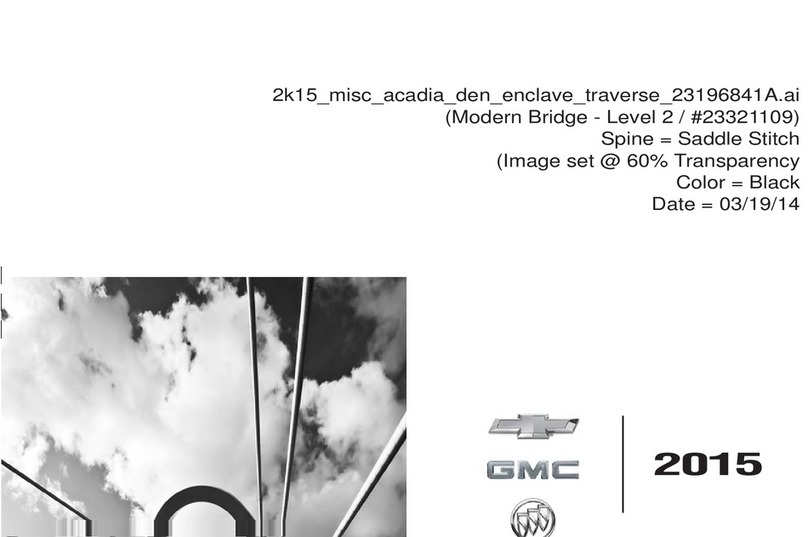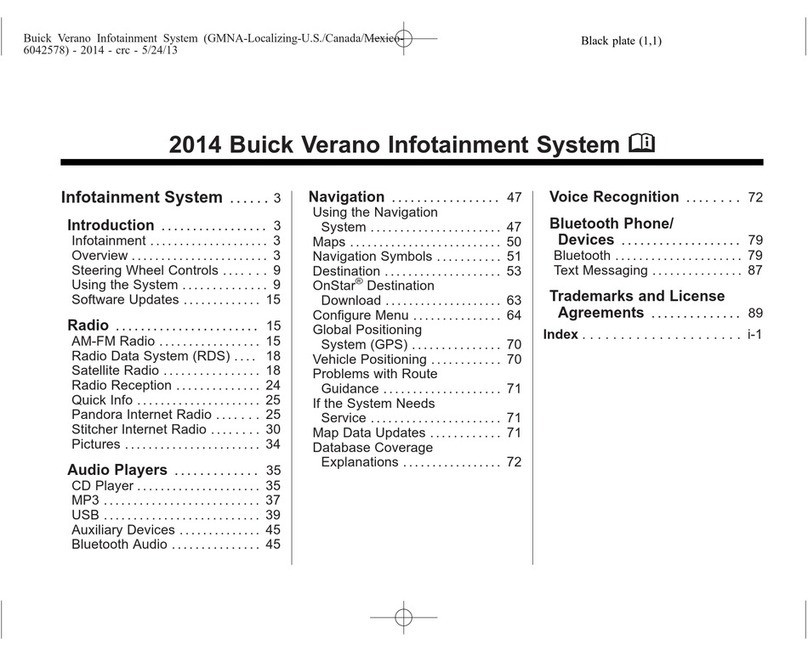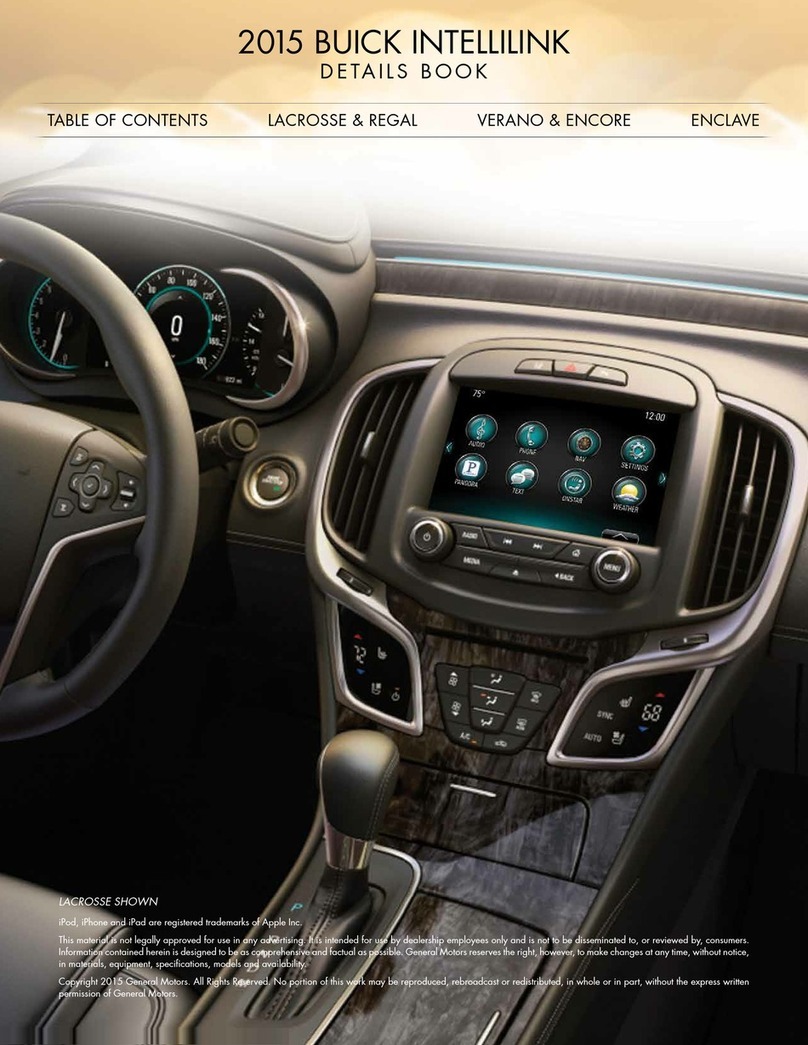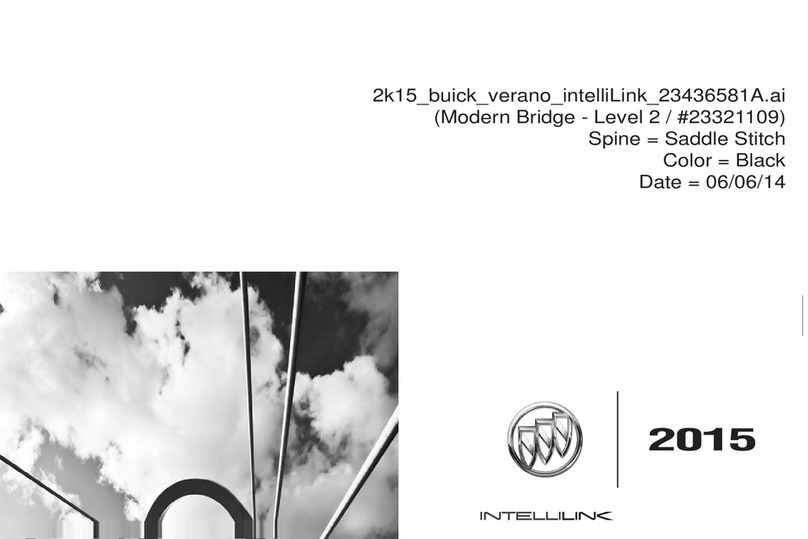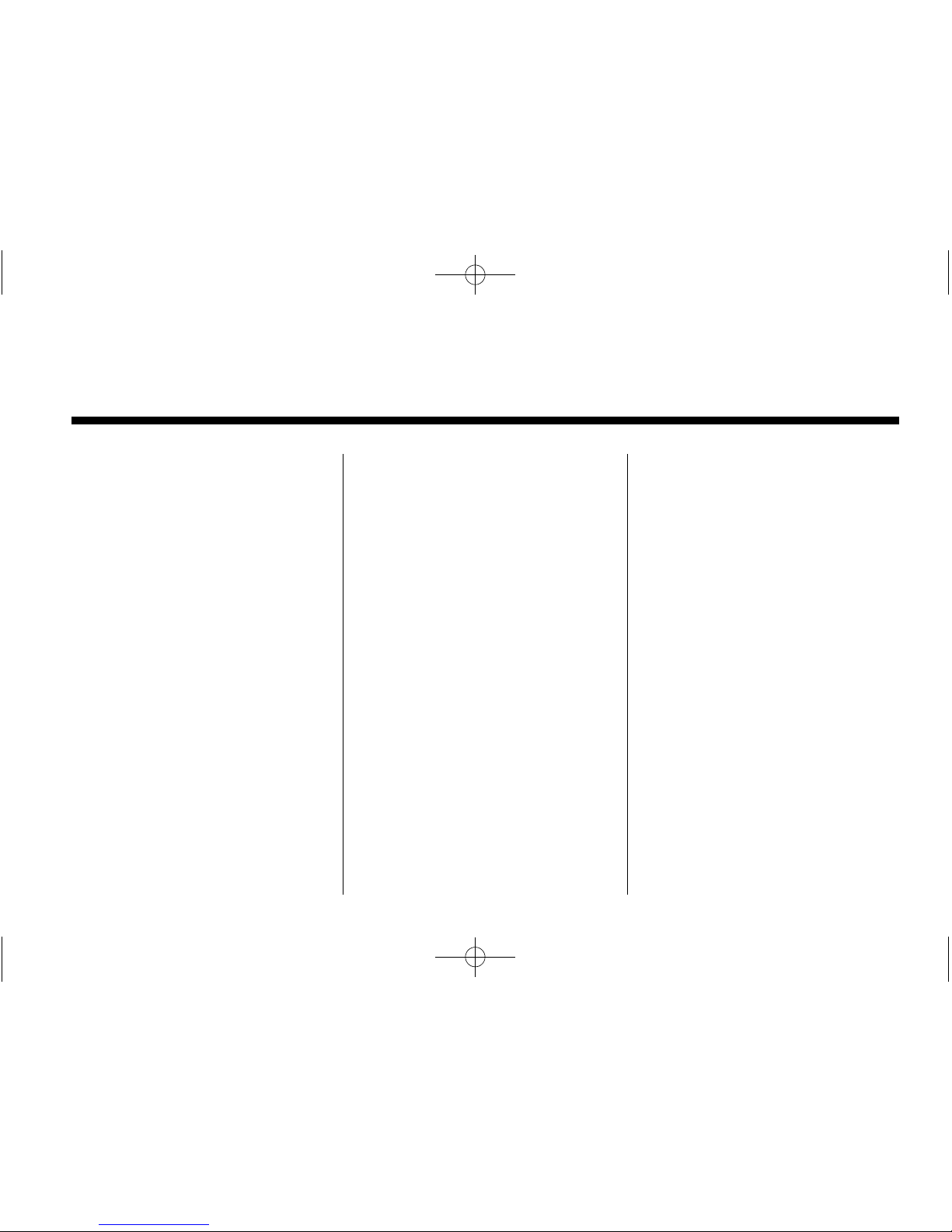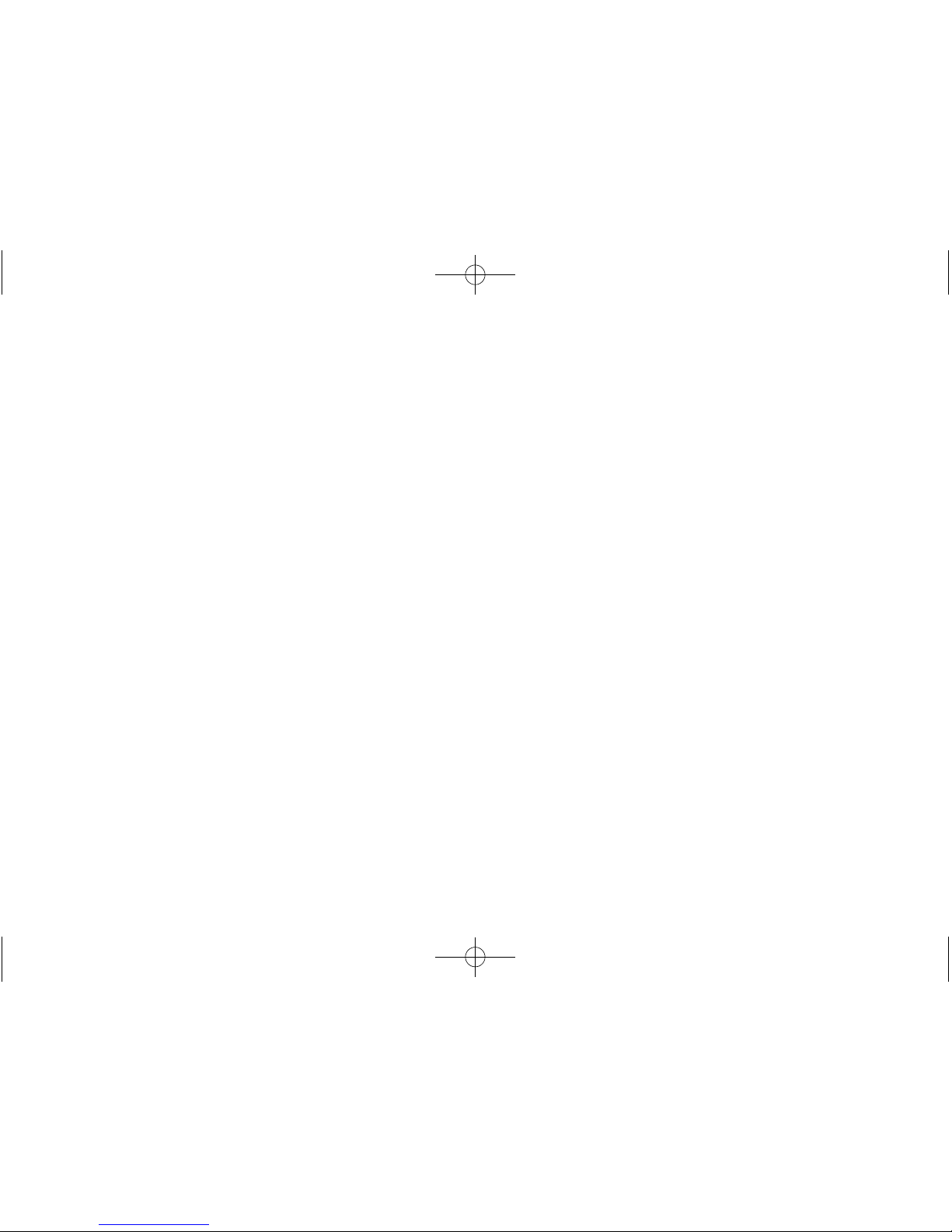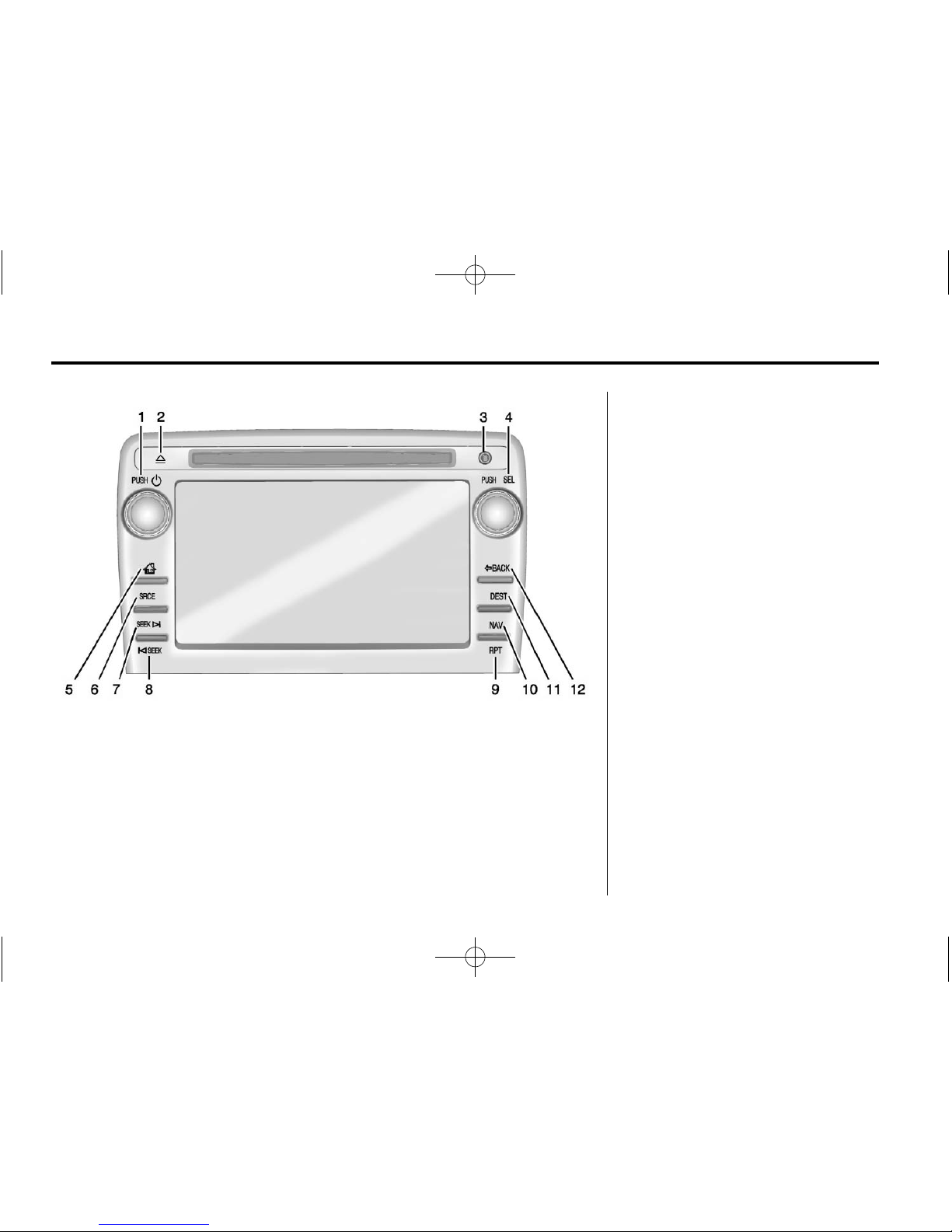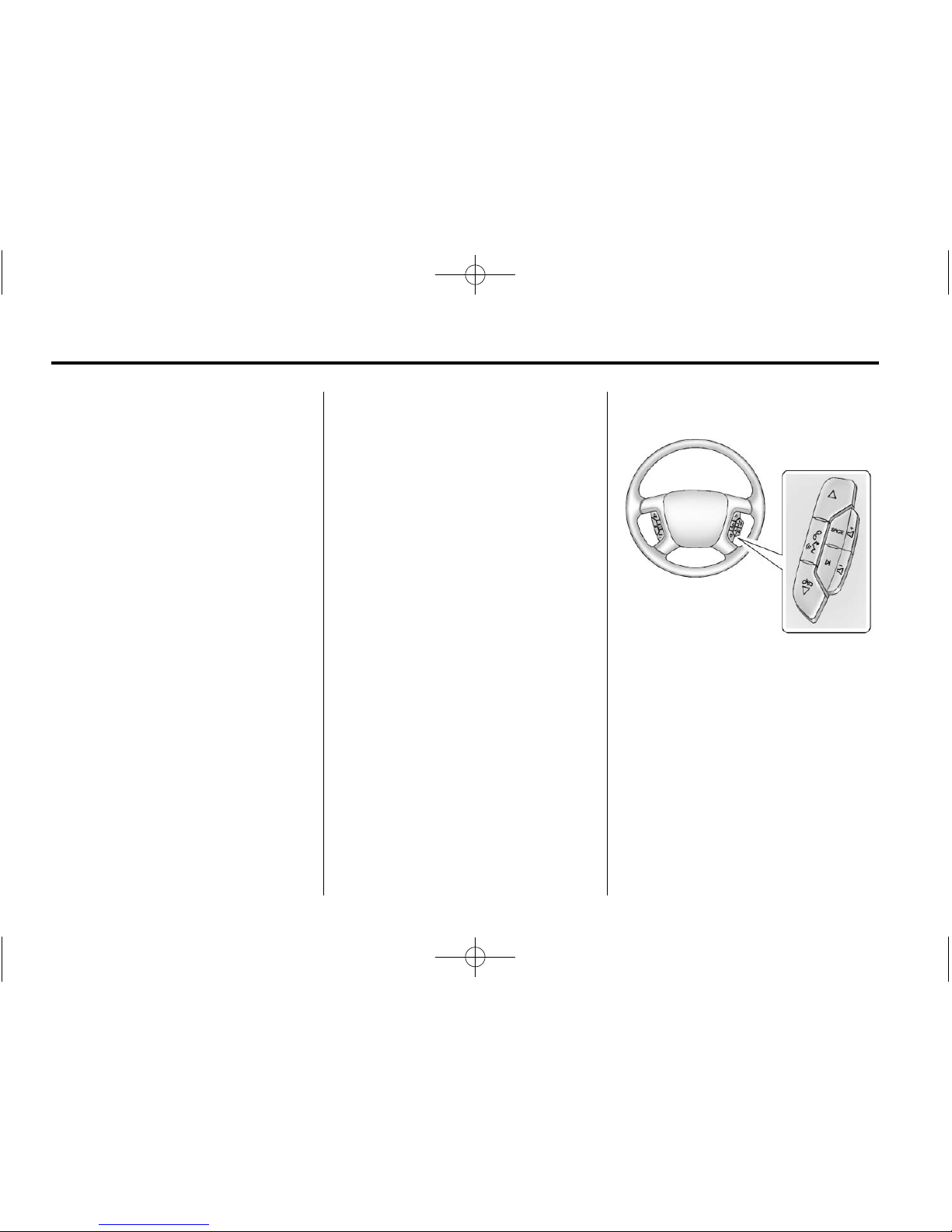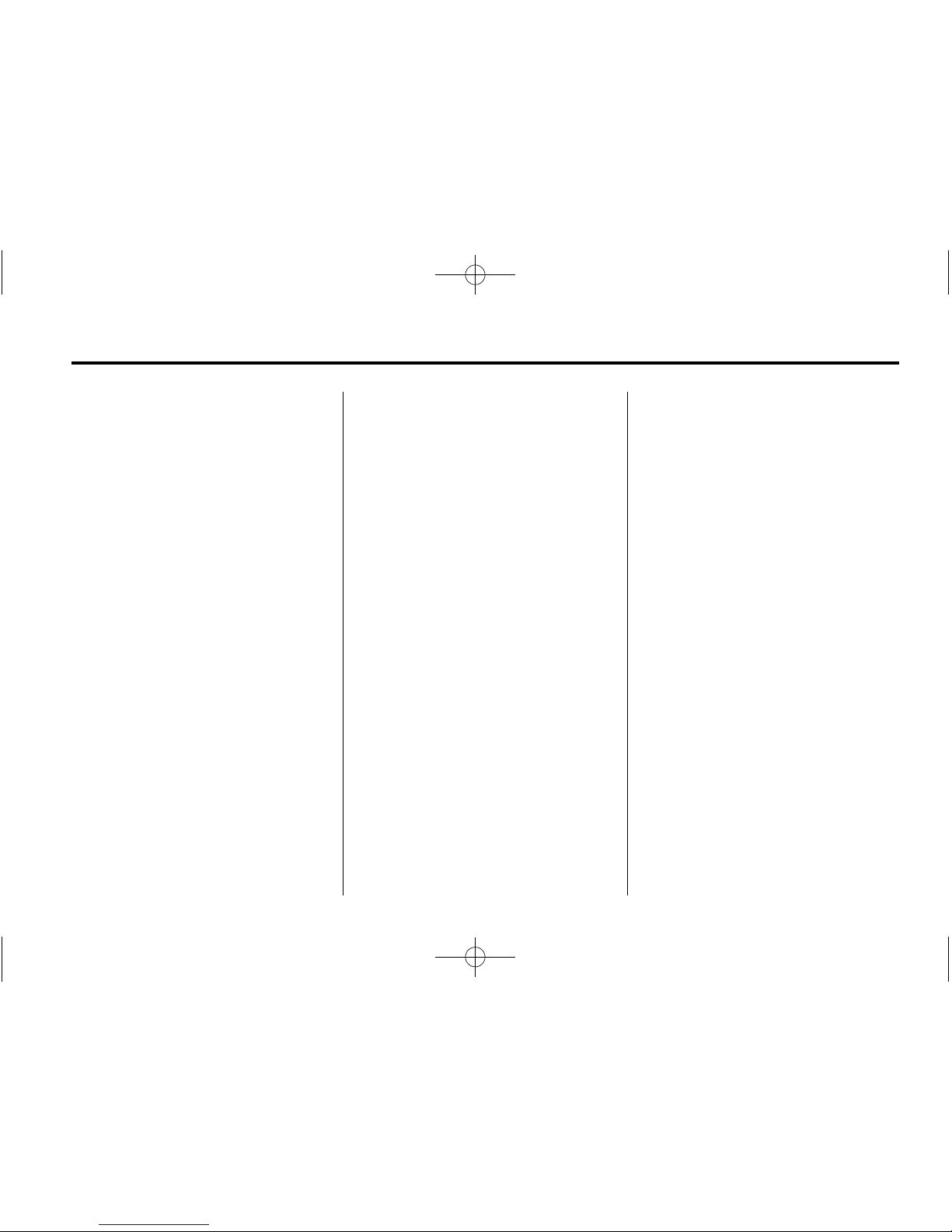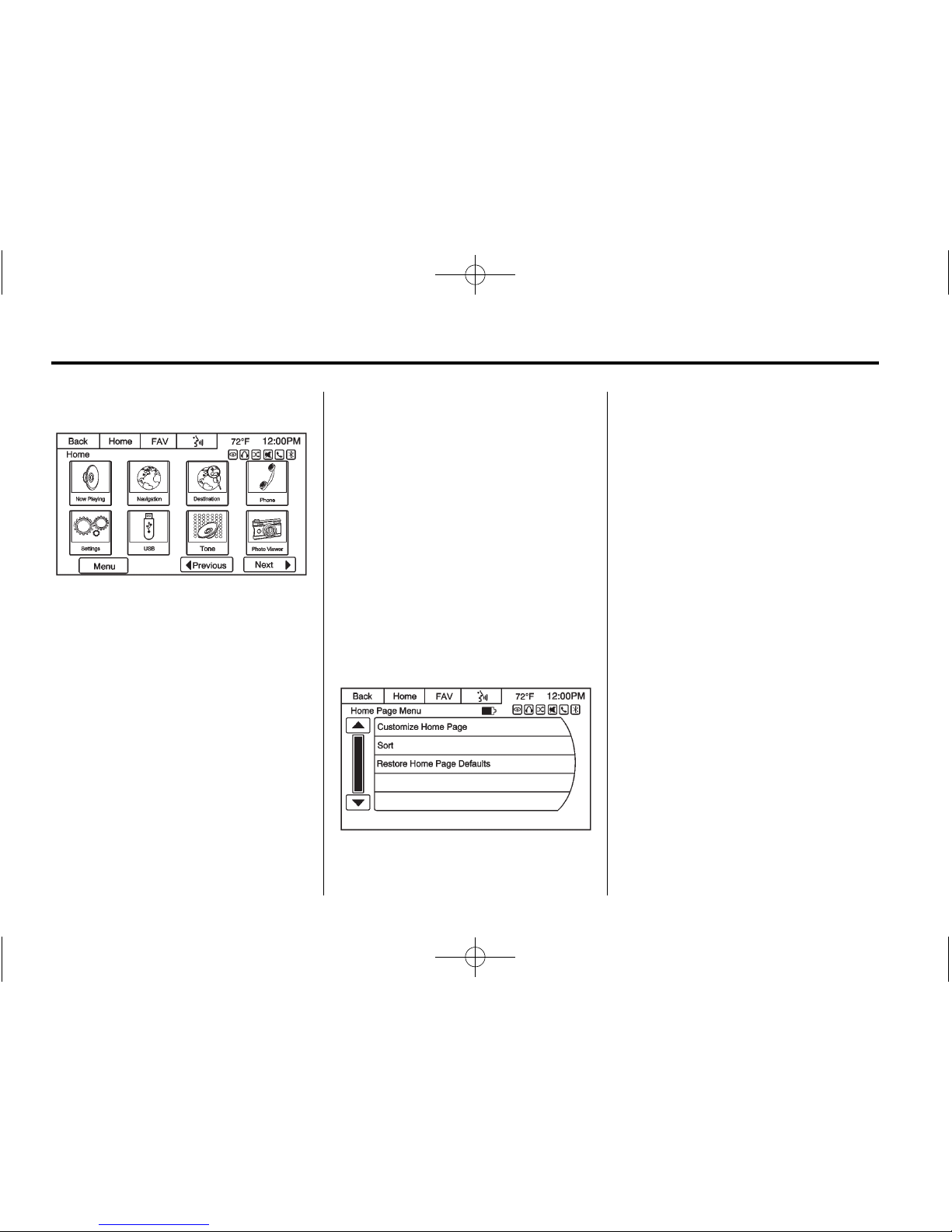Infotainment System 9
To select tracks on an iPod or USB:
.Press and hold c/w
or c/xwhile listening to a
song listed in the main audio
page, to quickly move forward or
in reverse through the tracks.
.Track information is displayed on
the screen. Release c/w
or c/xwhen the desired
track is reached.
b/g(Mute/Push to Talk):
.Press to make or accept a call.
.Press to initiate voice
recognition.
.Press and hold to silence the
vehicle speakers only.
.Press and hold again or adjust
the volume using the up and
down arrows to turn the
sound on.
c/x(End): Press to reject an
incoming call, or end a current call.
SRCE (Source): Press to switch
between the radio, CD, and for
equipped vehicles, DVD, front
auxiliary, rear auxiliary, Pandora,
Stitcher, and iPod/USB.
¨(Seek): Press to go to the next
radio station while in AM or FM.
Press ¨to go to the next track or
chapter while sourced to the CD or
DVD slot.
Press ¨to select a track on an iPod
or USB device.
1. Press and hold ¨until a beep is
heard to place the radio into
SCAN mode. A station will play
for five seconds before moving
to the next station.
2. To stop the SCAN function,
press ¨again.
3. In CD/DVD, iPod, or AUX USB,
press and hold to quickly move
forward through the tracks.
Release to stop on the desired
track.
+eor −e(Volume): Press to
increase or to decrease the volume.
Using the System
The infotainment system is
controlled by touching the screen
and by using the knobs and other
buttons.
Voice recognition, through the
steering wheel controls, can be
used to control the infotainment
features.
Press b/gon the steering wheel
controls to begin voice recognition.
See Voice Recognition on page 82.
For vehicles with Bluetooth through
the OnStar
®
system; press to
interact, then say “OnStar.”See
Bluetooth on page 90. See ”OnStar
Overview”in the owner manual.