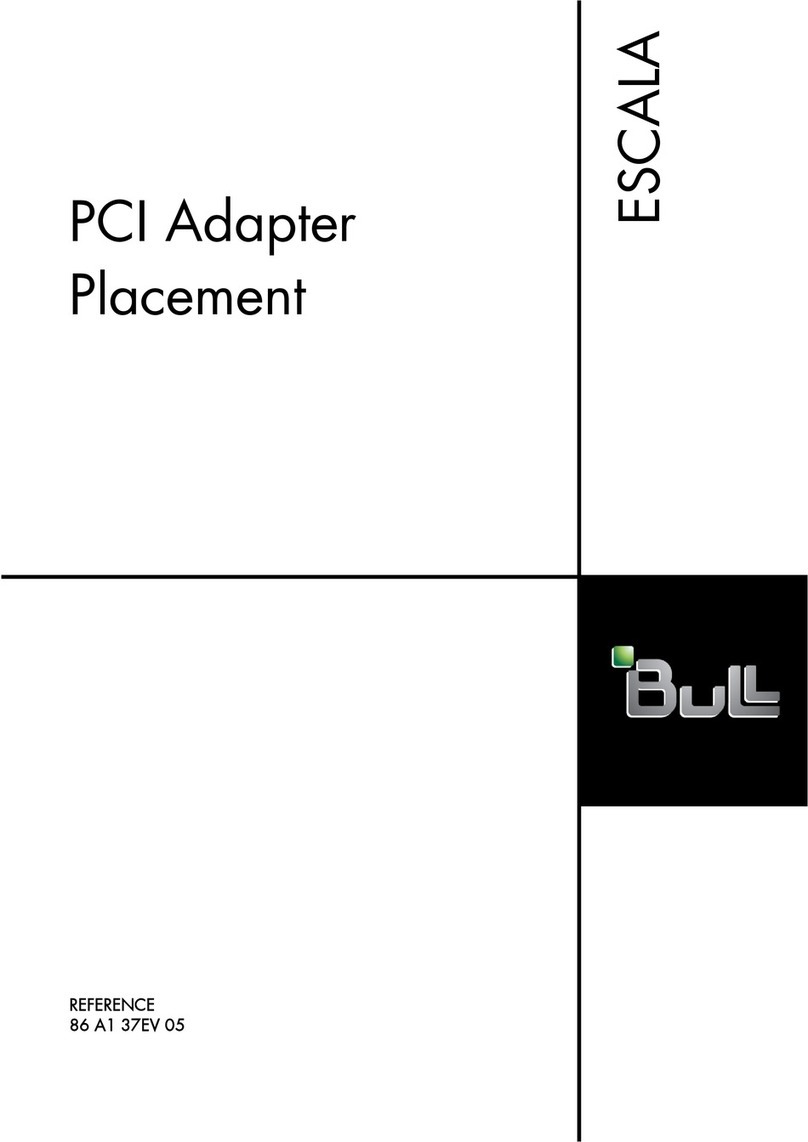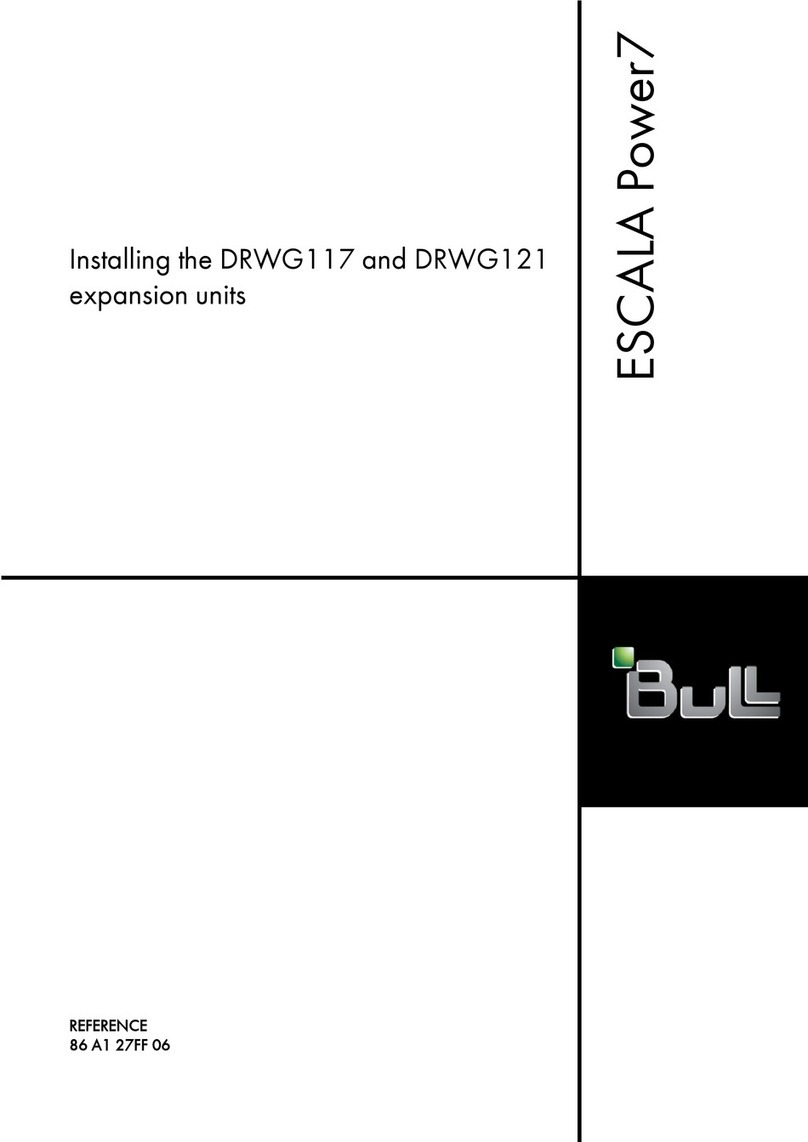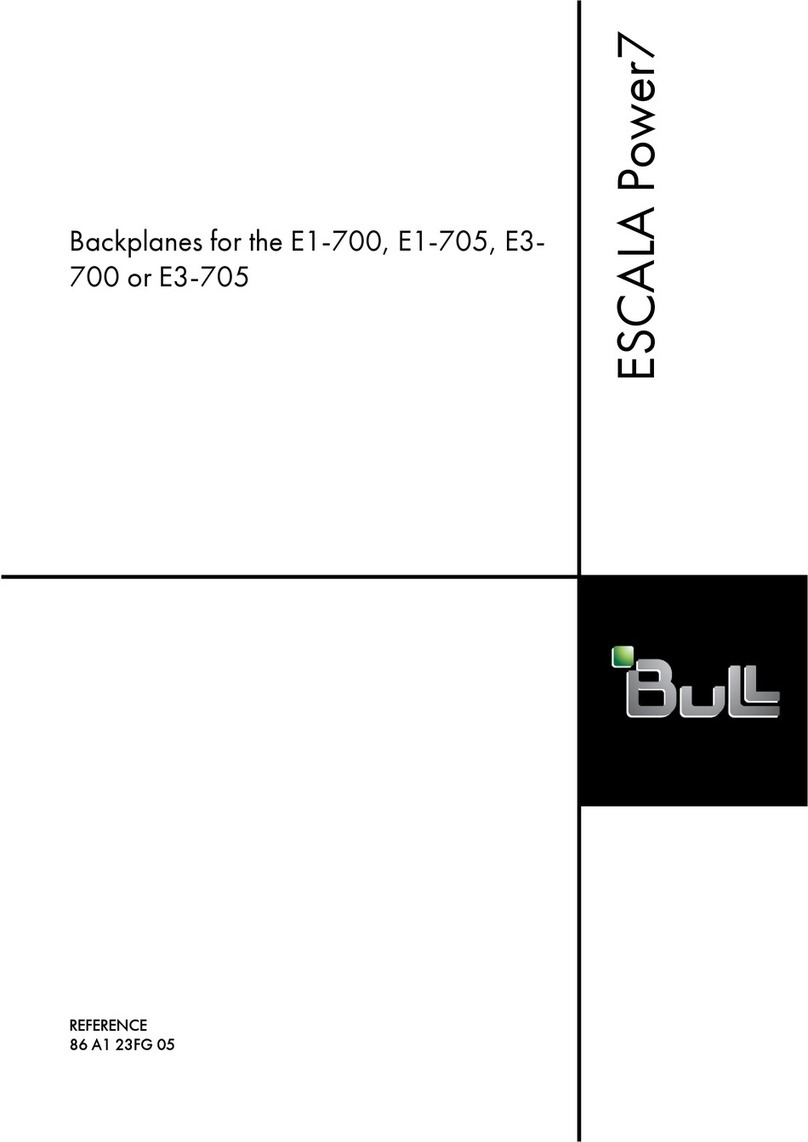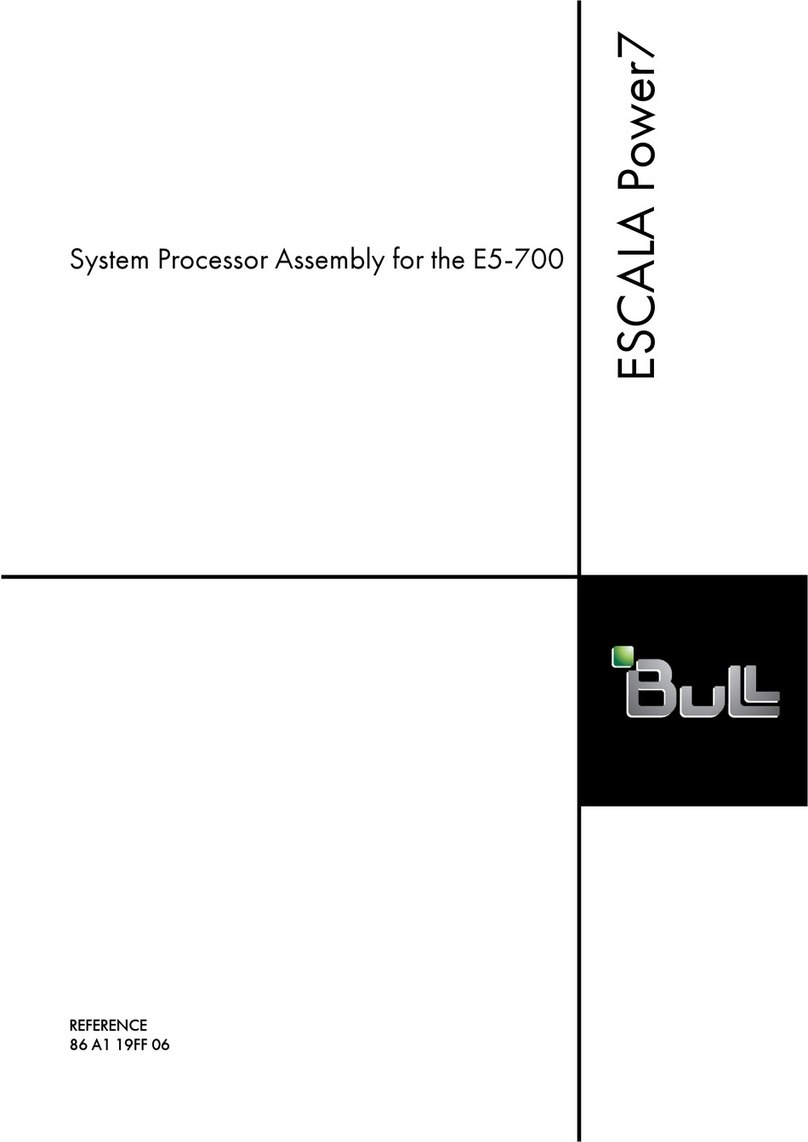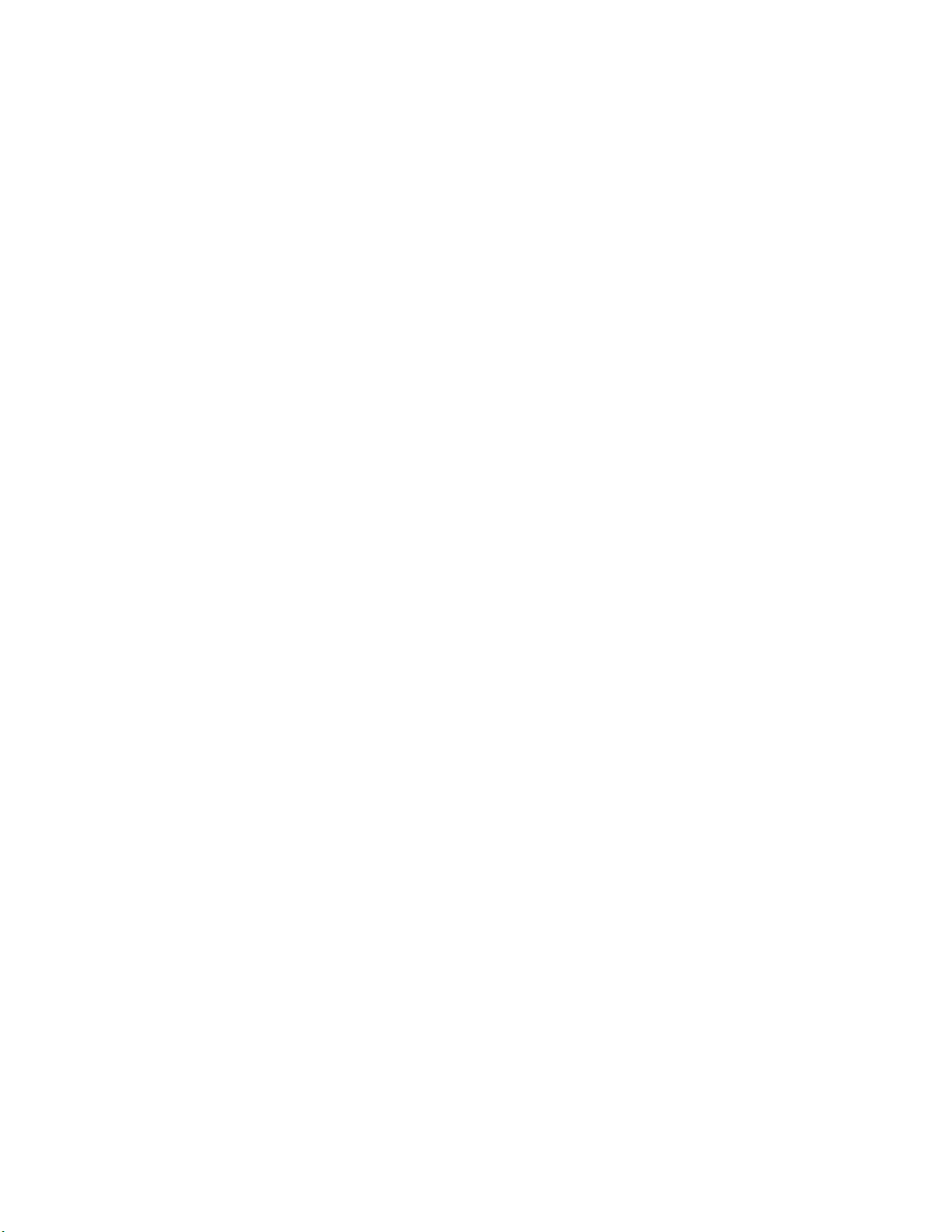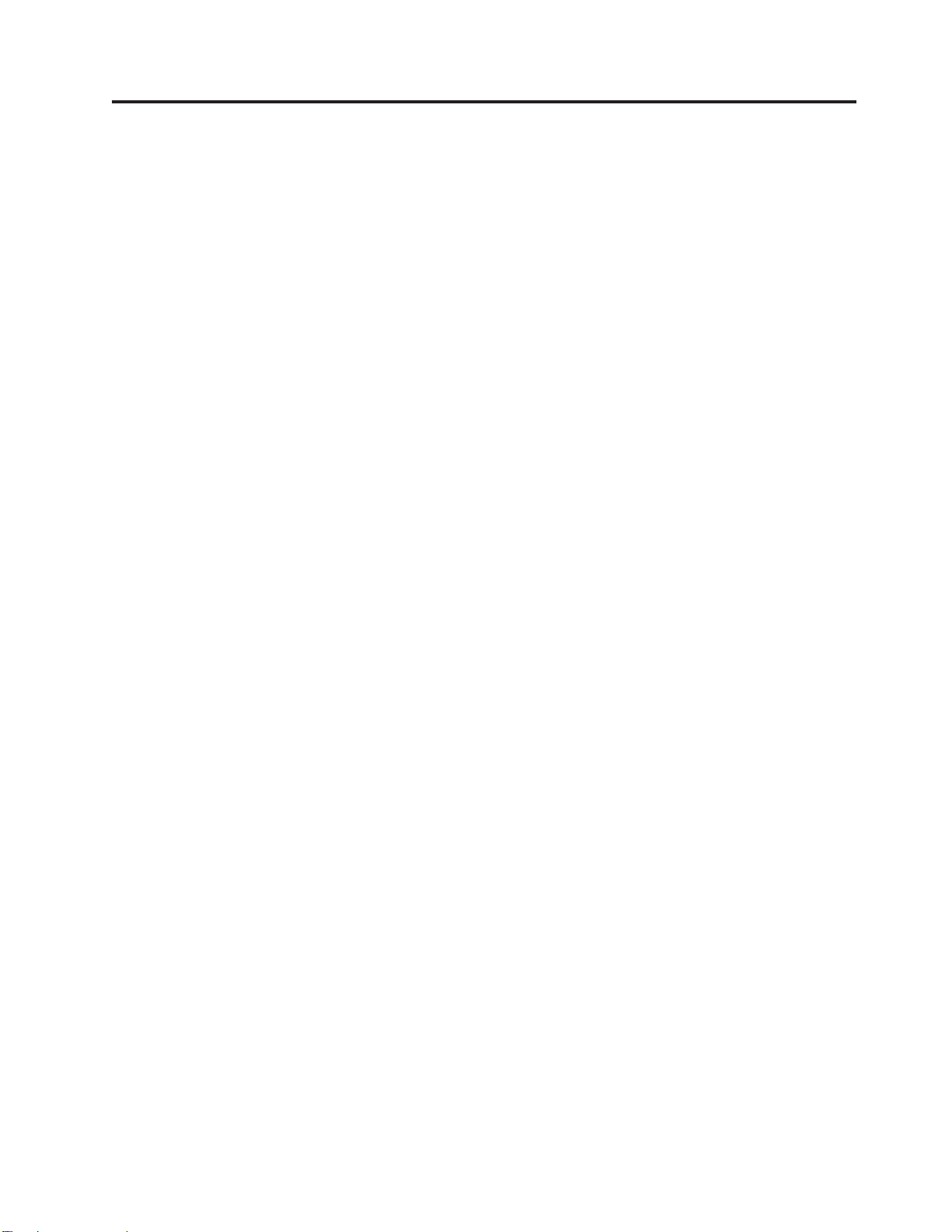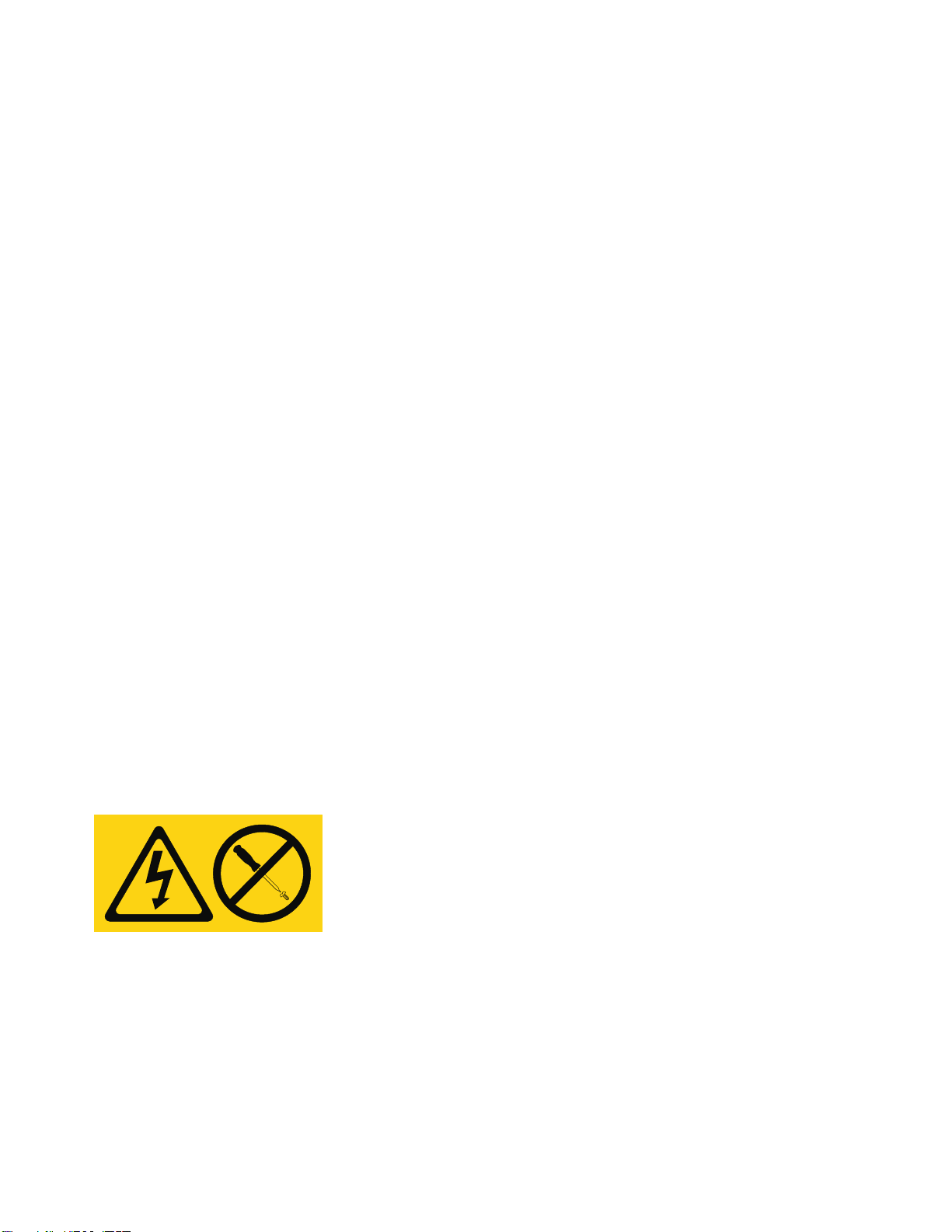Contents
Safety notices .................................v
Fans and fan cages for the 02E/4B, 02E/4C, 05F/6B, or 05E/6C ............1
What's new in Fans and fan cages ............................1
Removing the 02E/4B, 02E/4C, 05F/6B, or 05E/6C front fans ...................1
Installing the 02E/4B, 02E/4C, 05F/6B, or 05E/6C front fans ...................3
Removing the 02E/4B, 02E/4C, 05F/6B, or 05E/6C fan cages ...................5
Replacing the 02E/4B, 02E/4C, 05F/6B, or 05E/6C fan cages ...................7
Removing the 02E/4B, 02E/4C, 05F/6B, or 05E/6C middle fans ..................10
Replacing the 02E/4B, 02E/4C, 05F/6B, or 05E/6C middle fans ..................14
Common procedures for installable features ........................17
Before you begin ................................17
Identifying a part ................................20
Control panel LEDs...............................20
Identifying a failing part in an AIX system or logical partition ................22
Locating a failing part in an AIX system or logical partition ................22
Activating the indicator light for the failing part ....................22
Deactivating the failing-part indicator light ......................22
Identifying a failing part in a Linux system or logical partition ................23
Locating a failing part in a Linux system or logical partition ................23
Finding the location code of a failing part in a Linux system or logical partition .........23
Activating the indicator light for the failing part ....................23
Deactivating the failing-part indicator light ......................24
Locating a failing part in a Virtual I/O Server system or logical partition.............24
Identifying a part by using the Virtual I/O Server ...................24
Starting the system or logical partition .........................25
Starting a system that is not managed by a HMC or an SDMC ................25
Starting a system or logical partition by using the HMC ..................27
Starting a system or virtual server by using the SDMC ...................27
Stopping a system or logical partition .........................27
Stopping a system that is not managed by an HMC or an SDMC ...............28
Stopping a system by using the HMC ........................29
Stopping a system by using the SDMC ........................30
Removing and replacing covers for the 02E/4B, 02E/4C, 05F/6B, or 05E/6C ............30
Removing the front cover on a rack-mounted 02E/4B, 02E/4C, 05F/6B, or 05E/6C system .......30
Removing the front cover from a stand-alone 02E/4B, 02E/4C, or 05F/6B system ..........31
Installing the front cover on a rack-mounted 02E/4B, 02E/4C, 05F/6B, or 05E/6C system .......32
Installing the front cover and front door on a stand-alone 02E/4B, 02E/4C, or 05F/6B system......33
Removing the service access cover from a rack-mounted 02E/4B, 02E/4C, 05F/6B, or 05E/6C system . . . 34
Removing the service access cover from a stand-alone 02E/4B, 02E/4C, or 05F/6B system .......35
Installing the service access cover on a rack-mounted 02E/4B, 02E/4C, 05F/6B, or 05E/6C system ....37
Installing the service access cover on a stand-alone 02E/4B, 02E/4C, or 05F/6B system ........37
Placing the 02E/4B, 02E/4C, 05F/6B, or 05E/6C system into the service or operating position.......39
Placing the rack-mounted 02E/4B, 02E/4C, 05F/6B, or 05E/6C system into the service position .....39
Placing the rack-mounted 02E/4B, 02E/4C, 05F/6B, or 05E/6C system into the operating position ....41
Disconnecting the power cords from the 02E/4B, 02E/4C, 05F/6B, or 05E/6C system .........42
Connecting the power cords to the 02E/4B, 02E/4C, 05F/6B, or 05E/6C system ...........44
Installing a part by using the HMC ..........................44
Removing a part by using the HMC ..........................45
Replacing a part by using the HMC ..........................45
Verifying the installed part .............................46
Verifying an installed feature or replaced part in an AIX system or logical partition .........46
Verifying the installed part in a Linux system or logical partition ...............48
Verifying an installed part by using stand-alone diagnostics .................49
Verifying the installed part by using the HMC......................50
iii