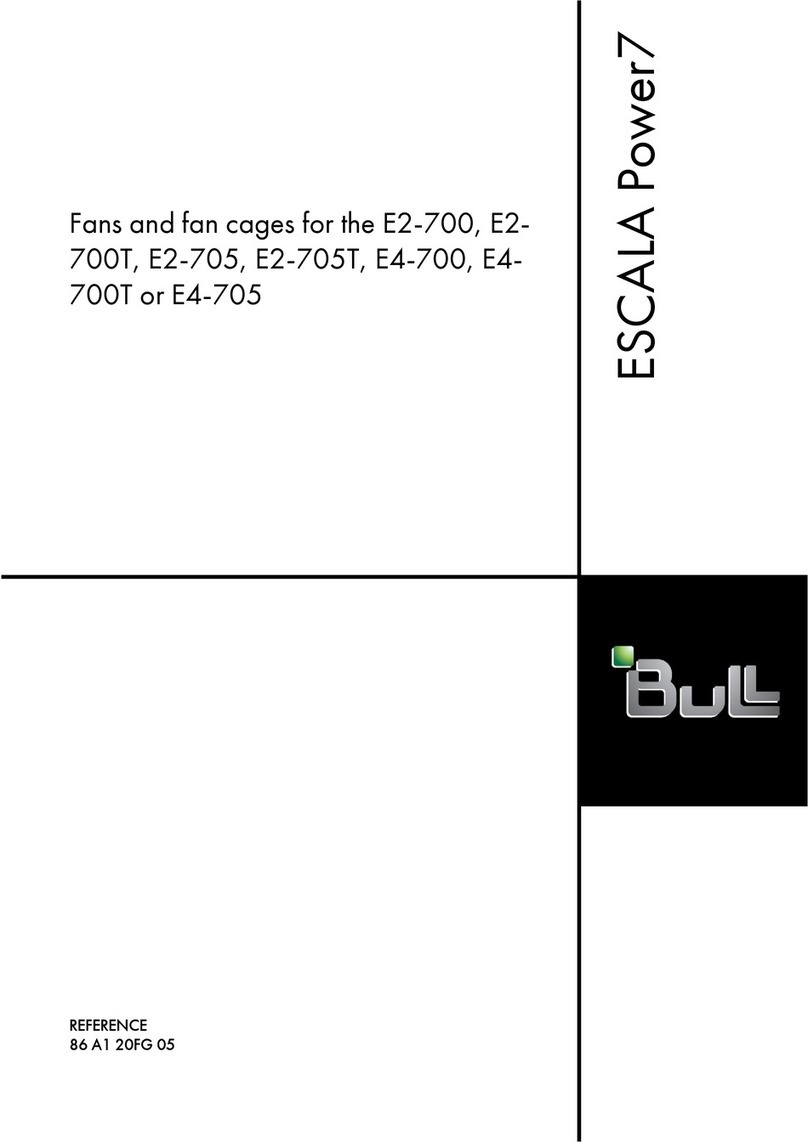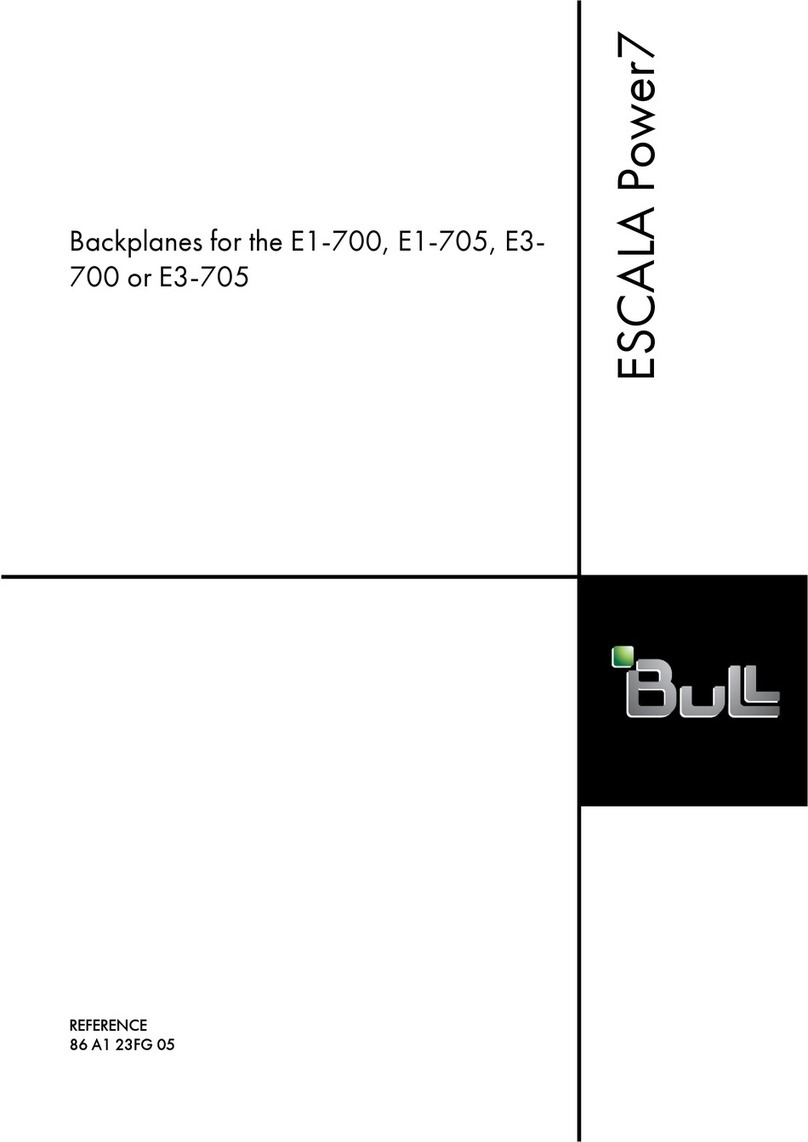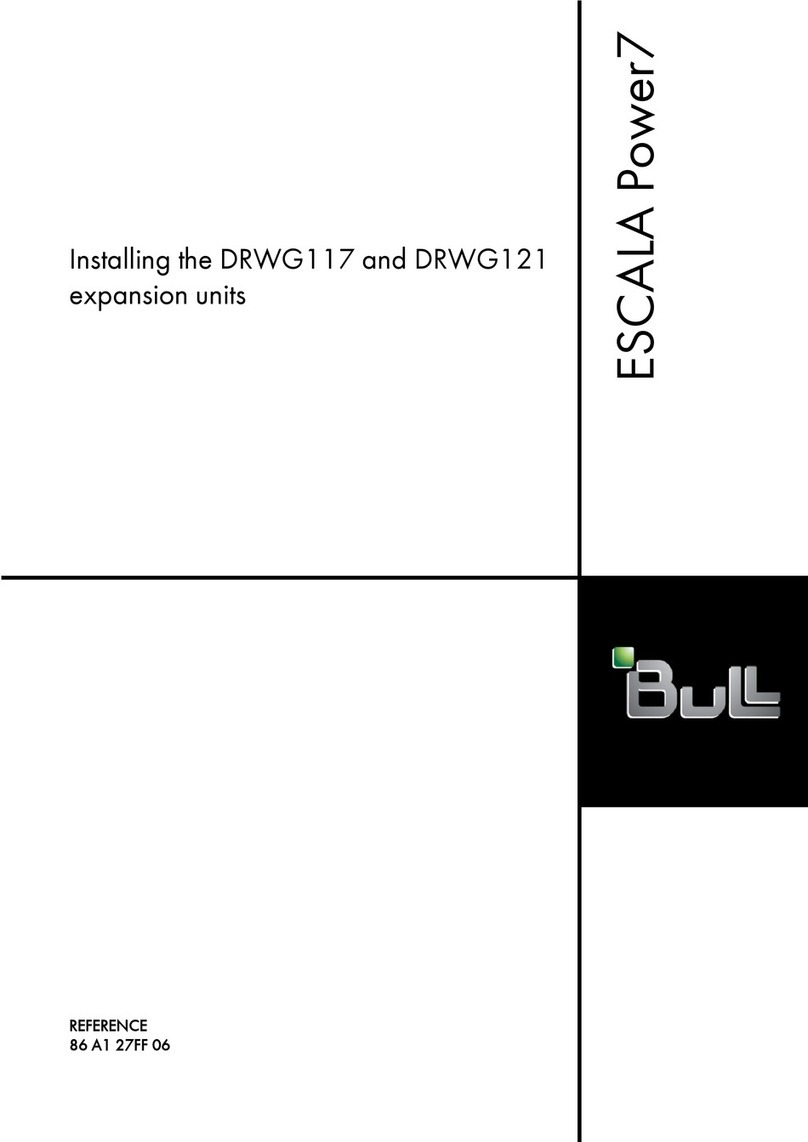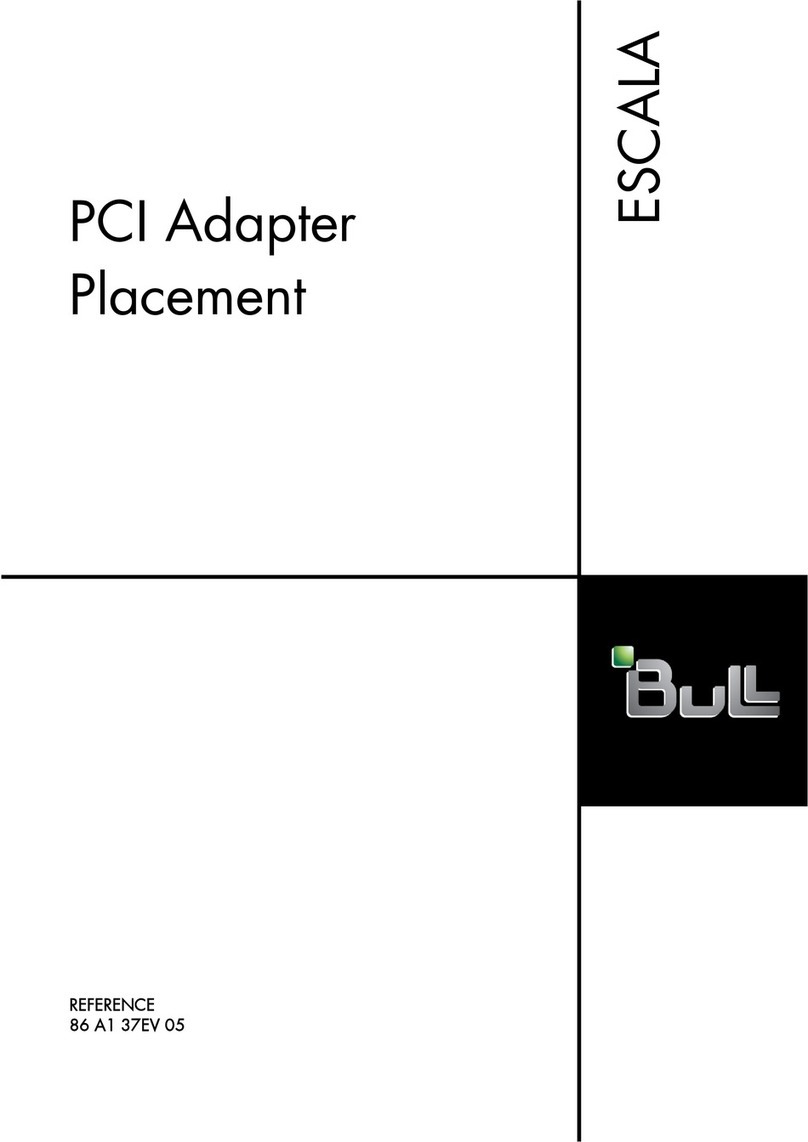Contents
Safety notices .................................v
System processor assembly for the 33E/8B or 36E/8C .............1
Installing the 33E/8B or 36E/8C system processor assembly .............3
Removing and replacing the 33E/8B or 36E/8C system processor assembly ......7
Removing the 33E/8B or 36E/8C system processor assembly ...................7
Replacing the 33E/8B or 36E/8C system processor assembly ...................9
Common procedures for installable features ...................13
Before you begin .................................13
Identifying a part .................................15
Control panel LEDs................................15
Identifying a failing part in an AIX system or logical partition .................17
Locating a failing part in an AIX system or logical partition .................17
Activating the indicator light for the failing part .....................17
Deactivating the failing-part indicator light .......................17
Identifying a failing part in a Linux system or logical partition .................18
Locating a failing part in a Linux system or logical partition .................18
Finding the location code of a failing part in a Linux system or logical partition ..........18
Activating the indicator light for the failing part .....................18
Deactivating the failing-part indicator light .......................19
Locating a failing part in a Virtual I/O Server system or logical partition..............19
Identifying a part by using the Virtual I/O Server ....................19
Starting the system or logical partition ..........................20
Starting a system that is not managed by a HMC or an SDMC .................20
Starting a system or logical partition by using the HMC ...................21
Starting a system or virtual server by using the SDMC ....................22
Stopping a system or logical partition ..........................22
Stopping a system that is not managed by an HMC or an SDMC ................22
Stopping a system by using the HMC .........................23
Stopping a system by using the SDMC .........................24
Removing and replacing covers for the 33E/8B or 36E/8C system .................25
Removing the front cover from an 33E/8B or 36E/8C system..................25
Installing the front cover on an 33E/8B or 36E/8C system...................25
Removing the service access cover from an 33E/8B or 36E/8C system...............26
Installing the service access cover on an 33E/8B or 36E/8C system ................27
Placing the rack-mounted 33E/8B or 36E/8C system into the service position or operating position ......28
Placing the 33E/8B or 36E/8C in the service position ....................28
Placing the 33E/8B or 36E/8C in the operating position ...................31
Installing a part by using the HMC ...........................33
Installing a part by using the SDMC ...........................33
Verifying the installed part ..............................34
Verifying an installed feature or replaced part in an AIX system or logical partition ..........34
Verifying the installed part in a Linux system or logical partition ................36
Verifying an installed part by using stand-alone diagnostics ..................36
Verifying the installed part by using the HMC.......................38
Activating and deactivating LEDs by using the HMC ...................39
Deactivating a system attention LED or partition LED by using the HMC ...........39
Activating or deactivating an identify LED by using the HMC ...............39
Viewing serviceable events by using the HMC......................40
Verifying the installed part by using the SDMC ......................40
Activating and deactivating LEDs by using the SDMC ...................41
iii