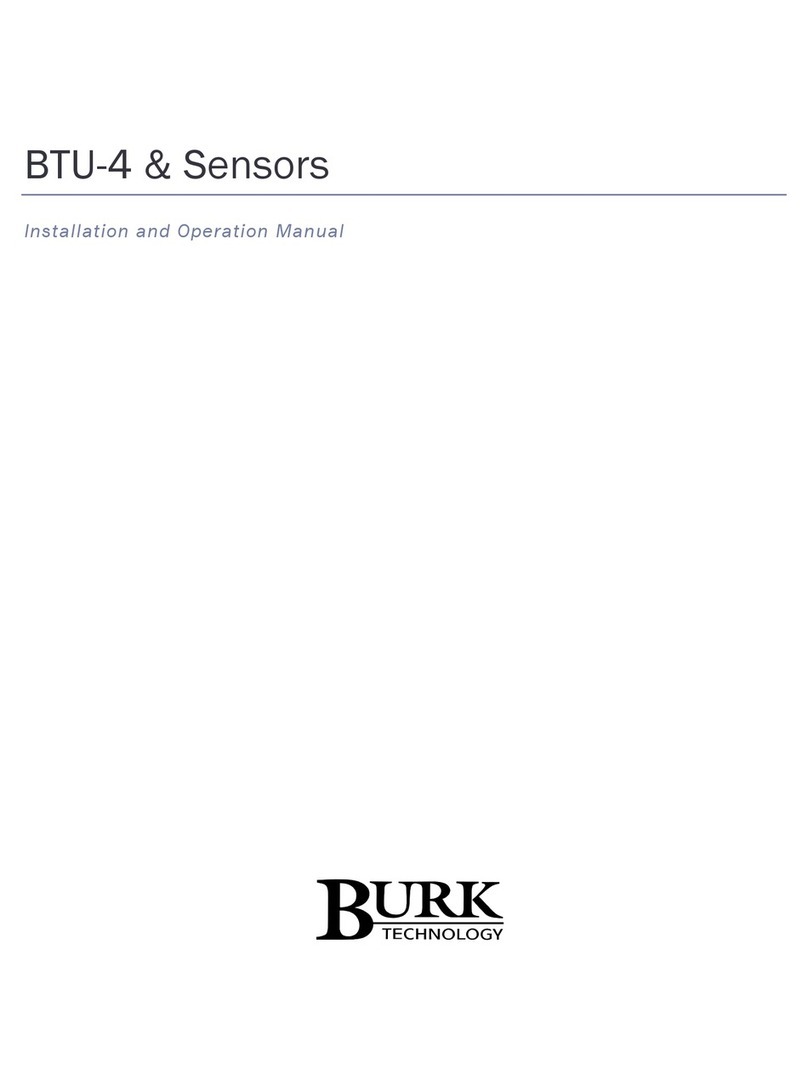iii
TABLE OF CONTENTS
Using This Manual ...........................................................................................................................................1
Before You Begin .............................................................................................................................................1
Introduction.....................................................................................................................................................2
Operation Overview .................................................................................................................................2
Control Relays and Interlock Circuits ................................................................................................2
Cascaded Operation ..........................................................................................................................2
Connections, Controls and Indicators ......................................................................................................3
Front Panel ........................................................................................................................................3
Rear Panel .........................................................................................................................................4
Monitoring and Control............................................................................................................................7
Website Interface..............................................................................................................................7
Arcturus and ARC Plus.......................................................................................................................7
Firmware Updates.............................................................................................................................7
Installation .......................................................................................................................................................8
Unpacking..........................................................................................................................................8
Compatibility .....................................................................................................................................9
Network Connectivity........................................................................................................................9
Log on for the First Time ...................................................................................................................9
Meter Input Wiring.................................................................................................................................13
Status Input Wiring.................................................................................................................................14
Control Relay Wiring...............................................................................................................................14
Software Configuration ..........................................................................................................................14
Adding the Plus-X VSWR to the Arcturus or ARC Plus .....................................................................15
Operation.......................................................................................................................................................18
Settings ...................................................................................................................................................18
Verifying/Setting Network Connections..........................................................................................18
Configuration...................................................................................................................................19
Interlock Status ...............................................................................................................................25
Channel Values .......................................................................................................................................26
Technical support ..........................................................................................................................................27