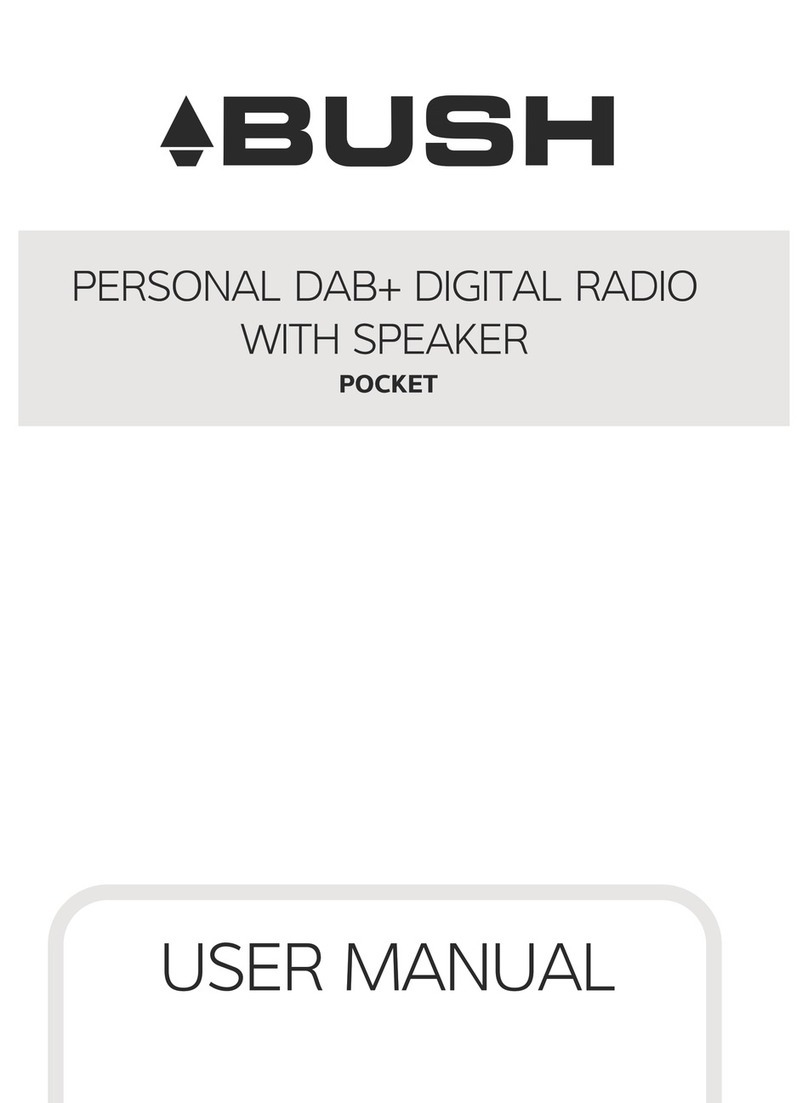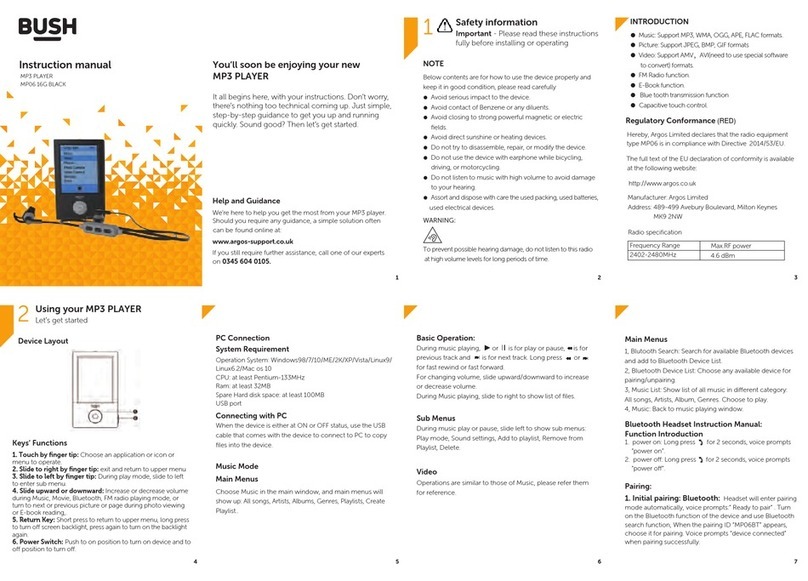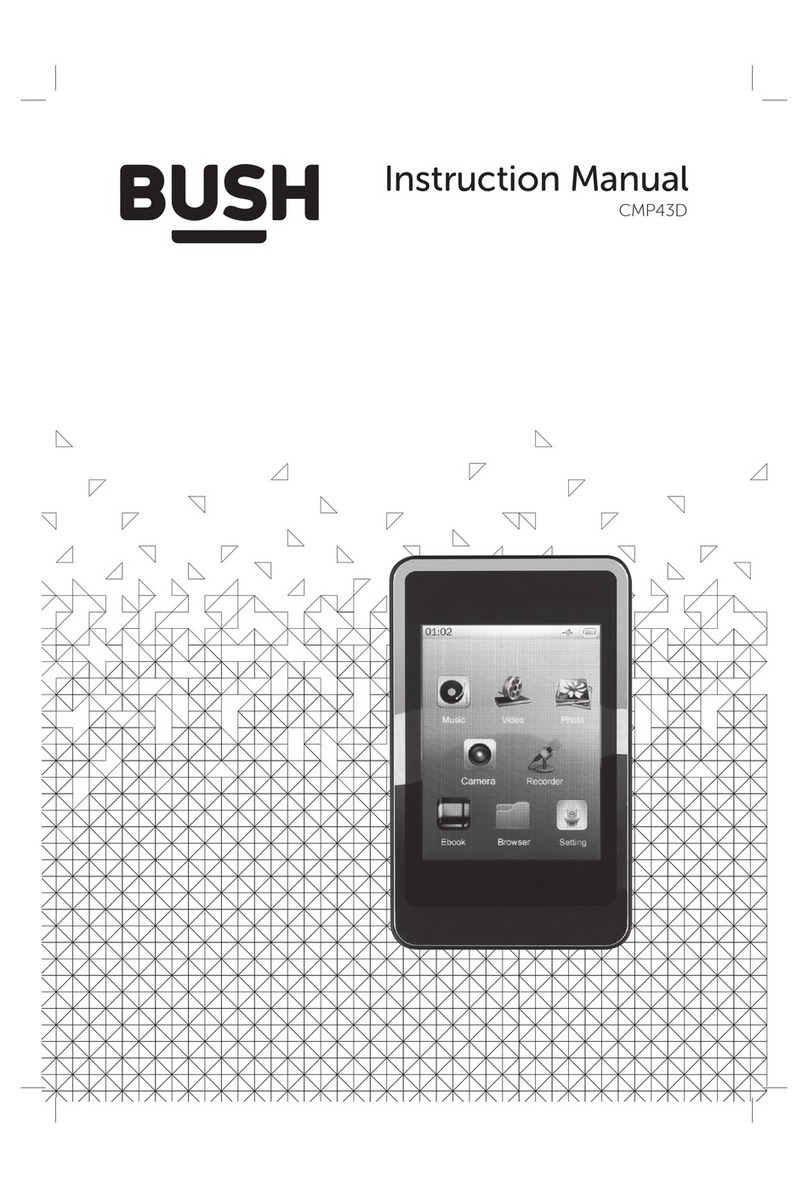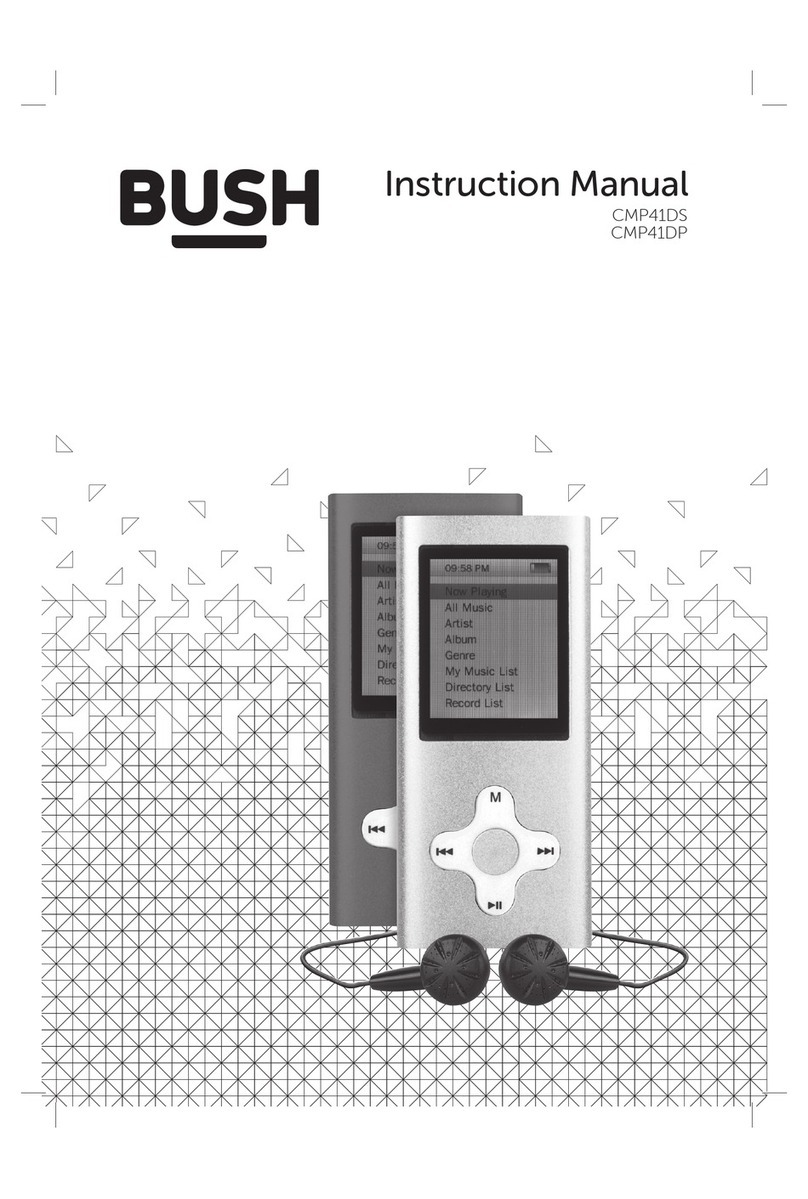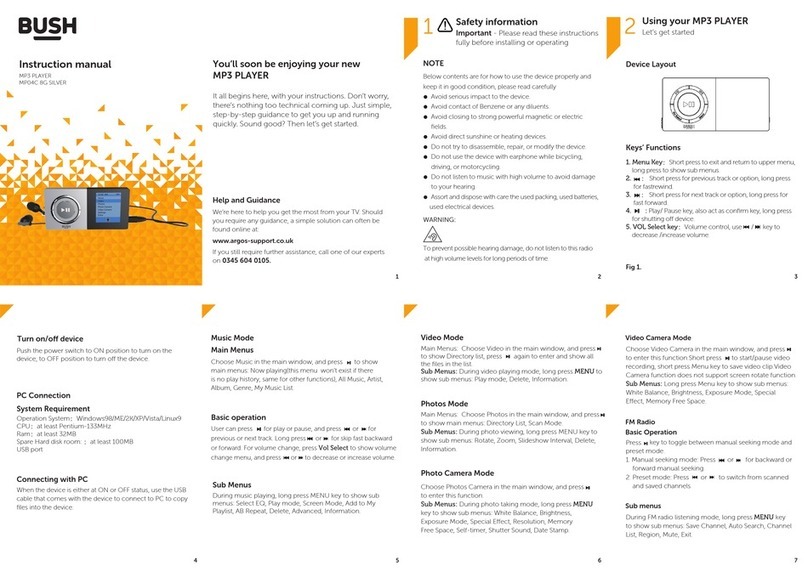Page 2
Safety information
Important – Please read these instructions fully before using
CAUTION:TO REDUCETHE RISK OF ELECTRIC SHOCK,DO NOT REMOVE ANY COVER.NO USER-SERVICEABLE
PARTS INSIDE, REFER ANY SERVICINGTO QUALIFIED SERVICE PERSONNEL.
• Please read this owner’s guide
• Please take the time to follow the instructions in
this owner’s guide carefully.It will help you set up
and operate your system properly and enjoy all of its
advanced features.
• Please save this owner’s guide for future reference.
• The product label is located on the back of the
product.
• Heed all warnings - on the product and in the owner’s
guide.
• Do not use this apparatus near water or moisture.
• Do not use this product near a bathtub, washbowl,
kitchen sink,and laundry tub, in a wet basement,
near a swimming pool, or anywhere else that water or
moisture is present.
• Only use attachments/accessories specified by the
manufacturer.
• Unplug this apparatus during lightning storms or
when unused for long periods of time - to prevent
damage to this product.
• Refer all servicing to qualified service personnel
• Servicing is required when the apparatus has
been damaged in any way:such as liquid has been
spilled or objects have fallen into the apparatus;the
apparatus has been exposed to rain or moisture, does
not operate normally,or has been dropped -
• Do not attempt to service this product yourself.
• Opening or removing covers may expose you to
dangerous voltages or other hazards.
• To prevent risk of fire or electric shock, avoid
overloading wall outlets,extension cords,or integral
convenience receptacles.
• Use suitable power sources - Plug the product into a
suitable power source, as described in the operating
instructions or as marked on the product.
Before making any electrical connections,ensure the
following:
• Do not bend, stretch or pull the supply cable in order
to avoid electric shock.
• The supply voltage should be the same as that
indicated in the technical specifications and the
appliance rating plate.
This product complies with European low
voltage (2006/95/EC) and electromagnetic
compatibility (2004/108/EC) directives.
Care & maintenance
Care and cleaning
• All care and cleaning operations should be carried out
with the unit unplugged from the mains power.
• Occasionally wipe the cabinet with a lint free duster.
Never clean the unit with liquids or solvents.
Disposal information
WEEE marking“Information for the consumer”
Disposal of your old product Your product is
designed and manufactured with high quality
materials and components,which can be
recycled and reused.When this crossed out wheeled bin
symbol is attached to a product it means the product is
covered by the European Directive 2002/96/EC. Please
make yourself aware of the local collection system for
electrical and electronic products. Please act according
to your local rules and do not dispose of your old
products with your normal household waste.The correct
disposal of your old product will help prevent potential
negative consequences for the environment and human
health.
Rechargeable battery disposal
Your product contains a built-in rechargeable battery
covered by the European Directive 2006/66/EC. To
safeguard the functionality and safety of your product,
always take your product to an official collection point
or service centre where a professional can remove the
battery.
Please inform yourself about the local rules on
separate collection of batteries because the correct
disposal will help prevent negative consequences for
the environmental and human health.Please do not
dispose of your batteries with your normal household
waste.Always bring your product to a professional to
remove the battery.
This product complies with Electromagnetic
compatibility (2004/108/EC) directives.