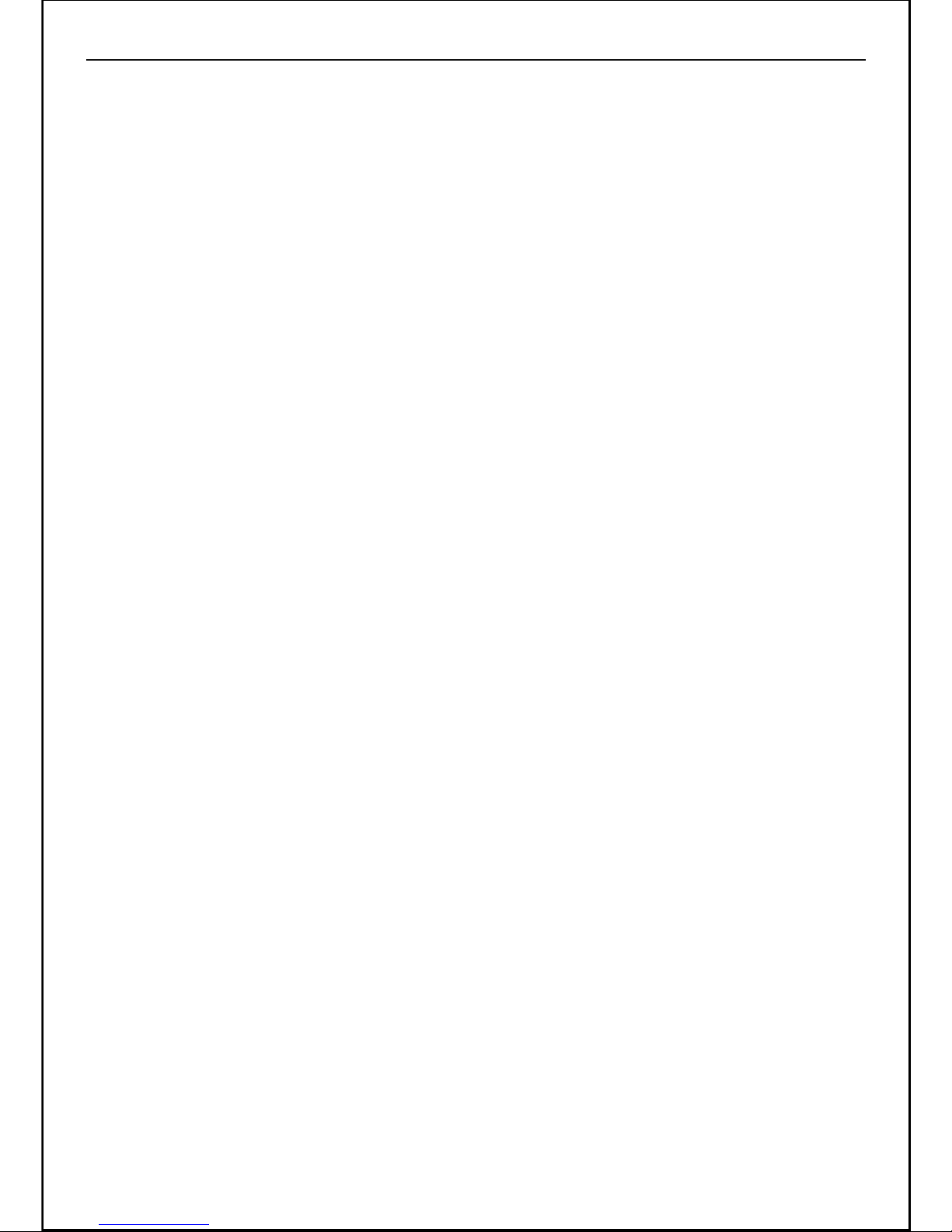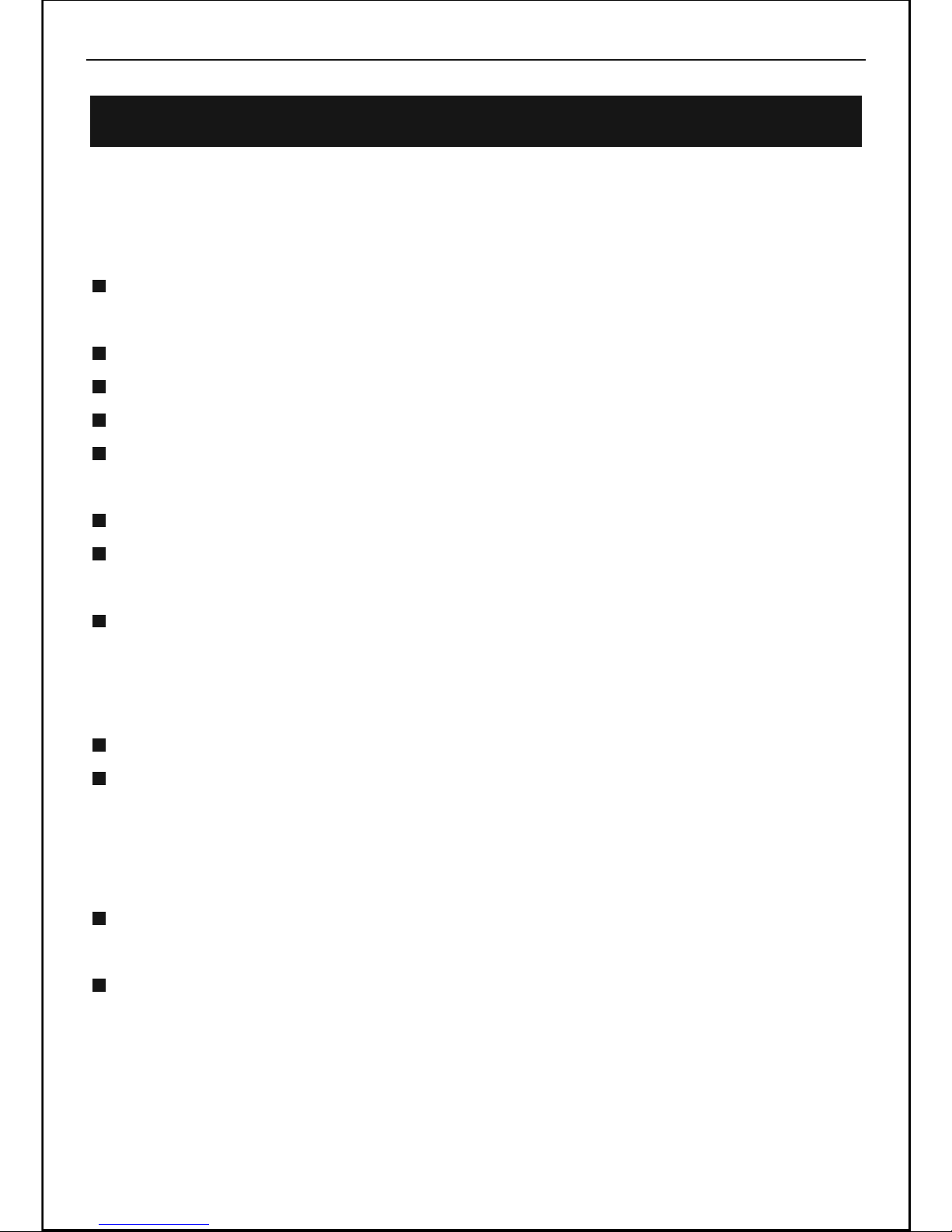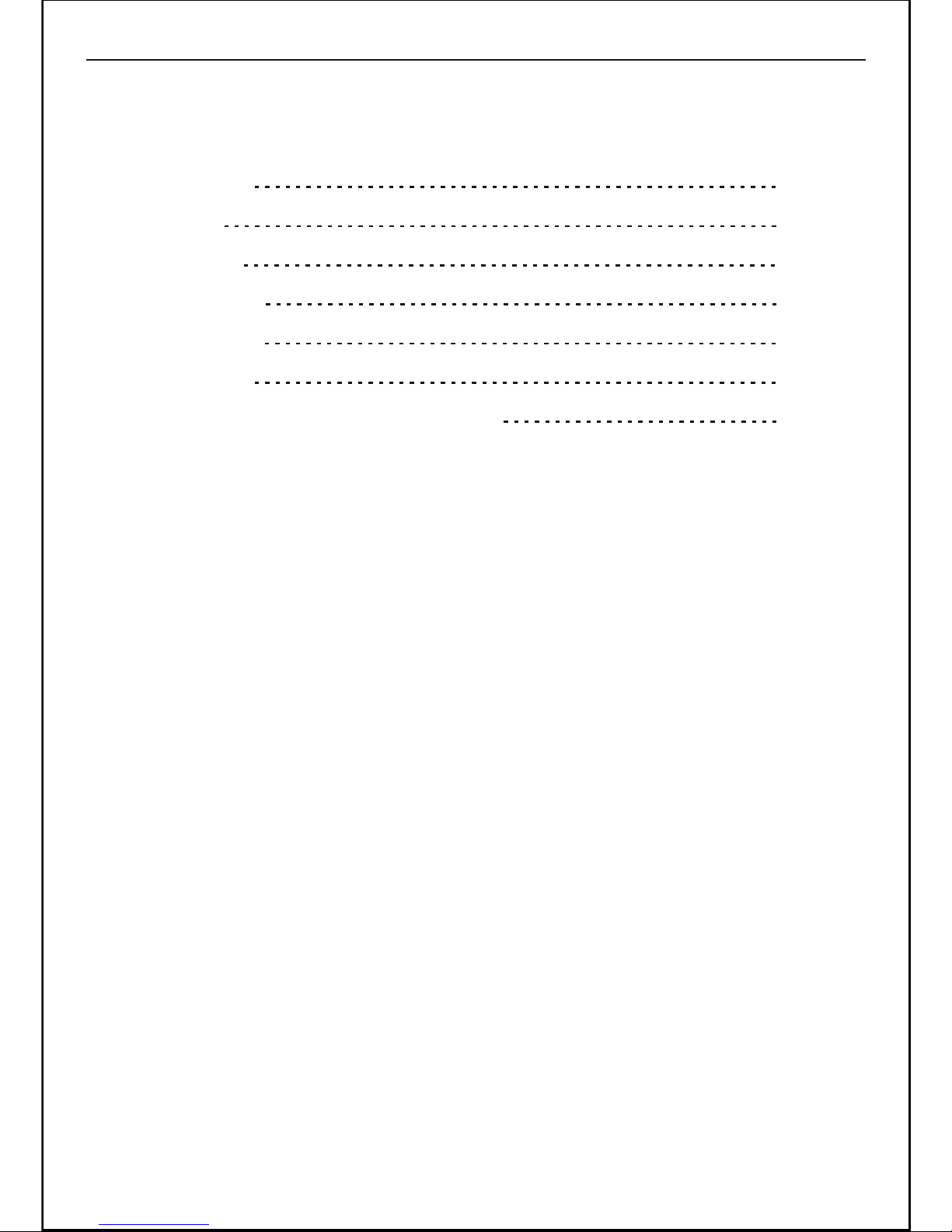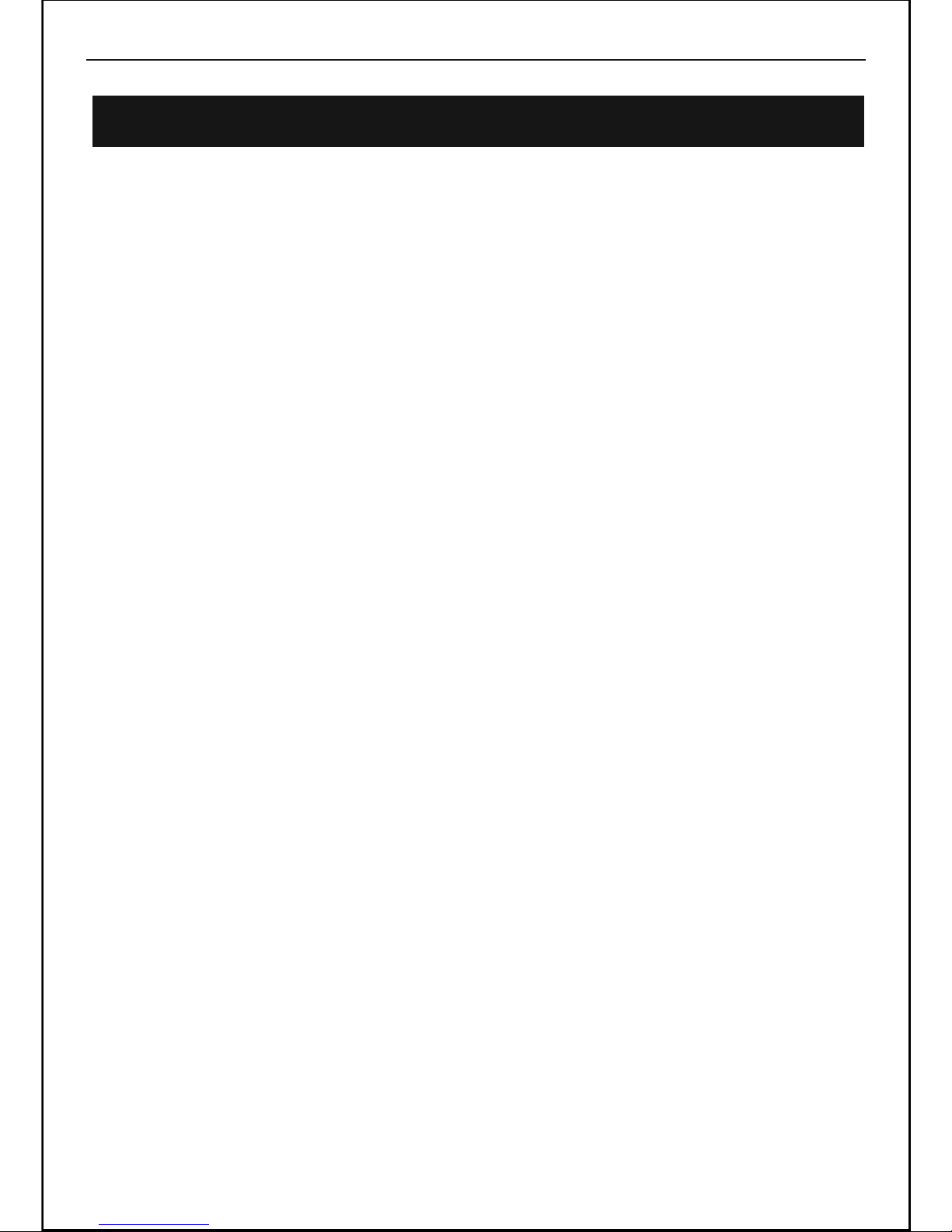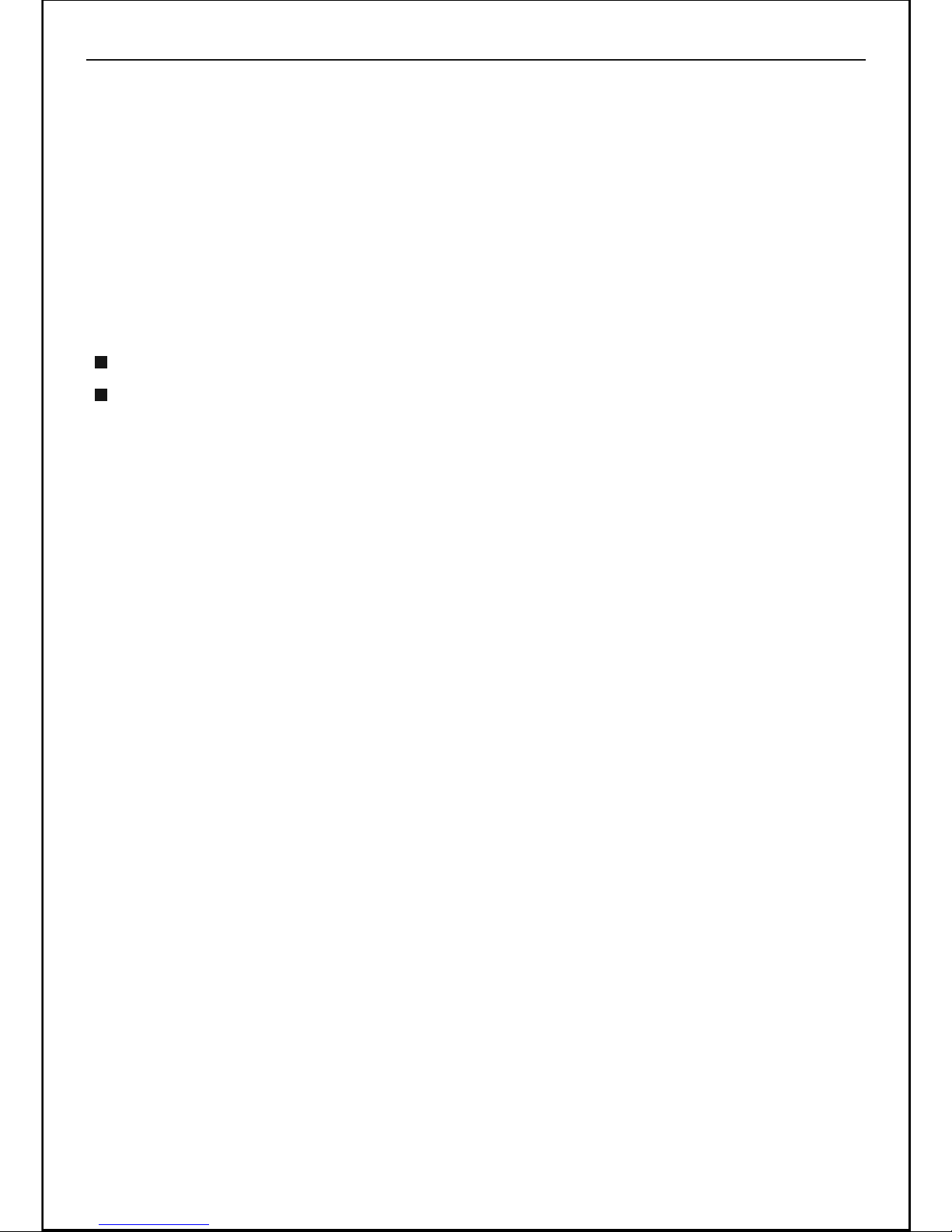BR10DAB
3
Ensure that you read all of the safety instructions before using this unit.
Safety Considerations
Position the power cable and other connected cables so that they are not likely to
be walked on, pinched or where items can be placed on or against them.
Do not use the unit in humid or damp conditions.
Do not allow the unit to get wet.
Never allow children to insert foreign objects into holes or slots on the unit.
The ventilation should not be impeded by covering the openings with items such as
newspapers, tablecloths, curtains, etc. This may cause overheating.
No naked flame sources, such as lit candles, should be placed on the unit.
Do not expose the unit to dripping or splashing, and no objects filled with liquids,
such as vases, should be placed on the apparatus.
Do not place the unit in closed bookcases or racks without proper ventilation.
Cleaning
Disconnect the unit from the mains supply before cleaning.
Do not use any liquids or aerosol cleaners, as this may damage the unit. Use a
soft, dust free cloth.
Servicing
There are no user serviceable parts in the unit. When servicing, refer to qualified
service personnel.
Consult your dealer if you are ever in doubt about the installation / operation /
safety of the product.
Safety Instructions