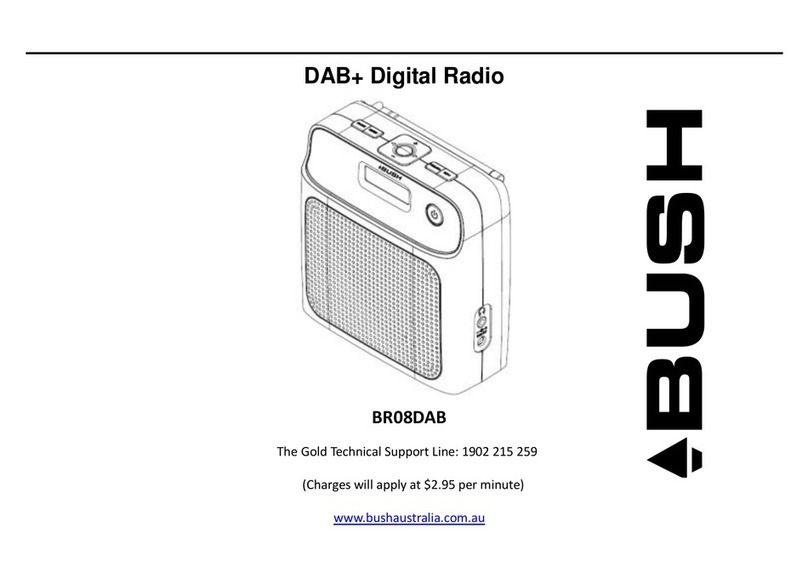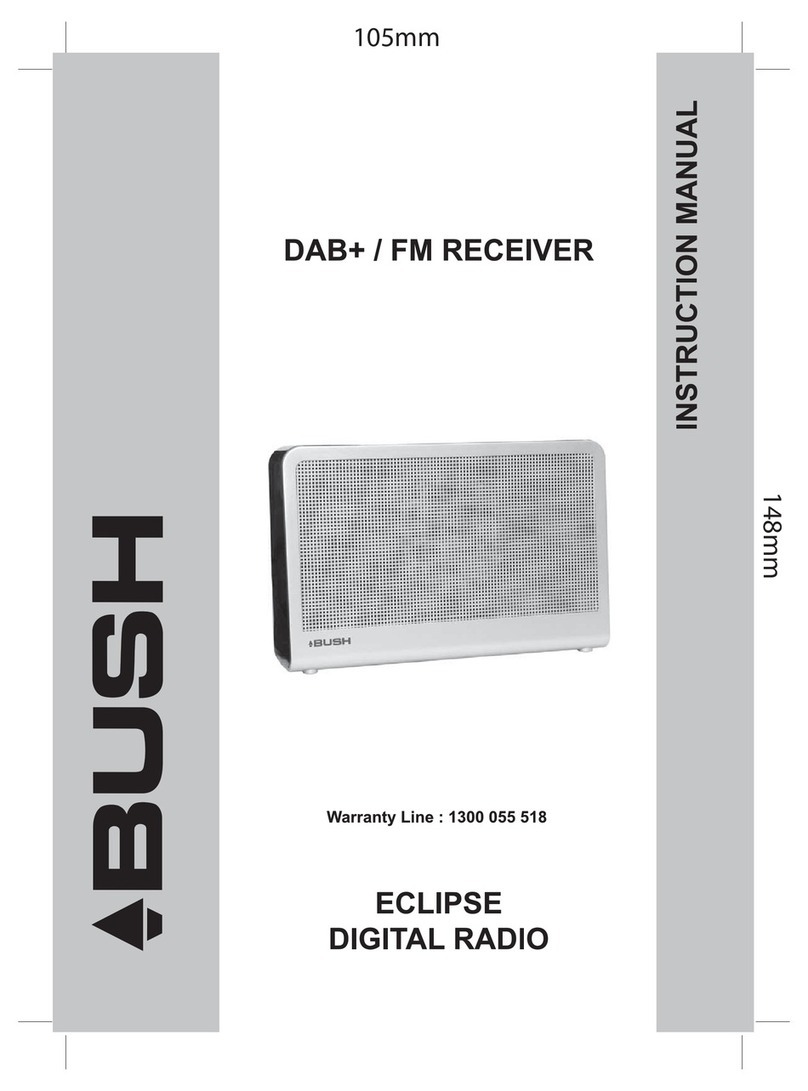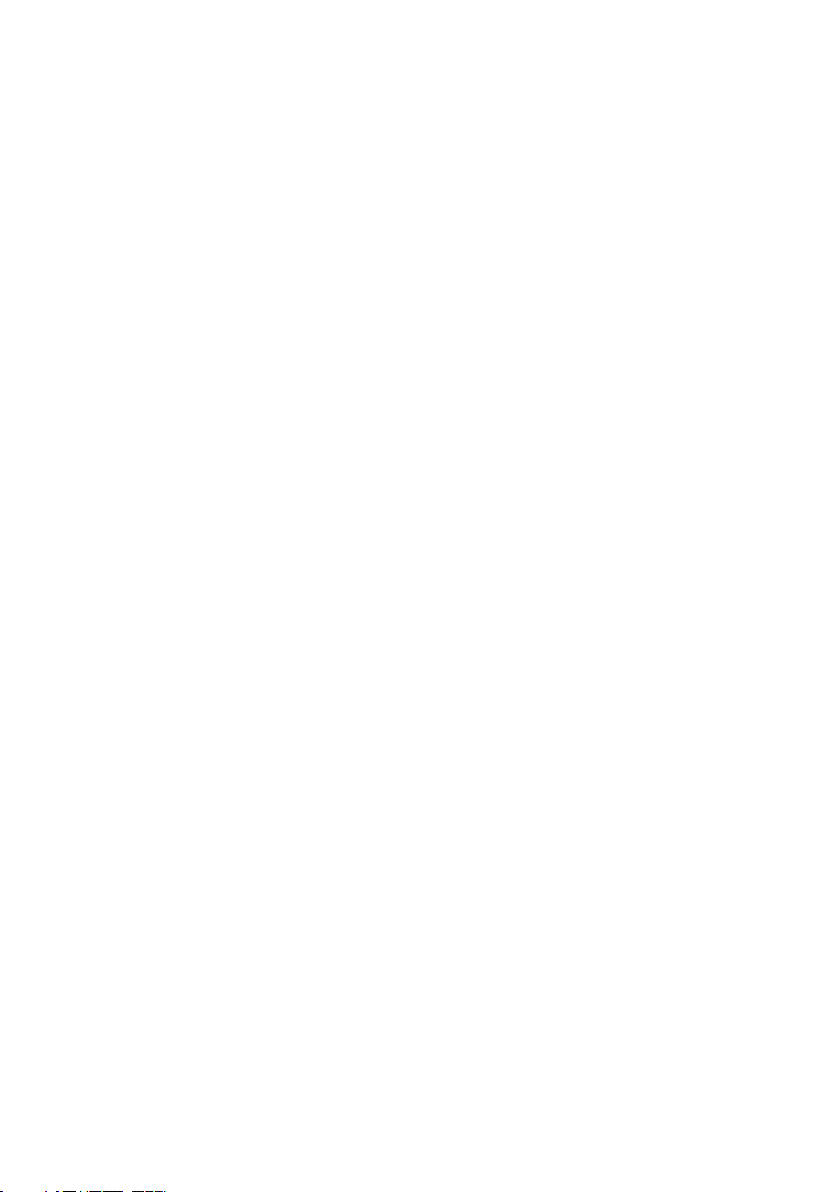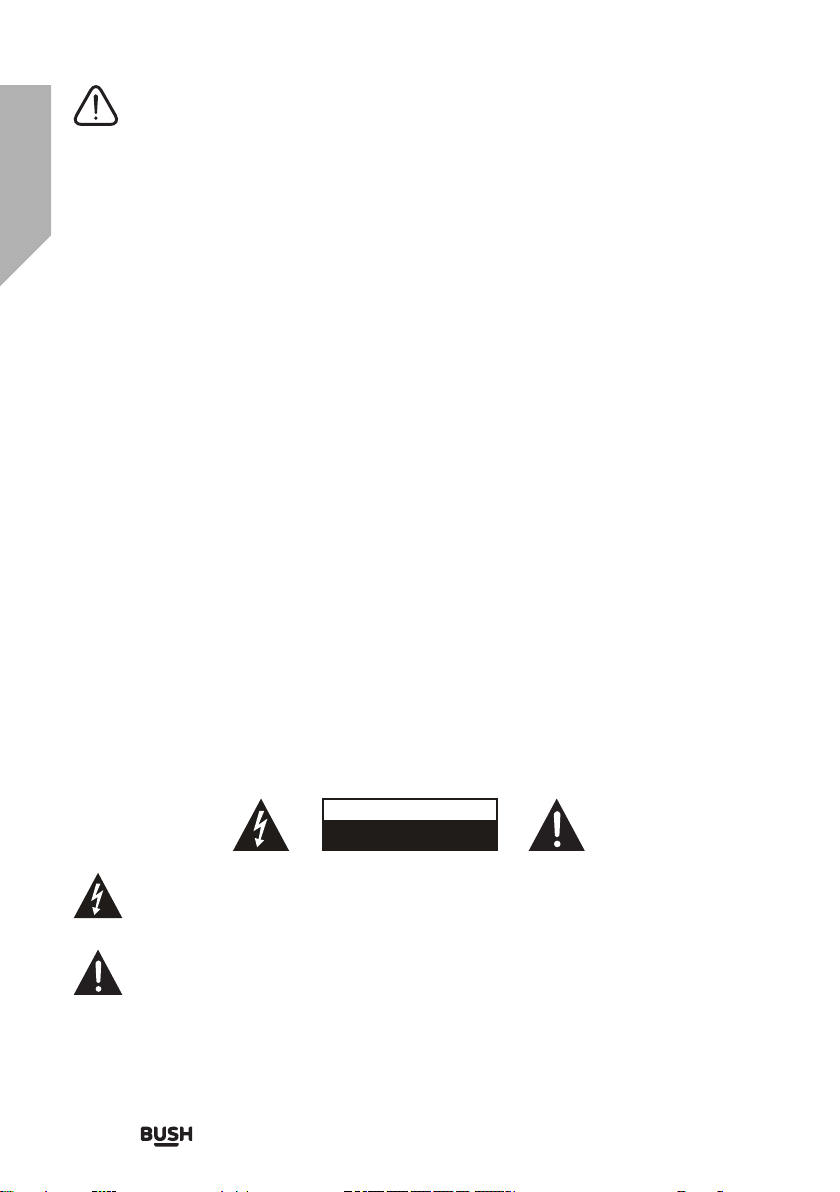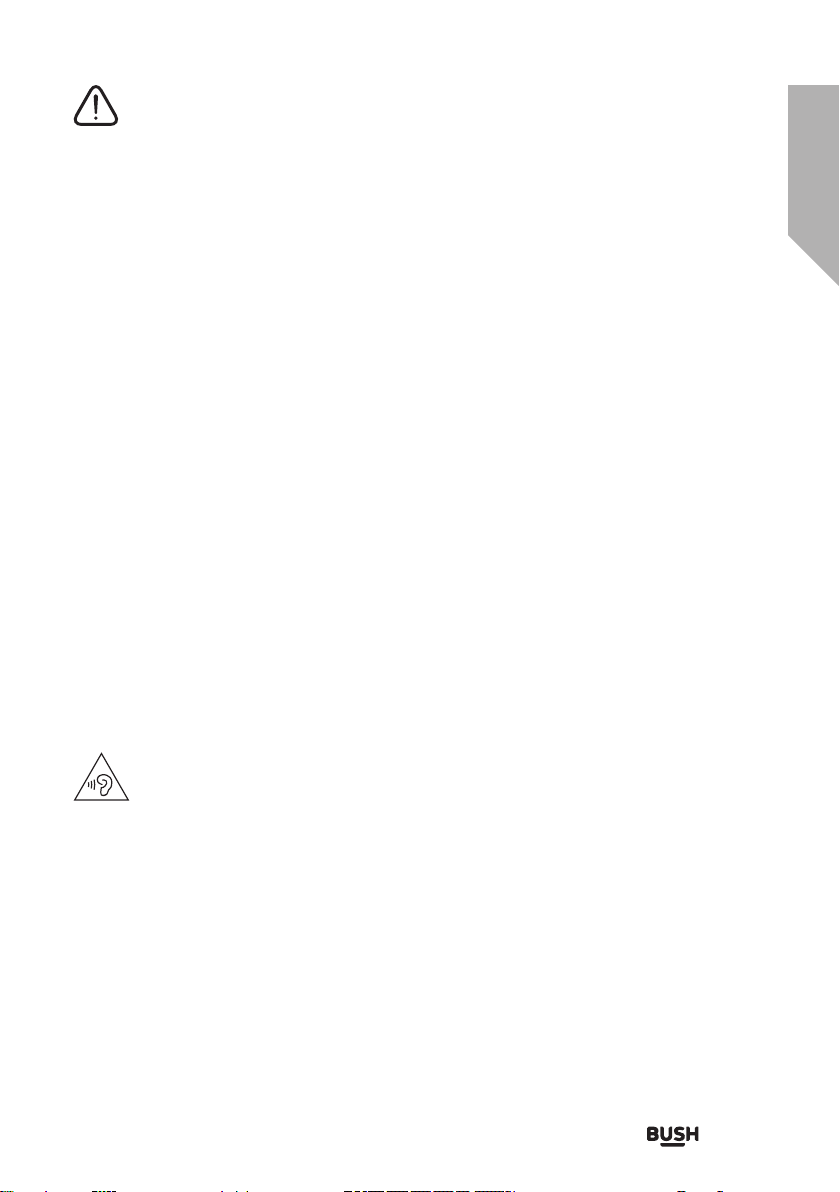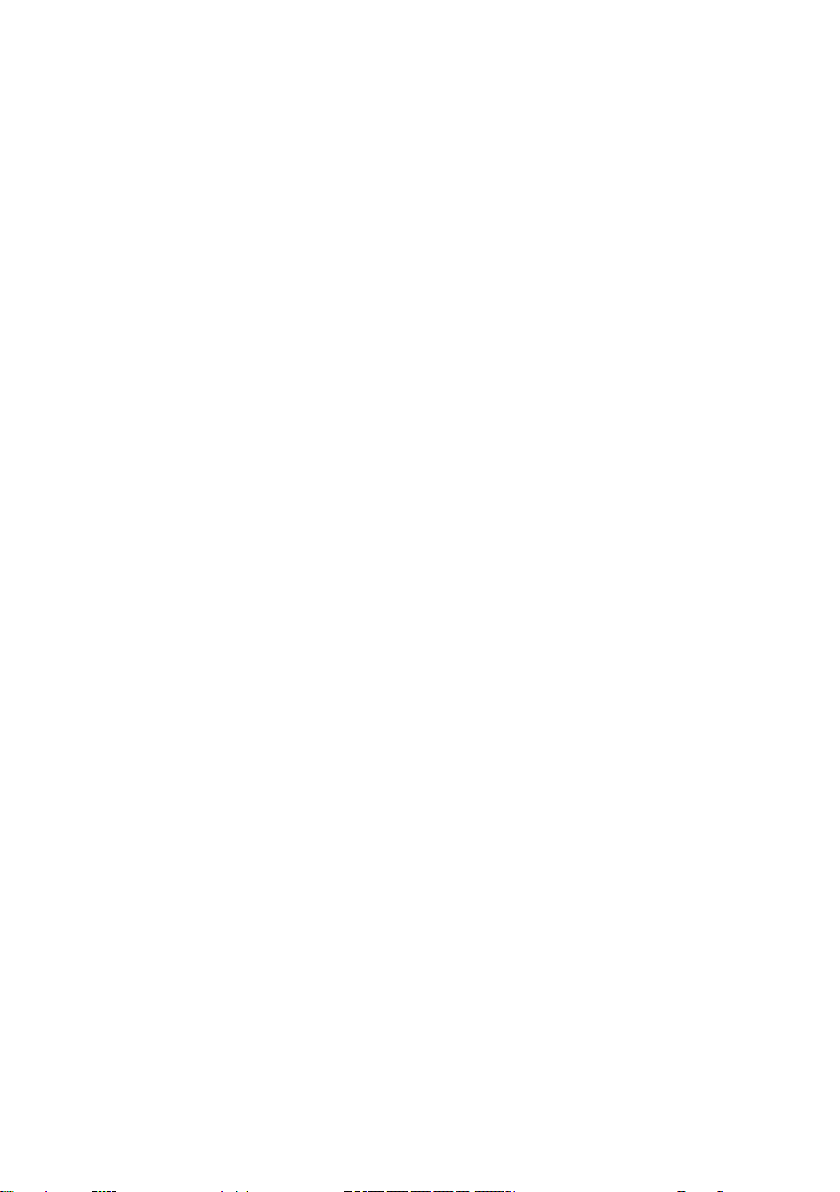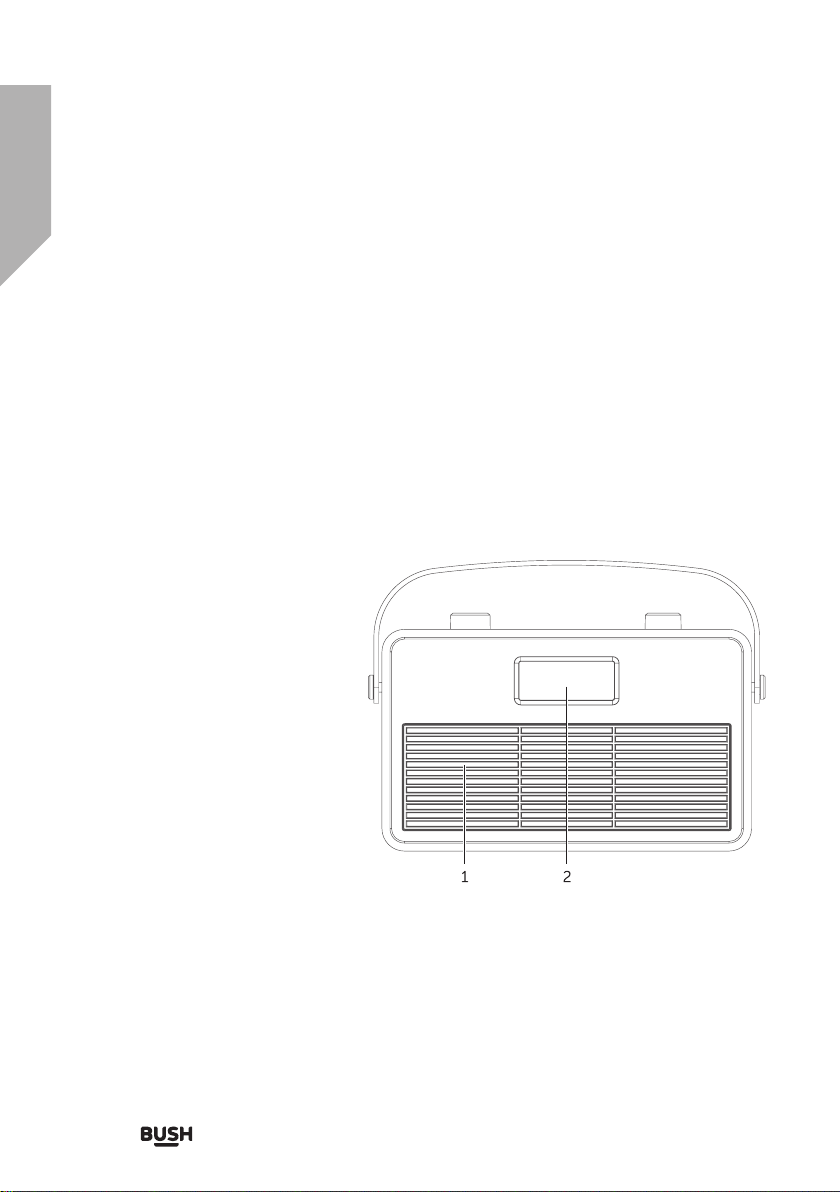6
Safety information
Important - Please read these instructions fully before
installing or operating
SAFETY PRECAUTIONS
-Read all the instructions carefully before using the unit and keep them for future reference.
Check that the voltage marked on the rating label matches your mains voltage.
-The unit must be placed on a flat stable surface and should not be subjected to vibrations.
-Do not place the unit on sloped or unstable surfaces as the unit may fall off or tip over.
-The mains socket must be located near the unit and should be easily accessible.
-Avoid extreme degrees of temperature, either hot or cold. Place the unit well away from heat
sources such as radiators or gas/electric fires. Avoid exposure to direct sunlight and other
sources of heat.
-Never place any type of candle or naked flame on the top of or near the unit.
-To reduce the risk of fire, electric shock or product damage, do not expose this unit to rain,
moisture, dripping or splashing. No objects filled with liquids, such as vases, should be placed on
the unit.
-If you spill any liquid into the unit, it can cause serious damage. Switch it off at the mains
immediately. Withdraw the mains plug and consult your dealer.
-To prevent the risk of electric shock or fire hazard due to overheating, ensure that curtains and
other materials do not obstruct the ventilation vents.
-Do not install or place this unit in a bookcase, built-in cabinet or in another confined space.
Ensure that a minimum of 10cm should be kept around the unit for ventilation.
Safety
-Always disconnect the unit from the mains supply before connecting/disconnecting other
devices or moving the unit.
-Unplug the unit from the mains socket during a lightning storm.
-This unit will become warm when used for a long period of time. This is normal and does not
indicate a problem with the unit.
The lightning flash with arrowhead symbol, within an equilateral triangle, is intended
to alert the user to the presence of uninsulated “dangerous voltage” within the unit’s
enclosure that may be of sufficient magnitude to constitute a risk of electric shock.
The exclamation point within an equilateral triangle is intended to alert the user to the
presence of important operating and maintenance (servicing) instructions in the manual
accompanying the unit.
CAUTION
RISK OF ELECTRIC SHOCK
DO NOT OPEN