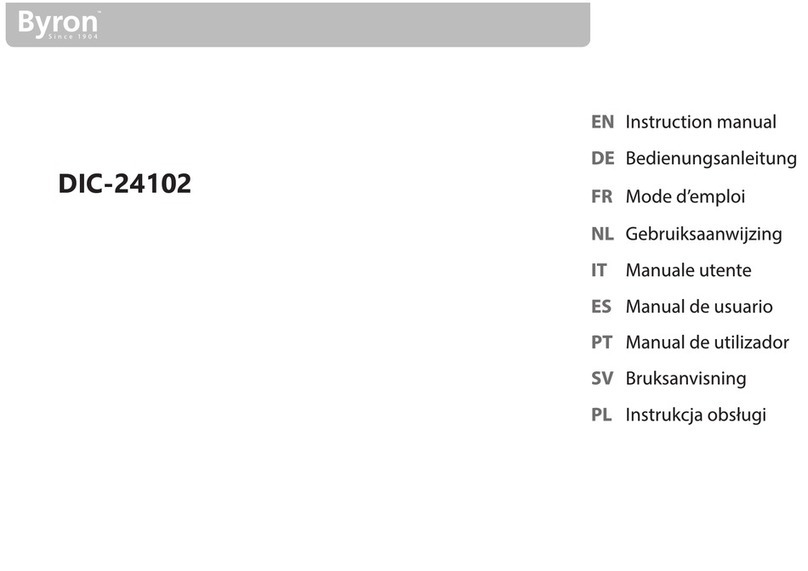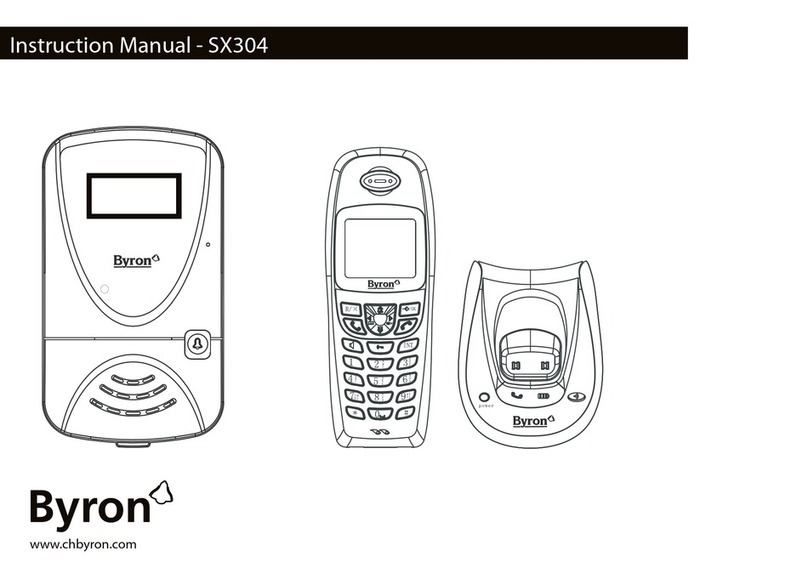Instruction manual
8
B. With the terminal facing you, insert the black wire on the left and
the red wire on the right.
C. Fasten the terminal screws.
D. On the monitor: Connect the terminal block(s) by pushing them
over the pins.
E. On the outdoor unit (doorbell): Loosen the terminal screws. (See
sticker on the outdoor unit.)
F. Insert the wires coming from the GREEN terminal block into the
screw terminal on the outdoor unit (doorbell).
3.3.2 Connecting an additional monitor (not
included)
There are three terminal blocks included. The GREEN (outdoor unit
and ORANGE (AC power) terminal blocks are always required. In
case you wish to connect an additional monitor a BLUE terminal block
is also available.
To connect the terminal blocks, you will need the following tool:
üA small flat head screw driver.
A. BLUE terminal block: Loosen the terminal screws.
B. With the terminal facing you, insert the black wire on the left and
the red wire on the right.
C. Fasten the terminal screws.
D. On the monitor: Connect the terminal block. (See sticker on the
monitor for position)
E. Repeat steps a-d to fasten an identical terminal block to the other
end of the cable and connecting it to the additional monitor.
3.3.3 Connecting the AC power
To connect the AC terminal blocks, you will need the following tool:
üA small flat head screw driver.
A. ORANGE terminal block: Loosen the terminal screws.
B. With the terminal facing you: Insert the (-) wire on the left and the
(+) wire on the right.
C. Fasten the terminal screws.
D. On the monitor: Connect the terminal block(s).
3.3.4 Connecting a door lock (not included)
It is possible to connect a lock to the outdoor unit that can be opened,
using the monitor or RFID tag. Door locks are sold separately. Article
no: DB5005 & DB5005L
To connect the door lock, you will need the following tool:
üA small flat head screw driver.
A. On the outdoor unit: Loosen the terminal screws. (see sticker on
the outdoor unit for position)
B. Insert the wires (any order)
C. Fasten the terminal screws.
D. Set the lock release time by setting switch no 1 on the doorbell.
This will set whether the lock will open for 1 or 4-7 seconds after
opening the lock on the monitor. (see sticker on the outdoor unit
for position).
E. Set type of door opened by the RFID tag by setting switch no 2 on
the doorbell. This will set if the gate or door lock will open when
using the RFID tag. Gate opener (switch in upper position), door
lock (switch in lower position).