Byron DIC-24102 User manual
Other Byron Intercom System manuals

Byron
Byron DIC-23312 User manual
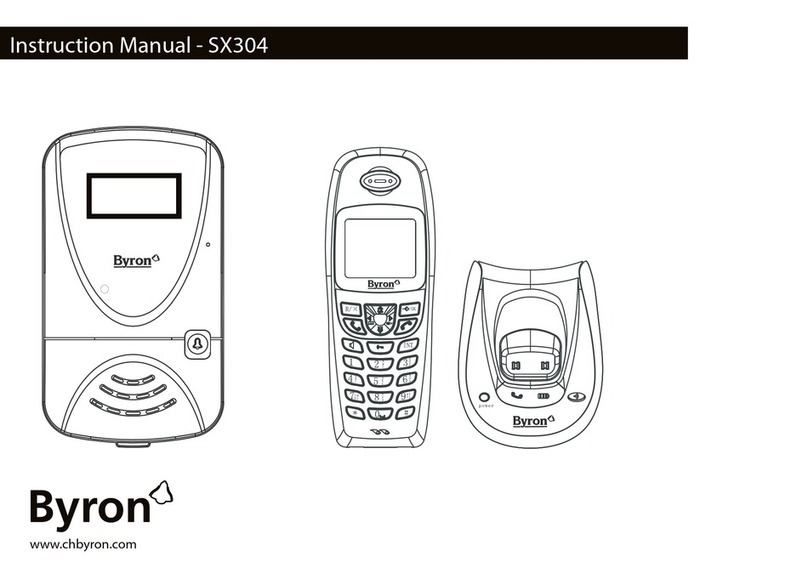
Byron
Byron SX304 User manual

Byron
Byron DIC-24512 User manual

Byron
Byron DIC-24615 User manual

Byron
Byron DIC-22815 User manual

Byron
Byron DIC-24712 User manual

Byron
Byron DIC-24122 User manual

Byron
Byron DIC-24312 User manual

Byron
Byron 765 User manual

Byron
Byron DIC-24112 User manual

Byron
Byron DIC-25312 User manual

Byron
Byron MP001 Instruction manual

Byron
Byron DIC-24112 User manual

Byron
Byron BY206 User manual

Byron
Byron BY101 User manual

Byron
Byron DIC-24212 User manual

Byron
Byron DIC-24712 User manual

Byron
Byron DIC-25712 User manual

Byron
Byron LySonix 3000 User manual

Byron
Byron W255 User manual
Popular Intercom System manuals by other brands

MGL Avionics
MGL Avionics V16 manual

SSS Siedle
SSS Siedle BVI 750-0 Installation & programming

urmet domus
urmet domus AIKO 1716/1 quick start guide

urmet domus
urmet domus IPerVoice 1039 Installation

Alpha Communications
Alpha Communications STR QwikBus TT33-2 Installation, programming, and user's manual

Monacor
Monacor ICM-20H instruction manual






















