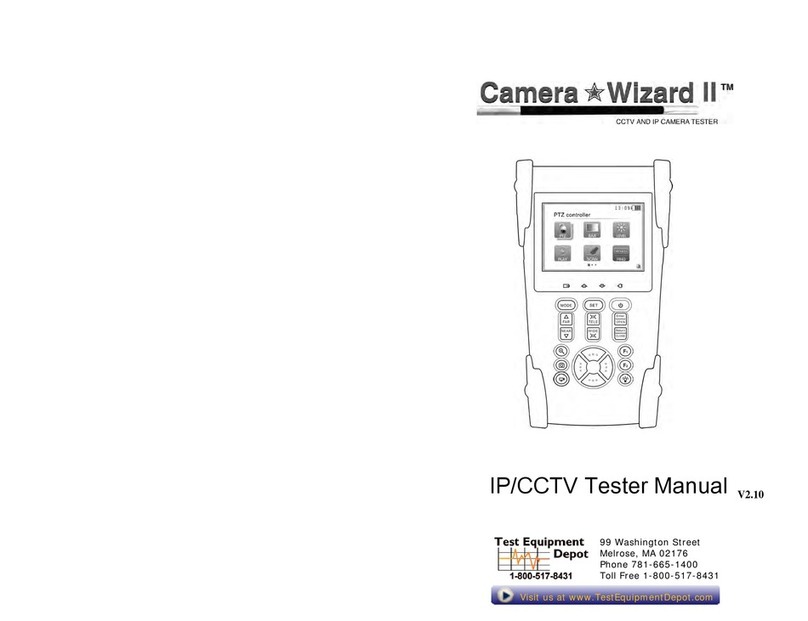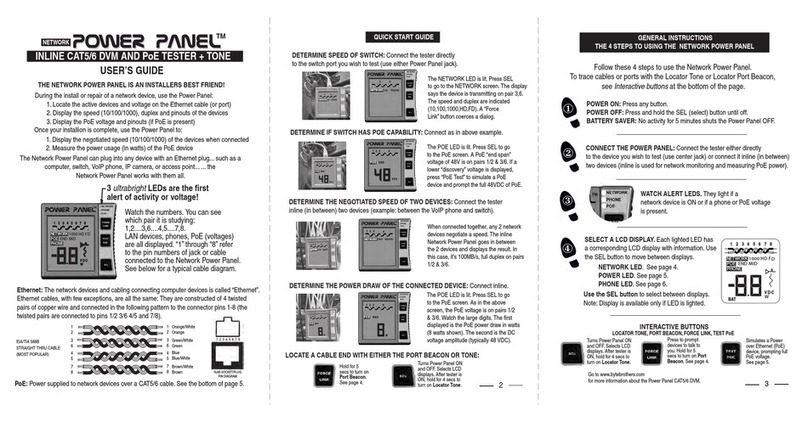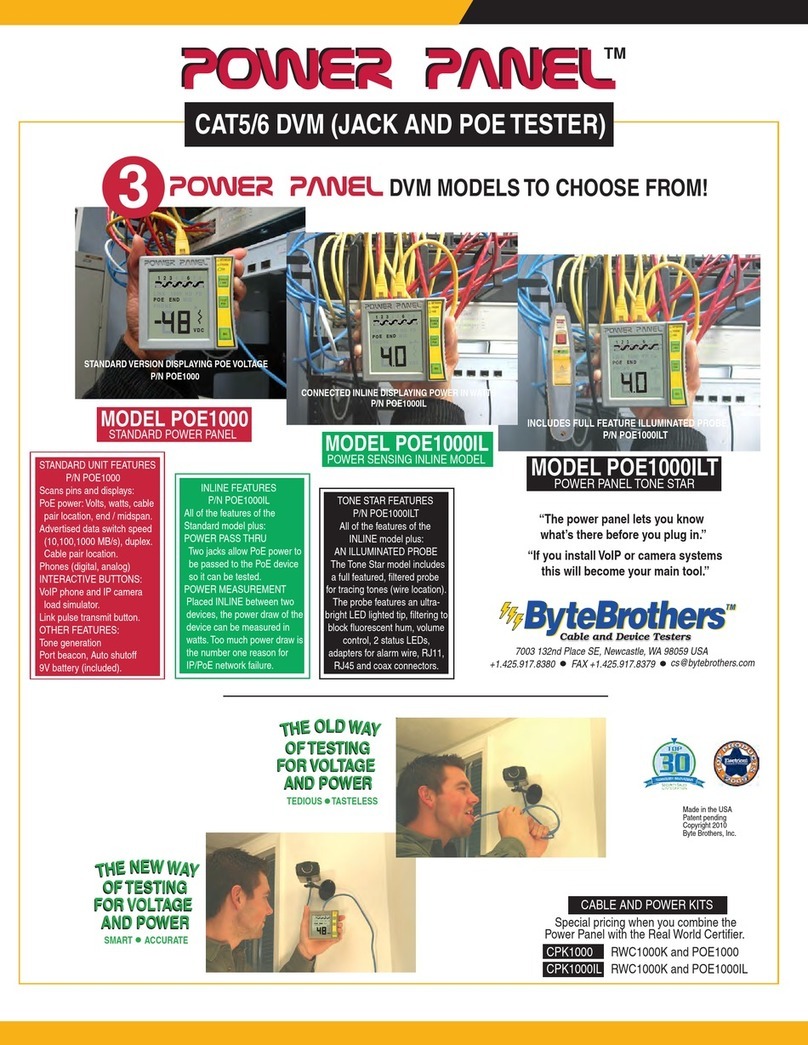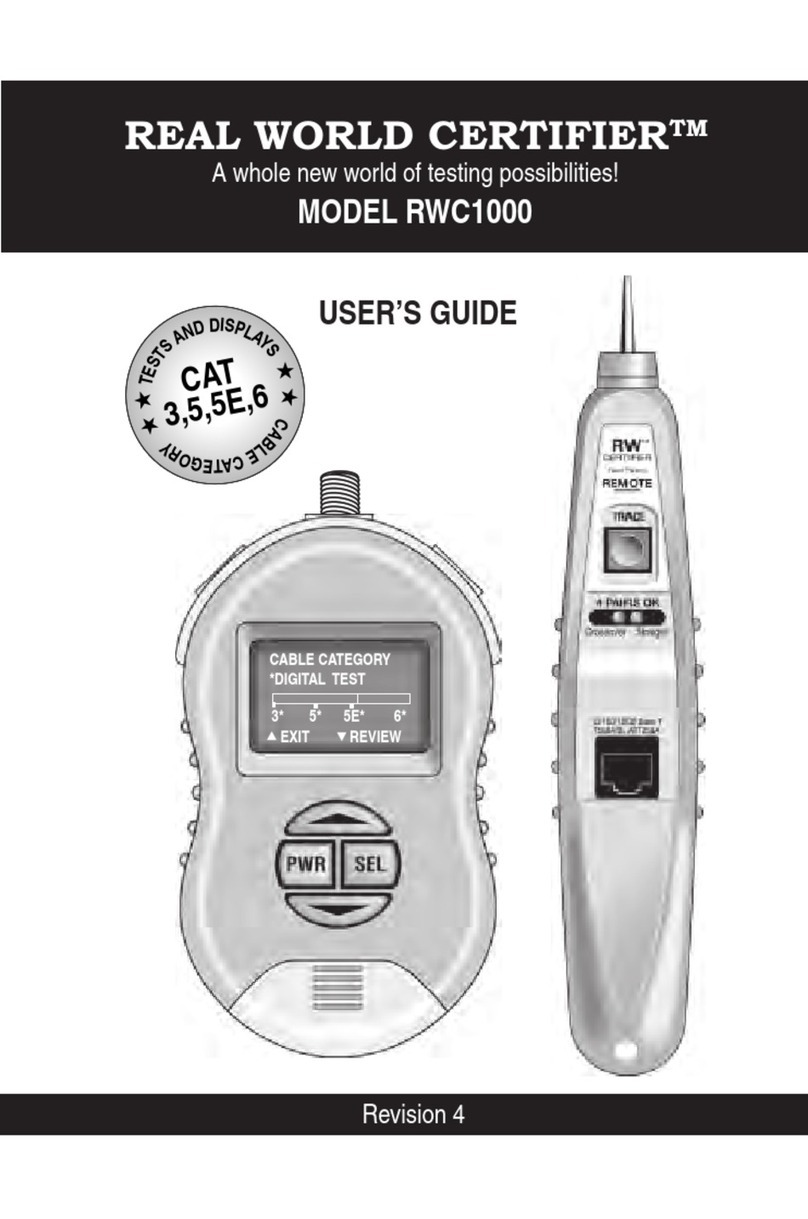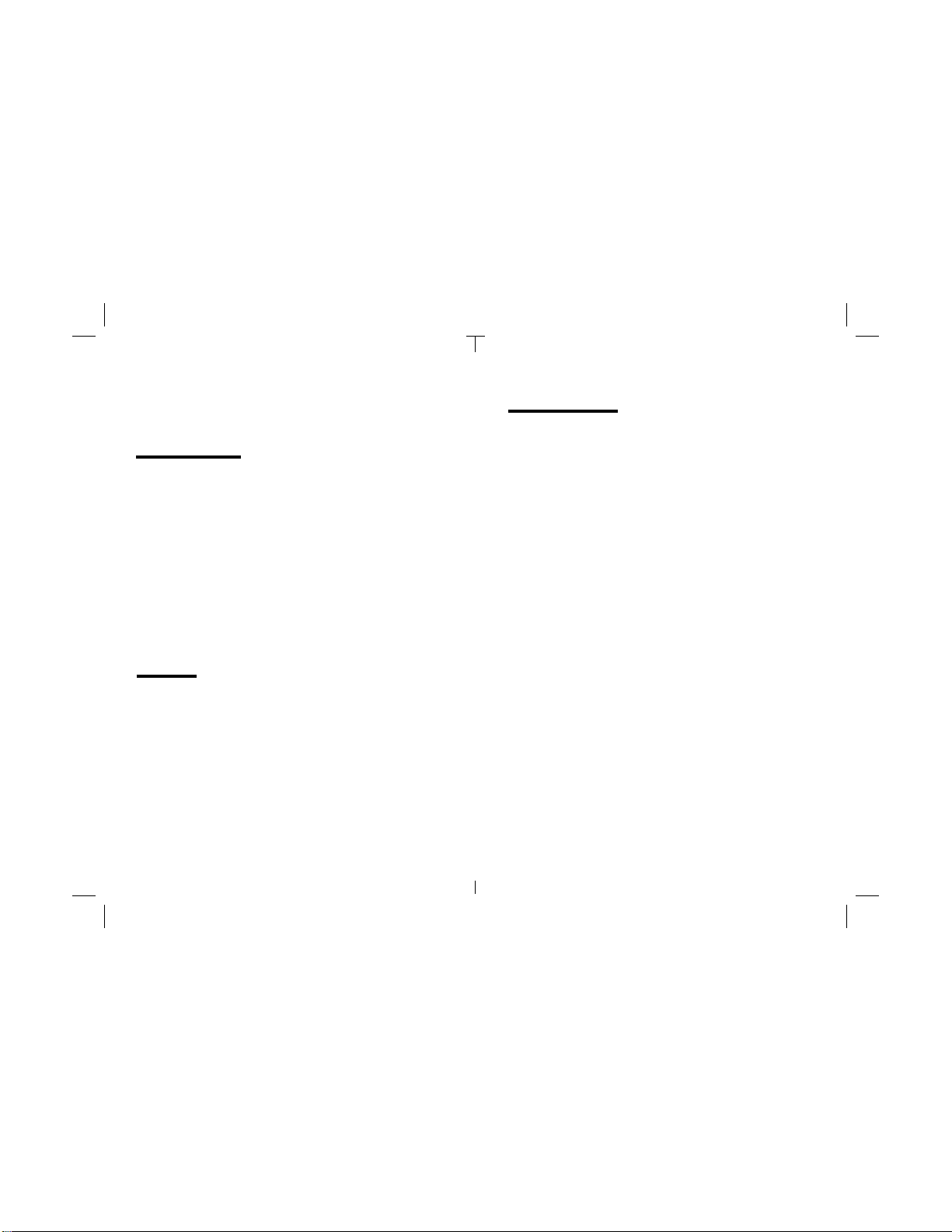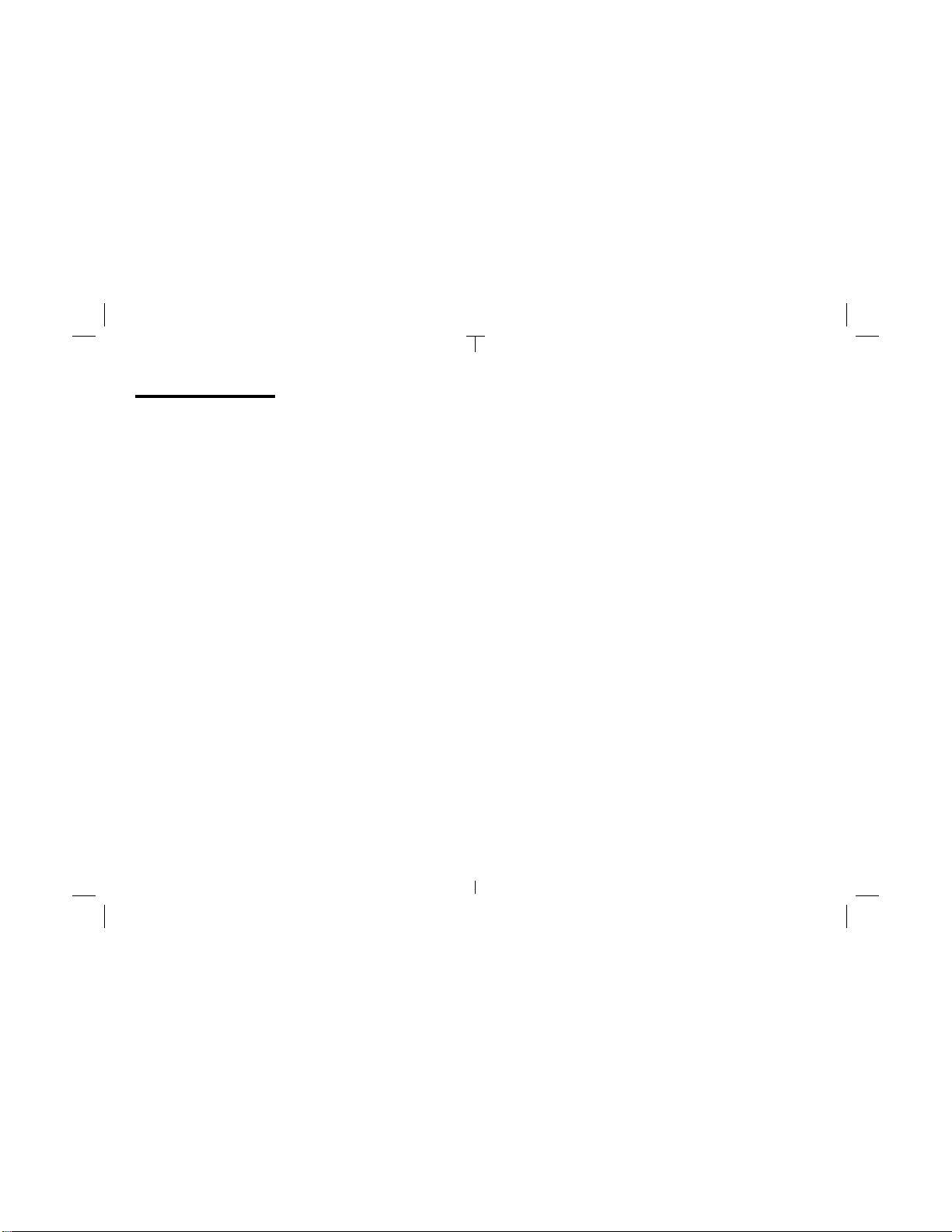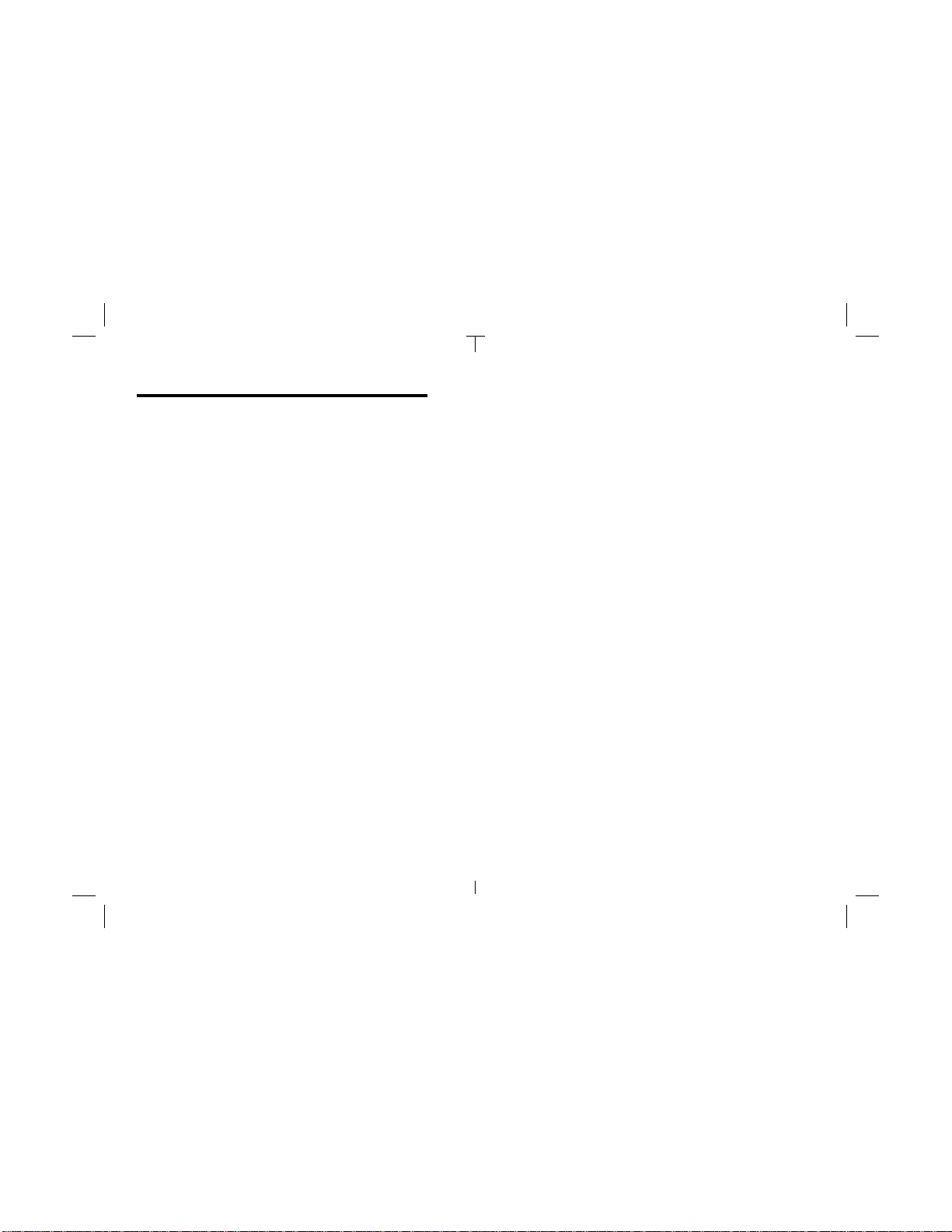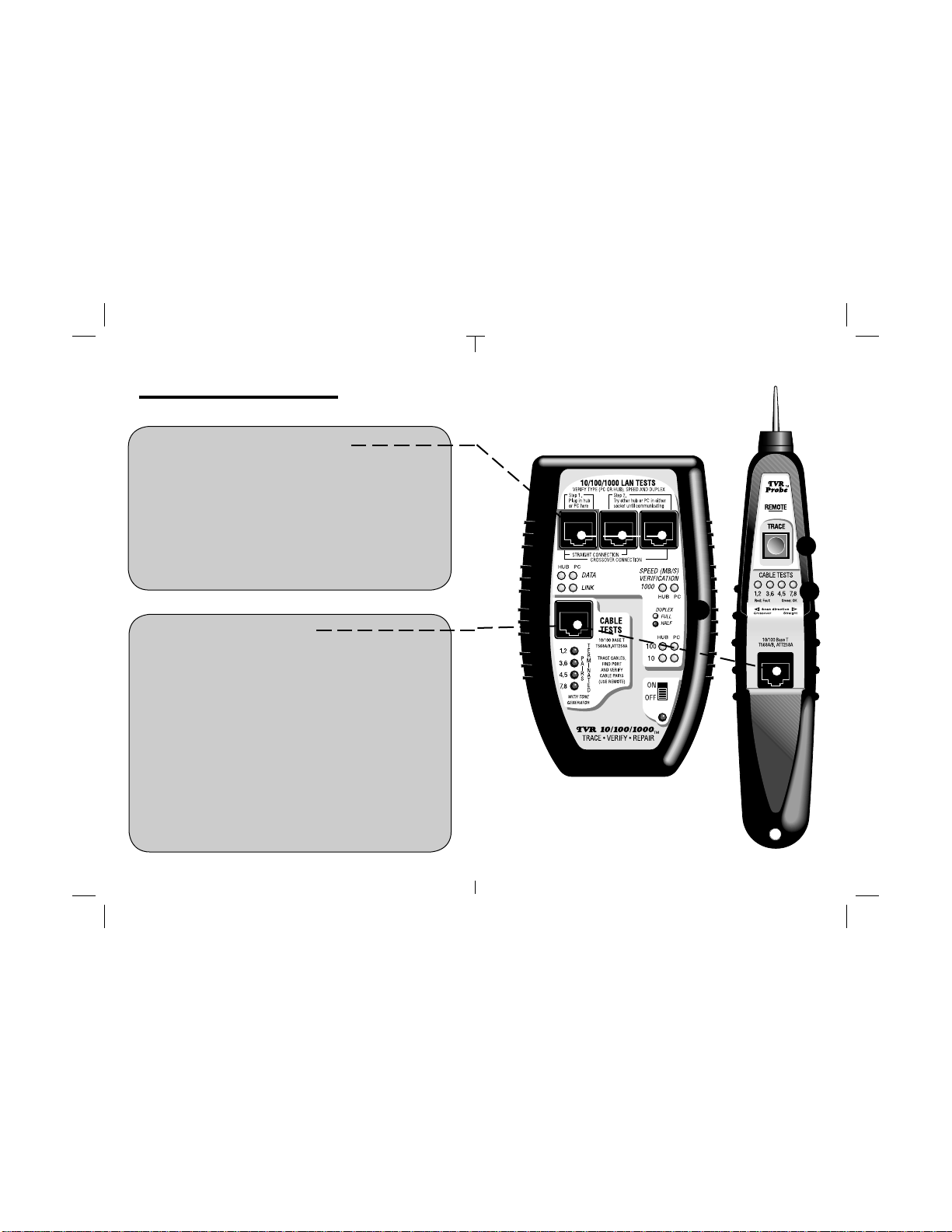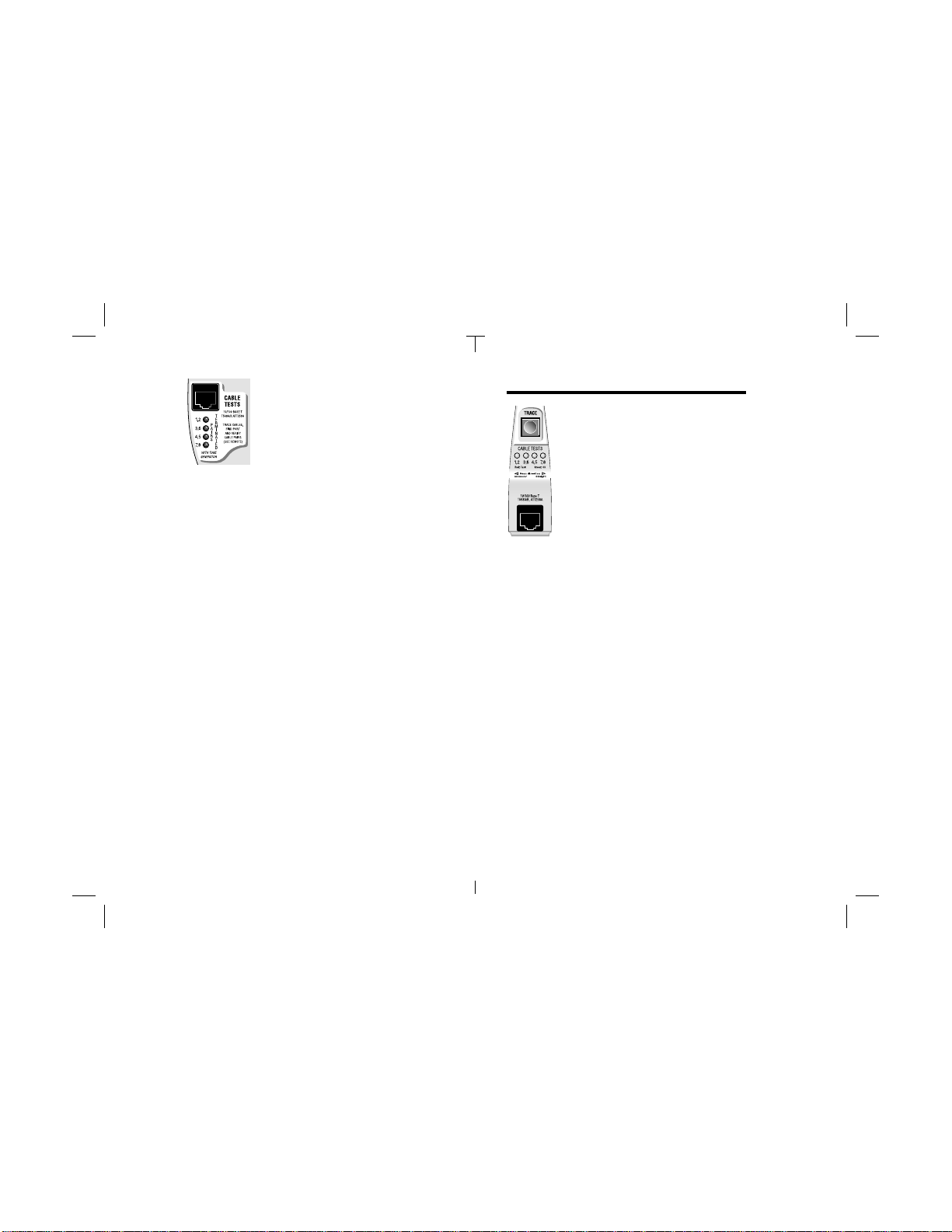Section I. Introduction.
Negotiation makes networks work. Twisted pair cable is the
standard for local area networks (LANs). Its popularity stems from its
ease of use, cost, speed and maybe most importantly, adaptability.
A 10 Base-T device installed years ago communicates with a new
gigabit switch (1000 Base-T) because the standard that defines
LAN Ethernet communications requires devices negotiate to find a
common speed and duplex.For instance, if the devices are working
correctly, a 100 Base-T, half duplex PC connected to a 1000 Base-T,
full duplex switch will force the switch to negotiate "down" to 100
Base-T, half duplex mode.You can verify this by connecting the
TVR1000
"inline"
between the two devices and displaying the link's
negotiated speed and duplex.The
inline
capability is remarkable and
only available on other testers that cost over 7 times the price of the
TVR1000.The TVR1000 also performs single port tests, cable tests
and tones cables but the
inline
test is one of its most popular.
The 10 most common LAN install and repair questions answered.
TheTVR1000isaquickanduncomplicatedLANverificationandtrouble-
shooting tool developed by people with expertise in the installation and
repairofLANs.AlthoughtheyownedTDRsandotherhighpricedtesters,
they desired an easy-to-use, low-cost tester pair that would quickly
handle everyday installation and repair tasks common with twisted pair
LANs.The result is a tester that quickly answers the 10 most common
questions that occur during LAN installation and repair.
LAN devices questions answered...
Is the hub/switch/PC ON and transmitting? See example 1.
What speed did 2 devices negotiate?
Inline
mode. See example 2.
Is the speed 10,100,1000MB/s, half or full duplex? See example 1.
Is the hub/switch/PC reducing my LAN speed? See example 2.
Does the hub/switch/PC appear as such? See example 1.
LAN cabling questions answered...
Is a hub/switch/PC connected to my cable? See example 4.
Does my hub/switch/PC require 2 or 4 pair cable.See example 4.
What pairs are terminated in my cable? See example 6.
Where is my cable in the wiring closet? See example 5.
What hub/switch port is my PC using? See example 5.
Is my cabling straight thru or crossover? See example 6.
Does a cable have inverted pairs or other faults? See example 6.
The TVR1000 is comprised of two units: The “Main unit”and the
“Remote Probe.”The Main unit performs the bulk of the tests such
as determining the LAN device type (is it a hub or PC?) and the LAN
speed (10,100,1000 MB/s) and duplex (full, half) without the need of
the Remote Probe.The Remote Probe adds the ability to trace cable
locations (by audibly tracing tones placed on the cable by the Main
Unit) and to test the wiring of the cable (by decoding and displaying
wiring information placed on the cable by the Main Unit).
Broad capabilities:TVR1000 helps you locate faulty hubs, switches,
PCsandcableconnectionsthatarestoppingorlimitingtheperformance
of your LAN. Designed for both the LAN installer and repair person, it
is useful documenting legacy LANs, installing and repairing LANs or
adding equipment to existing LANs.
Designed specifically for 10, 100 and 1000 Base-T LANs: The
TVR1000 tests devices and cabling designed to the 10, 100 and 1000
Base-T standard. This includes wiring paired to EIA(TIA)568B (also
called AT&T258A or simply “AT&T”) and EIA(TIA)568A. EIA(TIA)568B
is the most popular scheme for Base-T cabling. EIA(TIA)568A is the
most popular scheme for ISDN cabling. USOC pairing (typically used
for telephones) is not compatible with the 10, 100 or 1000 Base-T
standard and is therefore not tested by the TVR1000.
3
2