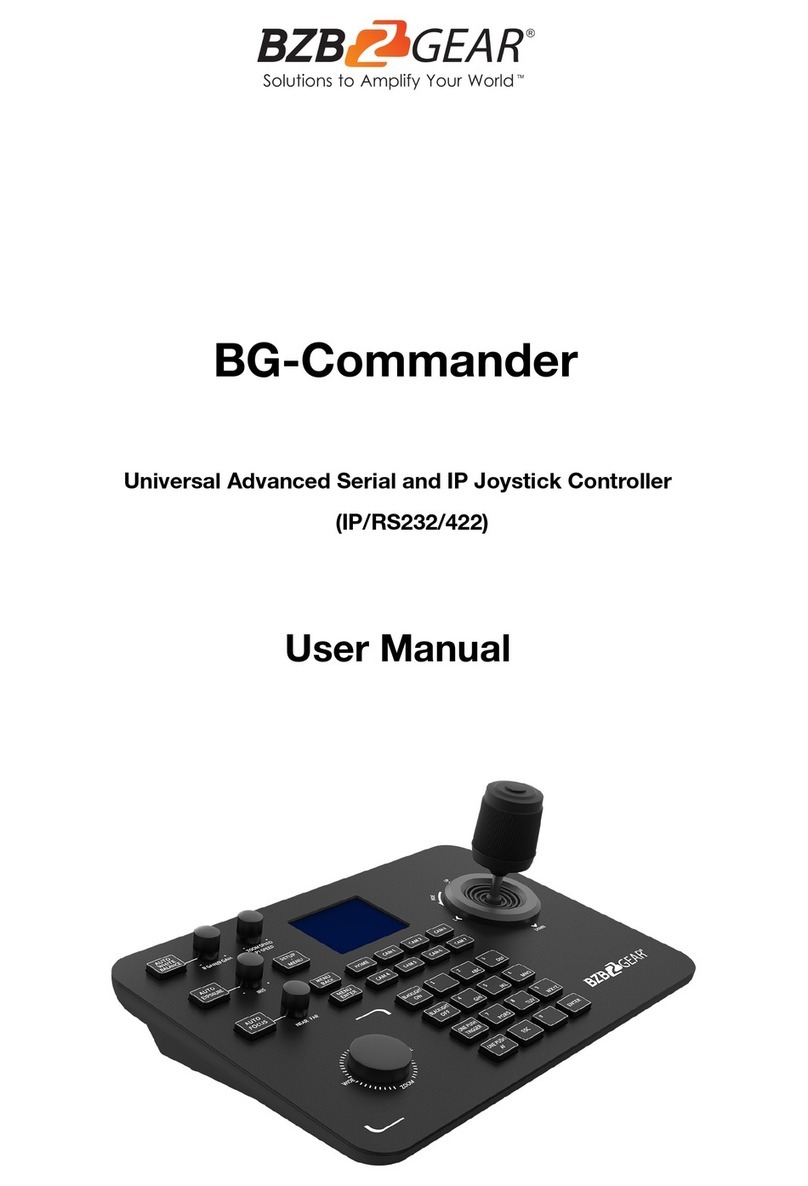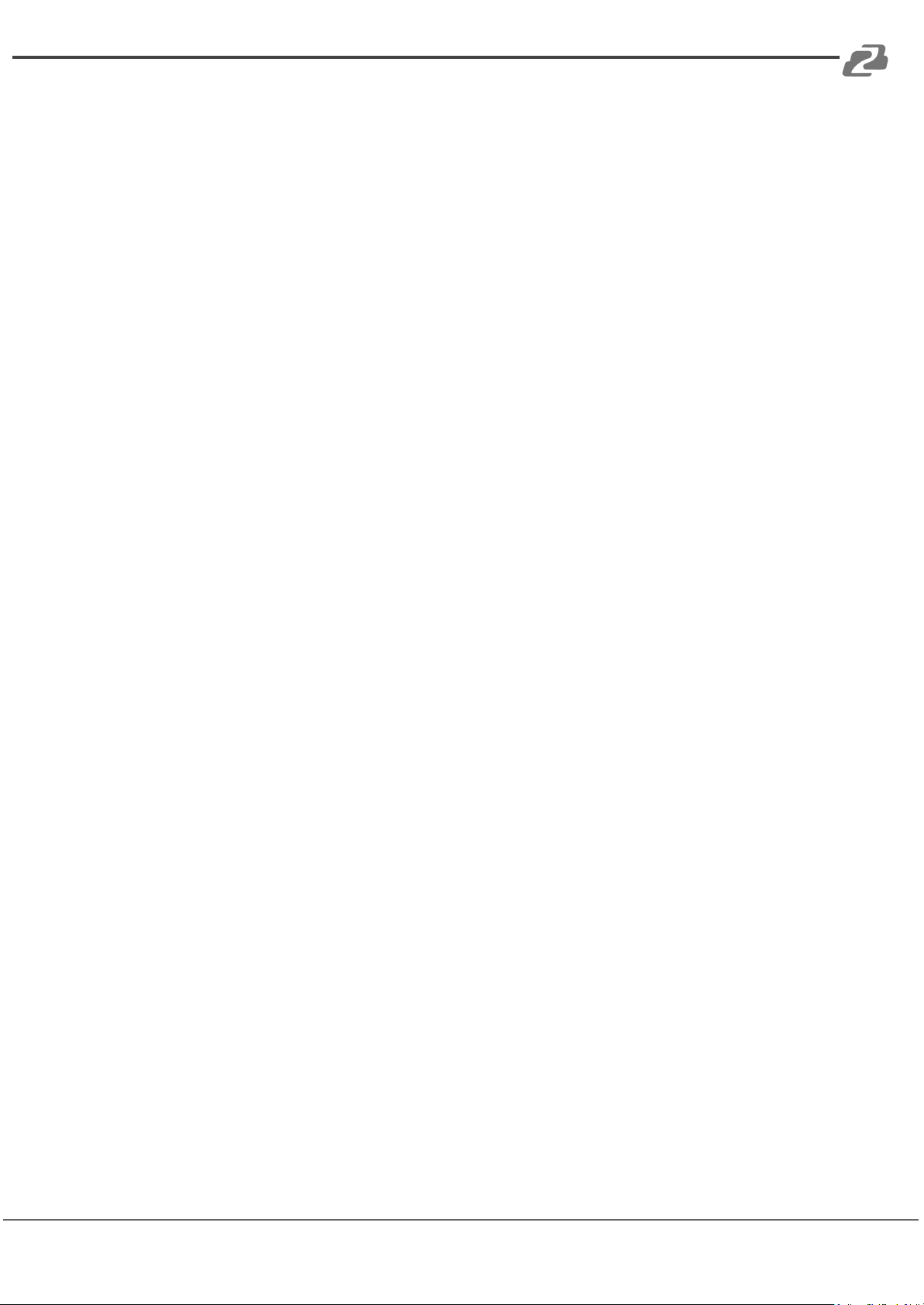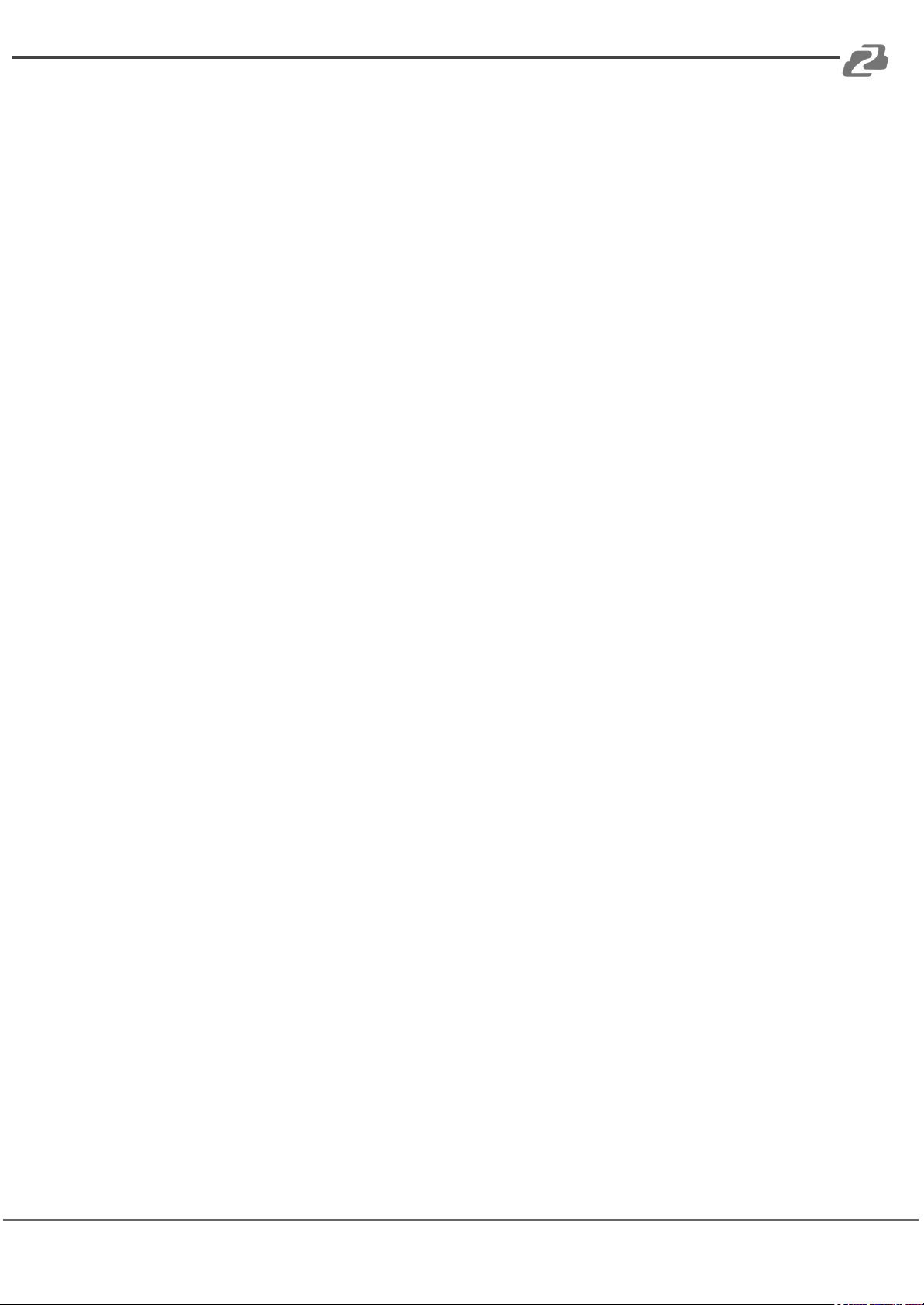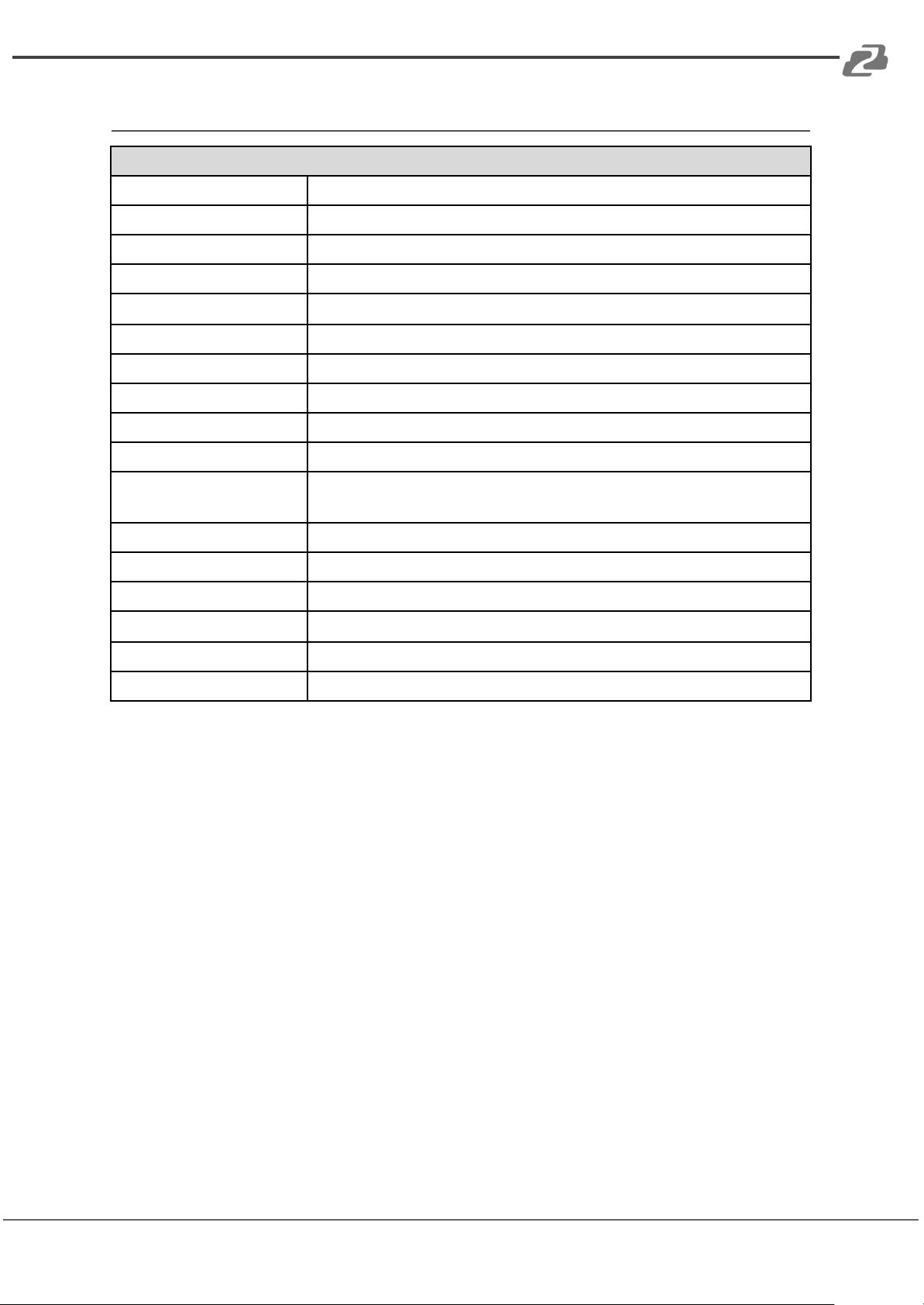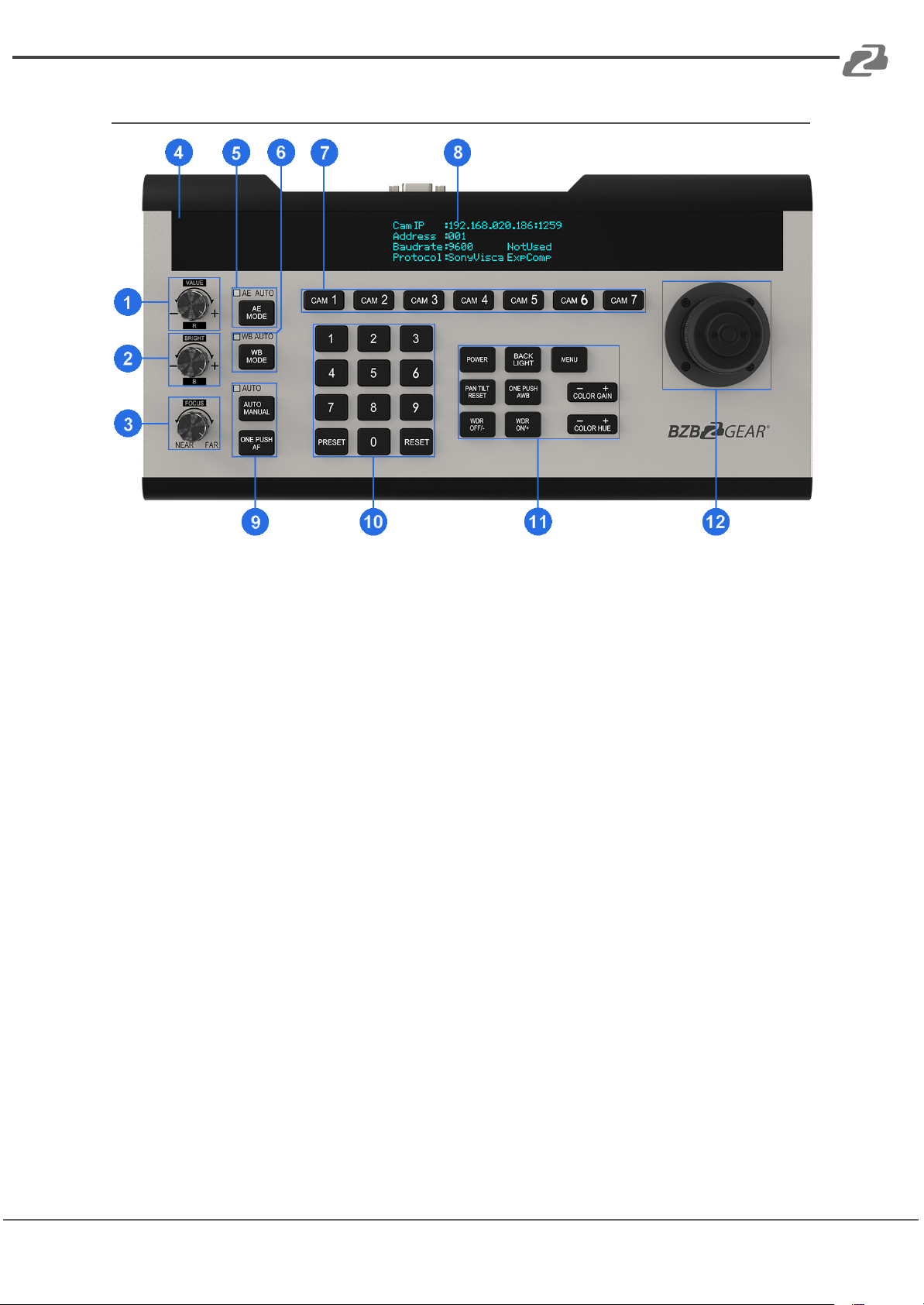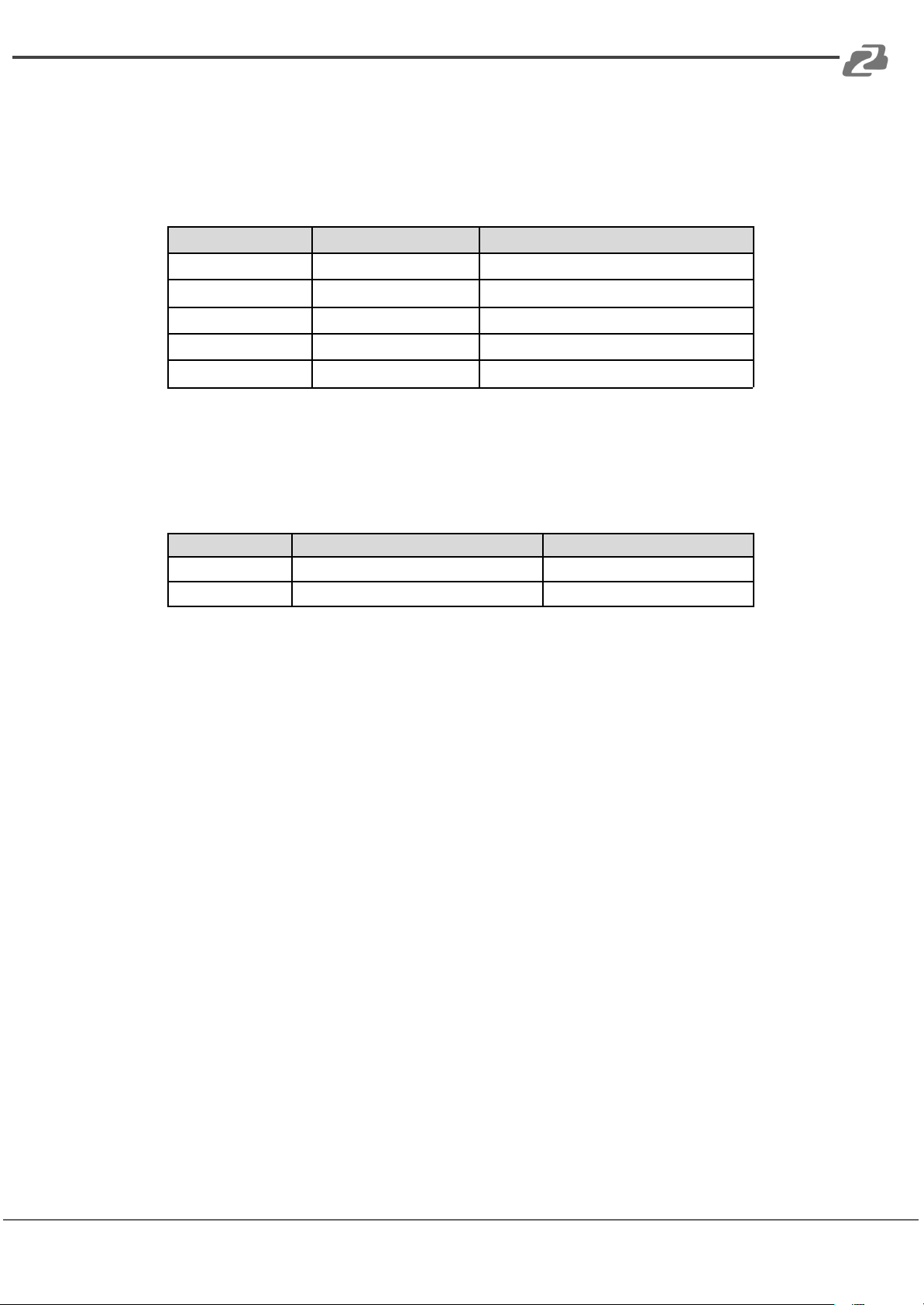BZBGEAR BG-CJ-IPRSPRO PRODUCT MANUAL
10. PRESETS Function Area
[PRESET] Keys are used to Save and Call Presets.
Save Presets : Press the [PRESET] Button, the light of [PRESET] keys start
blinking. Next press the number of Preset position you want saved (e.g., [PRESET] +
[1] + [2] + [0] to save Preset 120).
Call Presets: Preset Number Keys + [PRESET] (e.g., Press [1] + [2] + [0], then press
[PRESET] , to call Preset 120).
Clear Presets: Press [RESET] button; the light of [RESET] keys will blink. Next
press the number of the saved preset position you want to clear (e.g., Press
[RESET] + [1] + [2] + [0] to clear Preset 120).
11. Camera function Area
[POWER] key is to check the power status of all camera channels. Press the keys
and the indication light of [CAM1] ~ [CAM7] turns on.
Green means the camera is powered on. White means the camera is in standby
mode. No light means the camera is not connected.
Pressing [POWER] + [CAM1] - [CAM7] will turn on/off the corresponding camera.
[BACKLIGHT] Turn ON/OFF Back light
[MENU] Open or close keyboard menu; long press [MENU] enter to Keyboard menu
setting:
●[PAN TILT RESET] Reset the Pan/Tilt Position of camera
●[ONE PUSH AWB] Trigger one-time white balance.
Each time you press, the camera will calibrate White balance one time.
The camera will enter to Single time White balance Mode.
[WDR OFF/-] Turn OFF WDR Function or Reduced Dynamic Grade (Only available
for Multigrade WDR Camera)
[WDR ON/+] Turn on WDR Function or Increased Dynamic Grade (Only available
forMultigrade WDR Camera)
[COLOR GAIN+] Increase the value of COLOR GAIN
[COLOR GAIN-] Reduce the value of COLOR GAIN
[COLOR HUE+] Increase the value of COLOR HUE
[COLOR HUE-] Reduce the value of COLOR HUE
12. 3-Axis Joystick
The joystick can support up/down, left/right, and clockwise/ counterclockwise
directional rotation. It can move the camera up/down, left/right and zoom in/out.
Clockwise rotation is to zoom in (TELE), counterclockwise rotation is to zoom out
(WIDE). When inside the Keyboard menu, the joystick can be used to modify the
parameters.
Address: 830 National Drive #140, Sacramento, CA 95834, USA ·Tel: +1(888)499-9906 ·Email: support@bzbgear.com 10