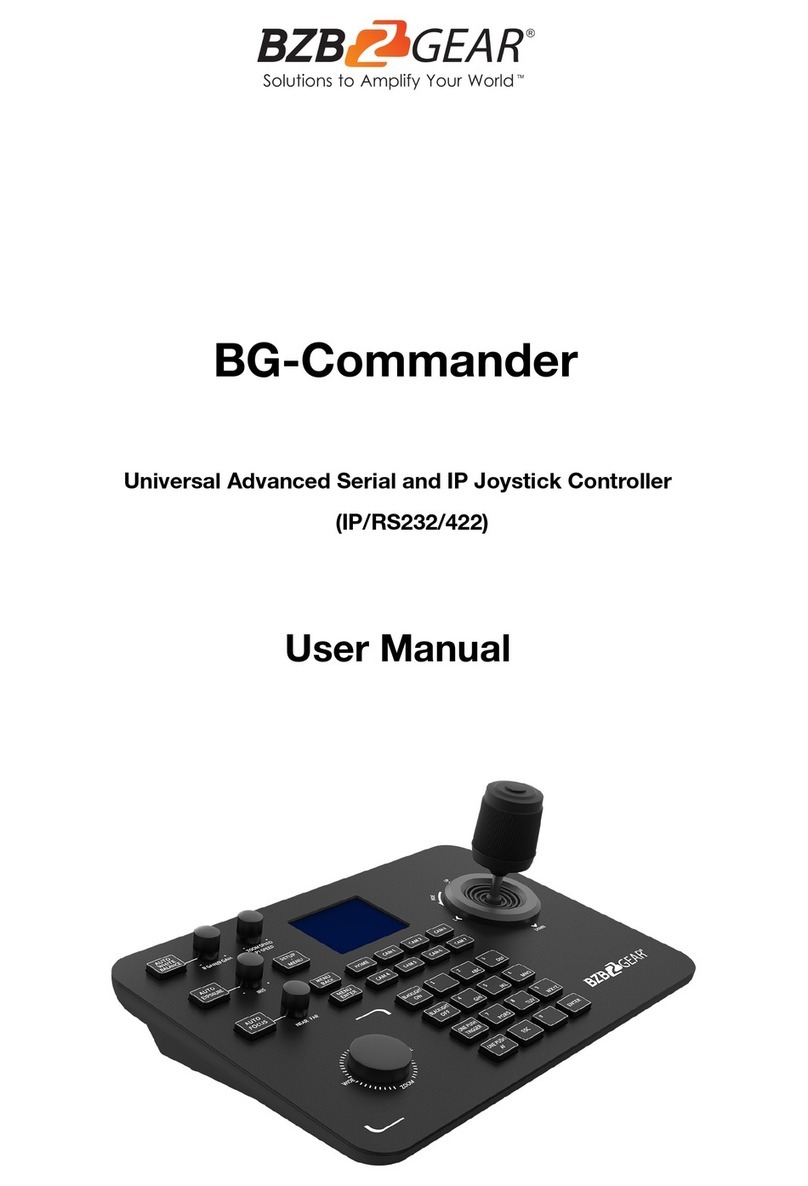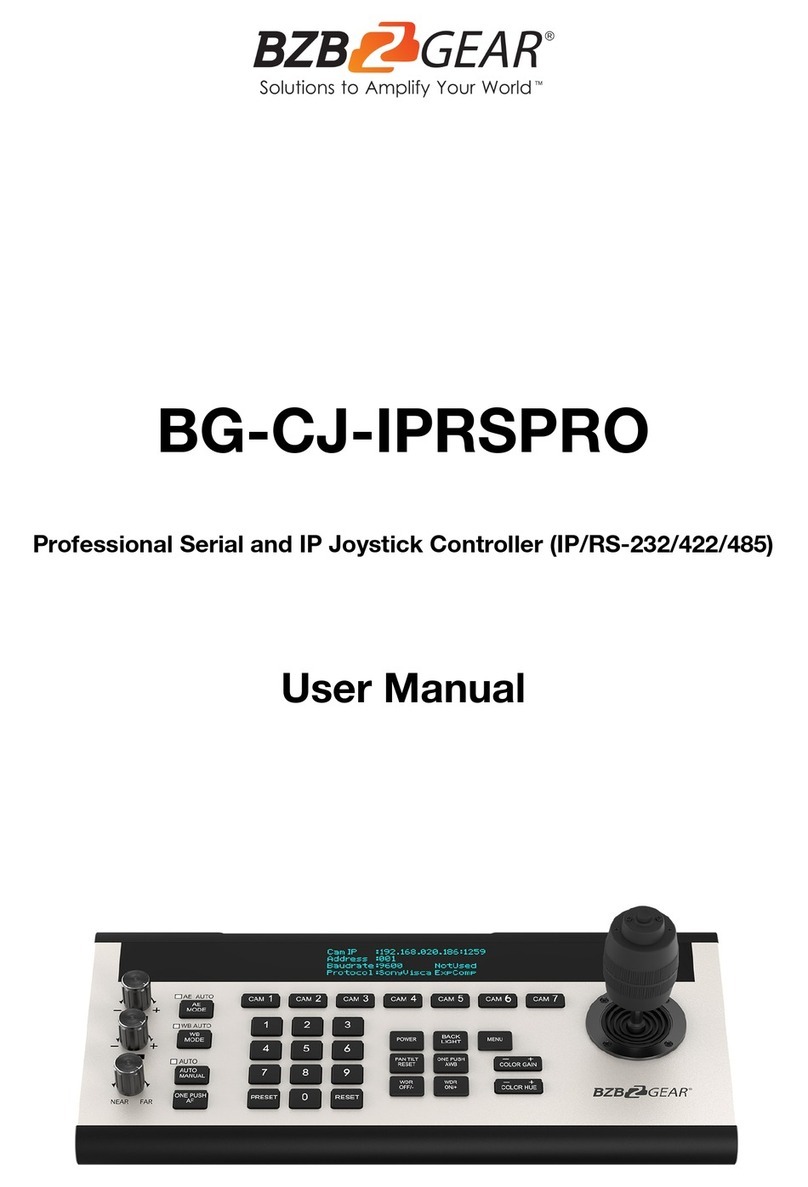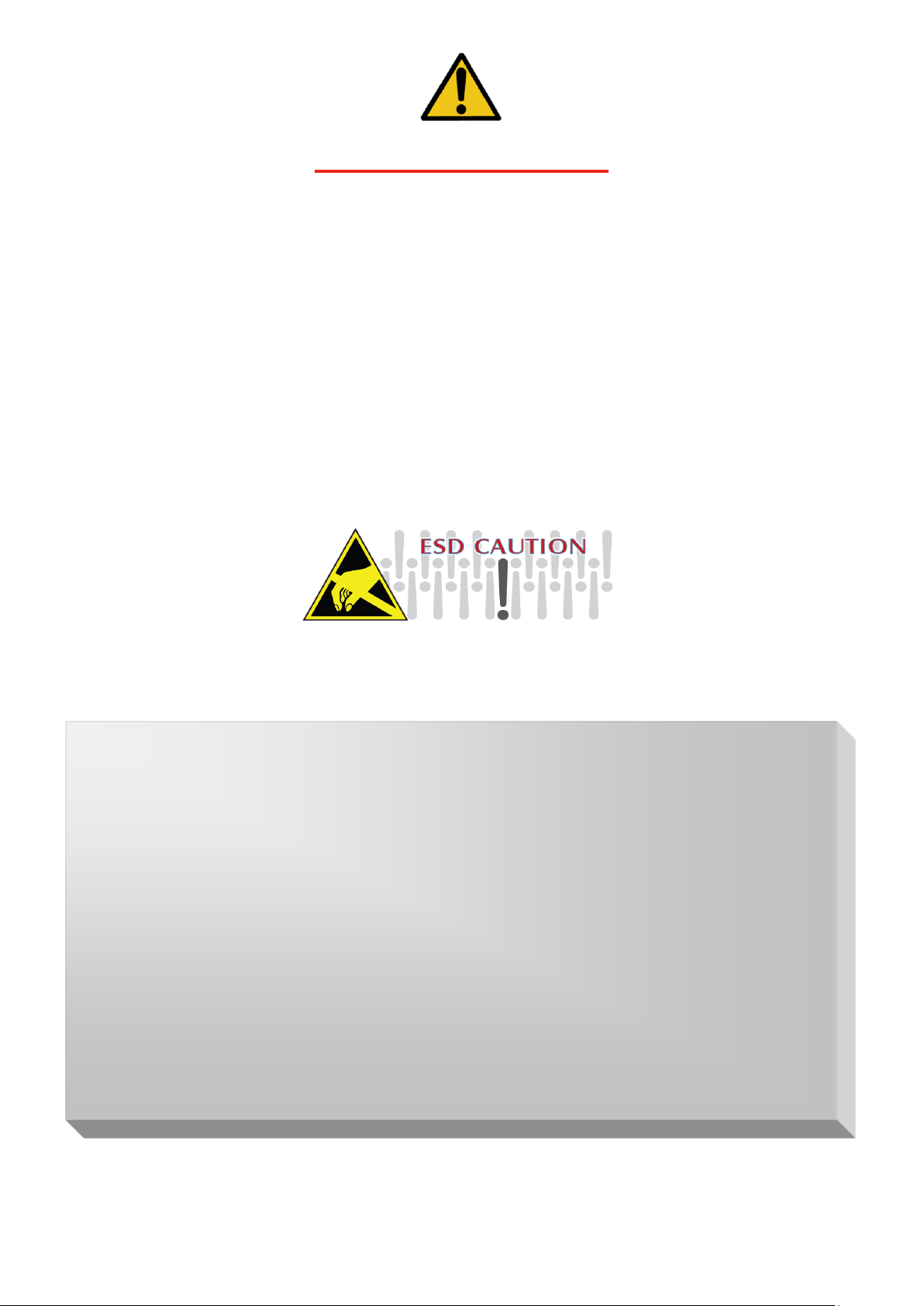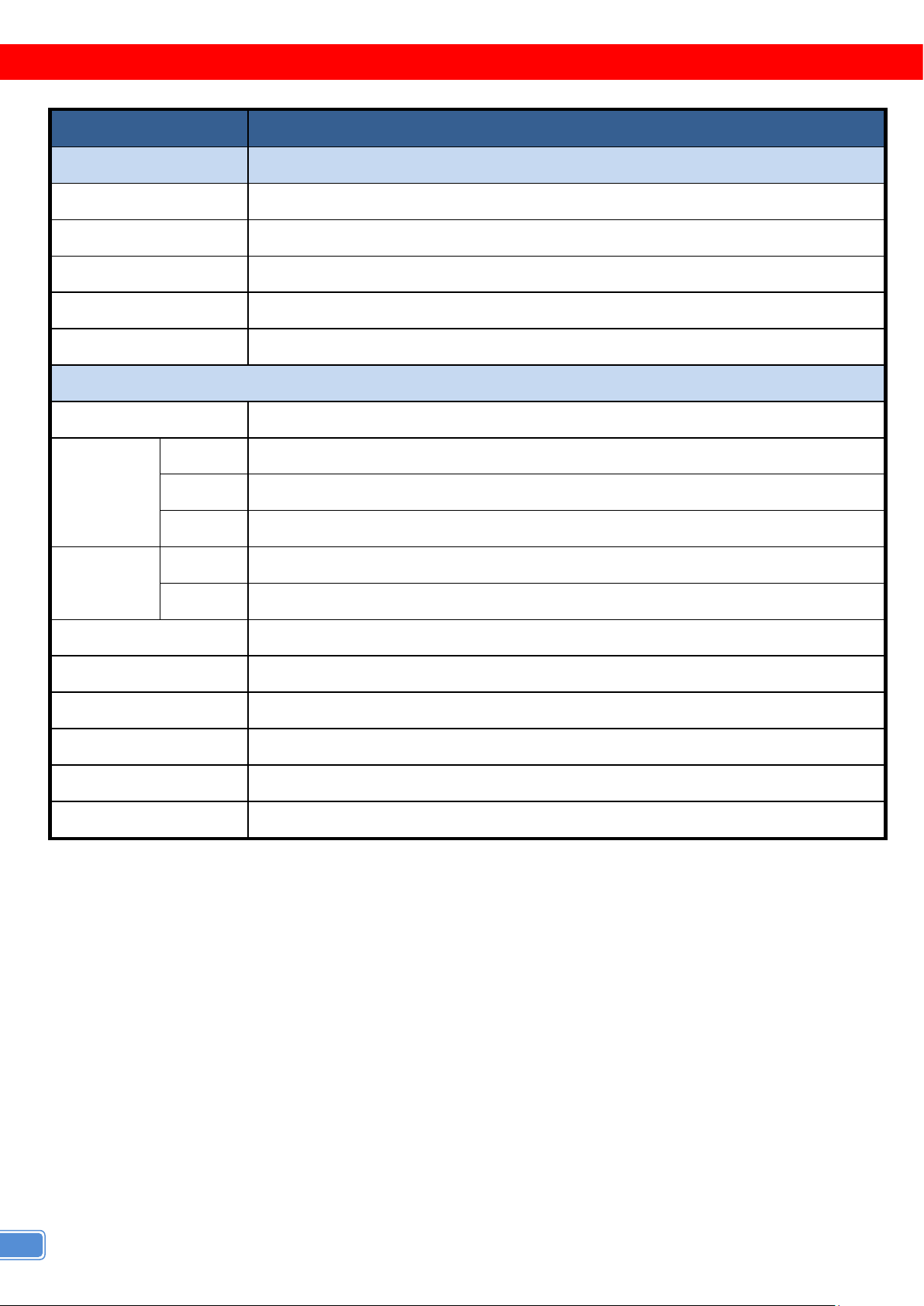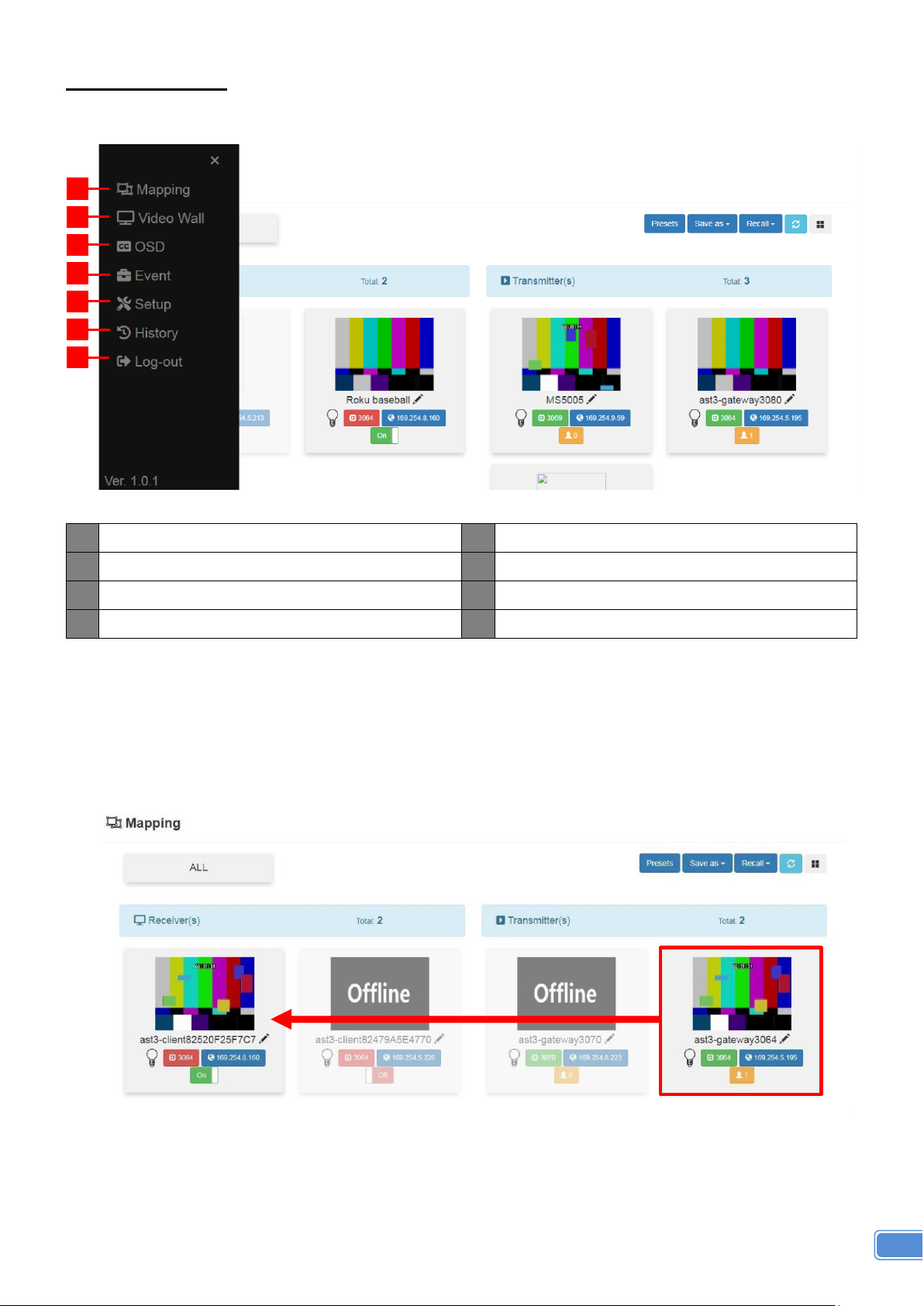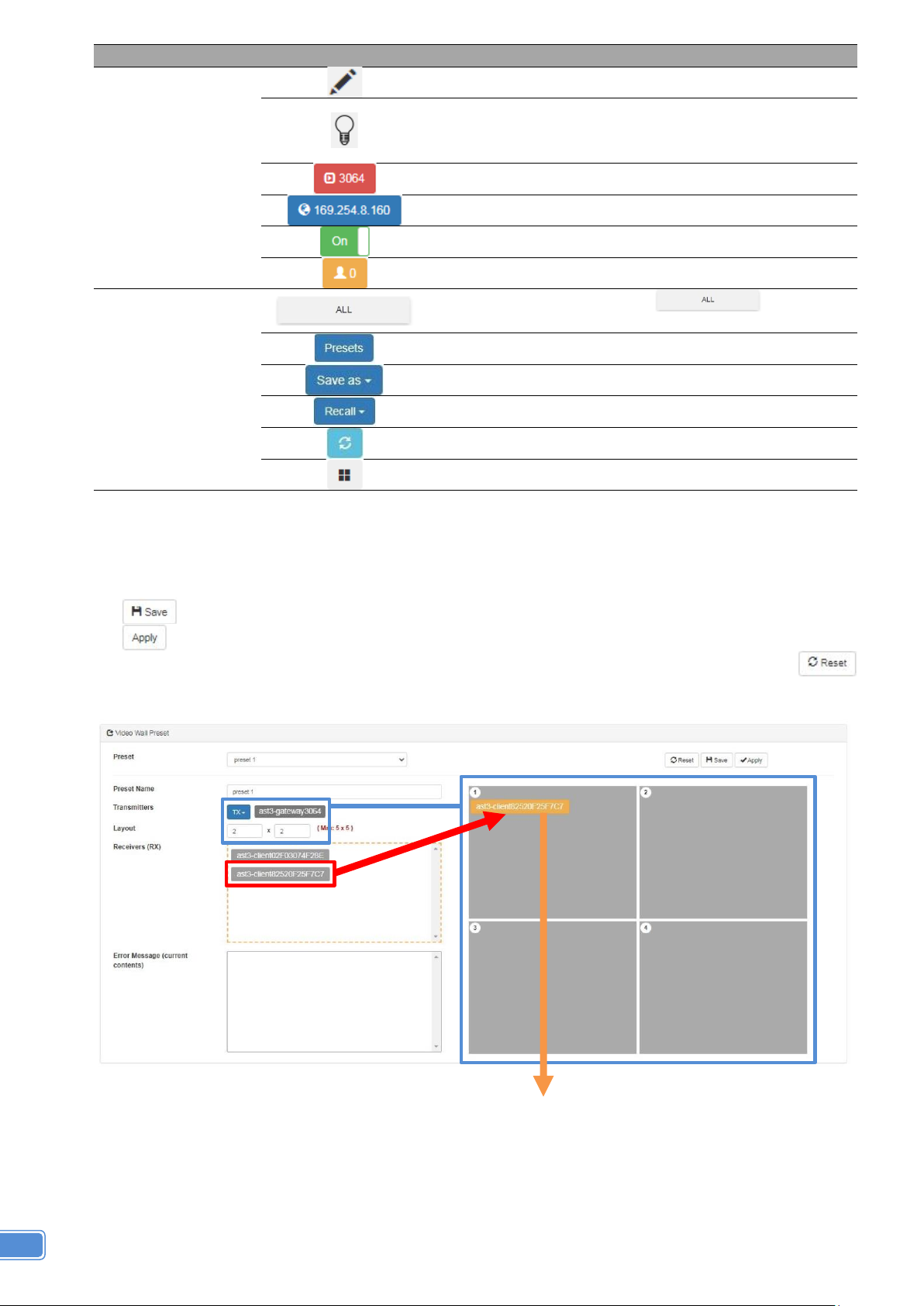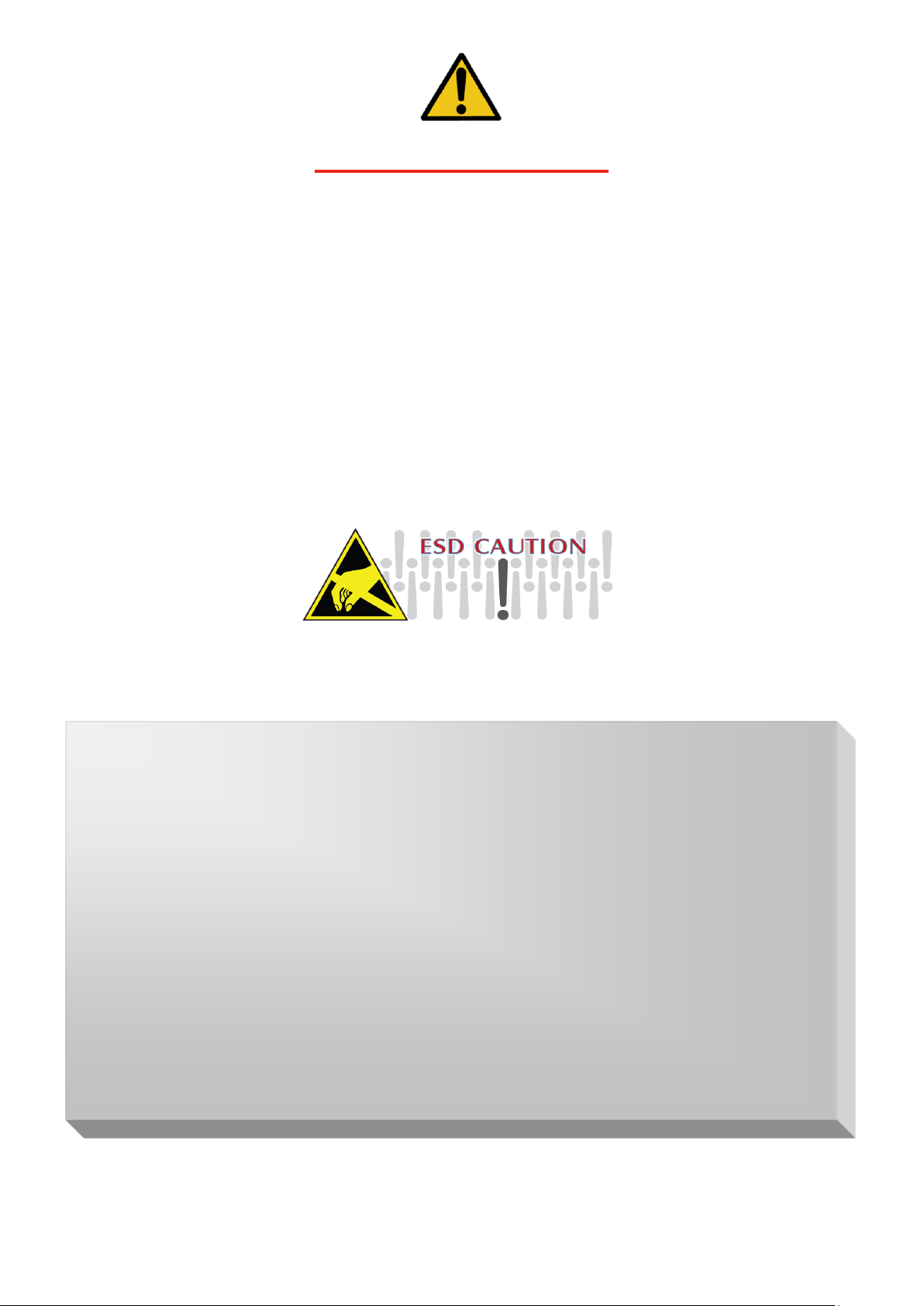
Safety and Notice
The BG-VOP-CB Smart Controller for HDMI over IP series has been tested for conformance to
safety regulations and requirements, and has been certified for international use. However, like all
electronic equipment, the BG-VOP-CB should be used with care. Please read and follow the safety
instructions to protect yourself from possible injury and to minimize the risk of damage to the unit.
●Follow all instructions and warnings marked on this unit.
●Do not attempt to service this unit yourself, except where explained in this manual.
●Provide proper ventilation and air circulation and do not use near water.
●Keep objects that might damage the device and assure that the placementof this unit is on a stable
surface.
●Use only the power adapter and power cords and connection cables designed for this unit.
●Do not use liquid or aerosol cleaners to clean this unit. Always unplug the power to the device
before cleaning.
TABLE OF CONTENTS
INTRODUCTION..................................................................................................................... 1
FEATURES............................................................................................................................. 1
PACKAGE CONTENTS.......................................................................................................... 1
SPECIFICATIONS.................................................................................................................. 2
PANEL DESCRIPTIONS........................................................................................................ 3
CONNECTION DIAGRAM...................................................................................................... 3
OPERATION APPROACH...................................................................................................... 4
TECH SUPPORT..................................................................................................................11
WARRANTY..........................................................................................................................11
MISSION STATEMENT........................................................................................................12
INTRODUCTION..................................................................................................................... 1
FEATURES............................................................................................................................. 1
PACKAGE CONTENTS.......................................................................................................... 1
SPECIFICATIONS.................................................................................................................. 2
PANEL DESCRIPTIONS........................................................................................................ 3